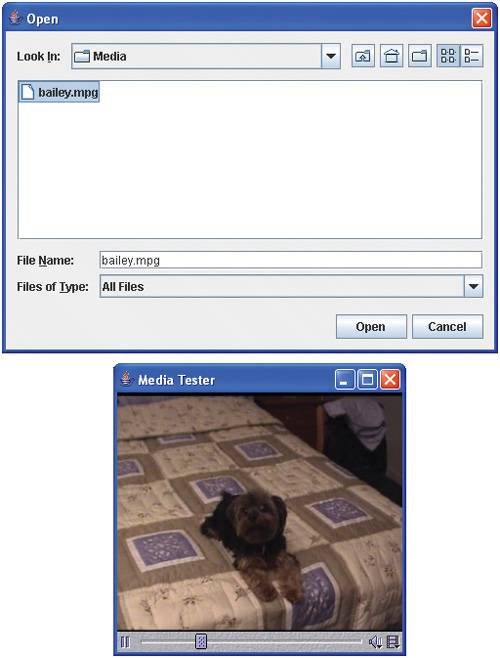Playing Video and Other Media with Java Media Framework
A simple video can concisely and effectively convey a great deal of information. Recognizing the value of bringing extensible multimedia capabilities to Java, Sun Microsystems, Intel and Silicon Graphics worked together to produce the multimedia API Java Media Framework (JMF), discussed briefly in Section 21.1. Using the JMF API, programmers can create Java applications that play, edit, stream and capture many popular media types. While the features of JMF are quite extensive, this section briefly introduces some popular media formats and demonstrates playing video using the JMF API.
IBM and Sun developed the latest JMF specificationversion 2.0. Sun also provides a reference implementation of the JMF specificationJMF 2.1.1ethat supports media file types such as Microsoft Audio/Video Interleave (.avi), Macromedia Flash 2 movies (.swf), Future Splash (.spl), MPEG Layer 3 Audio (.mp3), Musical Instrument Digital Interface (MIDI; .mid or .rmi extensions), MPEG-1 videos (.mpeg, .mpg), QuickTime (.mov), Sun Audio file format (.au extension), and Macintosh AIFF file format (.aif or .aiff extension). You have already seen some of these files types.
Currently, JMF is available as an extension separate from the Java 2 Software Development Kit. The most recent JMF implementation (2.1.1e) can be downloaded from:
http://java.sun.com/products/java-media/jmf/2.1.1/download.html
You need to accept the license agreement prior to downloading.
The JMF Web site provides versions of the JMF that take advantage of the performance features of certain platforms. For example, the JMF Windows Performance Pack provides extensive media and device support for Java programs running on Microsoft Windows platforms (Windows 95/98/NT 4.0/2000/XP). JMF's official Web site (java.sun.com/products/java-media/jmf) provides continually updated support, information and resources for JMF programmers.
Once the file finishes downloading, open it and follow the on-screen instructions to install the program. Leave all options at their defaults. You may need to restart your computer to finish the installation.
Creating a Simple Media Player
The JMF offers several mechanisms for playing media. The simplest mechanism is using objects that implement interface Player declared in package javax.media. Package javax.media and its subpackages contain the classes that compose the Java Media Framework. To play a media clip you must first create a URL object that refers to it. Then pass the URL as an argument to static method createRealizedPlayer of class Manager to obtain a Player for the media clip. Class Manager declares utility methods for accessing system resources to play and to manipulate media. Figure 21.6 declares a JPanel that demonstrates some of these methods.
Figure 21.6. JPanel that plays a media file from a URL.
(This item is displayed on page 995 in the print version)
1 // Fig. 21.6: MediaPanel.java
2 // A JPanel the plays media from a URL
3 import java.awt.BorderLayout;
4 import java.awt.Component;
5 import java.io.IOException;
6 import java.net.URL;
7 import javax.media.CannotRealizeException;
8 import javax.media.Manager;
9 import javax.media.NoPlayerException;
10 import javax.media.Player;
11 import javax.swing.JPanel;
12
13 public class MediaPanel extends JPanel
14 {
15 public MediaPanel( URL mediaURL )
16 {
17 setLayout( new BorderLayout() ); // use a BorderLayout
18
19 // Use lightweight components for Swing compatibility
20 Manager.setHint( Manager.LIGHTWEIGHT_RENDERER, true );
21
22 try
23 {
24 // create a player to play the media specified in the URL
25 Player mediaPlayer = Manager.createRealizedPlayer( mediaURL );
26
27 // get the components for the video and the playback controls
28 Component video = mediaPlayer.getVisualComponent();
29 Component controls = mediaPlayer.getControlPanelComponent();
30
31 if ( video != null )
32 add( video, BorderLayout.CENTER ); // add video component
33
34 if ( controls != null )
35 add( controls, BorderLayout.SOUTH ); // add controls
36
37 mediaPlayer.start(); // start playing the media clip
38 } // end try
39 catch ( NoPlayerException noPlayerException )
40 {
41 System.err.println( "No media player found" );
42 } // end catch
43 catch ( CannotRealizeException cannotRealizeException )
44 {
45 System.err.println( "Could not realize media player" );
46 } // end catch
47 catch ( IOException iOException )
48 {
49 System.err.println( "Error reading from the source" );
50 } // end catch
51 } // end MediaPanel constructor
52 } // end class MediaPanel
|
The constructor (lines 1551) sets up the JPanel to play the media file specified as a URL parameter to the constructor. MediaPanel uses a BorderLayout (line 17). Line 20 invokes static method setHint to set the flag Manager. LIGHTWEIGHT_RENDER to TRue. This instructs the Manager to use a lightweight renderer that is compatible with lightweight Swing components, as opposed to the default heavyweight renderer. Inside the try block (lines 2238), line 25 invokes static method createRealizedPlayer of class Manager to create and realize a Player that plays the media file. When a Player realizes, it identifies the system resources it needs to play the media. Depending on the file, realizing can be a resource-consuming and time-consuming process. Method createRealizedPlayer throws three checked exceptions, NoPlayerException, CannotRealizeException and IOException. A NoPlayerException indicates that the system could not find a player that can play the file format. A CannotRealizeException indicates that the system could not properly identify the resources a media file needs. An IOException indicates that there was an error while reading the file. These exceptions are handled in the catch block in lines 3950.
Line 28 invokes method getVisualComponent of Player to get a Component that displays the visual (generally video) aspect of the media file. Line 29 invokes method getControlPanelComponent of Player to get a Component that provides playback and media controls. These components are assigned to local variables video and control, respectively. The if statements in lines 3132 and lines 3435 add the video and the controls if they exist. The video Component is added to the CENTER region (line 32), so it fills any available space on the JPanel. The controls Component, which is added to the SOUTH region, typically provides the following controls:
- A positioning slider to jump to certain points in the media clip.
- A pause button.
- A volume button that provides volume control by right clicking and a mute function by left clicking.
- A media properties button that provides detailed media information by left clicking and frame rate control by right clicking.
Line 37 calls Player method start to begin playing the media file. Lines 3950 handle the various exceptions that createRealizedPlayer tHRows.
The application in Fig. 21.7 displays a JFileChooser dialog for the user to choose a media file. It then creates a MediaPanel that plays the selected file and creates a JFrame to display the MediaPanel.s
Figure 21.7. Test application that creates a MediaPanel from a user-selected file.
(This item is displayed on pages 996 - 997 in the print version)
1 // Fig. 21.7: MediaTest.java
2 // A simple media player
3 import java.io.File;
4 import java.net.MalformedURLException;
5 import java.net.URL;
6 import javax.swing.JFileChooser;
7 import javax.swing.JFrame;
8
9 public class MediaTest
10 {
11 // launch the application
12 public static void main( String args[] )
13 {
14 // create a file chooser
15 JFileChooser fileChooser = new JFileChooser();
16
17 // show open file dialog
18 int result = fileChooser.showOpenDialog( null );
19
20 if ( result == JFileChooser.APPROVE_OPTION ) // user chose a file
21 {
22 URL mediaURL = null;
23
24 try
25 {
26 // get the file as URL
27 mediaURL = fileChooser.getSelectedFile().toURL();
28 } // end try
29 catch ( MalformedURLException malformedURLException )
30 {
31 System.err.println( "Could not create URL for the file" );
32 } // end catch
33
34 if ( mediaURL != null ) // only display if there is a valid URL
35 {
36 JFrame mediaTest = new JFrame( "Media Tester" );
37 mediaTest.setDefaultCloseOperation( JFrame.EXIT_ON_CLOSE );
38
39 MediaPanel mediaPanel = new MediaPanel( mediaURL );
40 mediaTest.add( mediaPanel );
41
42 mediaTest.setSize( 300, 300 );
43 mediaTest.setVisible( true );
44 } // end inner if
45 } // end outer if
46 } // end main
47 } // end class MediaTest
|
Method main (lines 1246) assigns a new JFileChooser to local variable fileChooser (line 15), shows an open file dialog (line 18) and assigns the return value to result. Line 20 checks result to determine whether the user chose a file. To create a Player to play the selected media file, you must convert the File object returned by JFileChooser to a URL object. Method toURL of class File returns a URL that points to the File on the system, possibly throwing a MalformedURLException if it cannot create a URL object for the File. The try statement (lines 2432) creates a URL for the selected file and assigns it to mediaURL. The if statement in lines 3444 checks that mediaURL is not null and creates the GUI components to play the media.
Introduction to Computers, the Internet and the World Wide Web
- Introduction
- What Is a Computer?
- Computer Organization
- Early Operating Systems
- Personal, Distributed and Client/Server Computing
- The Internet and the World Wide Web
- Machine Languages, Assembly Languages and High-Level Languages
- History of C and C++
- History of Java
- Java Class Libraries
- FORTRAN, COBOL, Pascal and Ada
- BASIC, Visual Basic, Visual C++, C# and .NET
- Typical Java Development Environment
- Notes about Java and Java How to Program, Sixth Edition
- Test-Driving a Java Application
- Software Engineering Case Study: Introduction to Object Technology and the UML (Required)
- Wrap-Up
- Web Resources
- Summary
- Terminology
- Self-Review Exercises
- Exercises
Introduction to Java Applications
- Introduction
- First Program in Java: Printing a Line of Text
- Modifying Our First Java Program
- Displaying Text with printf
- Another Java Application: Adding Integers
- Memory Concepts
- Arithmetic
- Decision Making: Equality and Relational Operators
- (Optional) Software Engineering Case Study: Examining the Requirements Document
- Wrap-Up
- Summary
- Terminology
- Self-Review Exercises
- Exercises
Introduction to Classes and Objects
- Introduction
- Classes, Objects, Methods and Instance Variables
- Declaring a Class with a Method and Instantiating an Object of a Class
- Declaring a Method with a Parameter
- Instance Variables, set Methods and get Methods
- Primitive Types vs. Reference Types
- Initializing Objects with Constructors
- Floating-Point Numbers and Type double
- (Optional) GUI and Graphics Case Study: Using Dialog Boxes
- (Optional) Software Engineering Case Study: Identifying the Classes in a Requirements Document
- Wrap-Up
- Summary
- Terminology
- Self-Review Exercises
- Exercises
Control Statements: Part I
- Introduction
- Algorithms
- Pseudocode
- Control Structures
- if Single-Selection Statement
- if...else Double-Selection Statement
- while Repetition Statement
- Formulating Algorithms: Counter-Controlled Repetition
- Formulating Algorithms: Sentinel-Controlled Repetition
- Formulating Algorithms: Nested Control Statements
- Compound Assignment Operators
- Increment and Decrement Operators
- Primitive Types
- (Optional) GUI and Graphics Case Study: Creating Simple Drawings
- (Optional) Software Engineering Case Study: Identifying Class Attributes
- Wrap-Up
- Summary
- Terminology
- Self-Review Exercises
- Exercises
Control Statements: Part 2
- Introduction
- Essentials of Counter-Controlled Repetition
- for Repetition Statement
- Examples Using the for Statement
- do...while Repetition Statement
- switch Multiple-Selection Statement
- break and continue Statements
- Logical Operators
- Structured Programming Summary
- (Optional) GUI and Graphics Case Study: Drawing Rectangles and Ovals
- (Optional) Software Engineering Case Study: Identifying Objects States and Activities
- Wrap-Up
- Summary
- Terminology
- Self-Review Exercises
- Exercises
Methods: A Deeper Look
- Introduction
- Program Modules in Java
- static Methods, static Fields and Class Math
- Declaring Methods with Multiple Parameters
- Notes on Declaring and Using Methods
- Method Call Stack and Activation Records
- Argument Promotion and Casting
- Java API Packages
- Case Study: Random-Number Generation
- Case Study: A Game of Chance (Introducing Enumerations)
- Scope of Declarations
- Method Overloading
- (Optional) GUI and Graphics Case Study: Colors and Filled Shapes
- (Optional) Software Engineering Case Study: Identifying Class Operations
- Wrap-Up
- Summary
- Terminology
- Self-Review Exercises
- Exercises
Arrays
- Introduction
- Arrays
- Declaring and Creating Arrays
- Examples Using Arrays
- Case Study: Card Shuffling and Dealing Simulation
- Enhanced for Statement
- Passing Arrays to Methods
- Case Study: Class GradeBook Using an Array to Store Grades
- Multidimensional Arrays
- Case Study: Class GradeBook Using a Two-Dimensional Array
- Variable-Length Argument Lists
- Using Command-Line Arguments
- (Optional) GUI and Graphics Case Study: Drawing Arcs
- (Optional) Software Engineering Case Study: Collaboration Among Objects
- Wrap-Up
- Summary
- Terminology
- Self-Review Exercises
- Exercises
- Special Section: Building Your Own Computer
Classes and Objects: A Deeper Look
- Introduction
- Time Class Case Study
- Controlling Access to Members
- Referring to the Current Objects Members with the this Reference
- Time Class Case Study: Overloaded Constructors
- Default and No-Argument Constructors
- Notes on Set and Get Methods
- Composition
- Enumerations
- Garbage Collection and Method finalize
- static Class Members
- static Import
- final Instance Variables
- Software Reusability
- Data Abstraction and Encapsulation
- Time Class Case Study: Creating Packages
- Package Access
- (Optional) GUI and Graphics Case Study: Using Objects with Graphics
- (Optional) Software Engineering Case Study: Starting to Program the Classes of the ATM System
- Wrap-Up
- Summary
- Terminology
- Self-Review Exercises
- Exercises
Object-Oriented Programming: Inheritance
- Introduction
- Superclasses and Subclasses
- protected Members
- Relationship between Superclasses and Subclasses
- Constructors in Subclasses
- Software Engineering with Inheritance
- Object Class
- (Optional) GUI and Graphics Case Study: Displaying Text and Images Using Labels
- Wrap-Up
- Summary
- Terminology
- Self-Review Exercises
- Exercises
Object-Oriented Programming: Polymorphism
- Introduction
- Polymorphism Examples
- Demonstrating Polymorphic Behavior
- Abstract Classes and Methods
- Case Study: Payroll System Using Polymorphism
- final Methods and Classes
- Case Study: Creating and Using Interfaces
- (Optional) GUI and Graphics Case Study: Drawing with Polymorphism
- (Optional) Software Engineering Case Study: Incorporating Inheritance into the ATM System
- Wrap-Up
- Summary
- Terminology
- Self-Review Exercises
- Exercises
GUI Components: Part 1
- Introduction
- Simple GUI-Based Input/Output with JOptionPane
- Overview of Swing Components
- Displaying Text and Images in a Window
- Text Fields and an Introduction to Event Handling with Nested Classes
- Common GUI Event Types and Listener Interfaces
- How Event Handling Works
- JButton
- Buttons that Maintain State
- JComboBox and Using an Anonymous Inner Class for Event Handling
- JList
- Multiple-Selection Lists
- Mouse Event Handling
- Adapter Classes
- JPanel Subclass for Drawing with the Mouse
- Key-Event Handling
- Layout Managers
- Using Panels to Manage More Complex Layouts
- JTextArea
- Wrap-Up
- Summary
- Terminology
- Self-Review Exercises
- Exercises
Graphics and Java 2D™
- Introduction
- Graphics Contexts and Graphics Objects
- Color Control
- Font Control
- Drawing Lines, Rectangles and Ovals
- Drawing Arcs
- Drawing Polygons and Polylines
- Java 2D API
- Wrap-Up
- Summary
- Terminology
- Self-Review Exercises
- Exercises
Exception Handling
- Introduction
- Exception-Handling Overview
- Example: Divide By Zero Without Exception Handling
- Example: Handling ArithmeticExceptions and InputMismatchExceptions
- When to Use Exception Handling
- Java Exception Hierarchy
- finally block
- Stack Unwinding
- printStackTrace, getStackTrace and getMessage
- Chained Exceptions
- Declaring New Exception Types
- Preconditions and Postconditions
- Assertions
- Wrap-Up
- Summary
- Terminology
- Self-Review Exercises
- Exercises
Files and Streams
- Introduction
- Data Hierarchy
- Files and Streams
- Class File
- Sequential-Access Text Files
- Object Serialization
- Random-Access Files
- Additional java.io Classes
- Opening Files with JFileChooser
- Wrap-Up
- Summary
- Terminology
- Self-Review Exercises
- Exercises
Recursion
- Introduction
- Recursion Concepts
- Example Using Recursion: Factorials
- Example Using Recursion: Fibonacci Series
- Recursion and the Method Call Stack
- Recursion vs. Iteration
- String Permutations
- Towers of Hanoi
- Fractals
- Recursive Backtracking
- Wrap-Up
- Internet and Web Resources
- Summary
- Terminology
- Self-Review Exercises
- Exercises
Searching and Sorting
- Introduction
- Searching Algorithms
- Sorting Algorithms
- Invariants
- Wrap-up
- Summary
- Terminology
- Self-Review Exercises
- Exercises
Data Structures
- Introduction
- Type-Wrapper Classes for Primitive Types
- Autoboxing and Auto-Unboxing
- Self-Referential Classes
- Dynamic Memory Allocation
- Linked Lists
- Stacks
- Queues
- Trees
- Wrap-Up
- Summary
- Terminology
- Self-Review Exercises
- Exercises
- Special Section: Building Your Own Compiler
Generics
- Introduction
- Motivation for Generic Methods
- Generic Methods: Implementation and Compile-Time Translation
- Additional Compile-Time Translation Issues: Methods That Use a Type Parameter as the Return Type
- Overloading Generic Methods
- Generic Classes
- Raw Types
- Wildcards in Methods That Accept Type Parameters
- Generics and Inheritance: Notes
- Wrap-Up
- Internet and Web Resources
- Summary
- Terminology
- Self-Review Exercises
- Exercises
Collections
- Introduction
- Collections Overview
- Class Arrays
- Interface Collection and Class Collections
- Lists
- Collections Algorithms
- Stack Class of Package java.util
- Class PriorityQueue and Interface Queue
- Sets
- Maps
- Properties Class
- Synchronized Collections
- Unmodifiable Collections
- Abstract Implementations
- Wrap-Up
- Summary
- Terminology
- Self-Review Exercises
- Exercises
Introduction to Java Applets
- Introduction
- Sample Applets Provided with the JDK
- Simple Java Applet: Drawing a String
- Applet Life-Cycle Methods
- Initializing an Instance Variable with Method init
- Sandbox Security Model
- Internet and Web Resources
- Wrap-Up
- Summary
- Terminology
- Self-Review Exercises
- Exercises
Multimedia: Applets and Applications
- Introduction
- Loading, Displaying and Scaling Images
- Animating a Series of Images
- Image Maps
- Loading and Playing Audio Clips
- Playing Video and Other Media with Java Media Framework
- Wrap-Up
- Internet and Web Resources
- Summary
- Terminology
- Self-Review Exercises
- Exercises
- Special Section: Challenging Multimedia Projects
GUI Components: Part 2
- Introduction
- JSlider
- Windows: Additional Notes
- Using Menus with Frames
- JPopupMenu
- Pluggable Look-and-Feel
- JDesktopPane and JInternalFrame
- JTabbedPane
- Layout Managers: BoxLayout and GridBagLayout
- Wrap-Up
- Summary
- Terminology
- Self-Review Exercises
- Exercises
Multithreading
- Introduction
- Thread States: Life Cycle of a Thread
- Thread Priorities and Thread Scheduling
- Creating and Executing Threads
- Thread Synchronization
- Producer/Consumer Relationship without Synchronization
- Producer/Consumer Relationship with Synchronization
- Producer/Consumer Relationship: Circular Buffer
- Producer/Consumer Relationship: ArrayBlockingQueue
- Multithreading with GUI
- Other Classes and Interfaces in java.util.concurrent
- Monitors and Monitor Locks
- Wrap-Up
- Summary
- Terminology
- Self-Review Exercises
- Exercises
Networking
- Introduction
- Manipulating URLs
- Reading a File on a Web Server
- Establishing a Simple Server Using Stream Sockets
- Establishing a Simple Client Using Stream Sockets
- Client/Server Interaction with Stream Socket Connections
- Connectionless Client/Server Interaction with Datagrams
- Client/Server Tic-Tac-Toe Using a Multithreaded Server
- Security and the Network
- Case Study: DeitelMessenger Server and Client
- Wrap-Up
- Summary
- Terminology
- Self-Review Exercises
- Exercises
Accessing Databases with JDBC
- Introduction
- Relational Databases
- Relational Database Overview: The books Database
- SQL
- Instructions to install MySQL and MySQL Connector/J
- Instructions on Setting MySQL User Account
- Creating Database books in MySQL
- Manipulating Databases with JDBC
- Stored Procedures
- RowSet Interface
- Wrap-Up
- Internet and Web Resources
- Recommended Readings
- Summary
- Terminology
- Self-Review Exercises
- Exercises
Servlets
- Introduction
- Servlet Overview and Architecture
- Setting Up the Apache Tomcat Server
- Handling HTTP get Requests
- Handling HTTP get Requests Containing Data
- Handling HTTP post Requests
- Redirecting Requests to Other Resources
- Multitier Applications: Using JDBC from a Servlet
- Welcome Files
- Wrap-Up
- Internet and Web Resources
- Summary
- Terminology
- Self-Review Exercises
- Exercises
JavaServer Pages (JSP)
- Introduction
- JavaServer Pages Overview
- First JSP Example
- Implicit Objects
- Scripting
- Standard Actions
- Directives
- Case Study: Guest Book
- Wrap-Up
- Internet and Web Resources
- Summary
- Terminology
- Self-Review Exercises
- Exercises
Formatted Output
- Introduction
- Streams
- Formatting Output with printf
- Printing Integers
- Printing Floating-Point Numbers
- Printing Strings and Characters
- Printing Dates and Times
- Other Conversion Characters
- Printing with Field Widths and Precisions
- Using Flags in the printf Format String
- Printing with Argument Indices
- Printing Literals and Escape Sequences
- Formatting Output with Class Formatter
- Wrap-Up
- Summary
- Terminology
- Self-Review Exercises
- Exercises
Strings, Characters and Regular Expressions
- Introduction
- Fundamentals of Characters and Strings
- Class String
- Class StringBuffer
- Class Character
- Class StringTokenizer
- Regular Expressions, Class Pattern and Class Matcher
- Wrap-Up
- Summary
- Terminology
- Self-Review Exercises
- Exercises
- Special Section: Advanced String-Manipulation Exercises
- Special Section: Challenging String-Manipulation Projects
Appendix A. Operator Precedence Chart
Appendix B. ASCII Character Set
Appendix C. Keywords and Reserved Words
Appendix D. Primitive Types
Appendix E. (On CD) Number Systems
Appendix F. (On CD) Unicode®
Appendix G. Using the Java API Documentation
Appendix H. (On CD) Creating Documentation with javadoc
Appendix I. (On CD) Bit Manipulation
Appendix J. (On CD) ATM Case Study Code
Appendix K. (On CD) Labeled break and continue Statements
Appendix L. (On CD) UML 2: Additional Diagram Types
Appendix M. (On CD) Design Patterns
Appendix N. Using the Debugger
Inside Back Cover
EAN: 2147483647
Pages: 615