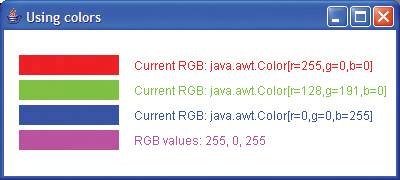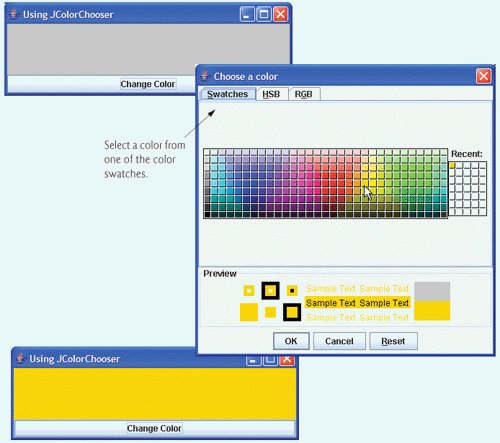Color Control
Class Color declares methods and constants for manipulating colors in a Java program. The predeclared color constants are summarized in Fig. 12.3, and several color methods and constructors are summarized in Fig. 12.4. Note that two of the methods in Fig. 12.4 are Graphics methods that are specific to colors.
|
Color constant |
Color |
RGB value |
|---|---|---|
|
public final static Color RED |
red |
255, 0, 0 |
|
public final static Color GREEN |
green |
0, 255, 0 |
|
public final static Color BLUE |
blue |
0, 0, 255 |
|
public final static Color ORANGE |
orange |
255, 200, 0 |
|
public final static Color PINK |
pink |
255, 175, 175 |
|
public final static Color CYAN |
cyan |
0, 255, 255 |
|
public final static Color MAGENTA |
magenta |
255, 0, 255 |
|
public final static Color YELLOW |
yellow |
255, 255, 0 |
|
public final static Color BLACK |
black |
0, 0, 0 |
|
public final static Color WHITE |
white |
255, 255, 255 |
|
public final static Color GRAY |
gray |
128, 128, 128 |
|
public final static Color LIGHT_GRAY |
light gray |
192, 192, 192 |
|
public final static Color DARK_GRAY |
dark gray |
64, 64, 64 |
|
Method |
Description |
|
|---|---|---|
|
Color constructors and methods |
||
|
public Color( int r, int g, int b ) |
||
|
Creates a color based on red, green and blue components expressed as integers from 0 to 255. |
||
|
public Color( float r, float g, float b ) |
||
|
Creates a color based on red, green and blue components expressed as floating-point values from 0.0 to 1.0. |
||
|
public int getred() |
||
|
Returns a value between 0 and 255 representing the red content. |
||
|
public int getGreen() |
||
|
Returns a value between 0 and 255 representing the green content. |
||
|
public int getBlue() |
||
|
Returns a value between 0 and 255 representing the blue content. |
||
|
Graphics methods for manipulating Colors |
||
|
public Color getColor() |
||
|
Returns Color object representing current color for the graphics context. |
||
|
public void setColor( Color c ) |
||
|
Sets the current color for drawing with the graphics context. |
||
Every color is created from a red, a green and a blue component. Together these components are called RGB values. All three RGB components can be integers in the range from 0 to 255, or they can be floating-point values in the range 0.0 to 1.0. The first RGB component specifies the amount of red, the second the amount of green and the third the amount of blue. The larger the RGB value, the greater the amount of that particular color. Java enables the programmer to choose from 256 x 256 x 256 (or approximately 16.7 million) colors. However, not all computers are capable of displaying all these colors. The computer will display the closest color it can.
Two of class Color's constructors are shown in Fig. 12.4one that takes three int arguments and one that takes three float arguments, with each argument specifying the amount of red, green and blue. The int values must be in the range 0255 and the float values must be in the range 0.01.0. The new Color object will have the specified amounts of red, green and blue. Color methods getRed, getGreen and getBlue return integer values from 0 to 255 representing the amount of red, green and blue, respectively. Graphics method getColor returns a Color object representing the current drawing color. Graphics method setColor sets the current drawing color.
The application of Fig. 12.5Fig. 12.6 demonstrates several methods from Fig. 12.4 by drawing filled rectangles and strings in several different colors. When the application begins execution, class ColorJPanel's paintComponent method (lines 1037 of Fig. 12.5) is called to paint the window. Line 17 uses Graphics method setColor to set the current drawing color. Method setColor receives a Color object. The expression new Color( 255, 0, 0 ) creates a new Color object that represents red (red value 255, and 0 for the green and blue values). Line 18 uses Graphics method fillRect to draw a filled rectangle in the current color. Method fillRect draws a rectangle based on its four arguments. The first two integer values represent the upper-left x-coordinate and upper-left y-coordinate, where the Graphics object begins drawing the rectangle. The third and fourth arguments are nonnegative integers that represent the width and the height of the rectangle in pixels, respectively. A rectangle drawn using method fillRect is filled by the current color of the Graphics object.
Figure 12.5. Color changed for drawing.
(This item is displayed on page 601 in the print version)
1 // Fig. 12.5: ColorJPanel.java
2 // Demonstrating Colors.
3 import java.awt.Graphics;
4 import java.awt.Color;
5 import javax.swing.JPanel;
6
7 public class ColorJPanel extends JPanel
8 {
9 // draw rectangles and Strings in different colors
10 public void paintComponent( Graphics g )
11 {
12 super.paintComponent( g ); // call superclass's paintComponent
13
14 this.setBackground( Color.WHITE );
15
16 // set new drawing color using integers
17 g.setColor( new Color( 255, 0, 0 ) );
18 g.fillRect( 15, 25, 100, 20 );
19 g.drawString( "Current RGB: " + g.getColor(), 130, 40 );
20
21 // set new drawing color using floats
22 g.setColor( new Color( 0.50f, 0.75f, 0.0f ) );
23 g.fillRect( 15, 50, 100, 20 );
24 g.drawString( "Current RGB: " + g.getColor(), 130, 65 );
25
26 // set new drawing color using static Color objects
27 g.setColor( Color.BLUE );
28 g.fillRect( 15, 75, 100, 20 );
29 g.drawString( "Current RGB: " + g.getColor(), 130, 90 );
30
31 // display individual RGB values
32 Color color = Color.MAGENTA;
33 g.setColor( color );
34 g.fillRect( 15, 100, 100, 20 );
35 g.drawString( "RGB values: " + color.getRed() + ", " +
36 color.getGreen() + ", " + color.getBlue(), 130, 115 );
37 } // end method paintComponent
38 } // end class ColorJPanel
|
Figure 12.6. Creating JFrame to display colors on JPanel.
1 // Fig. 12.6: ShowColors.java
2 // Demonstrating Colors.
3 import javax.swing.JFrame;
4
5 public class ShowColors
6 {
7 // execute application
8 public static void main( String args[] )
9 {
10 // create frame for ColorJPanel
11 JFrame frame = new JFrame( "Using colors" );
12 frame.setDefaultCloseOperation( JFrame.EXIT_ON_CLOSE );
13
14 ColorJPanel colorJPanel = new ColorJPanel(); // create ColorJPanel
15 frame.add( colorJPanel ); // add colorJPanel to frame
16 frame.setSize( 400, 180 ); // set frame size
17 frame.setVisible( true ); // displayt frame
18 } // end main
19 } // end class ShowColors
|
Line 19 uses Graphics method drawString to draw a String in the current color. The expression g.getColor() retrieves the current color from the Graphics object. The returned Color object is concatenated with string "Current RGB:", resulting in an implicit call to class Color's toString method. Note that the String representation of the Color object contains the class name and package (java.awt.Color), and the red, green and blue values.
Look-and-Feel Observation 12.1
 |
Everyone perceives colors differently. Choose your colors carefully to ensure that your application is readable. Try to avoid using many different colors in close proximity. |
Lines 2224 and lines 2729 perform the same tasks again. Line 22 uses the Color constructor with three float arguments to create a dark green color (0.50f for red, 0.75f for green and 0.0f for blue). Note the syntax of the values. The letter f appended to a floating-point literal indicates that the literal should be treated as type float. Recall that by default, floating-point literals are treated as type double.
Line 27 sets the current drawing color to one of the predeclared Color constants (Color.BLUE). The Color constants are static, so they are created when class Color is loaded into memory at execution time.
The statement in lines 3536 makes calls to Color methods getred, getGreen and getBlue on the predeclared Color.MAGENTA constant. Method main of class ShowColors (lines 818 of Fig. 12.6) creates the JFrame that will contain a ColorJPanel object where the colors will be displayed.
Software Engineering Observation 12.1
 |
To change the color, you must create a new Color object (or use one of the predeclared Color constants). Like String objects, Color objects are immutable (not modifiable). |
Package javax.swing provides the JColorChooser GUI component that enables application users to select colors. The application of Fig. 12.7Fig. 12.8 demonstrate a JColorChooser dialog. When you click the Change Color button, a JColorChooser dialog appears. When you select a color and press the dialog's OK button, the background color of the application window changes.
Figure 12.7. JColorChooser dialog.
(This item is displayed on pages 603 - 604 in the print version)
1 // Fig. 12.7: ShowColors2JFrame.java
2 // Choosing colors with JColorChooser.
3 import java.awt.BorderLayout;
4 import java.awt.Color;
5 import java.awt.event.ActionEvent;
6 import java.awt.event.ActionListener;
7 import javax.swing.JButton;
8 import javax.swing.JFrame;
9 import javax.swing.JColorChooser;
10 import javax.swing.JPanel;
11
12 public class ShowColors2JFrame extends JFrame
13 {
14 private JButton changeColorJButton;
15 private Color color = Color.LIGHT_GRAY;
16 private JPanel colorJPanel;
17
18 // set up GUI
19 public ShowColors2JFrame()
20 {
21 super( "Using JColorChooser" );
22
23 // create JPanel for display color
24 colorJPanel = new JPanel();
25 colorJPanel.setBackground( color );
26
27 // set up changeColorJButton and register its event handler
28 changeColorJButton = new JButton( "Change Color" );
29 changeColorJButton.addActionListener(
30
31 new ActionListener() // anonymous inner class
32 {
33 // display JColorChooser when user clicks button
34 public void actionPerformed( ActionEvent event )
35 {
36 color = JColorChooser.showDialog(
37 ShowColors2JFrame.this, "Choose a color", color );
38
39 // set default color, if no color is returned
40 if ( color == null )
41 color = Color.LIGHT_GRAY;
42
43 // change content pane's background color
44 colorJPanel.setBackground( color );
45 } // end method actionPerformed
46 } // end anonymous inner class
47 ); // end call to addActionListener
48
49 add( colorJPanel, BorderLayout.CENTER ); // add colorJPanel
50 add( changeColorJButton, BorderLayout.SOUTH ); // add button
51
52 setSize( 400, 130 ); // set frame size
53 setVisible( true ); // display frame
54 } // end ShowColor2JFrame constructor
55 } // end class ShowColors2JFrame
|
Figure 12.8. Choosing colors with JColorChooser.
(This item is displayed on pages 604 - 605 in the print version)
1 // Fig. 12.8: ShowColors2.java
2 // Choosing colors with JColorChooser.
3 import javax.swing.JFrame;
4
5 public class ShowColors2
6 {
7 // execute application
8 public static void main( String args[] )
9 {
10 ShowColors2JFrame application = new ShowColors2JFrame();
11 application.setDefaultCloseOperation( JFrame.EXIT_ON_CLOSE );
12 } // end main
13 } // end class ShowColors2
|
Class JColorChooser provides a static convenience method showDialog that creates a JColorChooser object, attaches it to a dialog box and displays the dialog. Lines 3637 of Fig. 12.7 invoke this method to display the color chooser dialog. Method showDialog returns the selected Color object, or null if the user presses Cancel or closes the dialog without pressing OK. The method takes three argumentsa reference to its parent Component, a String to display in the title bar of the dialog and the initial selected Color for the dialog. The parent component is a reference to the window from which the dialog is displayed (in this case the JFrame, with the reference name frame). The dialog will be centered on the parent. If the parent is null, the dialog is centered on the screen. While the color chooser dialog is on the screen, the user cannot interact with the parent component. This type of dialog is called a modal dialog (discussed in Chapter 22, GUI Components: Part 2).
After the user selects a color, lines 4041 determine whether color is null, and, if so, set color to Color.LIGHT_GRAY. Line 44 invokes method setBackground to change the background color of the JPanel. Method setBackground is one of the many Component methods that can be used on most GUI components. Note that the user can continue to use the Change Color button to change the background color of the application. Figure 12.8 contains method main, which executes the program.
The second screen capture of Fig. 12.8 demonstrates the default JColorChooser dialog that allows the user to select a color from a variety of color swatches. Note that there are actually three tabs across the top of the dialogSwatches, HSB and RGB. These represent three different ways to select a color. The HSB tab allows you to select a color based on hue, saturation and brightnessvalues that are used to define the amount of light in a color. We do not discuss HSB values. For more information on hue, saturation and brightness, visit whatis.techtarget.com/definition/0,,sid9_gci212262,00.html. The RGB tab allows you to select a color by using sliders to select the red, green and blue components. The HSB and RGB tabs are shown in Fig. 12.9.
Figure 12.9. HSB and RGB tabs of the JColorChooser dialog.
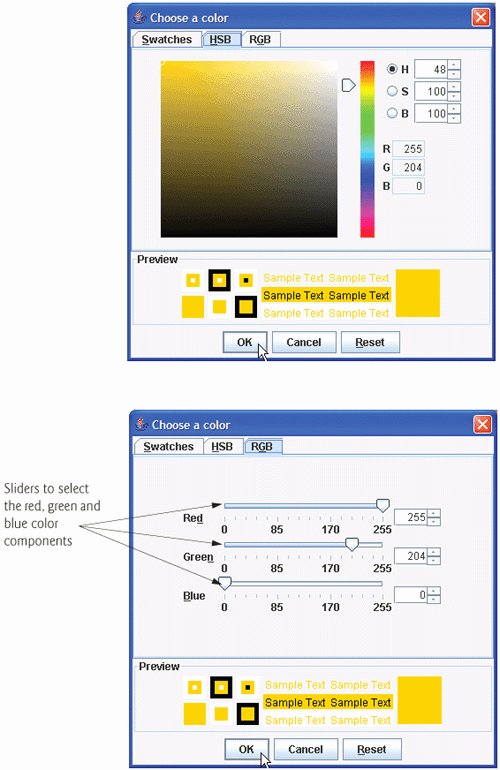
Introduction to Computers, the Internet and the World Wide Web
- Introduction
- What Is a Computer?
- Computer Organization
- Early Operating Systems
- Personal, Distributed and Client/Server Computing
- The Internet and the World Wide Web
- Machine Languages, Assembly Languages and High-Level Languages
- History of C and C++
- History of Java
- Java Class Libraries
- FORTRAN, COBOL, Pascal and Ada
- BASIC, Visual Basic, Visual C++, C# and .NET
- Typical Java Development Environment
- Notes about Java and Java How to Program, Sixth Edition
- Test-Driving a Java Application
- Software Engineering Case Study: Introduction to Object Technology and the UML (Required)
- Wrap-Up
- Web Resources
- Summary
- Terminology
- Self-Review Exercises
- Exercises
Introduction to Java Applications
- Introduction
- First Program in Java: Printing a Line of Text
- Modifying Our First Java Program
- Displaying Text with printf
- Another Java Application: Adding Integers
- Memory Concepts
- Arithmetic
- Decision Making: Equality and Relational Operators
- (Optional) Software Engineering Case Study: Examining the Requirements Document
- Wrap-Up
- Summary
- Terminology
- Self-Review Exercises
- Exercises
Introduction to Classes and Objects
- Introduction
- Classes, Objects, Methods and Instance Variables
- Declaring a Class with a Method and Instantiating an Object of a Class
- Declaring a Method with a Parameter
- Instance Variables, set Methods and get Methods
- Primitive Types vs. Reference Types
- Initializing Objects with Constructors
- Floating-Point Numbers and Type double
- (Optional) GUI and Graphics Case Study: Using Dialog Boxes
- (Optional) Software Engineering Case Study: Identifying the Classes in a Requirements Document
- Wrap-Up
- Summary
- Terminology
- Self-Review Exercises
- Exercises
Control Statements: Part I
- Introduction
- Algorithms
- Pseudocode
- Control Structures
- if Single-Selection Statement
- if...else Double-Selection Statement
- while Repetition Statement
- Formulating Algorithms: Counter-Controlled Repetition
- Formulating Algorithms: Sentinel-Controlled Repetition
- Formulating Algorithms: Nested Control Statements
- Compound Assignment Operators
- Increment and Decrement Operators
- Primitive Types
- (Optional) GUI and Graphics Case Study: Creating Simple Drawings
- (Optional) Software Engineering Case Study: Identifying Class Attributes
- Wrap-Up
- Summary
- Terminology
- Self-Review Exercises
- Exercises
Control Statements: Part 2
- Introduction
- Essentials of Counter-Controlled Repetition
- for Repetition Statement
- Examples Using the for Statement
- do...while Repetition Statement
- switch Multiple-Selection Statement
- break and continue Statements
- Logical Operators
- Structured Programming Summary
- (Optional) GUI and Graphics Case Study: Drawing Rectangles and Ovals
- (Optional) Software Engineering Case Study: Identifying Objects States and Activities
- Wrap-Up
- Summary
- Terminology
- Self-Review Exercises
- Exercises
Methods: A Deeper Look
- Introduction
- Program Modules in Java
- static Methods, static Fields and Class Math
- Declaring Methods with Multiple Parameters
- Notes on Declaring and Using Methods
- Method Call Stack and Activation Records
- Argument Promotion and Casting
- Java API Packages
- Case Study: Random-Number Generation
- Case Study: A Game of Chance (Introducing Enumerations)
- Scope of Declarations
- Method Overloading
- (Optional) GUI and Graphics Case Study: Colors and Filled Shapes
- (Optional) Software Engineering Case Study: Identifying Class Operations
- Wrap-Up
- Summary
- Terminology
- Self-Review Exercises
- Exercises
Arrays
- Introduction
- Arrays
- Declaring and Creating Arrays
- Examples Using Arrays
- Case Study: Card Shuffling and Dealing Simulation
- Enhanced for Statement
- Passing Arrays to Methods
- Case Study: Class GradeBook Using an Array to Store Grades
- Multidimensional Arrays
- Case Study: Class GradeBook Using a Two-Dimensional Array
- Variable-Length Argument Lists
- Using Command-Line Arguments
- (Optional) GUI and Graphics Case Study: Drawing Arcs
- (Optional) Software Engineering Case Study: Collaboration Among Objects
- Wrap-Up
- Summary
- Terminology
- Self-Review Exercises
- Exercises
- Special Section: Building Your Own Computer
Classes and Objects: A Deeper Look
- Introduction
- Time Class Case Study
- Controlling Access to Members
- Referring to the Current Objects Members with the this Reference
- Time Class Case Study: Overloaded Constructors
- Default and No-Argument Constructors
- Notes on Set and Get Methods
- Composition
- Enumerations
- Garbage Collection and Method finalize
- static Class Members
- static Import
- final Instance Variables
- Software Reusability
- Data Abstraction and Encapsulation
- Time Class Case Study: Creating Packages
- Package Access
- (Optional) GUI and Graphics Case Study: Using Objects with Graphics
- (Optional) Software Engineering Case Study: Starting to Program the Classes of the ATM System
- Wrap-Up
- Summary
- Terminology
- Self-Review Exercises
- Exercises
Object-Oriented Programming: Inheritance
- Introduction
- Superclasses and Subclasses
- protected Members
- Relationship between Superclasses and Subclasses
- Constructors in Subclasses
- Software Engineering with Inheritance
- Object Class
- (Optional) GUI and Graphics Case Study: Displaying Text and Images Using Labels
- Wrap-Up
- Summary
- Terminology
- Self-Review Exercises
- Exercises
Object-Oriented Programming: Polymorphism
- Introduction
- Polymorphism Examples
- Demonstrating Polymorphic Behavior
- Abstract Classes and Methods
- Case Study: Payroll System Using Polymorphism
- final Methods and Classes
- Case Study: Creating and Using Interfaces
- (Optional) GUI and Graphics Case Study: Drawing with Polymorphism
- (Optional) Software Engineering Case Study: Incorporating Inheritance into the ATM System
- Wrap-Up
- Summary
- Terminology
- Self-Review Exercises
- Exercises
GUI Components: Part 1
- Introduction
- Simple GUI-Based Input/Output with JOptionPane
- Overview of Swing Components
- Displaying Text and Images in a Window
- Text Fields and an Introduction to Event Handling with Nested Classes
- Common GUI Event Types and Listener Interfaces
- How Event Handling Works
- JButton
- Buttons that Maintain State
- JComboBox and Using an Anonymous Inner Class for Event Handling
- JList
- Multiple-Selection Lists
- Mouse Event Handling
- Adapter Classes
- JPanel Subclass for Drawing with the Mouse
- Key-Event Handling
- Layout Managers
- Using Panels to Manage More Complex Layouts
- JTextArea
- Wrap-Up
- Summary
- Terminology
- Self-Review Exercises
- Exercises
Graphics and Java 2D™
- Introduction
- Graphics Contexts and Graphics Objects
- Color Control
- Font Control
- Drawing Lines, Rectangles and Ovals
- Drawing Arcs
- Drawing Polygons and Polylines
- Java 2D API
- Wrap-Up
- Summary
- Terminology
- Self-Review Exercises
- Exercises
Exception Handling
- Introduction
- Exception-Handling Overview
- Example: Divide By Zero Without Exception Handling
- Example: Handling ArithmeticExceptions and InputMismatchExceptions
- When to Use Exception Handling
- Java Exception Hierarchy
- finally block
- Stack Unwinding
- printStackTrace, getStackTrace and getMessage
- Chained Exceptions
- Declaring New Exception Types
- Preconditions and Postconditions
- Assertions
- Wrap-Up
- Summary
- Terminology
- Self-Review Exercises
- Exercises
Files and Streams
- Introduction
- Data Hierarchy
- Files and Streams
- Class File
- Sequential-Access Text Files
- Object Serialization
- Random-Access Files
- Additional java.io Classes
- Opening Files with JFileChooser
- Wrap-Up
- Summary
- Terminology
- Self-Review Exercises
- Exercises
Recursion
- Introduction
- Recursion Concepts
- Example Using Recursion: Factorials
- Example Using Recursion: Fibonacci Series
- Recursion and the Method Call Stack
- Recursion vs. Iteration
- String Permutations
- Towers of Hanoi
- Fractals
- Recursive Backtracking
- Wrap-Up
- Internet and Web Resources
- Summary
- Terminology
- Self-Review Exercises
- Exercises
Searching and Sorting
- Introduction
- Searching Algorithms
- Sorting Algorithms
- Invariants
- Wrap-up
- Summary
- Terminology
- Self-Review Exercises
- Exercises
Data Structures
- Introduction
- Type-Wrapper Classes for Primitive Types
- Autoboxing and Auto-Unboxing
- Self-Referential Classes
- Dynamic Memory Allocation
- Linked Lists
- Stacks
- Queues
- Trees
- Wrap-Up
- Summary
- Terminology
- Self-Review Exercises
- Exercises
- Special Section: Building Your Own Compiler
Generics
- Introduction
- Motivation for Generic Methods
- Generic Methods: Implementation and Compile-Time Translation
- Additional Compile-Time Translation Issues: Methods That Use a Type Parameter as the Return Type
- Overloading Generic Methods
- Generic Classes
- Raw Types
- Wildcards in Methods That Accept Type Parameters
- Generics and Inheritance: Notes
- Wrap-Up
- Internet and Web Resources
- Summary
- Terminology
- Self-Review Exercises
- Exercises
Collections
- Introduction
- Collections Overview
- Class Arrays
- Interface Collection and Class Collections
- Lists
- Collections Algorithms
- Stack Class of Package java.util
- Class PriorityQueue and Interface Queue
- Sets
- Maps
- Properties Class
- Synchronized Collections
- Unmodifiable Collections
- Abstract Implementations
- Wrap-Up
- Summary
- Terminology
- Self-Review Exercises
- Exercises
Introduction to Java Applets
- Introduction
- Sample Applets Provided with the JDK
- Simple Java Applet: Drawing a String
- Applet Life-Cycle Methods
- Initializing an Instance Variable with Method init
- Sandbox Security Model
- Internet and Web Resources
- Wrap-Up
- Summary
- Terminology
- Self-Review Exercises
- Exercises
Multimedia: Applets and Applications
- Introduction
- Loading, Displaying and Scaling Images
- Animating a Series of Images
- Image Maps
- Loading and Playing Audio Clips
- Playing Video and Other Media with Java Media Framework
- Wrap-Up
- Internet and Web Resources
- Summary
- Terminology
- Self-Review Exercises
- Exercises
- Special Section: Challenging Multimedia Projects
GUI Components: Part 2
- Introduction
- JSlider
- Windows: Additional Notes
- Using Menus with Frames
- JPopupMenu
- Pluggable Look-and-Feel
- JDesktopPane and JInternalFrame
- JTabbedPane
- Layout Managers: BoxLayout and GridBagLayout
- Wrap-Up
- Summary
- Terminology
- Self-Review Exercises
- Exercises
Multithreading
- Introduction
- Thread States: Life Cycle of a Thread
- Thread Priorities and Thread Scheduling
- Creating and Executing Threads
- Thread Synchronization
- Producer/Consumer Relationship without Synchronization
- Producer/Consumer Relationship with Synchronization
- Producer/Consumer Relationship: Circular Buffer
- Producer/Consumer Relationship: ArrayBlockingQueue
- Multithreading with GUI
- Other Classes and Interfaces in java.util.concurrent
- Monitors and Monitor Locks
- Wrap-Up
- Summary
- Terminology
- Self-Review Exercises
- Exercises
Networking
- Introduction
- Manipulating URLs
- Reading a File on a Web Server
- Establishing a Simple Server Using Stream Sockets
- Establishing a Simple Client Using Stream Sockets
- Client/Server Interaction with Stream Socket Connections
- Connectionless Client/Server Interaction with Datagrams
- Client/Server Tic-Tac-Toe Using a Multithreaded Server
- Security and the Network
- Case Study: DeitelMessenger Server and Client
- Wrap-Up
- Summary
- Terminology
- Self-Review Exercises
- Exercises
Accessing Databases with JDBC
- Introduction
- Relational Databases
- Relational Database Overview: The books Database
- SQL
- Instructions to install MySQL and MySQL Connector/J
- Instructions on Setting MySQL User Account
- Creating Database books in MySQL
- Manipulating Databases with JDBC
- Stored Procedures
- RowSet Interface
- Wrap-Up
- Internet and Web Resources
- Recommended Readings
- Summary
- Terminology
- Self-Review Exercises
- Exercises
Servlets
- Introduction
- Servlet Overview and Architecture
- Setting Up the Apache Tomcat Server
- Handling HTTP get Requests
- Handling HTTP get Requests Containing Data
- Handling HTTP post Requests
- Redirecting Requests to Other Resources
- Multitier Applications: Using JDBC from a Servlet
- Welcome Files
- Wrap-Up
- Internet and Web Resources
- Summary
- Terminology
- Self-Review Exercises
- Exercises
JavaServer Pages (JSP)
- Introduction
- JavaServer Pages Overview
- First JSP Example
- Implicit Objects
- Scripting
- Standard Actions
- Directives
- Case Study: Guest Book
- Wrap-Up
- Internet and Web Resources
- Summary
- Terminology
- Self-Review Exercises
- Exercises
Formatted Output
- Introduction
- Streams
- Formatting Output with printf
- Printing Integers
- Printing Floating-Point Numbers
- Printing Strings and Characters
- Printing Dates and Times
- Other Conversion Characters
- Printing with Field Widths and Precisions
- Using Flags in the printf Format String
- Printing with Argument Indices
- Printing Literals and Escape Sequences
- Formatting Output with Class Formatter
- Wrap-Up
- Summary
- Terminology
- Self-Review Exercises
- Exercises
Strings, Characters and Regular Expressions
- Introduction
- Fundamentals of Characters and Strings
- Class String
- Class StringBuffer
- Class Character
- Class StringTokenizer
- Regular Expressions, Class Pattern and Class Matcher
- Wrap-Up
- Summary
- Terminology
- Self-Review Exercises
- Exercises
- Special Section: Advanced String-Manipulation Exercises
- Special Section: Challenging String-Manipulation Projects
Appendix A. Operator Precedence Chart
Appendix B. ASCII Character Set
Appendix C. Keywords and Reserved Words
Appendix D. Primitive Types
Appendix E. (On CD) Number Systems
Appendix F. (On CD) Unicode®
Appendix G. Using the Java API Documentation
Appendix H. (On CD) Creating Documentation with javadoc
Appendix I. (On CD) Bit Manipulation
Appendix J. (On CD) ATM Case Study Code
Appendix K. (On CD) Labeled break and continue Statements
Appendix L. (On CD) UML 2: Additional Diagram Types
Appendix M. (On CD) Design Patterns
Appendix N. Using the Debugger
Inside Back Cover
EAN: 2147483647
Pages: 615