Organizing Workbooks Using BEx Browser
After saving the two workbooks in Section 5.1, we can reopen them using any of the following three methods.
Method 1: BEx Analyzer
If we now click  in Screen 5.20, we see the saved workbooks. If we double-click either of the workbooks, BEx Analyzer will open, and the saved workbook will be displayed.
in Screen 5.20, we see the saved workbooks. If we double-click either of the workbooks, BEx Analyzer will open, and the saved workbook will be displayed.
SCREEN 5.20
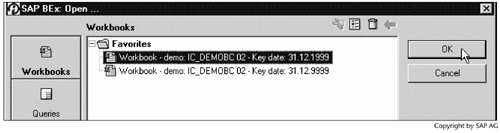
Method 2: SAP GUI
Logging on to BW from SAP GUI, we see the workbooks listed under the Favorites folder (Screen 5.21). If we double-click either of them, BEx Analyzer will open, and the saved workbook will be displayed.
SCREEN 5.21
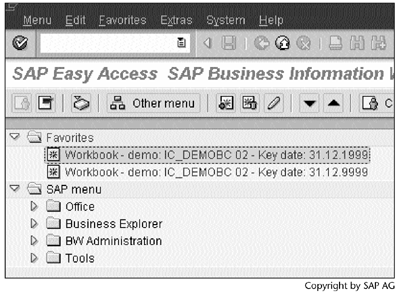
Method 3: BEx Browser
If we launch BEx Browser by selecting Start  Programs
Programs  SAP Frontend
SAP Frontend  SAP Business Explorer Browser from Windows and log on to the BW system, we see the two workbooks displayed as Favorites (Screen 5.22). If we double-click either one of them, BEx Analyzer will open, and the workbook will be displayed.
SAP Business Explorer Browser from Windows and log on to the BW system, we see the two workbooks displayed as Favorites (Screen 5.22). If we double-click either one of them, BEx Analyzer will open, and the workbook will be displayed.
SCREEN 5.22
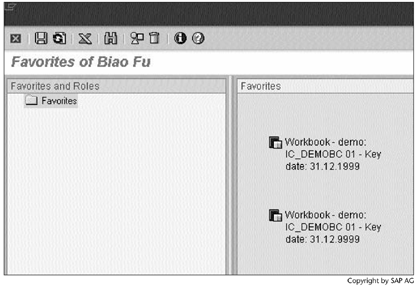
For now, we know that BEx Browser is just a workbook organizer and that BEx Analyzer displays our query results. After we open a workbook, we can refresh it to get up-to-date data from the database by clicking  on the toolbar. In Chapter 6, Managing User Authorization, we will demonstrate how to access other information resources from BEx Browser.
on the toolbar. In Chapter 6, Managing User Authorization, we will demonstrate how to access other information resources from BEx Browser.
Part I. Guided Tours
Business Scenario and SAP BW
- Business Scenario and SAP BW
- Sales Analysis A Business Scenario
- Basic Concept of Data Warehousing
- BW An SAP Data Warehousing Solution
- Summary
Creating an InfoCube
- Creating an InfoCube
- Creating an InfoArea
- Creating InfoObject Catalogs
- Creating InfoObjects Characteristics
- Creating InfoObjects Key Figures
- Creating an InfoCube
- Summary
Loading Data into the InfoCube
- Loading Data into the InfoCube
- Creating a Source System
- Creating an Application Component
- Creating an InfoSource for Characteristic Data
- Creating InfoPackages to Load Characteristic Data
- Checking Loaded Characteristic Data
- Entering the Master Data, Text, and Hierarchy Manually
- Creating an InfoSource for Transaction Data
- Creating Update Rules for the InfoCube
- Create an InfoPackage to Load Transaction Data
- Summary
Checking Data Quality
- Checking Data Quality
- Checking InfoCube Contents
- Using BW Monitor
- Using the Persistent Staging Area (PSA)
- Summary
Creating Queries and Workbooks
- Creating Queries and Workbooks
- Creating a Query Using BEx Analyzer
- Organizing Workbooks Using BEx Browser
- Using a Variable to Access a Hierarchy Node Directly
- Summary
Managing User Authorization
- Managing User Authorization
- Creating an Authorization Profile Using Profile Generator
- Creating an Authorization Object to Control User Access to the InfoCube Data
- Integrating Profile Generator and BEx Browser
- Summary
Part II. Advanced Topics
InfoCube Design
- InfoCube Design
- BW Star Schema
- InfoCube Design Alternative I Time-Dependent Navigational Attributes
- InfoCube Design Alternative II-Dimension Characteristics
- InfoCube Design Alternative III Time-Dependent Entire Hierarchies
- Other InfoCube Design Techniques
- Summary
Aggregates and Multi-Cubes
Operational Data Store (ODS)
- Operational Data Store (ODS)
- Creating an ODS Object
- Preparing to Load Data into the ODS Object, Then into an InfoCube
- Loading Data into the ODS Object
- Loading Data into the InfoCube
- Using 0RECORDMODE for Delta Load
- Summary
Business Content
- Business Content
- Creating an R/3 Source System
- Transferring R/3 Global Settings
- Replicating R/3 DataSources
- Installing Business Content Objects and Loading R/3 Data
- Summary
Generic R/3 Data Extraction
- Generic R/3 Data Extraction
- Creating Views in R/3
- Creating DataSources in R/3 and Replicating Them to BW
- Creating a Characteristic in BW
- Loading Data from R/3 into BW
- Summary
Data Maintenance
Performance Tuning
- Performance Tuning
- BW Statistics
- System Administration Assistant
- Tuning Query Performance
- Tuning Load Performance
- Summary
Object Transport
Appendix A. BW Implementation Methodology
Object Transport
Appendix B. SAP Basis Overview
Object Transport
- Object Transport
- Section B.1. SAP Basis 3-Tier Architecture
- Section B.2. Dispatcher, Work Processes, and Services
- Section B.3. Memory Management
Appendix C. Glossary
Appendix D. Bibliography
EAN: N/A
Pages: 106
