Creating an InfoSource for Transaction Data
In Section 3.3, we used BW's default simple one-to-one mappings for characteristic data. In this section, we will write a transfer rule in the ABAP language.
Table 1.4 lists the material per unit sales price and quantity sold. It does not provide any sales revenue data, however. To improve future query performance, it is recommended that we calculate the sales revenue and save this result in the fact table, rather than calculate the sales revenue during a query run. The database design in Figure 1.1 reflects this idea, and the following procedure shows how to implement it.
Work Instructions
Step 1. In the Administrator Workbench: Modelling window, select InfoSources under Modelling in the left panel, right-click Application Component demo, and then select Create InfoSource….
SCREEN 3.48
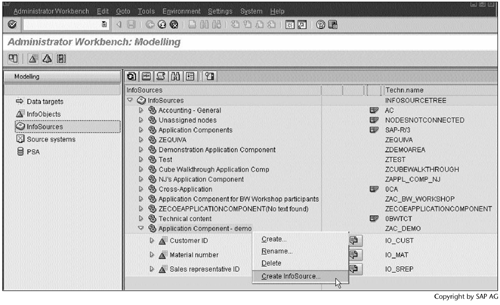
Step 2. Select the option Transaction data, and then click  to continue.
to continue.
SCREEN 3.49
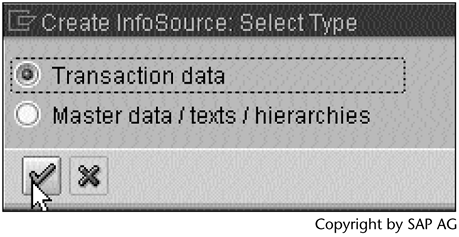
Step 3. Enter a name and a description, and then click  to continue.
to continue.
SCREEN 3.50
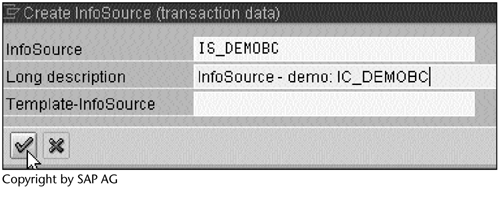
Step 4. The InfoSource is displayed but is not active yet. Double-click the InfoSource to create a communication structure.
SCREEN 3.51
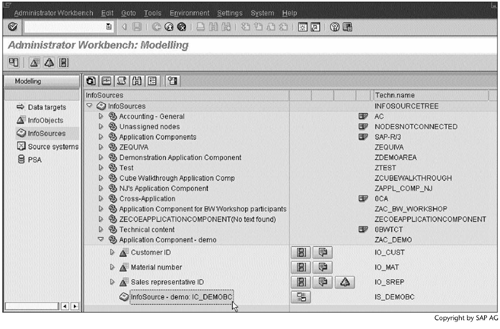
Note
In Section 3.3, we skipped this step. BW created a communication structure for us automatically based on the characteristic attribute information.
A communication structure is needed here so that the data passed by an InfoPackage can feed multiple InfoCubes. See the note for Screen 3.70.
Step 5. Enter InfoObjects as shown, and then click  to save and activate the communication structure
to save and activate the communication structure
SCREEN 3.52
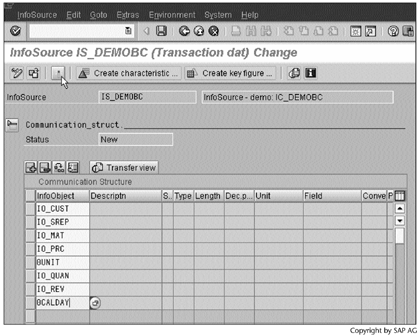
Result
You have created the communication structure. A status message Communication Struct. IS_DEMOBC activated will appear at the bottom of Screen 3.52. Now we can clearly see that an InfoSource is simply a communication structure.
Next, let's create the transfer rules.
Work Instructions
Step 1. In the Administrator Workbench: Modelling window, right-click the InfoSource demo: IC_DEMOBC, and then select Assign DataSource….
SCREEN 3.53
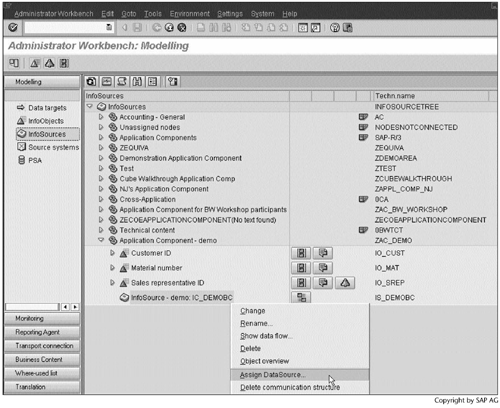
Step 2. Enter SS_DEMOFF in the field Source system, and then click  to continue.
to continue.
SCREEN 3.54
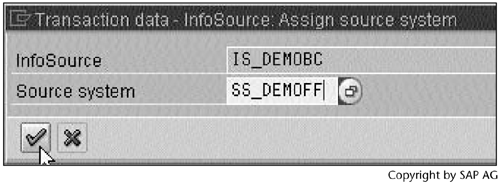
Step 3. Click  to pass the message.
to pass the message.
SCREEN 3.55
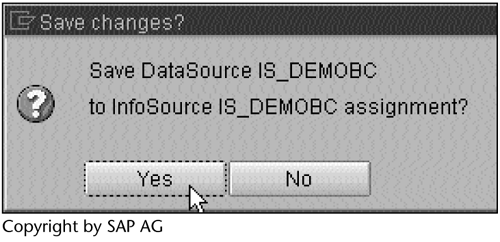
Step 4. BW proposes a transfer structure based on the information of the communication structure. Under the Trans. structure tab, check four fields in the Selection column. You can use these four fields as selection conditions when loading data using an InfoPackage.
SCREEN 3.56
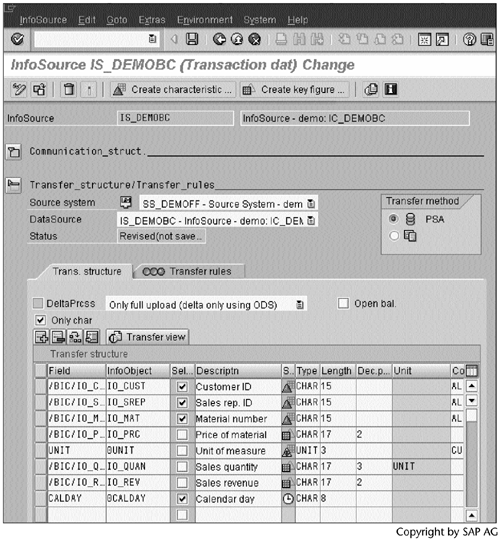
Note
A transfer structure maps DataSource fields to InfoSource InfoObjects.
Step 5. Under the Transfer rules tab, the simple one-to-one mappings appear in the left table, called Communication str./Transfer rules. Click  at the intersection of IO_REV and Tp to replace the one-to-one mapping with an ABAP transfer rule for the sales revenue calculation.
at the intersection of IO_REV and Tp to replace the one-to-one mapping with an ABAP transfer rule for the sales revenue calculation.
SCREEN 3.57

Step 6. In the pop-up window, select the option @9WQLocalA, and then click  to create an ABAP transfer rule.
to create an ABAP transfer rule.
Note
The first option,  InfoObject, is the default – the simple one-to-one mapping. The second option,
InfoObject, is the default – the simple one-to-one mapping. The second option,  , allows us to specify a constant. The third option, @9WQLocalA, enables us to define an ABAP transfer rule.
, allows us to specify a constant. The third option, @9WQLocalA, enables us to define an ABAP transfer rule.
SCREEN 3.58
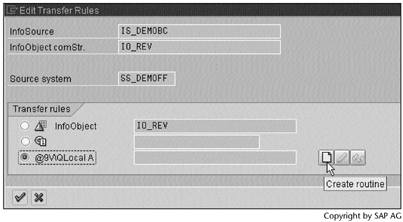
Step 7. Enter a name for the Transfer routine, select the option All fields, and then click  to continue.
to continue.
SCREEN 3.59
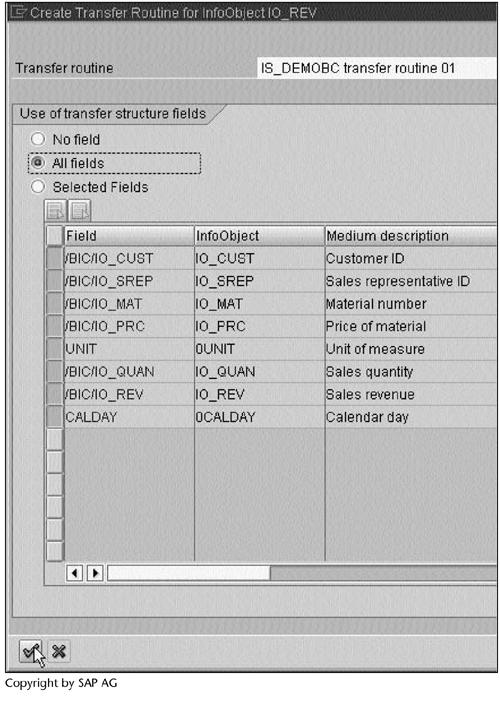
Note
In BW, the ABAP transfer rule is called a transfer routine.
Step 8. Scroll down the ABAP routine, to the right of RESULT = enter TRAN_STRUCTURE-/BIC/IO_PRC * TRAN_STRUCTURE-/BIC/IO_QUAN. The statement should appear as shown on line 68. This ABAP statement specifies how we calculate IO_REV, the RESULT, from IO_PRC and IO_QUAN.
Click  to check the ABAP routine. If it is valid, click
to check the ABAP routine. If it is valid, click  to save it.
to save it.
SCREEN 3.60
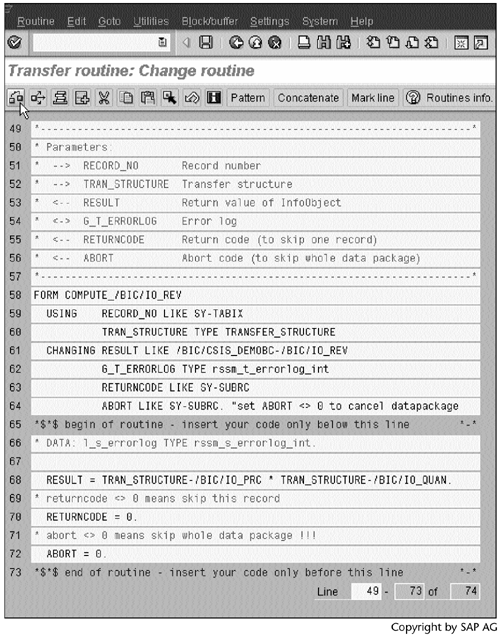
Step 9. Click  to return to the main screen.
to return to the main screen.
SCREEN 3.61
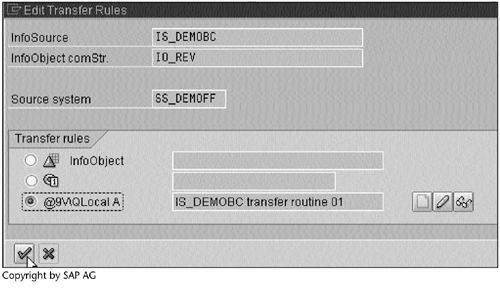
Step 10. The cell icon changes from  to
to  . Click
. Click  to activate all transfer rules.
to activate all transfer rules.
SCREEN 3.62
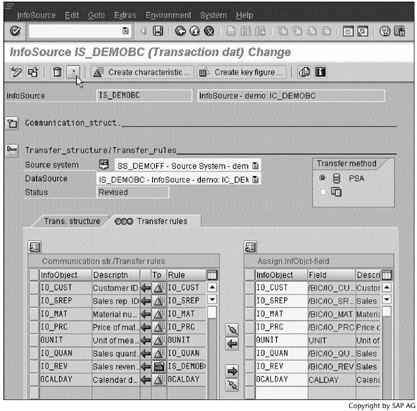
Result
You have created transfer rules. A status message Transfer rules IS_DEMOBC_AH activated will appear at the bottom of Screen 3.62.
Part I. Guided Tours
Business Scenario and SAP BW
- Business Scenario and SAP BW
- Sales Analysis A Business Scenario
- Basic Concept of Data Warehousing
- BW An SAP Data Warehousing Solution
- Summary
Creating an InfoCube
- Creating an InfoCube
- Creating an InfoArea
- Creating InfoObject Catalogs
- Creating InfoObjects Characteristics
- Creating InfoObjects Key Figures
- Creating an InfoCube
- Summary
Loading Data into the InfoCube
- Loading Data into the InfoCube
- Creating a Source System
- Creating an Application Component
- Creating an InfoSource for Characteristic Data
- Creating InfoPackages to Load Characteristic Data
- Checking Loaded Characteristic Data
- Entering the Master Data, Text, and Hierarchy Manually
- Creating an InfoSource for Transaction Data
- Creating Update Rules for the InfoCube
- Create an InfoPackage to Load Transaction Data
- Summary
Checking Data Quality
- Checking Data Quality
- Checking InfoCube Contents
- Using BW Monitor
- Using the Persistent Staging Area (PSA)
- Summary
Creating Queries and Workbooks
- Creating Queries and Workbooks
- Creating a Query Using BEx Analyzer
- Organizing Workbooks Using BEx Browser
- Using a Variable to Access a Hierarchy Node Directly
- Summary
Managing User Authorization
- Managing User Authorization
- Creating an Authorization Profile Using Profile Generator
- Creating an Authorization Object to Control User Access to the InfoCube Data
- Integrating Profile Generator and BEx Browser
- Summary
Part II. Advanced Topics
InfoCube Design
- InfoCube Design
- BW Star Schema
- InfoCube Design Alternative I Time-Dependent Navigational Attributes
- InfoCube Design Alternative II-Dimension Characteristics
- InfoCube Design Alternative III Time-Dependent Entire Hierarchies
- Other InfoCube Design Techniques
- Summary
Aggregates and Multi-Cubes
Operational Data Store (ODS)
- Operational Data Store (ODS)
- Creating an ODS Object
- Preparing to Load Data into the ODS Object, Then into an InfoCube
- Loading Data into the ODS Object
- Loading Data into the InfoCube
- Using 0RECORDMODE for Delta Load
- Summary
Business Content
- Business Content
- Creating an R/3 Source System
- Transferring R/3 Global Settings
- Replicating R/3 DataSources
- Installing Business Content Objects and Loading R/3 Data
- Summary
Generic R/3 Data Extraction
- Generic R/3 Data Extraction
- Creating Views in R/3
- Creating DataSources in R/3 and Replicating Them to BW
- Creating a Characteristic in BW
- Loading Data from R/3 into BW
- Summary
Data Maintenance
Performance Tuning
- Performance Tuning
- BW Statistics
- System Administration Assistant
- Tuning Query Performance
- Tuning Load Performance
- Summary
Object Transport
Appendix A. BW Implementation Methodology
Object Transport
Appendix B. SAP Basis Overview
Object Transport
- Object Transport
- Section B.1. SAP Basis 3-Tier Architecture
- Section B.2. Dispatcher, Work Processes, and Services
- Section B.3. Memory Management
Appendix C. Glossary
Appendix D. Bibliography
EAN: N/A
Pages: 106
