Entering the Master Data, Text, and Hierarchy Manually
Using the procedure given in Section 3.5, we can not only display characteristic data, but also enter new data and change existing data. In this section, we use a different technique. First, we show how to enter master data and texts for characteristic IO_SREG. Then, we describe how to create a hierarchy for IO_SREP.
3.6.1 Master Data and Text
Work Instructions
Step 1. Select InfoObjects under Modelling in the left panel, right-click Sales region, and then select Maintain master data in the right panel.
SCREEN 3.28
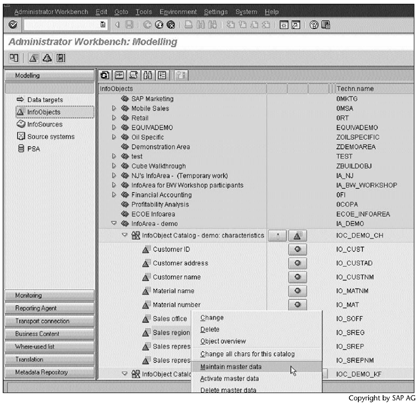
Step 2. Click  to display master data.
to display master data.
SCREEN 3.29
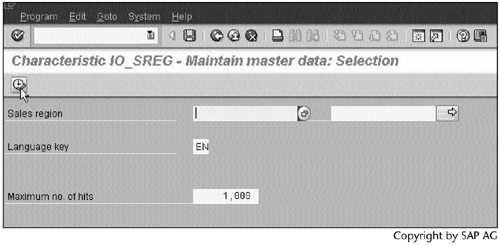
Step 3. Click  to create a record.
to create a record.
SCREEN 3.30
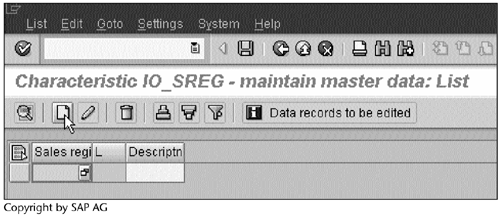
Step 4. Enter data in the fields and click  to continue.
to continue.
SCREEN 3.31
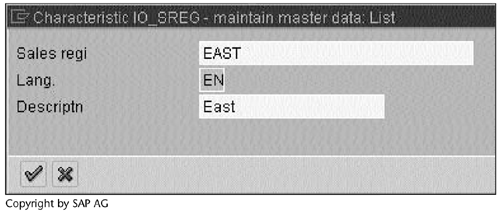
Step 5. Repeat Steps 3 and 4 to enter two more records, and then click  to save the data into the database.
to save the data into the database.
SCREEN 3.32
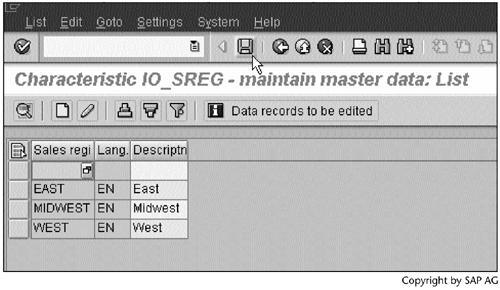
Result
You have entered data into IO_SREG. A status message Data has been saved will appear at the bottom of Screen 3.32.
Repeat the same procedure to enter data into IO_SOFF.
3.6.2 Hierarchy
Table 1.3 is actually a hierarchy. It should look like the hierarchy depicted in Figure 3.1 when we visualize the table data.
Figure 3.1. TIME-DEPENDENT HIERARCHY STRUCTURES
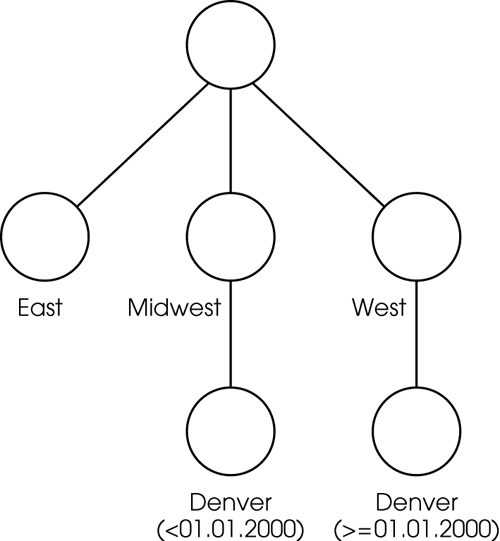
This hierarchy indicates the Denver office was in the Midwest region before January 1, 2000. On and after January 1, 2000, the Denver office was part of the West region. In BW, a hierarchy such as the one in Figure 3.1 is called a time-dependent hierarchy structure. Section 7.4, "InfoCube Design Alternative III – Time-Dependent Entire Hierarchies," will discuss another type of hierarchy called a time-dependent entire hierarchy.
The following procedure describes how to create a time-dependent hierarchy structure for IO_SREP.
Work Instructions
Step 1. To create a hierarchy for IO_SREP, we must specify hierarchy properties in the IO_SREP definition. To modify the IO_SREP definition, double-click InfoObject Sales representative ID.
SCREEN 3.33
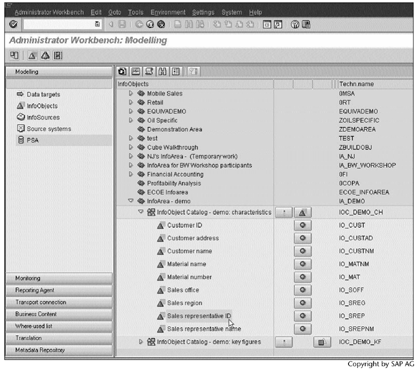
Step 2. Under the Hierarchy tab, select the option with hierarchies, and then select the option Hierarchy structure time-dependent.
Next, click  to check it. If it is valid, click
to check it. If it is valid, click  to activate the modification.
to activate the modification.
Note
The activation will create three database tables for this hierarchy: /BIC/HIO_SREP (hierarchy table), /BIC/KIO_SREP (hierarchy SID table), and /BIC/IIO_SREP (SID hierarchy structure).
Besides DataSources for master data (IO_SREP_ATTR) and texts (IO_SREP_TEXT), IO_SREP will work with a third DataSource, IO_SREP_HIER. With IO_SREP_HIER, we can use an InfoPackage to load hierarchy data as well.
Section 7.4, "InfoCube Design Alternative III – Time-Dependent Entire Hierarchies," gives an example of Entire hierarchy is time-dependent.
SCREEN 3.34
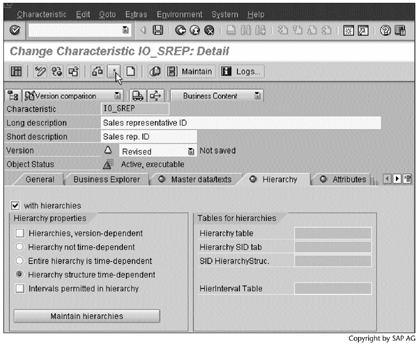
Step 3. In the Administrator Workbench: Modelling window, right-click the characteristic InfoObject Sales representative ID, and then select Create hierarchy….
SCREEN 3.35
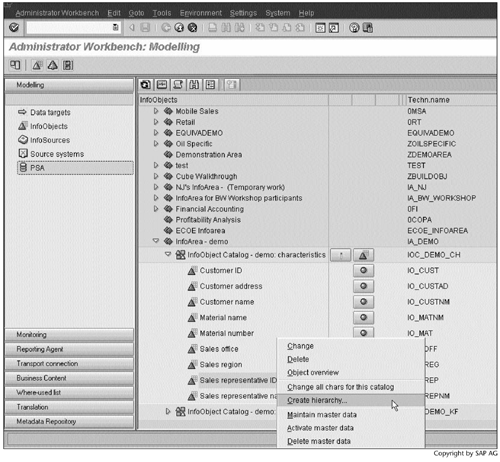
Step 4. Enter a name and a description, and then click  to continue.
to continue.
SCREEN 3.36
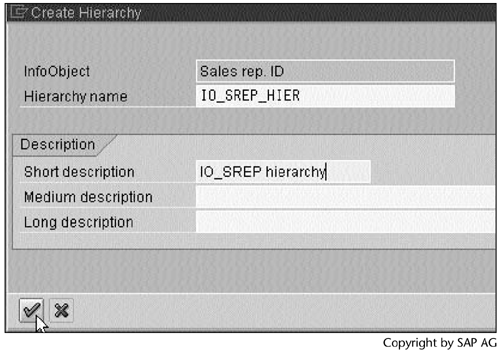
Step 5. Right-click IO_SREP hierarchy, and then select Insert characteristic node….
SCREEN 3.37
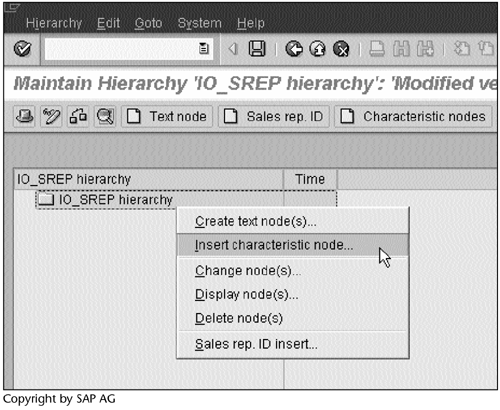
Step 6. Enter IO_SREG, and then click  to continue. Here we use IO_SREG data to create the hierarchy nodes.
to continue. Here we use IO_SREG data to create the hierarchy nodes.
SCREEN 3.38
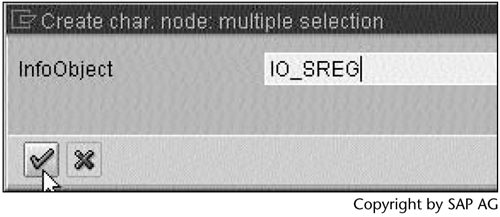
Step 7. Select all three regions, and then click  to continue.
to continue.
SCREEN 3.39
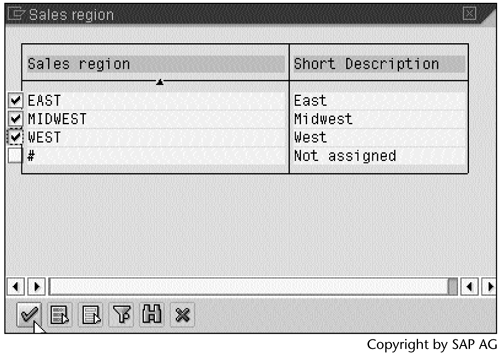
Step 8. Three regions are displayed under IO_SREP hierarchy.
To assign offices to each region, right-click one of the regions and repeat Steps 5, 6 (enter IO_SOFF instead of IO_SREG), and 7. This screen shows that Denver, Los Angeles, and Seattle will be assigned to the West region.
SCREEN 3.40
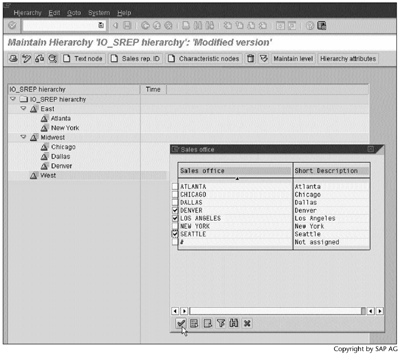
Step 9. Because the Denver office is already assigned to the Midwest region, we see this message. As noted in Chapter 1, the Denver office was part of the Midwest region before January 1, 2000. For this reason, we need to put the Denver office in two places.
Select the option Copy duplicated node, and then click  to continue.
to continue.
SCREEN 3.41
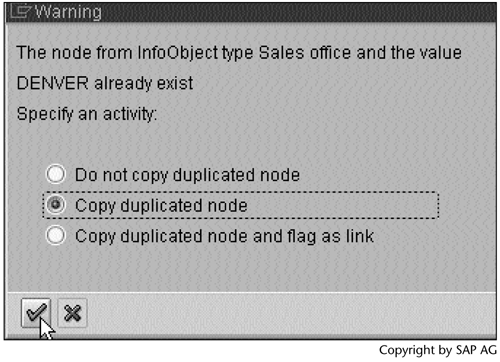
Step 10. Now we need to specify the valid date periods for the Denver office. Right-click the first Denver in the Midwest region, and then select Change node(s)….
SCREEN 3.42
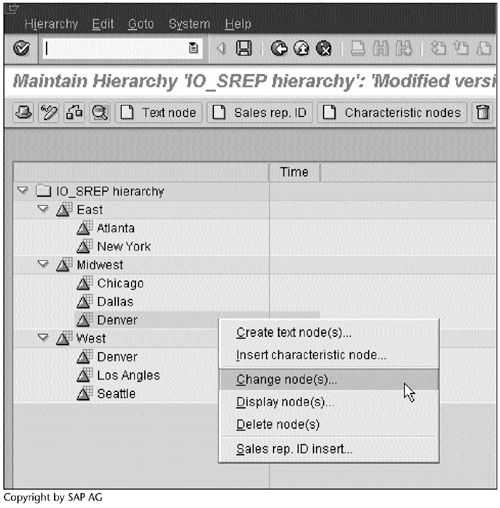
Step 11. Enter dates in Valid from and To, and then click  to continue.
to continue.
SCREEN 3.43
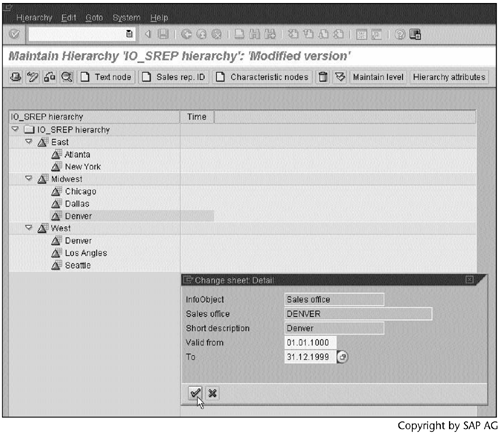
Step 12. Repeat Steps 10 and 11 to specify valid dates for the Denver office in the West region.
SCREEN 3.44
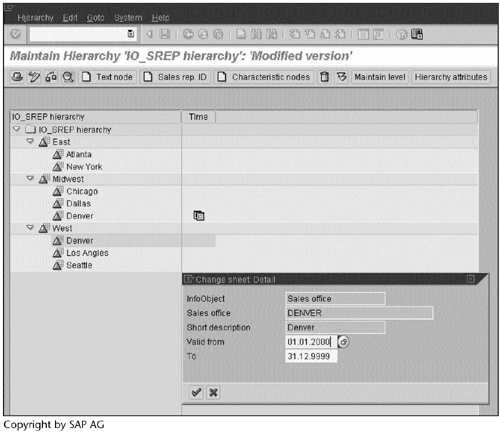
Step 13. Next, we assign sales representatives to each sales office.
At the hierarchy leaf level, we can either insert IO_SREP values following the previous steps or right-click an IO_SOFF value, such as Atlanta in the East region, and then select Sales rep. ID insert…. We take the second approach.
SCREEN 3.45
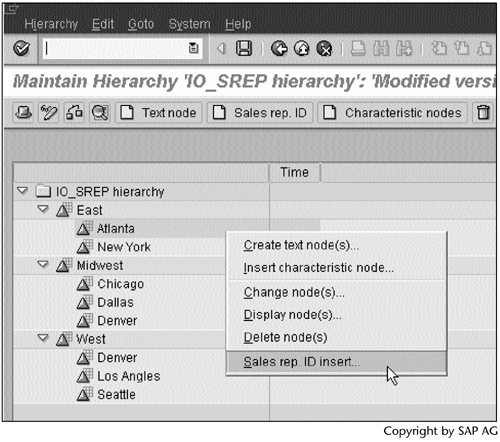
Step 14. After assigning sales representatives to each sales office, click  to save the hierarchy. Now we need to activate the hierarchy before we can use it.
to save the hierarchy. Now we need to activate the hierarchy before we can use it.
SCREEN 3.46
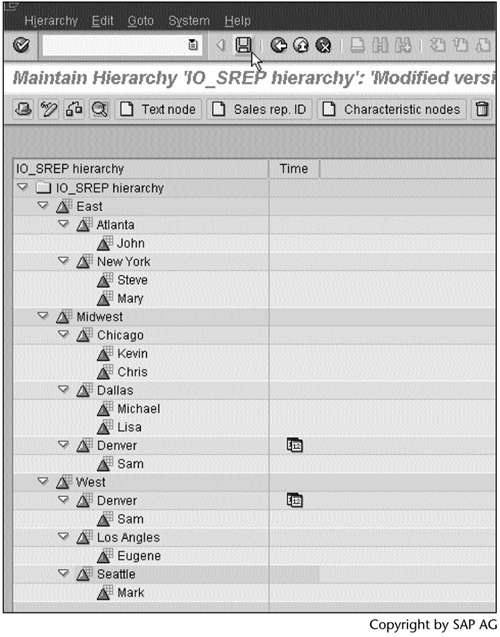
Step 15. In the Administrator Workbench: Modelling window, right-click the newly created hierarchy IO_SREP hierarchy, and then select Activate.
SCREEN 3.47

Result
You have created the hierarchy. Its color will change from gray to green.
Now that we have loaded and entered all characteristic data, it is time to load the transaction data.
Part I. Guided Tours
Business Scenario and SAP BW
- Business Scenario and SAP BW
- Sales Analysis A Business Scenario
- Basic Concept of Data Warehousing
- BW An SAP Data Warehousing Solution
- Summary
Creating an InfoCube
- Creating an InfoCube
- Creating an InfoArea
- Creating InfoObject Catalogs
- Creating InfoObjects Characteristics
- Creating InfoObjects Key Figures
- Creating an InfoCube
- Summary
Loading Data into the InfoCube
- Loading Data into the InfoCube
- Creating a Source System
- Creating an Application Component
- Creating an InfoSource for Characteristic Data
- Creating InfoPackages to Load Characteristic Data
- Checking Loaded Characteristic Data
- Entering the Master Data, Text, and Hierarchy Manually
- Creating an InfoSource for Transaction Data
- Creating Update Rules for the InfoCube
- Create an InfoPackage to Load Transaction Data
- Summary
Checking Data Quality
- Checking Data Quality
- Checking InfoCube Contents
- Using BW Monitor
- Using the Persistent Staging Area (PSA)
- Summary
Creating Queries and Workbooks
- Creating Queries and Workbooks
- Creating a Query Using BEx Analyzer
- Organizing Workbooks Using BEx Browser
- Using a Variable to Access a Hierarchy Node Directly
- Summary
Managing User Authorization
- Managing User Authorization
- Creating an Authorization Profile Using Profile Generator
- Creating an Authorization Object to Control User Access to the InfoCube Data
- Integrating Profile Generator and BEx Browser
- Summary
Part II. Advanced Topics
InfoCube Design
- InfoCube Design
- BW Star Schema
- InfoCube Design Alternative I Time-Dependent Navigational Attributes
- InfoCube Design Alternative II-Dimension Characteristics
- InfoCube Design Alternative III Time-Dependent Entire Hierarchies
- Other InfoCube Design Techniques
- Summary
Aggregates and Multi-Cubes
Operational Data Store (ODS)
- Operational Data Store (ODS)
- Creating an ODS Object
- Preparing to Load Data into the ODS Object, Then into an InfoCube
- Loading Data into the ODS Object
- Loading Data into the InfoCube
- Using 0RECORDMODE for Delta Load
- Summary
Business Content
- Business Content
- Creating an R/3 Source System
- Transferring R/3 Global Settings
- Replicating R/3 DataSources
- Installing Business Content Objects and Loading R/3 Data
- Summary
Generic R/3 Data Extraction
- Generic R/3 Data Extraction
- Creating Views in R/3
- Creating DataSources in R/3 and Replicating Them to BW
- Creating a Characteristic in BW
- Loading Data from R/3 into BW
- Summary
Data Maintenance
Performance Tuning
- Performance Tuning
- BW Statistics
- System Administration Assistant
- Tuning Query Performance
- Tuning Load Performance
- Summary
Object Transport
Appendix A. BW Implementation Methodology
Object Transport
Appendix B. SAP Basis Overview
Object Transport
- Object Transport
- Section B.1. SAP Basis 3-Tier Architecture
- Section B.2. Dispatcher, Work Processes, and Services
- Section B.3. Memory Management
Appendix C. Glossary
Appendix D. Bibliography
EAN: N/A
Pages: 106
