Creating an R/3 Source System
Creating an R 3 Source System
A high-level procedure for creating an R/3 source system involves the following steps:
- Creating a logical system for the R/3 client
- Creating a logical system for the BW client
- Naming background users
- Creating the R/3 source system in BW
Note
Some activities were carried out before the screens shown in this chapter were captured. Here we can only check their status.
10.1.1 Creating a Logical System for the R/3 Client
A client is a subset of the data in the SAP database. It belongs to a legally and organizationally independent function group. When a user logs on to an SAP system, he or she actually logs on to a particular client as specified in the logon screen. In Section 11.3, "Creating a Characteristic in BW," we will see how the client is defined at the database level.
A logical system identifies a client in an SAP system. SAP systems, whether R/3 or BW, communicate with one another using logical systems instead of clients. An R/3 system can have client 100, and a BW system can also have client 100. Logical systems allow us to distinguish between these two clients although both are numbered 100.
The following procedure shows how to create a logical system.
Work Instructions
Step 1. Log on to the R/3 source system, run transaction SPRO, and then click  . IMG stands for IMplementation Guide.
. IMG stands for IMplementation Guide.
SCREEN 10.1
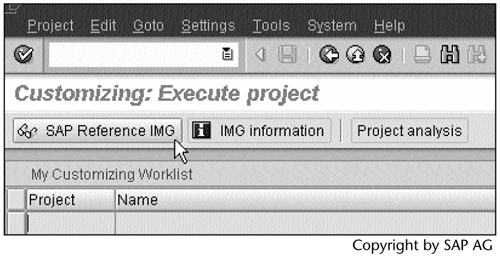
Step 2. Click  next to Define Logical System to execute the function.
next to Define Logical System to execute the function.
SCREEN 10.2
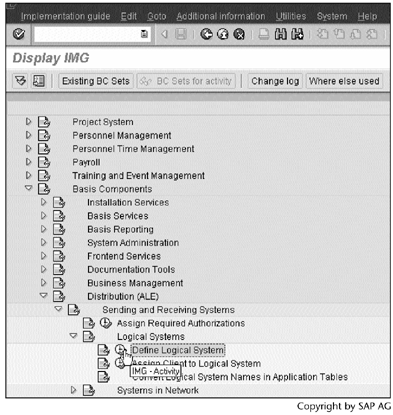
Step 3. Click  to continue.
to continue.
Note
In either an R/3 or BW SAP system, some data are client dependent; other data are client independent. Client-independent data are also called cross-client data. The data about the logical system definition is client independent.
SCREEN 10.3
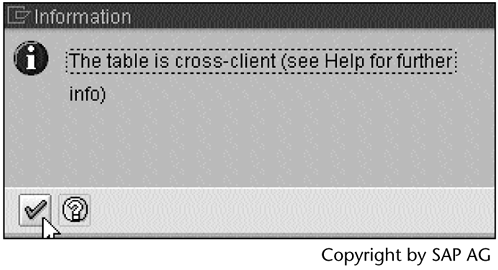
Step 4. We see a logical system named as TC1_200. We will soon find out that it represents system TC1 and client 200. TC1 is the R/3 system ID.
Note
To create a new logical system name, click  .
.
SCREEN 10.4
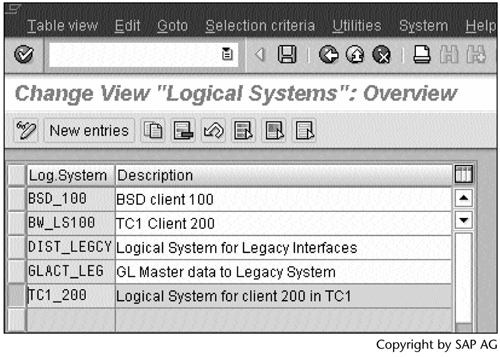
Step 5. Return to Screen 10.2, and then click  next to Assign Client to Logical System to execute the function.
next to Assign Client to Logical System to execute the function.
SCREEN 10.5
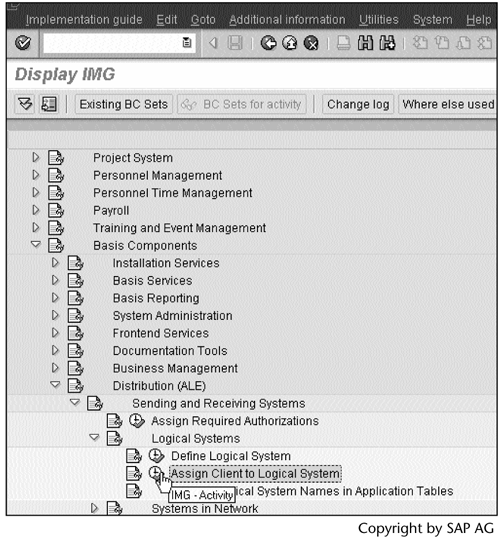
Step 6. Click  to continue.
to continue.
SCREEN 10.6
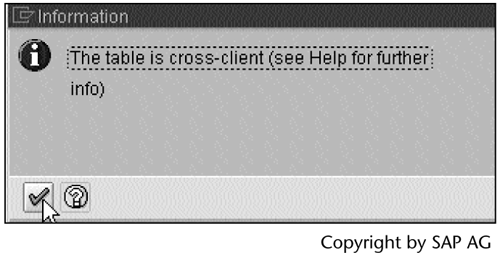
Step 7. Select client 200, and then click  to view the client definition.
to view the client definition.
SCREEN 10.7
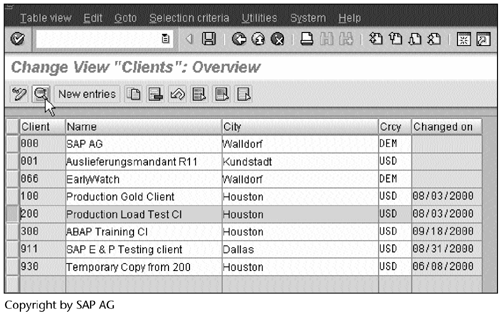
Step 8. Note that logical system TC1_200 is assigned to client 200.
Note
The Changes to Repository and cross-client Customizing allowed option in the Client-independent object changes block must be selected. The procedure of turning system TC1 client 200 into a source system in BW will create a background user and set up RFC (Remote Function Call) related configurations in R/3 and BW.
Tip
If system TC1 client 200 is a production client, we can switch off this option after creating the source system in BW.
SCREEN 10.8
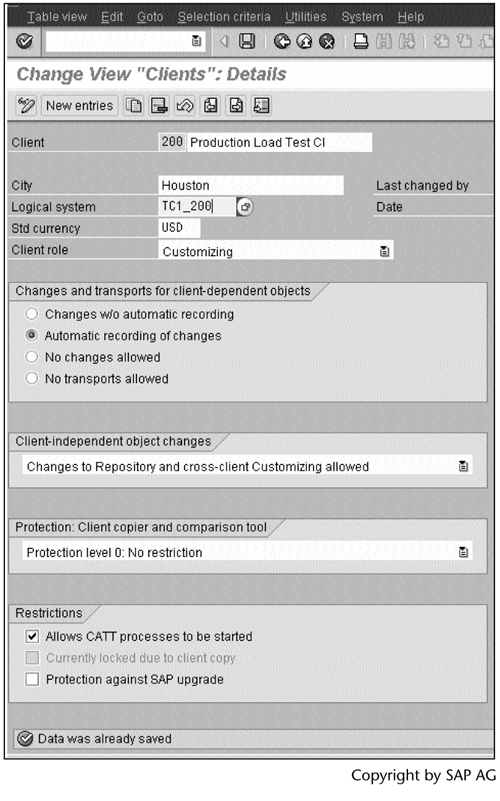
Result
The logical system TC1_200 represents the system TC1 client 200.
10.1.2 Creating a Logical System for the BW Client
Work Instructions
Step 1. Log on to the BW system, and repeat Step 1 in Screen 10.1. Next, click  next to Define Logical System to execute the function.
next to Define Logical System to execute the function.
SCREEN 10.9
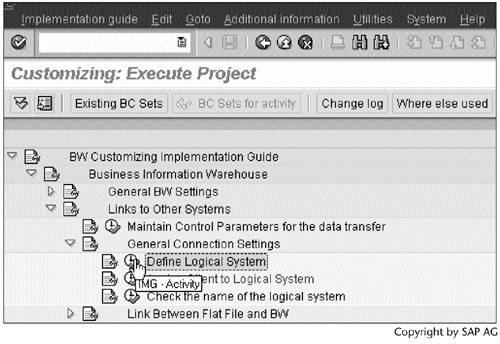
Step 2. Click  to continue.
to continue.
SCREEN 10.10
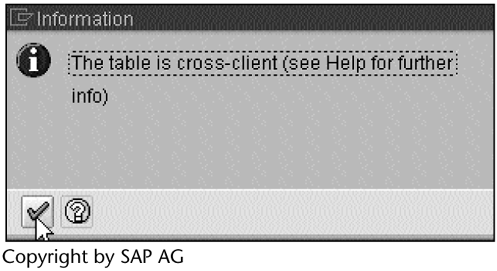
Step 3. The logical system BTC_100 is already created. We will find out soon that it represents system BTC client 100. BTC is the BW system ID.
SCREEN 10.11
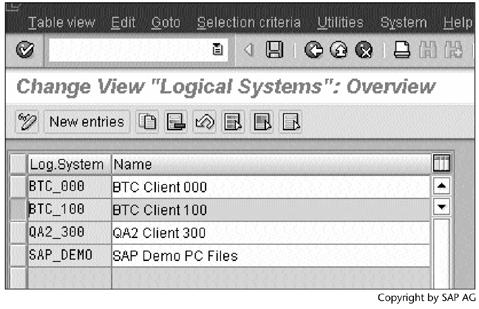
Step 4. Return to Screen 10.9, and then click  next to Assign Client to Logical System to execute the function.
next to Assign Client to Logical System to execute the function.
SCREEN 10.12

Step 5. Click  to continue.
to continue.
SCREEN 10.13
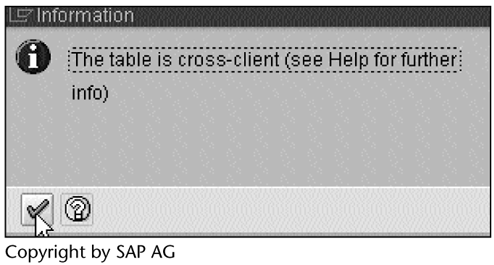
Step 6. Select client 100, and then click  to view the client details.
to view the client details.
SCREEN 10.14

Step 7. Note that the logical system BTC_100 is assigned to client 100.
Note
For the same reason mentioned in conjunction with Screen 10.8, the Changes to Repository and cross-client Customizing allowed option in the Client-independent object changes block must be selected.
SCREEN 10.15
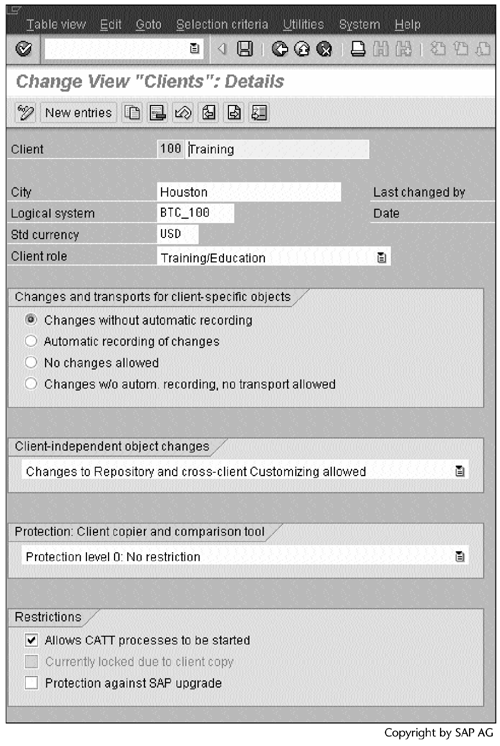
Result
The logical system BTC_100 represents system BTC client 100.
10.1.3 Naming Background Users
TC1_200 and BTC_100 communicate with each other through system users. For our example, we will name ALEREMOTE as the user in system TC1 client 200 and BWREMOTE as the user in system BTC client 100.
Work Instructions
Step 1. Return to Screen 10.12, and click  next to Maintain proposal for users in the source system (ALE communication) to execute the function.
next to Maintain proposal for users in the source system (ALE communication) to execute the function.
SCREEN 10.16
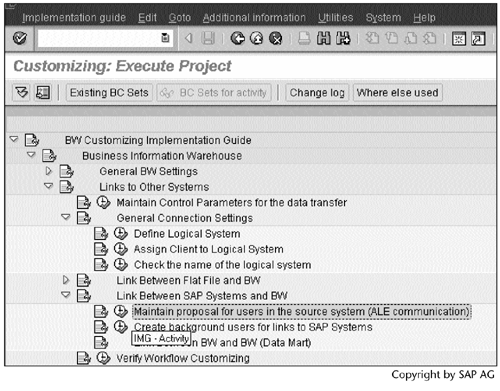
Step 2. ALEREMOTE is the default name. Accept it and return to the previous screen.
SCREEN 10.17
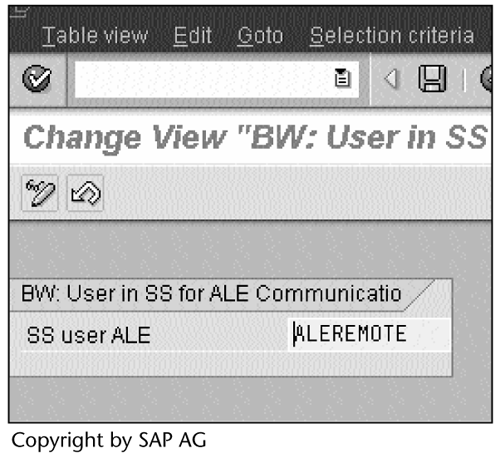
Step 3. Click  next to Create background users for links to SAP Systems to execute the function.
next to Create background users for links to SAP Systems to execute the function.
SCREEN 10.18
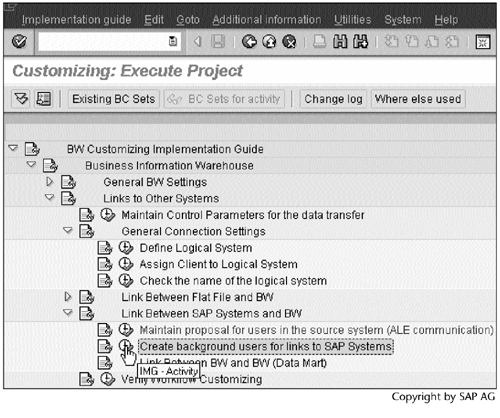
Step 4. Enter BWREMOTE and a password, and then click  to save the configuration.
to save the configuration.
SCREEN 10.19
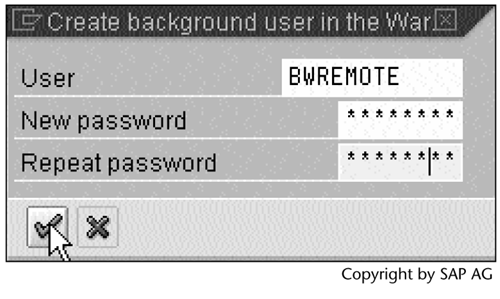
Result
Two system users are named. You will create them next.
10.1.4 Creating an R/3 Source System in BW
Now we are ready to create TC1_200 as an R/3 source system in BTC.
Work Instructions
Step 1. From the BTC BW Administrator Workbench, click Source systems in the left panel. In the right panel, right-click Source systems, and then select Create….
Note
A BW system can serve itself as a source system. We will see how this process works in Section 13.1, "BW Statistics."
SCREEN 10.20
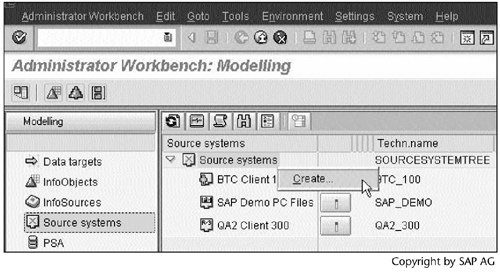
Step 2. Select the first option because TC1 is 4.6B, higher than 3.0D. Click  to continue.
to continue.
SCREEN 10.21
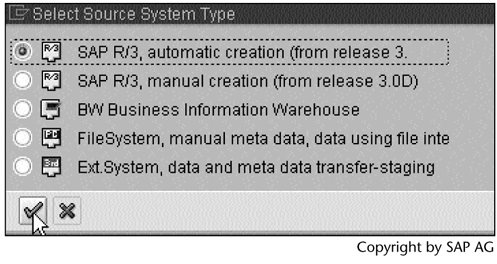
Step 3. Enter the application server host name of the R/3 source system, its system ID and system number, and the passwords for ALEREMOTE and BWREMOTE. Click  to continue.
to continue.
SCREEN 10.22
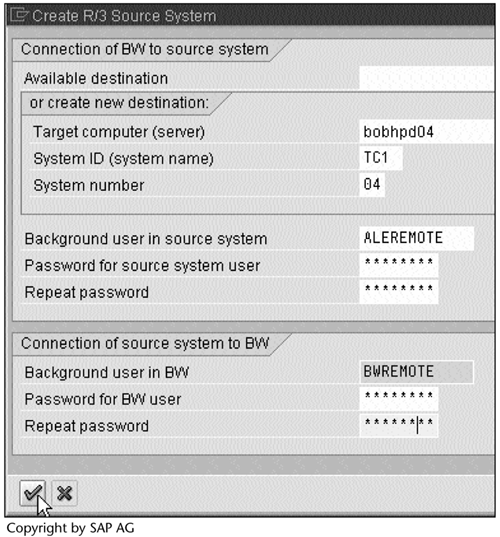
Step 4. Click  to continue.
to continue.
Note
BW will check the authorizations in the next screen. We need sufficient authorizations so that we can create the users ALEREMOTE and BWREMOTE and configure the system settings. We will see the result in Screen 10.27.
SCREEN 10.23
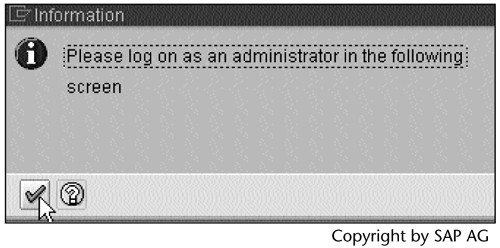
Step 5. Enter the user ID and password, and log on to TC1 client 200.
Note
This step is necessary to verify that we have the authorization needed to access the R/3 source system.
SCREEN 10.24
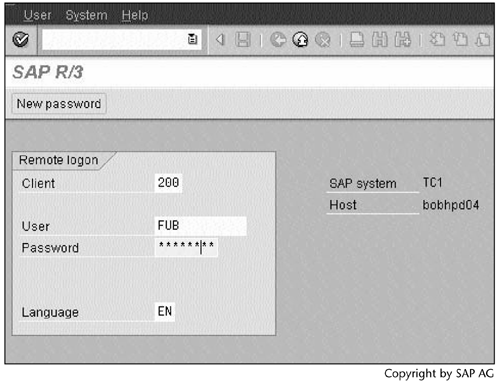
Step 6. Click  .
.
Note
This message notes that ALEREMOTE had been created prior to this step. Also, this message indicates that the password and authorization profile we set up earlier must be correct.
SCREEN 10.25
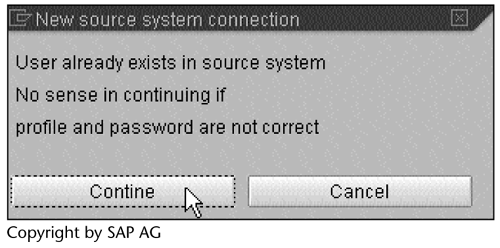
Result
You have created a new source system TC1_200 in BW (Screen 10.26).
SCREEN 10.26

Note
This procedure would create the ALEREMOTE user in system TC1 client 200 and the BWREMOTE user in system BTC client 100, both with appropriate authorization, if they did not exist. It would also create two RFC (Remote Function Call) destinations, one in system TC1 and the other in system BTC.
To check the RFC destination information in BTC, run transaction SM59. In Screen 10.27, we see that the RFC destination TC1_200 contains the necessary information for user ALEREMOTE to log on to system TC1 client 200, such as the host machine name bobhpd04 and the SAP system number 04.
TC1_200 and BTC_100 locate each other by using the RFC destinations and log on to each other as the ALEREMOTE and BWREMOTE users.
SCREEN 10.27
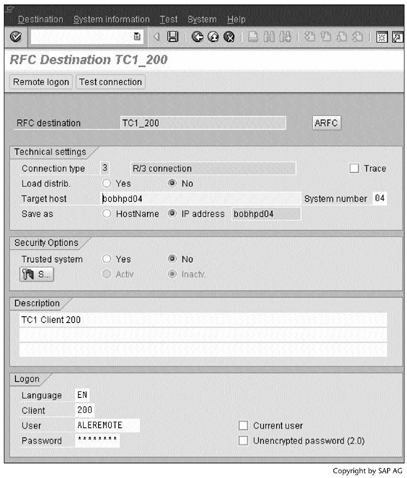
With RFC destinations, the following settings were also created:
- IDoc partner profiles
- IDoc port definitions
- IDoc types
- IDoc segments
IDoc (Intermediate Document) is a template that SAP systems use to exchange data with one another and with outside systems. An IDoc consists of three types of records (Figure 10.2):
- The Control Record contains administration information, such as the sender and the recipient. It uniquely identifies an IDoc.
- The Data Records contain segments and their administration information, such as the parent segment to which they are attached. The segments hold real data.
- The Status Records contain all of the processing status information.
Figure 10.2. IDOC STRUCTURE
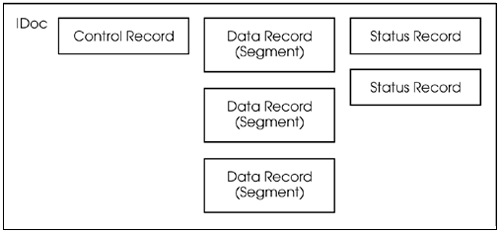
Part I. Guided Tours
Business Scenario and SAP BW
- Business Scenario and SAP BW
- Sales Analysis A Business Scenario
- Basic Concept of Data Warehousing
- BW An SAP Data Warehousing Solution
- Summary
Creating an InfoCube
- Creating an InfoCube
- Creating an InfoArea
- Creating InfoObject Catalogs
- Creating InfoObjects Characteristics
- Creating InfoObjects Key Figures
- Creating an InfoCube
- Summary
Loading Data into the InfoCube
- Loading Data into the InfoCube
- Creating a Source System
- Creating an Application Component
- Creating an InfoSource for Characteristic Data
- Creating InfoPackages to Load Characteristic Data
- Checking Loaded Characteristic Data
- Entering the Master Data, Text, and Hierarchy Manually
- Creating an InfoSource for Transaction Data
- Creating Update Rules for the InfoCube
- Create an InfoPackage to Load Transaction Data
- Summary
Checking Data Quality
- Checking Data Quality
- Checking InfoCube Contents
- Using BW Monitor
- Using the Persistent Staging Area (PSA)
- Summary
Creating Queries and Workbooks
- Creating Queries and Workbooks
- Creating a Query Using BEx Analyzer
- Organizing Workbooks Using BEx Browser
- Using a Variable to Access a Hierarchy Node Directly
- Summary
Managing User Authorization
- Managing User Authorization
- Creating an Authorization Profile Using Profile Generator
- Creating an Authorization Object to Control User Access to the InfoCube Data
- Integrating Profile Generator and BEx Browser
- Summary
Part II. Advanced Topics
InfoCube Design
- InfoCube Design
- BW Star Schema
- InfoCube Design Alternative I Time-Dependent Navigational Attributes
- InfoCube Design Alternative II-Dimension Characteristics
- InfoCube Design Alternative III Time-Dependent Entire Hierarchies
- Other InfoCube Design Techniques
- Summary
Aggregates and Multi-Cubes
Operational Data Store (ODS)
- Operational Data Store (ODS)
- Creating an ODS Object
- Preparing to Load Data into the ODS Object, Then into an InfoCube
- Loading Data into the ODS Object
- Loading Data into the InfoCube
- Using 0RECORDMODE for Delta Load
- Summary
Business Content
- Business Content
- Creating an R/3 Source System
- Transferring R/3 Global Settings
- Replicating R/3 DataSources
- Installing Business Content Objects and Loading R/3 Data
- Summary
Generic R/3 Data Extraction
- Generic R/3 Data Extraction
- Creating Views in R/3
- Creating DataSources in R/3 and Replicating Them to BW
- Creating a Characteristic in BW
- Loading Data from R/3 into BW
- Summary
Data Maintenance
Performance Tuning
- Performance Tuning
- BW Statistics
- System Administration Assistant
- Tuning Query Performance
- Tuning Load Performance
- Summary
Object Transport
Appendix A. BW Implementation Methodology
Object Transport
Appendix B. SAP Basis Overview
Object Transport
- Object Transport
- Section B.1. SAP Basis 3-Tier Architecture
- Section B.2. Dispatcher, Work Processes, and Services
- Section B.3. Memory Management
Appendix C. Glossary
Appendix D. Bibliography
EAN: N/A
Pages: 106
