Loading Data from R/3 into BW
Loading Data from R 3 into BW
Previously, we defined the characteristic ZVENDOR and its DataSources, ZVENDOR_ATTR and ZVENDOR_TEXT. Loading the source system data is relatively easy, as noted in Chapter 3. To save space, here we show only those procedures that are special to characteristic ZVENDOR.
This section also provides an example demonstrating how to use the BW Monitor to troubleshoot data load failures.
Work Instructions
Step 1. To load the master data, first we follow the procedure in Section 3.3, "Creating an InfoSource for Characteristic Data," to create transfer rules for the DataSource ZVENDOR_ATTR. Screen 11.26 shows the activated transfer rules.
SCREEN 11.26
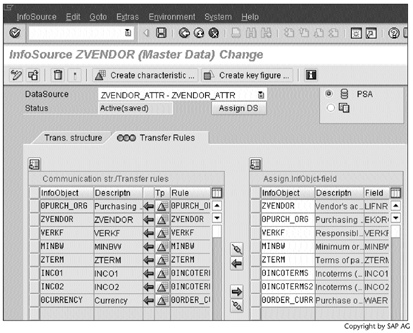
Step 2. To load the texts, follow the procedure in Section 3.3 again to create transfer rules for the DataSource ZVENDOR_TEXT. Screen 11.27 shows the activated transfer rules.
SCREEN 11.27
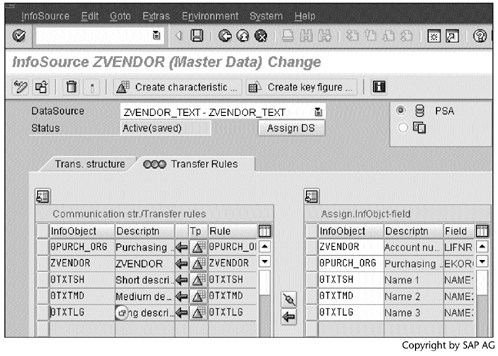
Step 3. Follow the procedure in Section 3.4, "Creating InfoPackages to Load Characteristic Data," to create InfoPackages.
Screen 11.28 shows the first InfoPackage for master data. Notice the two fields (LIFNR and EKORG) that we selected when we created the ZVENDOR_ATTR DataSource (Screen 11.17).
SCREEN 11.28
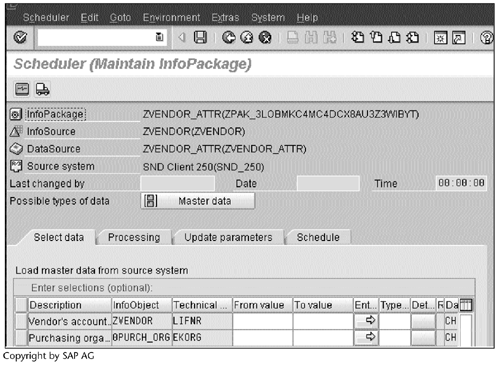
Step 4. Click  to load the data immediately
to load the data immediately
SCREEN 11.29
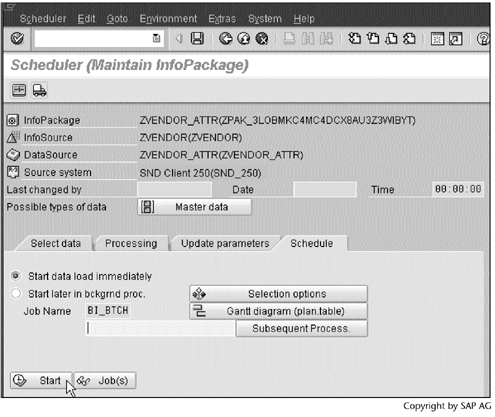
Step 5. BW Monitor indicates that the load attempt failed. Click  to display the error.
to display the error.
SCREEN 11.30
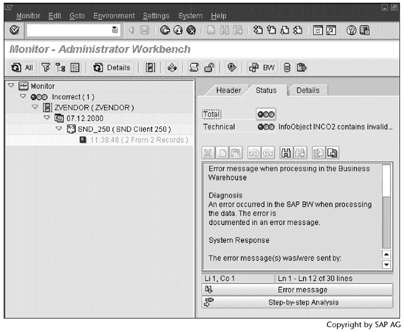
Step 6. Click  to display the error messages in detail.
to display the error messages in detail.
SCREEN 11.31
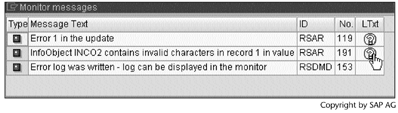
Step 7. The error message indicates that the incoming data to the attribute INCO2 have small/lowercase letters, which is not allowed.
SCREEN 11.32
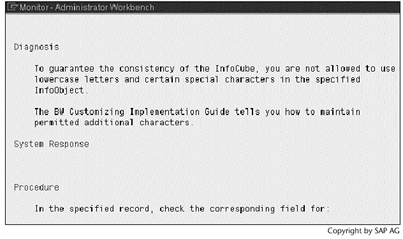
Step 8. To allow small/lowercase letters in the upload, modify the attribute INCO2's definition. Under the General tab, check the Lowercase letters option.
SCREEN 11.33
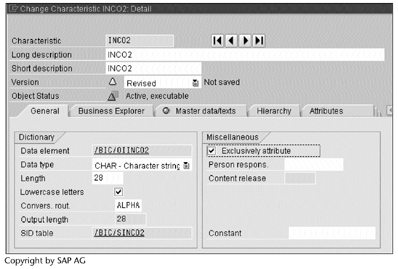
Step 9. If we allow lowercase letters, the attribute INCO2 can no longer have its own master data and texts.
SCREEN 11.34
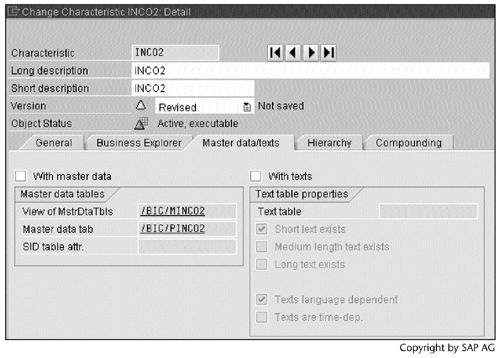
Result
If we load the data again, this time the operation will succeed. Screen 11.35 shows BW Monitor status.
SCREEN 11.35
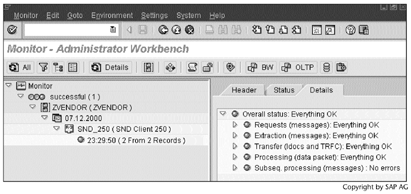
Compared with the data in the R/3 source system (Screen 11.10), the BW master data table /BIC/PZVENDOR contains correct contents (Screen 11.36).
SCREEN 11.36
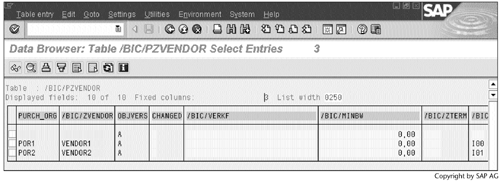
Next, create an InfoPackage to load the texts. Compared with Screen 11.12, the text table /BIC/TZVENDOR contains the correct texts as well (Screen 11.37).
SCREEN 11.37
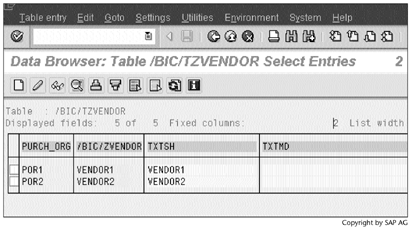
At this point, we have achieved the goal set at the beginning of this chapter.
Part I. Guided Tours
Business Scenario and SAP BW
- Business Scenario and SAP BW
- Sales Analysis A Business Scenario
- Basic Concept of Data Warehousing
- BW An SAP Data Warehousing Solution
- Summary
Creating an InfoCube
- Creating an InfoCube
- Creating an InfoArea
- Creating InfoObject Catalogs
- Creating InfoObjects Characteristics
- Creating InfoObjects Key Figures
- Creating an InfoCube
- Summary
Loading Data into the InfoCube
- Loading Data into the InfoCube
- Creating a Source System
- Creating an Application Component
- Creating an InfoSource for Characteristic Data
- Creating InfoPackages to Load Characteristic Data
- Checking Loaded Characteristic Data
- Entering the Master Data, Text, and Hierarchy Manually
- Creating an InfoSource for Transaction Data
- Creating Update Rules for the InfoCube
- Create an InfoPackage to Load Transaction Data
- Summary
Checking Data Quality
- Checking Data Quality
- Checking InfoCube Contents
- Using BW Monitor
- Using the Persistent Staging Area (PSA)
- Summary
Creating Queries and Workbooks
- Creating Queries and Workbooks
- Creating a Query Using BEx Analyzer
- Organizing Workbooks Using BEx Browser
- Using a Variable to Access a Hierarchy Node Directly
- Summary
Managing User Authorization
- Managing User Authorization
- Creating an Authorization Profile Using Profile Generator
- Creating an Authorization Object to Control User Access to the InfoCube Data
- Integrating Profile Generator and BEx Browser
- Summary
Part II. Advanced Topics
InfoCube Design
- InfoCube Design
- BW Star Schema
- InfoCube Design Alternative I Time-Dependent Navigational Attributes
- InfoCube Design Alternative II-Dimension Characteristics
- InfoCube Design Alternative III Time-Dependent Entire Hierarchies
- Other InfoCube Design Techniques
- Summary
Aggregates and Multi-Cubes
Operational Data Store (ODS)
- Operational Data Store (ODS)
- Creating an ODS Object
- Preparing to Load Data into the ODS Object, Then into an InfoCube
- Loading Data into the ODS Object
- Loading Data into the InfoCube
- Using 0RECORDMODE for Delta Load
- Summary
Business Content
- Business Content
- Creating an R/3 Source System
- Transferring R/3 Global Settings
- Replicating R/3 DataSources
- Installing Business Content Objects and Loading R/3 Data
- Summary
Generic R/3 Data Extraction
- Generic R/3 Data Extraction
- Creating Views in R/3
- Creating DataSources in R/3 and Replicating Them to BW
- Creating a Characteristic in BW
- Loading Data from R/3 into BW
- Summary
Data Maintenance
Performance Tuning
- Performance Tuning
- BW Statistics
- System Administration Assistant
- Tuning Query Performance
- Tuning Load Performance
- Summary
Object Transport
Appendix A. BW Implementation Methodology
Object Transport
Appendix B. SAP Basis Overview
Object Transport
- Object Transport
- Section B.1. SAP Basis 3-Tier Architecture
- Section B.2. Dispatcher, Work Processes, and Services
- Section B.3. Memory Management
Appendix C. Glossary
Appendix D. Bibliography
EAN: N/A
Pages: 106
