Checking Loaded Characteristic Data
Before we check the loaded characteristic data, let's confirm that the load operation was successful.
Work Instructions
Step 1. Click  to view the status of the data load. It leads us to BW Monitor.
to view the status of the data load. It leads us to BW Monitor.
SCREEN 3.22
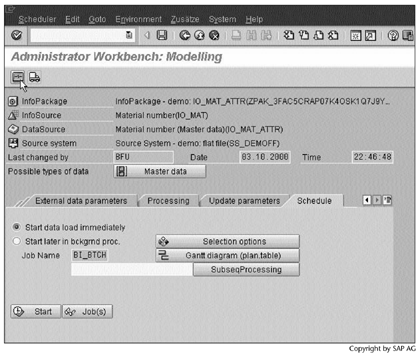
Step 2. Click  to view the status of all data loads triggered by this Info-Package.
to view the status of all data loads triggered by this Info-Package.
SCREEN 3.23

Step 3. Green lights  in the left panel indicate that the data have been loaded successfully.
in the left panel indicate that the data have been loaded successfully.
SCREEN 3.24
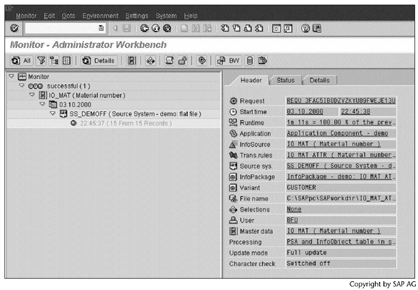
Result
The data are now in IO_MAT. Next, we will display the IO_MAT contents to verify that the data have been loaded correctly.
Work Instructions
The loaded characteristic data can be displayed in many ways. The next set of steps describes one of them.
Step 1. Right-click the characteristic Material number, and then select Maintain master data.
Note
The two  under Material number indicate the InfoPackages we created in Section 3.4.
under Material number indicate the InfoPackages we created in Section 3.4.
SCREEN 3.25
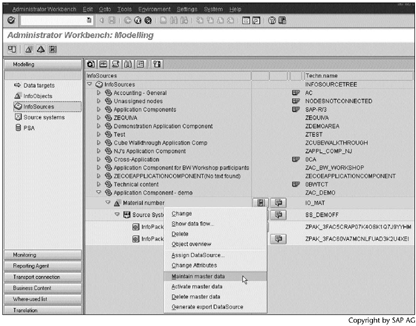
Step 2. Click  to display the contents.
to display the contents.
SCREEN 3.26
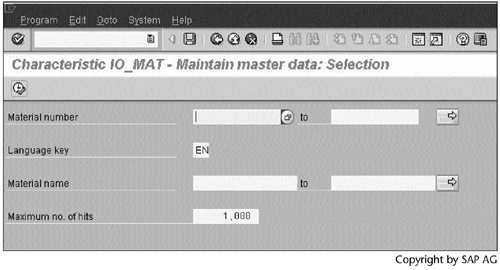
Note
To see only some of the data in IO_MAT, we can use the text fields in this screen to specify selection conditions. For example, the selection conditions in this screen specify that a maximum of 1,000 entries with texts in English will be displayed.
Result
The loaded data – both master data and texts – are displayed in Screen 3.27; they are correct.
SCREEN 3.27
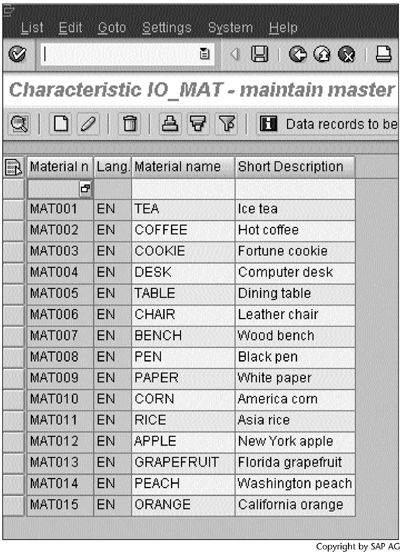
Chapter 4 discusses how to check data quality in an InfoCube.
Part I. Guided Tours
Business Scenario and SAP BW
- Business Scenario and SAP BW
- Sales Analysis A Business Scenario
- Basic Concept of Data Warehousing
- BW An SAP Data Warehousing Solution
- Summary
Creating an InfoCube
- Creating an InfoCube
- Creating an InfoArea
- Creating InfoObject Catalogs
- Creating InfoObjects Characteristics
- Creating InfoObjects Key Figures
- Creating an InfoCube
- Summary
Loading Data into the InfoCube
- Loading Data into the InfoCube
- Creating a Source System
- Creating an Application Component
- Creating an InfoSource for Characteristic Data
- Creating InfoPackages to Load Characteristic Data
- Checking Loaded Characteristic Data
- Entering the Master Data, Text, and Hierarchy Manually
- Creating an InfoSource for Transaction Data
- Creating Update Rules for the InfoCube
- Create an InfoPackage to Load Transaction Data
- Summary
Checking Data Quality
- Checking Data Quality
- Checking InfoCube Contents
- Using BW Monitor
- Using the Persistent Staging Area (PSA)
- Summary
Creating Queries and Workbooks
- Creating Queries and Workbooks
- Creating a Query Using BEx Analyzer
- Organizing Workbooks Using BEx Browser
- Using a Variable to Access a Hierarchy Node Directly
- Summary
Managing User Authorization
- Managing User Authorization
- Creating an Authorization Profile Using Profile Generator
- Creating an Authorization Object to Control User Access to the InfoCube Data
- Integrating Profile Generator and BEx Browser
- Summary
Part II. Advanced Topics
InfoCube Design
- InfoCube Design
- BW Star Schema
- InfoCube Design Alternative I Time-Dependent Navigational Attributes
- InfoCube Design Alternative II-Dimension Characteristics
- InfoCube Design Alternative III Time-Dependent Entire Hierarchies
- Other InfoCube Design Techniques
- Summary
Aggregates and Multi-Cubes
Operational Data Store (ODS)
- Operational Data Store (ODS)
- Creating an ODS Object
- Preparing to Load Data into the ODS Object, Then into an InfoCube
- Loading Data into the ODS Object
- Loading Data into the InfoCube
- Using 0RECORDMODE for Delta Load
- Summary
Business Content
- Business Content
- Creating an R/3 Source System
- Transferring R/3 Global Settings
- Replicating R/3 DataSources
- Installing Business Content Objects and Loading R/3 Data
- Summary
Generic R/3 Data Extraction
- Generic R/3 Data Extraction
- Creating Views in R/3
- Creating DataSources in R/3 and Replicating Them to BW
- Creating a Characteristic in BW
- Loading Data from R/3 into BW
- Summary
Data Maintenance
Performance Tuning
- Performance Tuning
- BW Statistics
- System Administration Assistant
- Tuning Query Performance
- Tuning Load Performance
- Summary
Object Transport
Appendix A. BW Implementation Methodology
Object Transport
Appendix B. SAP Basis Overview
Object Transport
- Object Transport
- Section B.1. SAP Basis 3-Tier Architecture
- Section B.2. Dispatcher, Work Processes, and Services
- Section B.3. Memory Management
Appendix C. Glossary
Appendix D. Bibliography
EAN: N/A
Pages: 106
