Maintaining Characteristic Data
If characteristic data have been changed, we must activate the change before BEx Analyzer can display the new data. First we show how BW manages the history of characteristic data changes.
In Screen 12.1, we change material number MAT003's name and short description from COOKIE and Fortune cookie, to SNACK and Popcorn, respectively.
Note
To change a data entry, select the data entry and then click  .
.
SCREEN 12.1
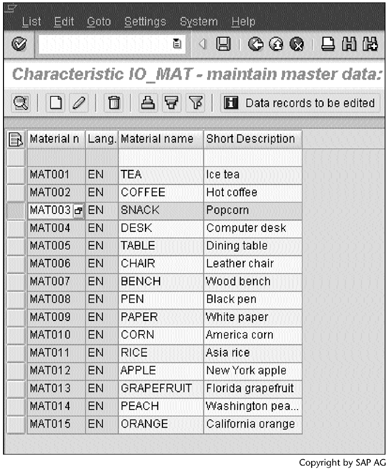
The change we made in Screen 12.1 results in a new entry and a modified entry in the underlying database table /BIC/PIO_MAT (Screen 12.2). There, the A in the OBJVERS column indicates that the corresponding entry is active, and the M indicates that the corresponding entry is modified and to be activated. The D in the CHANGED column indicates that the corresponding entry is to be deleted, and the I indicates that the corresponding entry is a new one.
SCREEN 12.2

Next, we create a query to display IO_MAT's attribute IO_MATNM. To do so, in the query definition window (Screen 12.3), right-click Material number and then select Properties.
SCREEN 12.3
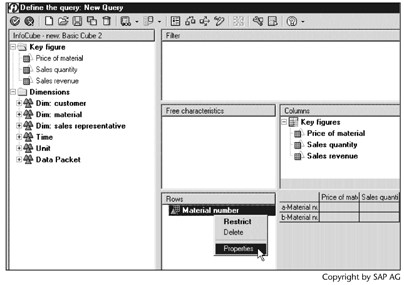
In the pop-up window, select and move Material name from the Available attributes area to the Selected attributes area (Screen 12.4).
SCREEN 12.4
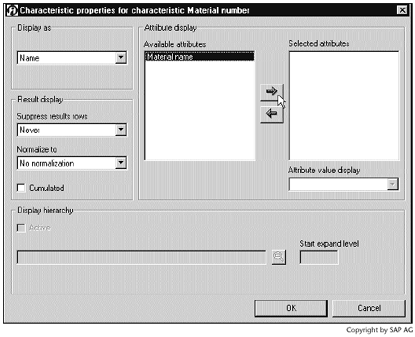
Click  to return to Screen 12.3. After executing the query, we see the result shown in Screen 12.5.
to return to Screen 12.3. After executing the query, we see the result shown in Screen 12.5.
SCREEN 12.5
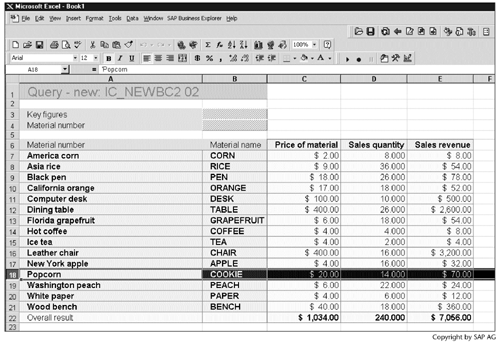
Here we see that the text short description has changed to Popcorn; however, the material name remains COOKIE. This phenomenon tells us two things:
- A query always retrieves the current texts. The text table does not save the history of changes.
- A query always retrieves active master data. In our case, COOKIE is the old but currently still active master data.
To make the Screen 12.1 change become reflected in this query, we need to activate the change. The procedure follows.
Work Instructions
Step 1. Right-click the characteristic IO_MAT, and then select Activate master data.
SCREEN 12.6
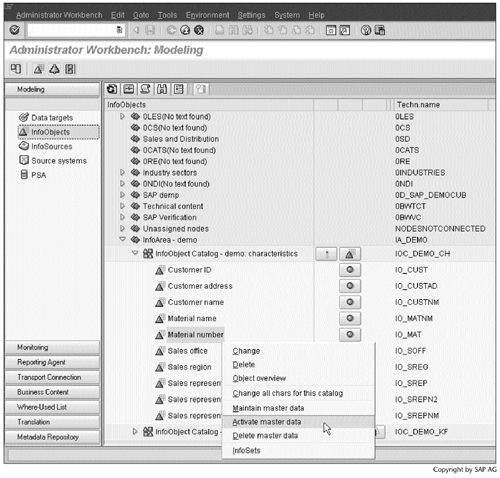
Result
After clicking  in Screen 12.2 to refresh the table contents, we get the result shown in Screen 12.7. Now the change becomes active, and the old record is deleted. If we refresh the query result in Screen 12.5, we will see that the MAT003 material name has changed to SNACK.
in Screen 12.2 to refresh the table contents, we get the result shown in Screen 12.7. Now the change becomes active, and the old record is deleted. If we refresh the query result in Screen 12.5, we will see that the MAT003 material name has changed to SNACK.
SCREEN 12.7
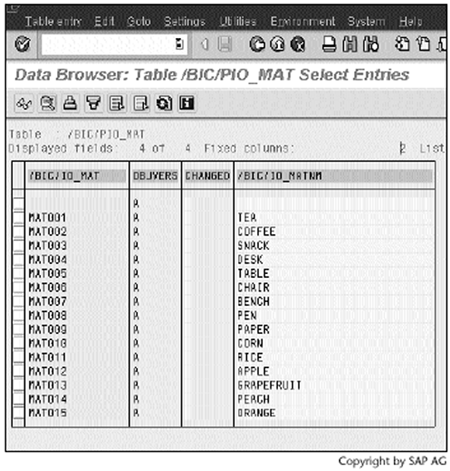
The following procedure describes another way to activate characteristic data changes. The new procedure can be applied not only to master data changes, but also to hierarchy changes.
Work Instructions
Step 1. From the Administrator Workbench screen, select the Apply Hierarchy/Attribute change… item on the Tools menu.
SCREEN 12.8
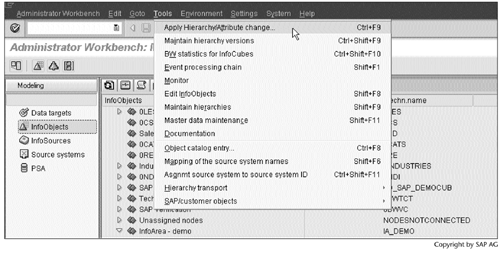
Step 2. We can schedule the activation by clicking  . A new window like Screen 3.20 will then open in which we can schedule the background activation job. Alternatively, we could activate the change immediately by clicking
. A new window like Screen 3.20 will then open in which we can schedule the background activation job. Alternatively, we could activate the change immediately by clicking  .
.
To list changed characteristics, click  .
.
SCREEN 12.9

Step 3. IO_MAT is listed in Screen 12.10 because, after activating the IO_MAT data in Screen 12.6, we made another change to the IO_MAT data.
IO_MAT is selected by default to be activated. We accept the default and close this window.
SCREEN 12.10
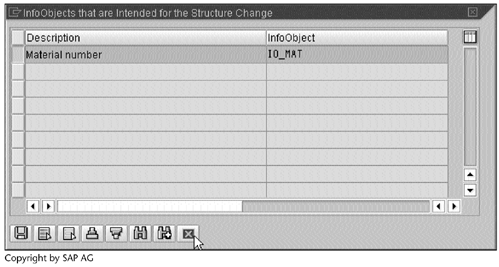
Result
If we click  in Screen 12.9, a background job will start immediately to activate the new change to the IO_MAT data.
in Screen 12.9, a background job will start immediately to activate the new change to the IO_MAT data.
We have now answered the first question raised at the beginning of this chapter.
Note
You cannot delete characteristic data if they are used by other BW objects. SID table contents can reveal the status of characteristic data. The X in column DATAFL indicates that an InfoCube uses the corresponding entry, and the X in column INCFL indicates that a hierarchy uses the entry (Screen 12.11).
SCREEN 12.11
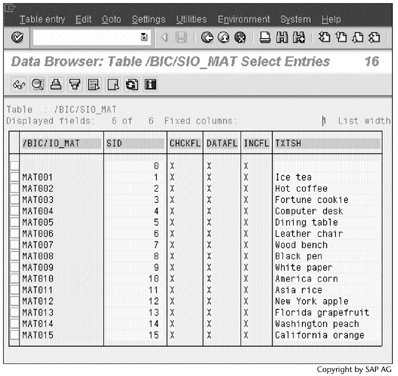
Part I. Guided Tours
Business Scenario and SAP BW
- Business Scenario and SAP BW
- Sales Analysis A Business Scenario
- Basic Concept of Data Warehousing
- BW An SAP Data Warehousing Solution
- Summary
Creating an InfoCube
- Creating an InfoCube
- Creating an InfoArea
- Creating InfoObject Catalogs
- Creating InfoObjects Characteristics
- Creating InfoObjects Key Figures
- Creating an InfoCube
- Summary
Loading Data into the InfoCube
- Loading Data into the InfoCube
- Creating a Source System
- Creating an Application Component
- Creating an InfoSource for Characteristic Data
- Creating InfoPackages to Load Characteristic Data
- Checking Loaded Characteristic Data
- Entering the Master Data, Text, and Hierarchy Manually
- Creating an InfoSource for Transaction Data
- Creating Update Rules for the InfoCube
- Create an InfoPackage to Load Transaction Data
- Summary
Checking Data Quality
- Checking Data Quality
- Checking InfoCube Contents
- Using BW Monitor
- Using the Persistent Staging Area (PSA)
- Summary
Creating Queries and Workbooks
- Creating Queries and Workbooks
- Creating a Query Using BEx Analyzer
- Organizing Workbooks Using BEx Browser
- Using a Variable to Access a Hierarchy Node Directly
- Summary
Managing User Authorization
- Managing User Authorization
- Creating an Authorization Profile Using Profile Generator
- Creating an Authorization Object to Control User Access to the InfoCube Data
- Integrating Profile Generator and BEx Browser
- Summary
Part II. Advanced Topics
InfoCube Design
- InfoCube Design
- BW Star Schema
- InfoCube Design Alternative I Time-Dependent Navigational Attributes
- InfoCube Design Alternative II-Dimension Characteristics
- InfoCube Design Alternative III Time-Dependent Entire Hierarchies
- Other InfoCube Design Techniques
- Summary
Aggregates and Multi-Cubes
Operational Data Store (ODS)
- Operational Data Store (ODS)
- Creating an ODS Object
- Preparing to Load Data into the ODS Object, Then into an InfoCube
- Loading Data into the ODS Object
- Loading Data into the InfoCube
- Using 0RECORDMODE for Delta Load
- Summary
Business Content
- Business Content
- Creating an R/3 Source System
- Transferring R/3 Global Settings
- Replicating R/3 DataSources
- Installing Business Content Objects and Loading R/3 Data
- Summary
Generic R/3 Data Extraction
- Generic R/3 Data Extraction
- Creating Views in R/3
- Creating DataSources in R/3 and Replicating Them to BW
- Creating a Characteristic in BW
- Loading Data from R/3 into BW
- Summary
Data Maintenance
- Data Maintenance
- Maintaining Characteristic Data
- Maintaining InfoCube Data
- Summary
Performance Tuning
- Performance Tuning
- BW Statistics
- System Administration Assistant
- Tuning Query Performance
- Tuning Load Performance
- Summary
Object Transport
Appendix A. BW Implementation Methodology
Object Transport
Appendix B. SAP Basis Overview
Object Transport
- Object Transport
- Section B.1. SAP Basis 3-Tier Architecture
- Section B.2. Dispatcher, Work Processes, and Services
- Section B.3. Memory Management
Appendix C. Glossary
Appendix D. Bibliography
EAN: N/A
Pages: 106
