Creating InfoObject Catalogs
Before we can create an InfoCube, we must have InfoObjects. Before we can create InfoObjects, however, we must have InfoObject Catalogs. Because characteristics and key figures are different types of objects, we organize them within their own separate folders, which are called InfoObject Catalogs. Like InfoCubes, InfoObject Catalogs are listed under InfoAreas.
Having created an InfoArea in Section 2.1, let's now create InfoObject Catalogs to hold characteristics and key figures.
Work Instructions
Step 1. Click InfoObjects under Modelling in the left panel. In the right panel, right-click InfoArea demo, and select Create InfoObject catalog….
SCREEN 2.4
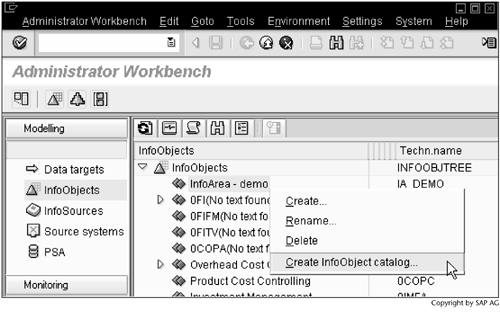
Step 2. Enter a name and a description for the InfoObject Catalog, select the option Char., and then click  to create the InfoObject Catalog.
to create the InfoObject Catalog.
SCREEN 2.5
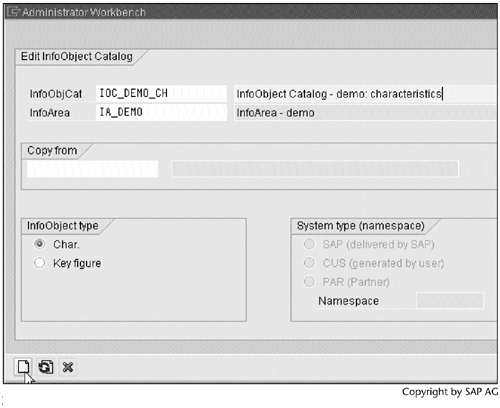
Step 3. In the new window, click  to check the Info Object Catalog. If it is valid, click
to check the Info Object Catalog. If it is valid, click  to activate the InfoObject Catalog. Once the activation process is finished, the status message InfoObject catalog IOC_DEMO_CH activated appears at the bottom of the screen.
to activate the InfoObject Catalog. Once the activation process is finished, the status message InfoObject catalog IOC_DEMO_CH activated appears at the bottom of the screen.
SCREEN 2.6
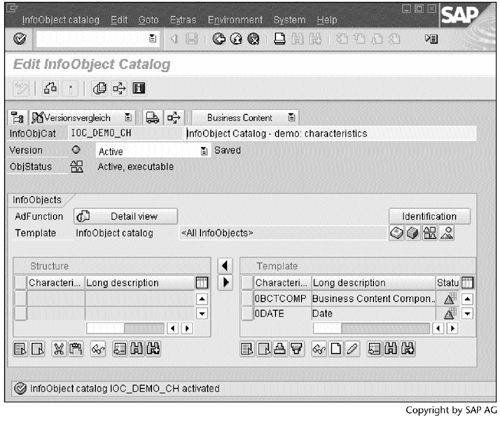
Result
Click  to return to the previous screen. The newly created InfoObject Catalog will be displayed, as shown in Screen 2.8.
to return to the previous screen. The newly created InfoObject Catalog will be displayed, as shown in Screen 2.8.
Following the same procedure, we create an InfoObject Catalog to hold key figures. This time, make sure that the option Key figure is selected (Screen 2.7).
SCREEN 2.7
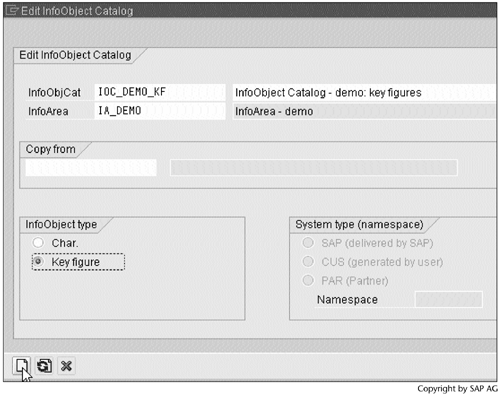
Part I. Guided Tours
Business Scenario and SAP BW
- Business Scenario and SAP BW
- Sales Analysis A Business Scenario
- Basic Concept of Data Warehousing
- BW An SAP Data Warehousing Solution
- Summary
Creating an InfoCube
- Creating an InfoCube
- Creating an InfoArea
- Creating InfoObject Catalogs
- Creating InfoObjects Characteristics
- Creating InfoObjects Key Figures
- Creating an InfoCube
- Summary
Loading Data into the InfoCube
- Loading Data into the InfoCube
- Creating a Source System
- Creating an Application Component
- Creating an InfoSource for Characteristic Data
- Creating InfoPackages to Load Characteristic Data
- Checking Loaded Characteristic Data
- Entering the Master Data, Text, and Hierarchy Manually
- Creating an InfoSource for Transaction Data
- Creating Update Rules for the InfoCube
- Create an InfoPackage to Load Transaction Data
- Summary
Checking Data Quality
- Checking Data Quality
- Checking InfoCube Contents
- Using BW Monitor
- Using the Persistent Staging Area (PSA)
- Summary
Creating Queries and Workbooks
- Creating Queries and Workbooks
- Creating a Query Using BEx Analyzer
- Organizing Workbooks Using BEx Browser
- Using a Variable to Access a Hierarchy Node Directly
- Summary
Managing User Authorization
- Managing User Authorization
- Creating an Authorization Profile Using Profile Generator
- Creating an Authorization Object to Control User Access to the InfoCube Data
- Integrating Profile Generator and BEx Browser
- Summary
Part II. Advanced Topics
InfoCube Design
- InfoCube Design
- BW Star Schema
- InfoCube Design Alternative I Time-Dependent Navigational Attributes
- InfoCube Design Alternative II-Dimension Characteristics
- InfoCube Design Alternative III Time-Dependent Entire Hierarchies
- Other InfoCube Design Techniques
- Summary
Aggregates and Multi-Cubes
Operational Data Store (ODS)
- Operational Data Store (ODS)
- Creating an ODS Object
- Preparing to Load Data into the ODS Object, Then into an InfoCube
- Loading Data into the ODS Object
- Loading Data into the InfoCube
- Using 0RECORDMODE for Delta Load
- Summary
Business Content
- Business Content
- Creating an R/3 Source System
- Transferring R/3 Global Settings
- Replicating R/3 DataSources
- Installing Business Content Objects and Loading R/3 Data
- Summary
Generic R/3 Data Extraction
- Generic R/3 Data Extraction
- Creating Views in R/3
- Creating DataSources in R/3 and Replicating Them to BW
- Creating a Characteristic in BW
- Loading Data from R/3 into BW
- Summary
Data Maintenance
Performance Tuning
- Performance Tuning
- BW Statistics
- System Administration Assistant
- Tuning Query Performance
- Tuning Load Performance
- Summary
Object Transport
Appendix A. BW Implementation Methodology
Object Transport
Appendix B. SAP Basis Overview
Object Transport
- Object Transport
- Section B.1. SAP Basis 3-Tier Architecture
- Section B.2. Dispatcher, Work Processes, and Services
- Section B.3. Memory Management
Appendix C. Glossary
Appendix D. Bibliography
EAN: N/A
Pages: 106
