Multi-Cubes
Aggregates reduce data retrieval volume by creating small, virtual InfoCubes from the original InfoCube. A multi-cube seems to work in the opposite manner, by combining multiple InfoCubes to build a larger InfoCube. The larger InfoCube contains no data, however.
A good multi-cube example is BW Statistics, which will be discussed in Section 13.1.
The following steps show how to create a multi-cube.
Work Instructions
Step 1. Suppose we have another InfoCube for delivery, and its data model is as shown in Screen 8.27.
We would like to build a new InfoCube that brings the previous sales InfoCube and the new delivery InfoCube together to give a bigger picture of business, from sales to delivery.
SCREEN 8.27
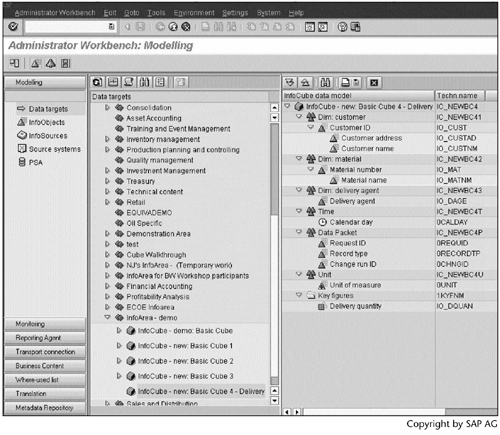
Step 2. Follow the procedure in Section 2.5 to create a new InfoCube.
Enter a name and a description, select the MultiCube option, and then click  to continue.
to continue.
SCREEN 8.28
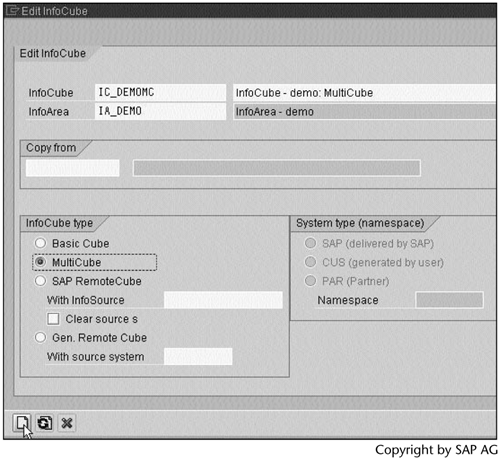
Step 3. The window in Screen 8.29 lists all available InfoCubes. Select the two InfoCubes IC_NEWBC2 and IC_NEWBC4 to build the new multi-cube. Click  to continue.
to continue.
SCREEN 8.29
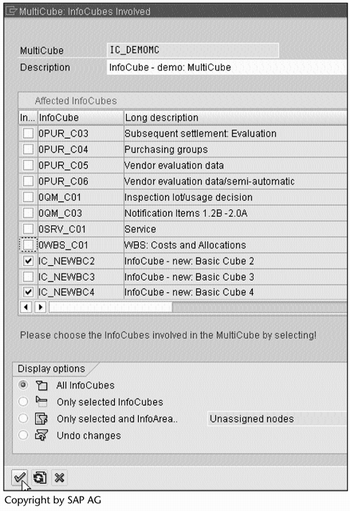
Step 4. Select four characteristics from the Template table, and move them to the Structure table on the left, using  .
.
SCREEN 8.30
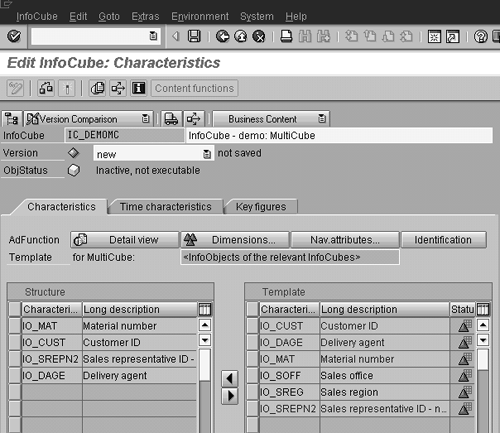
Step 5. Select a time characteristic from the Template table, and move it to the Structure table on the left, using  .
.
SCREEN 8.31
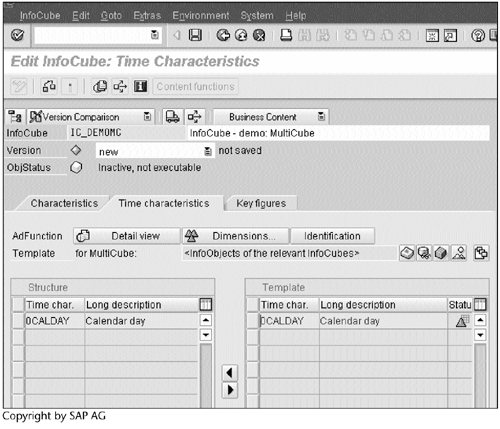
Step 6. Select two key figures from the Template table, and move them to the Structure table on the left, using  .
.
SCREEN 8.32
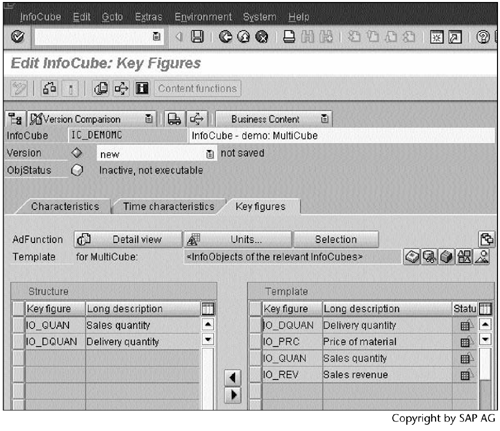
Step 7. Click 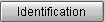 to set up the union conditions.
to set up the union conditions.
SCREEN 8.33
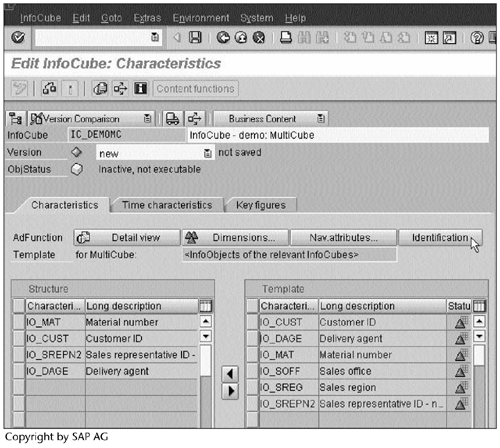
Step 8. Click  to get help from BW.
to get help from BW.
SCREEN 8.34
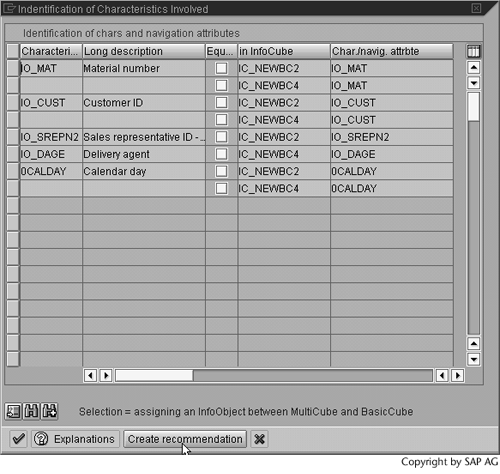
Step 9. Accept the recommendation from BW, and then click  to continue.
to continue.
SCREEN 8.35
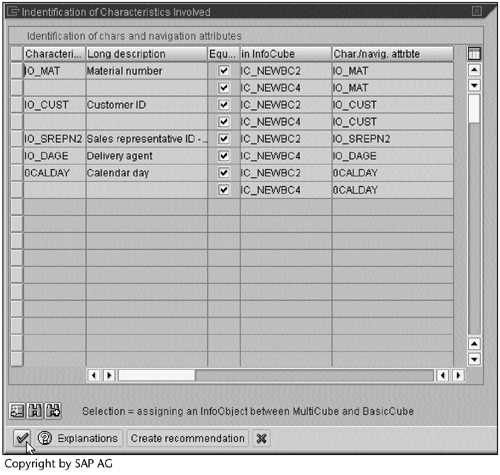
Step 10. After checking and activating the multi-cube, display its data model. As you see, it looks like a regular InfoCube.
SCREEN 8.36
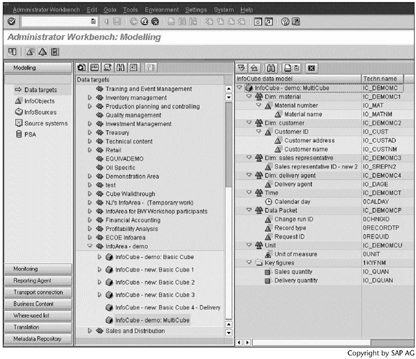
Result
Run transaction SE11 to display the /BIC/FIC_DEMOMC table definition (Screen 8.37). Note that the multi-cube is an ABAP structure.
SCREEN 8.37
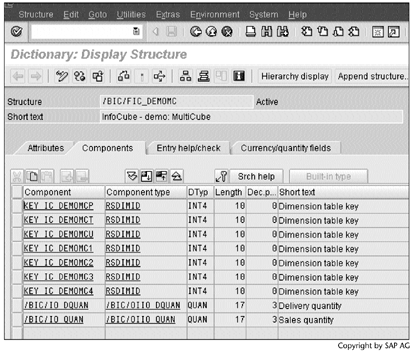
In the same way as we create queries for a basic cube, we can create queries for the multi-cube. Screen 8.38 shows the query definition, and Screen 8.39 shows its result.
SCREEN 8.38
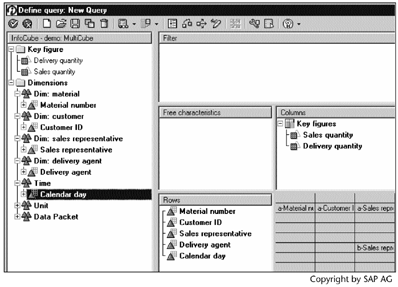
SCREEN 8.39
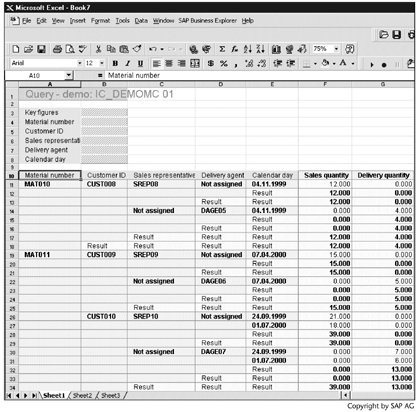
As shown in Screen 8.39, when the characteristics selected by a multi-cube query are not shared across all underlying basic cubes, the query result will produce multiple lines. This is one drawback of the multi-cube technique. In this example, we want SREP08 and DAGE05 to appear in the same line.
Tracing the SQL statements during the query execution, we find out our multi-cube query was split into two subqueries on the underlying basic cubes:
SELECT "DP"."SID_0RECORDTP" AS "S0002",
"DU"."SID_0UNIT" AS "S0005",
"DT"."SID_0CALDAY" AS "S0004",
"D2"."SID_IO_MAT" AS "S0006",
"D1"."SID_IO_CUST" AS "S0007",
"D3"."SID_IO_SREPN2" AS "S0008",
COUNT (*) AS "1ROWCOUNT",
SUM ("E"."/BIC/IO_QUAN") AS "IO_QUAN"
FROM "/BIC/E100014" "E",
"/BIC/D100014P" "DP",
"/BIC/DIC_NEWBC2U" "DU",
"/BIC/DIC_NEWBC2T" "DT",
"/BIC/DIC_NEWBC22" "D2",
"/BIC/DIC_NEWBC21" "D1",
"/BIC/D1000143" "D3"
WHERE "E"."KEY_100014P" = "DP"."DIMID" AND
"E"."KEY_IC_NEWBC2U" = "DU"."DIMID" AND
"E"."KEY_IC_NEWBC2T" = "DT"."DIMID" AND
"E"."KEY_IC_NEWBC22" = "D2"."DIMID" AND
"E"."KEY_IC_NEWBC21" = "D1"."DIMID" AND
"E"."KEY_1000143" = "D3"."DIMID" AND
(((("DP"."SID_0CHNGID" = 0)) AND
(("DP"."SID_0RECORDTP" = 0)) AND
(("DP"."SID_0REQUID" <= 1099))))
GROUP BY "DP"."SID_0RECORDTP",
"DU"."SID_0UNIT",
"DT"."SID_0CALDAY",
"D2"."SID_IO_MAT",
"D1"."SID_IO_CUST",
"D3"."SID_IO_SREPN2"
and
SELECT "DP"."SID_0RECORDTP" AS "S0002",
"DU"."SID_0UNIT" AS "S0005",
"DT"."SID_0CALDAY" AS "S0004",
"D2"."SID_IO_MAT" AS "S0006",
"D1"."SID_IO_CUST" AS "S0007",
"D3"."SID_IO_DAGE" AS "S0009",
COUNT (*) AS "1ROWCOUNT",
SUM ("E"."/BIC/IO_DQUAN") AS "IO_DQUAN"
FROM "/BIC/E100020" "E",
"/BIC/D100020P" "DP",
"/BIC/DIC_NEWBC4U" "DU",
"/BIC/DIC_NEWBC4T" "DT",
"/BIC/DIC_NEWBC42" "D2",
"/BIC/DIC_NEWBC41" "D1",
"/BIC/DIC_NEWBC43" "D3"
WHERE "E"."KEY_100020P" = "DP"."DIMID" AND
"E"."KEY_IC_
"E"."KEY_IC_NEWBC42" = "D2"."DIMID" AND
"E"."KEY_IC_NEWBC41" = "D1"."DIMID" AND
"E"."KEY_IC_NEWBC43" = "D3"."DIMID" AND
(((("DP"."SID_0CHNGID" = 0)) AND
(("DP"."SID_0RECORDTP" = 0)) AND
(("DP"."SID_0REQUID" <= 1101))))
GROUP BY "DP"."SID_0RECORDTP",
"DU"."SID_0UNIT",
"DT"."SID_0CALDAY",
"D2"."SID_IO_MAT",
"D1"."SID_IO_CUST",
"D3"."SID_IO_DAGE"
Each subquery used an aggregate: aggregate 100014 for the IC_NEWBC2 (sales) subquery, and aggregate 100020 for the IC_NEWBC4 (delivery) subquery.
Note
The aggregated data are stored in the E fact table, rather than the F fact table. Section 12.2.5, "InfoCube Compression," provides more information on the differences between these two types of fact tables.
The subqueries were processed in parallel. One work process sent the second subquery to the database without waiting for the database to return the result of the first subquery. After both subqueries received their data from the database, the same work process then presented the final result.
Part I. Guided Tours
Business Scenario and SAP BW
- Business Scenario and SAP BW
- Sales Analysis A Business Scenario
- Basic Concept of Data Warehousing
- BW An SAP Data Warehousing Solution
- Summary
Creating an InfoCube
- Creating an InfoCube
- Creating an InfoArea
- Creating InfoObject Catalogs
- Creating InfoObjects Characteristics
- Creating InfoObjects Key Figures
- Creating an InfoCube
- Summary
Loading Data into the InfoCube
- Loading Data into the InfoCube
- Creating a Source System
- Creating an Application Component
- Creating an InfoSource for Characteristic Data
- Creating InfoPackages to Load Characteristic Data
- Checking Loaded Characteristic Data
- Entering the Master Data, Text, and Hierarchy Manually
- Creating an InfoSource for Transaction Data
- Creating Update Rules for the InfoCube
- Create an InfoPackage to Load Transaction Data
- Summary
Checking Data Quality
- Checking Data Quality
- Checking InfoCube Contents
- Using BW Monitor
- Using the Persistent Staging Area (PSA)
- Summary
Creating Queries and Workbooks
- Creating Queries and Workbooks
- Creating a Query Using BEx Analyzer
- Organizing Workbooks Using BEx Browser
- Using a Variable to Access a Hierarchy Node Directly
- Summary
Managing User Authorization
- Managing User Authorization
- Creating an Authorization Profile Using Profile Generator
- Creating an Authorization Object to Control User Access to the InfoCube Data
- Integrating Profile Generator and BEx Browser
- Summary
Part II. Advanced Topics
InfoCube Design
- InfoCube Design
- BW Star Schema
- InfoCube Design Alternative I Time-Dependent Navigational Attributes
- InfoCube Design Alternative II-Dimension Characteristics
- InfoCube Design Alternative III Time-Dependent Entire Hierarchies
- Other InfoCube Design Techniques
- Summary
Aggregates and Multi-Cubes
- Aggregates and Multi-Cubes
- Aggregates
- Multi-Cubes
- Summary
Operational Data Store (ODS)
- Operational Data Store (ODS)
- Creating an ODS Object
- Preparing to Load Data into the ODS Object, Then into an InfoCube
- Loading Data into the ODS Object
- Loading Data into the InfoCube
- Using 0RECORDMODE for Delta Load
- Summary
Business Content
- Business Content
- Creating an R/3 Source System
- Transferring R/3 Global Settings
- Replicating R/3 DataSources
- Installing Business Content Objects and Loading R/3 Data
- Summary
Generic R/3 Data Extraction
- Generic R/3 Data Extraction
- Creating Views in R/3
- Creating DataSources in R/3 and Replicating Them to BW
- Creating a Characteristic in BW
- Loading Data from R/3 into BW
- Summary
Data Maintenance
Performance Tuning
- Performance Tuning
- BW Statistics
- System Administration Assistant
- Tuning Query Performance
- Tuning Load Performance
- Summary
Object Transport
Appendix A. BW Implementation Methodology
Object Transport
Appendix B. SAP Basis Overview
Object Transport
- Object Transport
- Section B.1. SAP Basis 3-Tier Architecture
- Section B.2. Dispatcher, Work Processes, and Services
- Section B.3. Memory Management
Appendix C. Glossary
Appendix D. Bibliography
EAN: N/A
Pages: 106
