Creating an InfoSource for Characteristic Data
In Chapter 1, we learned that ETTL is a challenging task. BW uses InfoSources and transfer rules to define the mapping and transformation rules that govern the ETTL process.
In this section, we use IO_MAT as an example to show how to define an InfoSource and transfer rules for characteristic data. In Section 3.6, we will discuss how to define an InfoSource and transfer rules for transaction data.
Work Instructions
Step 1. Right-click the newly created Application Component demo, and then select Create InfoSource….
SCREEN 3.7
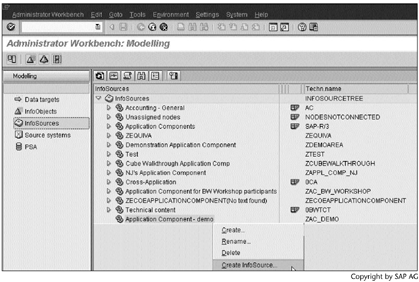
Step 2. Select the option Master data/texts/hierarchies, and then click  to continue.
to continue.
SCREEN 3.8
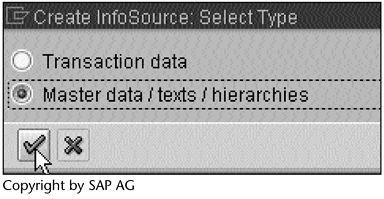
Note
In BW, characteristic data can consist of master data, texts, and hierarchies. Selecting this option ensures that the InfoSource to be created will apply to a characteristic. Section 7.1, "BW Star Schema," discusses master data, texts, and hierarchies and explains their relationships to characteristics.
Step 3. Enter IO_MAT, and then click  to continue.
to continue.
SCREEN 3.9
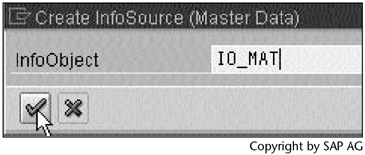
Step 4. Click  ) to pass the message.
) to pass the message.
SCREEN 3.10
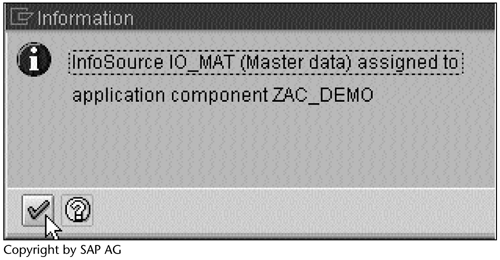
Step 5. Now we need to tell the newly created InfoSource where to find the data and what the transfer rules are. Right-click Material number, and then select Assign DataSource….
SCREEN 3.11
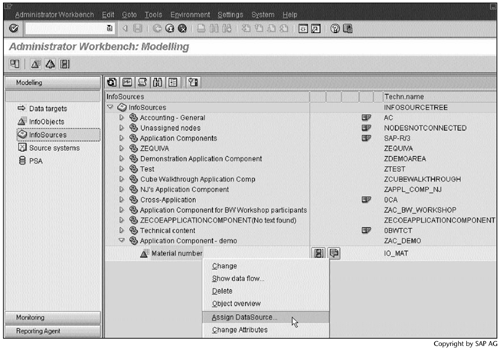
Note
A DataSource is not only a structure in which source system fields are logically grouped together, but also an object that contains ETTL-related information. Four types of DataSources exist:
- DataSources for transaction data
- DataSources for characteristic attributes
- DataSources for characteristic texts
- DataSources for characteristic hierarchies
Chapter 11, Generic R/3 Data Extraction, discusses how to create a DataSource.
Step 6. Enter the source system created in Section 3.1, SS_DEMOFF, in the field Source system, and then click  to continue.
to continue.
SCREEN 3.12
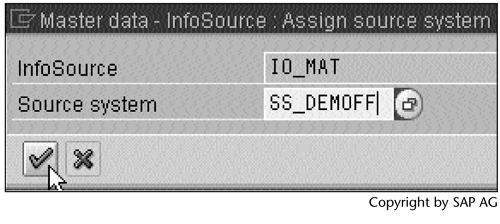
Note
DataSources are associated with source systems, so we must first tell BW where to find the DataSources.
Step 7. Click  to pass these two messages.
to pass these two messages.
SCREEN 3.13
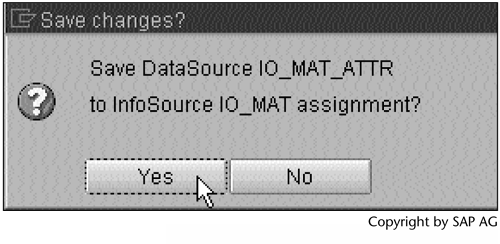
Note
When we created IO_MAT in Section 2.3, we elected to create master data and texts as shown in Screen 2.16. When the source system is a file system, as in this example, because of this selection, BW creates two DataSources: IO_MAT_ATTR for master data, and IO_MAT_TEXT for texts. In the next section, when we load the data, we will see the difference between these two DataSources.
SCREEN 3.14
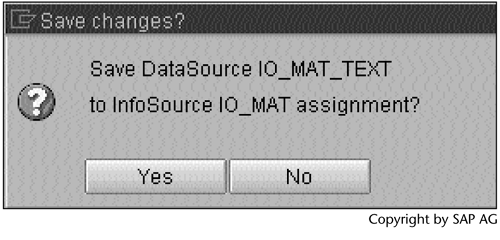
Step 8. Click  to activate the transfer rules.
to activate the transfer rules.
Note
The icon  in the Tp column indicates that the transfer rule is a simple one-to-one mapping. By default, BW defines simple one-to-one transfer rules. In this case, we accept the default definition. We will show how to use ABAP to define transfer rules in Section 3.7, "Creating an InfoSource for Transaction Data."
in the Tp column indicates that the transfer rule is a simple one-to-one mapping. By default, BW defines simple one-to-one transfer rules. In this case, we accept the default definition. We will show how to use ABAP to define transfer rules in Section 3.7, "Creating an InfoSource for Transaction Data."
SCREEN 3.15
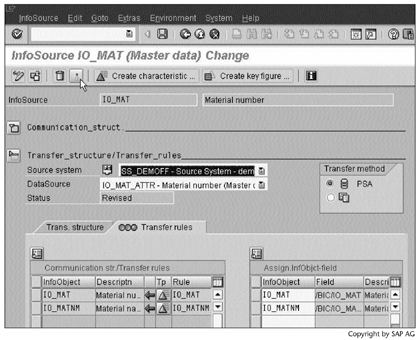
Result
We have created an InfoSource and transfer rules. A status message Transfer rules IO_MAT_ATTR_AH activated will appear at the bottom of Screen 3.15.
Now that the InfoSource and transfer rules are in place, we can create InfoPackages to load the characteristic data.
Part I. Guided Tours
Business Scenario and SAP BW
- Business Scenario and SAP BW
- Sales Analysis A Business Scenario
- Basic Concept of Data Warehousing
- BW An SAP Data Warehousing Solution
- Summary
Creating an InfoCube
- Creating an InfoCube
- Creating an InfoArea
- Creating InfoObject Catalogs
- Creating InfoObjects Characteristics
- Creating InfoObjects Key Figures
- Creating an InfoCube
- Summary
Loading Data into the InfoCube
- Loading Data into the InfoCube
- Creating a Source System
- Creating an Application Component
- Creating an InfoSource for Characteristic Data
- Creating InfoPackages to Load Characteristic Data
- Checking Loaded Characteristic Data
- Entering the Master Data, Text, and Hierarchy Manually
- Creating an InfoSource for Transaction Data
- Creating Update Rules for the InfoCube
- Create an InfoPackage to Load Transaction Data
- Summary
Checking Data Quality
- Checking Data Quality
- Checking InfoCube Contents
- Using BW Monitor
- Using the Persistent Staging Area (PSA)
- Summary
Creating Queries and Workbooks
- Creating Queries and Workbooks
- Creating a Query Using BEx Analyzer
- Organizing Workbooks Using BEx Browser
- Using a Variable to Access a Hierarchy Node Directly
- Summary
Managing User Authorization
- Managing User Authorization
- Creating an Authorization Profile Using Profile Generator
- Creating an Authorization Object to Control User Access to the InfoCube Data
- Integrating Profile Generator and BEx Browser
- Summary
Part II. Advanced Topics
InfoCube Design
- InfoCube Design
- BW Star Schema
- InfoCube Design Alternative I Time-Dependent Navigational Attributes
- InfoCube Design Alternative II-Dimension Characteristics
- InfoCube Design Alternative III Time-Dependent Entire Hierarchies
- Other InfoCube Design Techniques
- Summary
Aggregates and Multi-Cubes
Operational Data Store (ODS)
- Operational Data Store (ODS)
- Creating an ODS Object
- Preparing to Load Data into the ODS Object, Then into an InfoCube
- Loading Data into the ODS Object
- Loading Data into the InfoCube
- Using 0RECORDMODE for Delta Load
- Summary
Business Content
- Business Content
- Creating an R/3 Source System
- Transferring R/3 Global Settings
- Replicating R/3 DataSources
- Installing Business Content Objects and Loading R/3 Data
- Summary
Generic R/3 Data Extraction
- Generic R/3 Data Extraction
- Creating Views in R/3
- Creating DataSources in R/3 and Replicating Them to BW
- Creating a Characteristic in BW
- Loading Data from R/3 into BW
- Summary
Data Maintenance
Performance Tuning
- Performance Tuning
- BW Statistics
- System Administration Assistant
- Tuning Query Performance
- Tuning Load Performance
- Summary
Object Transport
Appendix A. BW Implementation Methodology
Object Transport
Appendix B. SAP Basis Overview
Object Transport
- Object Transport
- Section B.1. SAP Basis 3-Tier Architecture
- Section B.2. Dispatcher, Work Processes, and Services
- Section B.3. Memory Management
Appendix C. Glossary
Appendix D. Bibliography
EAN: N/A
Pages: 106
