Aggregates
In this section, we first show how to create an aggregate for the InfoCube design described in Section 7.3, "InfoCube Design Alternative II-Dimension Characteristics."
Work Instructions
Step 1. Right-click the InfoCube IC_NEWBC2, and then select Maintain aggregates….
SCREEN 8.1
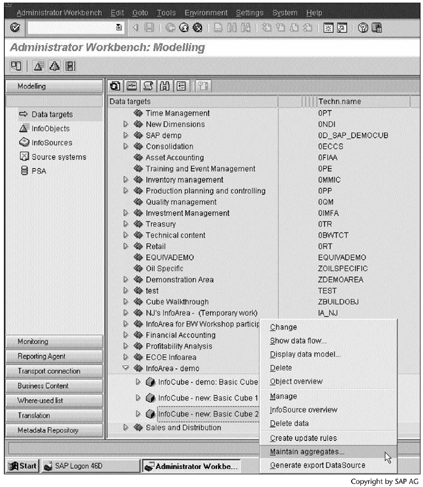
Step 2. Click  as we know the aggregate we need to create.
as we know the aggregate we need to create.
SCREEN 8.2
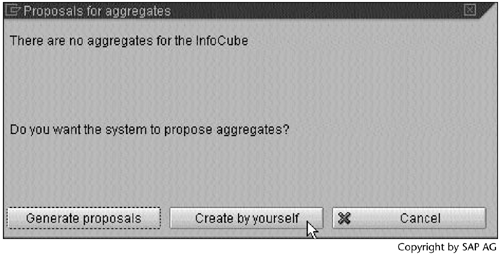
Step 3. Click  to create an aggregate.
to create an aggregate.
SCREEN 8.3
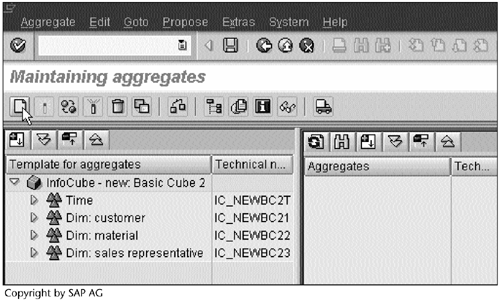
Step 4. Enter short and long descriptions, and then click  to continue.
to continue.
SCREEN 8.4
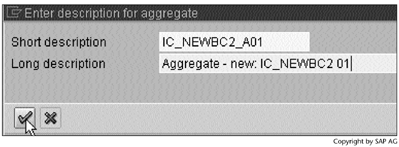
Step 5. Select IO_SOFF, IO_SREG, and IO_SREPN2 from the left panel, and then drag and drop each into the right panel.
SCREEN 8.5
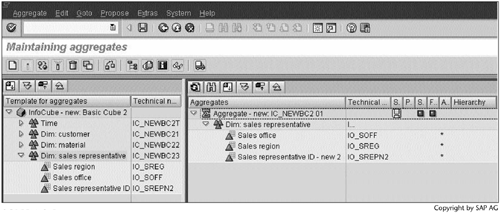
Step 6. Right-click Sales region, and then select Fixed value.
SCREEN 8.6
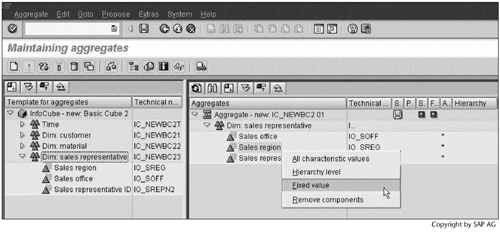
Step 7. Select EAST, and then click  to continue.
to continue.
SCREEN 8.7
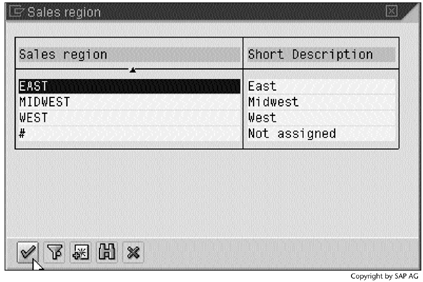
Step 8. Select the aggregate, and then click  to create the aggregate and fill the aggregate with data.
to create the aggregate and fill the aggregate with data.
SCREEN 8.8
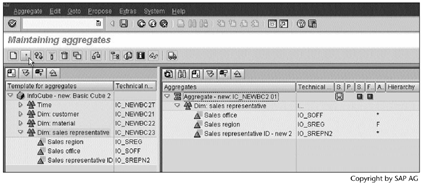
Step 9. To load the aggregate with aggregated data, click  to launch a background job.
to launch a background job.
SCREEN 8.9
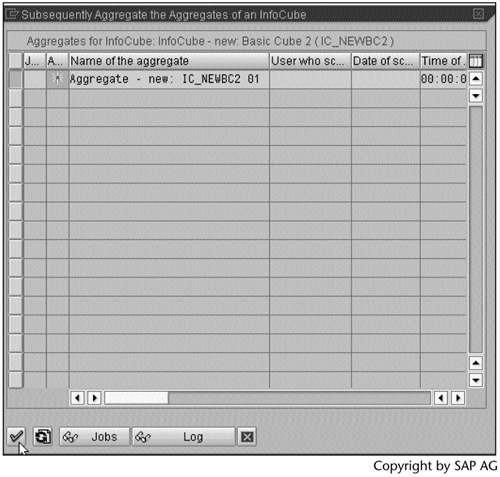
Step 10. To start the background job immediately, click  .
.
SCREEN 8.10
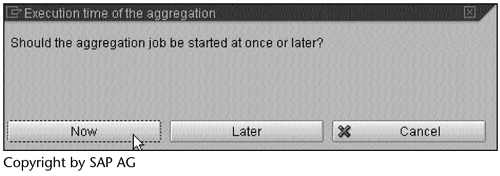
Step 11. Click  to see the status of the background job. A
to see the status of the background job. A  indicates that the background job failed.
indicates that the background job failed.
SCREEN 8.11
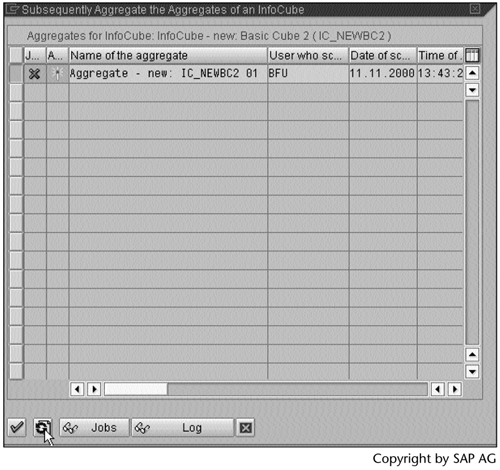
Step 12. Close the window, and return to the Maintaining Aggregates screen.
SCREEN 8.12
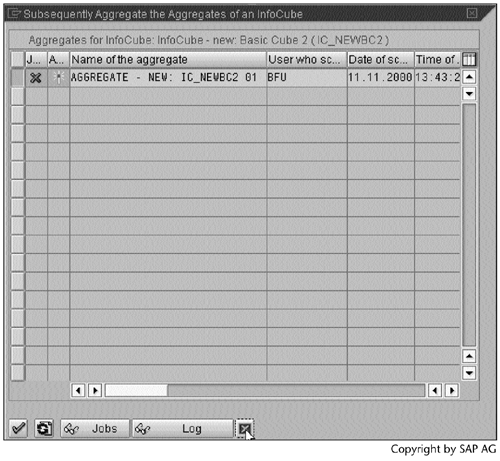
Step 13. BW opens a message text window in the lower-right corner, displaying the status of creating the aggregate and filling the aggregate with data.
Here we see the error message Dimension IC_NEWBC2U: Error when writing the initial record to the DB table.
SCREEN 8.13
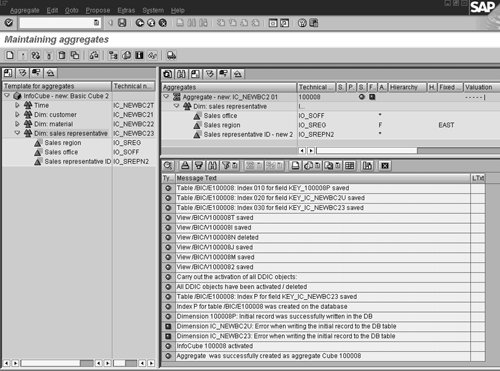
IC_NEWBC2U is the dimension for the units of measure. It is reasonable to believe that the error was caused by an aggregation of different units of measure. Let's prove our hypothesis.
Step 14. Return to the InfoCube, and then select Delete data from the menu.
SCREEN 8.14
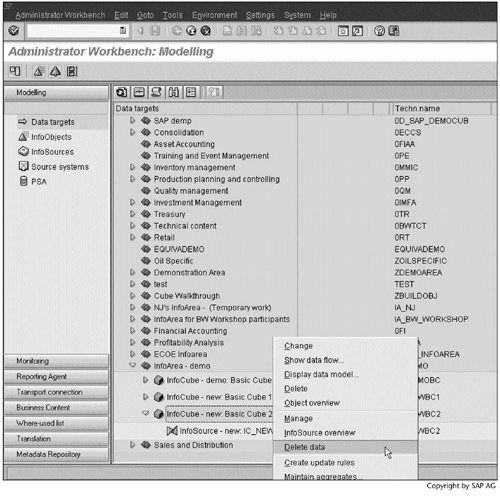
Step 15. Click  to confirm the deletion.
to confirm the deletion.
SCREEN 8.15
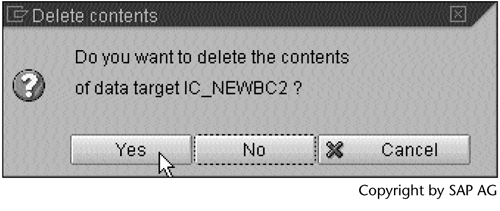
Step 16. Click  to delete the data.
to delete the data.
SCREEN 8.16
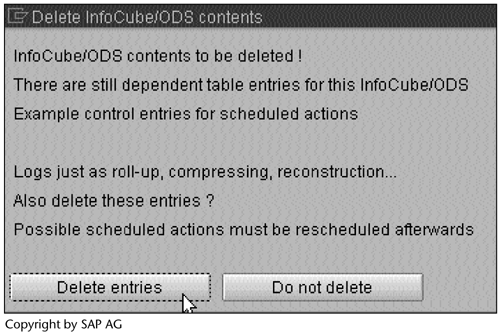
Step 17. Reload the Table 7.1 sales data again, but this time without the units of measure. Repeat Steps 811. The result should be like the one shown in Screen 8.17, a blank table.
Close the window.
SCREEN 8.17
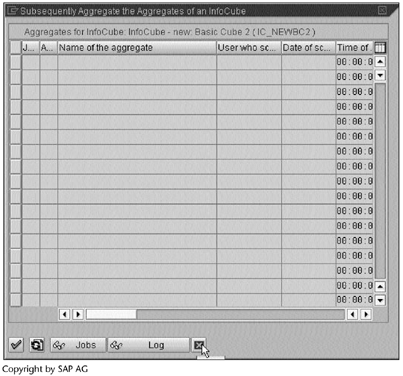
Result
The aggregate has been created and filled with data.
SCREEN 8.18
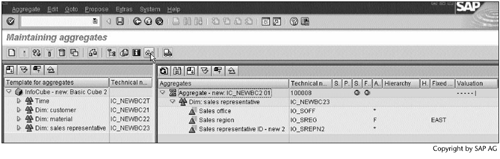
As shown in the right panel of Screen 8.18, BW generated a number 100008 (next to the aggregate long description Aggregate new: IC_NEWBC2 01) as the technical name of the aggregate. To display the aggregate contents, select the long description and click  .
.
Click  to display the aggregate contents. Screen 8.20 shows the result.
to display the aggregate contents. Screen 8.20 shows the result.
SCREEN 8.19
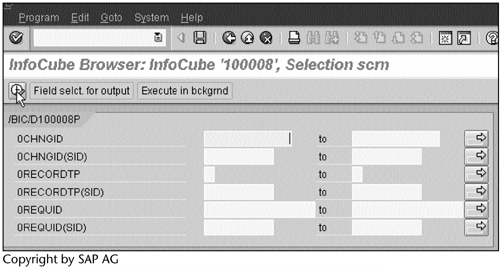
The result in Screen 8.20 is an aggregate of the East region sales data at the sales representative level, as specified by the aggregate definition in Screen 8.18. Tables 8.2 and 8.3 show how this result is calculated.
The number in the 0FACTCOUNT column of Screen 8.20 indicates how many fact table records are aggregated to generate a record of the aggregate.
SCREEN 8.20
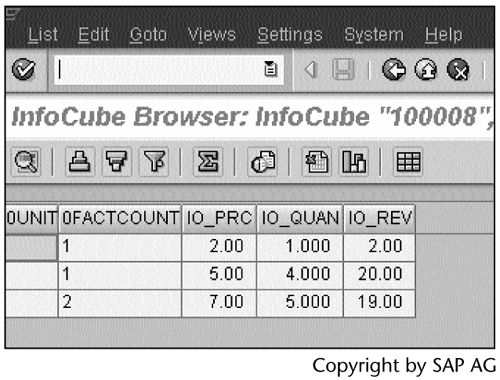
In Screen 8.18, the F in the Aggregation level column for the Sales region characteristic indicates that the aggregate should be filled with the data of a specified region – in this case, EAST, as shown in the Fixed value column.
Create a query on IC_NEWBC2. This query works much like the one generated in Section 5.3 with the V_SREG variable. After running the query, selecting East when asked to enter a value for V_SREG, and then refreshing Screen 8.18, we see that the aggregate's Usage value increased by 1, and a time stamp was entered under Last used (Screen 8.21). This result means that the query used this aggregate, which is what we want.
| IO_CUST | IO_SREG | IO_SOFF | IO_SREPN2 | IO_MAT | IO_PRC | 0UNIT | IO_QUAN | IO_REV | 0CALDAY |
|---|---|---|---|---|---|---|---|---|---|
| CUST001 | EAST | ATLANTA | SREP01 | MAT001 | 2 | CS | 1 | 2 | 19980304 |
| CUST002 | EAST | NEW YORK | SREP02 | MAT002 | 2 | CS | 2 | 4 | 19990526 |
| CUST002 | EAST | NEW YORK | SREP02 | MAT003 | 5 | CS | 3 | 15 | 19990730 |
| CUST003 | EAST | NEW YORK | SREP03 | MAT003 | 5 | CS | 4 | 20 | 20000101 |
| IO_CUST | IO_SREG | IO_SOFF | IO_SREPN2 | IO_MAT | IO_PRC | 0UNIT | IO_QUAN | IO_REV | 0CALDAY |
|---|---|---|---|---|---|---|---|---|---|
| SREP01 | 2 | 1 | 2 | ||||||
| SREP02 | 7 | 5 | 19 | ||||||
| SREP03 | 5 | 4 | 20 |
SCREEN 8.21
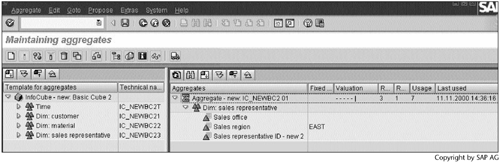
To find appropriate aggregates, you use the menu items shown under the Propose pull-down menu (Screen 8.22).
Note
After we run transaction SE11 to display the /BIC/F100008 table definition, we see that the aggregate is a subset of the InfoCube (Screen 8.23). It has the same structure as an InfoCube, and it references the same dimension table.
SCREEN 8.22
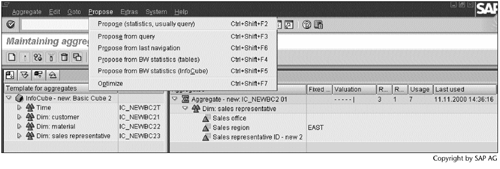
SCREEN 8.23
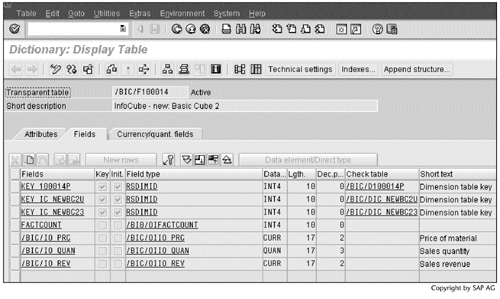
This screen was captured after the aggregate was deleted and re-created several times. For each new aggregate, BW increased the number given to the aggregate's technical name by 1. Therefore, /BIC/F100014, instead of /BIC/F100008, appears in the Transparent table field.
In the same way, we can create an aggregate for the InfoCube created in Section 7.4.
SCREEN 8.24
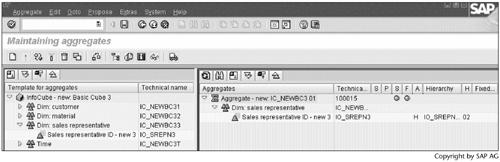
In Screen 8.24, the H in the Aggregation level column indicates that the aggregate is a summary at a hierarchy level. The value 02 in the Hierarchy level column indicates that the summary is at the second level – the region level – from the hierarchy root (see Screen 7.32 or 7.33).
SCREEN 8.25
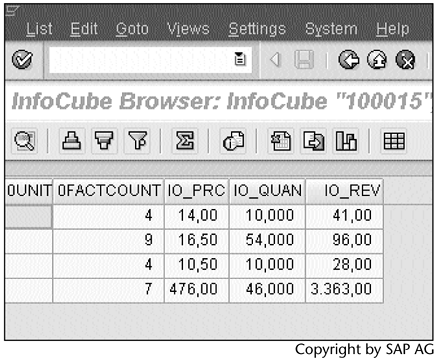
The contents of this aggregate appear as shown in Screen 8.25.
The data in Screen 8.26 represent the query result summarized at the region level. This result matches the result in Screen 8.25.
SCREEN 8.26
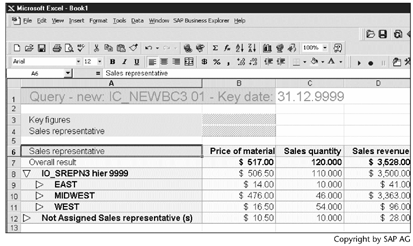
Note
An aggregate can be created only for key figures for the SUM, MIN, and MAX operations, not the AVG operation.
Aggregates require additional disk space and system maintenance.
Part I. Guided Tours
Business Scenario and SAP BW
- Business Scenario and SAP BW
- Sales Analysis A Business Scenario
- Basic Concept of Data Warehousing
- BW An SAP Data Warehousing Solution
- Summary
Creating an InfoCube
- Creating an InfoCube
- Creating an InfoArea
- Creating InfoObject Catalogs
- Creating InfoObjects Characteristics
- Creating InfoObjects Key Figures
- Creating an InfoCube
- Summary
Loading Data into the InfoCube
- Loading Data into the InfoCube
- Creating a Source System
- Creating an Application Component
- Creating an InfoSource for Characteristic Data
- Creating InfoPackages to Load Characteristic Data
- Checking Loaded Characteristic Data
- Entering the Master Data, Text, and Hierarchy Manually
- Creating an InfoSource for Transaction Data
- Creating Update Rules for the InfoCube
- Create an InfoPackage to Load Transaction Data
- Summary
Checking Data Quality
- Checking Data Quality
- Checking InfoCube Contents
- Using BW Monitor
- Using the Persistent Staging Area (PSA)
- Summary
Creating Queries and Workbooks
- Creating Queries and Workbooks
- Creating a Query Using BEx Analyzer
- Organizing Workbooks Using BEx Browser
- Using a Variable to Access a Hierarchy Node Directly
- Summary
Managing User Authorization
- Managing User Authorization
- Creating an Authorization Profile Using Profile Generator
- Creating an Authorization Object to Control User Access to the InfoCube Data
- Integrating Profile Generator and BEx Browser
- Summary
Part II. Advanced Topics
InfoCube Design
- InfoCube Design
- BW Star Schema
- InfoCube Design Alternative I Time-Dependent Navigational Attributes
- InfoCube Design Alternative II-Dimension Characteristics
- InfoCube Design Alternative III Time-Dependent Entire Hierarchies
- Other InfoCube Design Techniques
- Summary
Aggregates and Multi-Cubes
Operational Data Store (ODS)
- Operational Data Store (ODS)
- Creating an ODS Object
- Preparing to Load Data into the ODS Object, Then into an InfoCube
- Loading Data into the ODS Object
- Loading Data into the InfoCube
- Using 0RECORDMODE for Delta Load
- Summary
Business Content
- Business Content
- Creating an R/3 Source System
- Transferring R/3 Global Settings
- Replicating R/3 DataSources
- Installing Business Content Objects and Loading R/3 Data
- Summary
Generic R/3 Data Extraction
- Generic R/3 Data Extraction
- Creating Views in R/3
- Creating DataSources in R/3 and Replicating Them to BW
- Creating a Characteristic in BW
- Loading Data from R/3 into BW
- Summary
Data Maintenance
Performance Tuning
- Performance Tuning
- BW Statistics
- System Administration Assistant
- Tuning Query Performance
- Tuning Load Performance
- Summary
Object Transport
Appendix A. BW Implementation Methodology
Object Transport
Appendix B. SAP Basis Overview
Object Transport
- Object Transport
- Section B.1. SAP Basis 3-Tier Architecture
- Section B.2. Dispatcher, Work Processes, and Services
- Section B.3. Memory Management
Appendix C. Glossary
Appendix D. Bibliography
EAN: N/A
Pages: 106
- Article 310 Conductors for General Wiring
- Article 314 Outlet, Device, Pull, and Junction Boxes; Conduit Bodies; Fittings; and Handhole Enclosures
- Article 356 Liquidtight Flexible Nonmetallic Conduit Type LFNC
- Article 410: Luminaires (Lighting Fixtures), Lampholders, and Lamps
- Article 440: Air Conditioning and Refrigerating Equipment
