Using the Persistent Staging Area (PSA)
PSA stores data in its original source system format. In this way, it gives us a chance to examine the data before we send them into their destination – either characteristics, ODS objects, or InfoCubes.
Work Instructions
Step 1. Reload the data from Table 3.3. This time, in the InfoPackage created in Section 3.9, under the Processing tab, select the option Only PSA, instead of the default PSA and then into data targets (packet by packet).
SCREEN 4.12
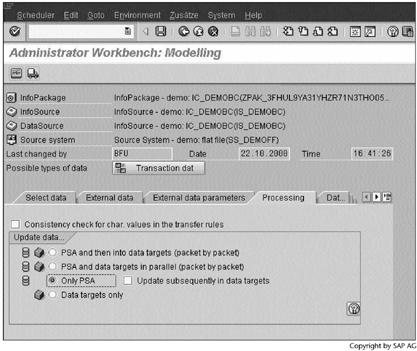
Step 2. Start the data loading process as shown in Screen 3.71. After the Data was requested message appears at the bottom of the screen, click  as shown in Screen 3.22. A green light appears next to the data load request, which indicates that the job was successful.
as shown in Screen 3.22. A green light appears next to the data load request, which indicates that the job was successful.
Next, click  to display the PSA data.
to display the PSA data.
SCREEN 4.13
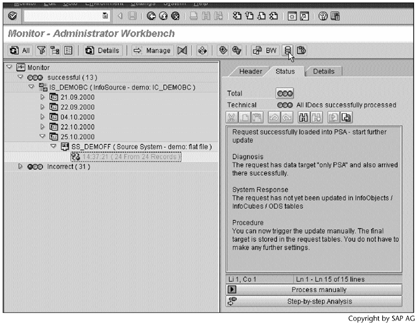
Step 3. Click  to see records 1 to 1000. BW sets this range by default.
to see records 1 to 1000. BW sets this range by default.
SCREEN 4.14
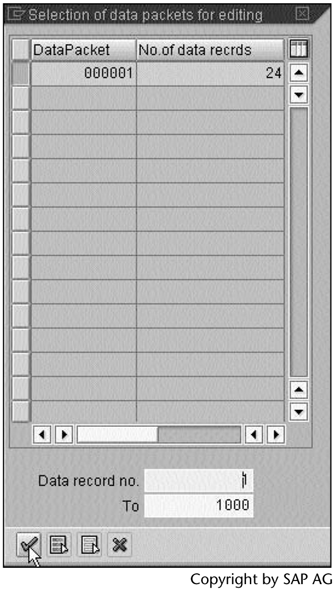
Step 4. Review the 24 records stored in PSA. To modify one of them, you select the record and then click  . Notice the zeros in the Sales revenue column; their presence indicates that the transfer rules have not yet been applied to the PSA data.
. Notice the zeros in the Sales revenue column; their presence indicates that the transfer rules have not yet been applied to the PSA data.
SCREEN 4.15
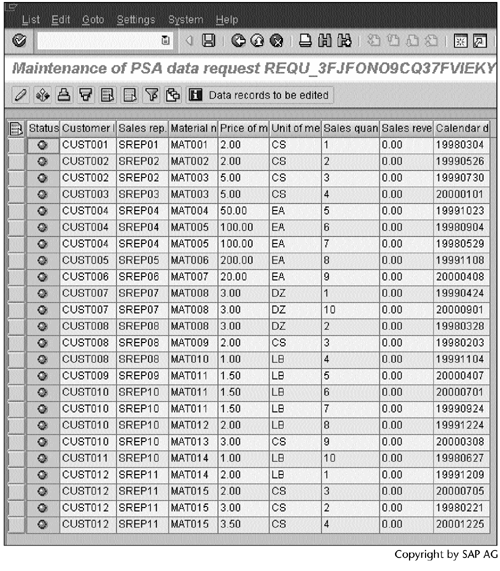
Step 5. After checking the data in PSA, now we can send the data to IC_DEMOBC.
In the Administrator Workbench: Modelling window, notice the load request InfoPackage demo: IC_DEMOBC (25.10.2000) in the right panel. Right-click the request, and then select Start the update immediately.
SCREEN 4.16
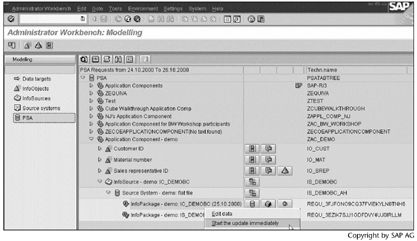
Step 6. In the Administrator Workbench: Modelling window, right-click InfoCube demo: Basic Cube, and then select Manage (Screens 4.1 and 4.2).
Under the Requests tab, notice the status of the data loads. The first row shows the status of the data load in Step 5. Click  in the first row, which returns you to BW Monitor. You will see that the load from PSA into IC_DEMOBC was successful.
in the first row, which returns you to BW Monitor. You will see that the load from PSA into IC_DEMOBC was successful.
SCREEN 4.17
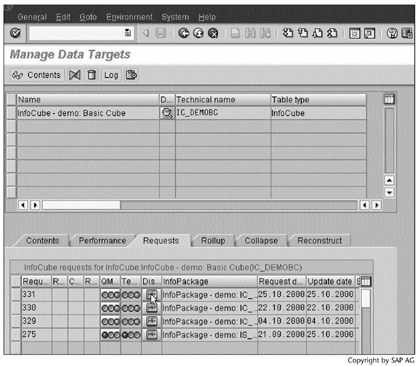
Result
You have loaded data into IC_DEMOBC via PSA. Using PSA, you verified that the data were loaded correctly into BW.
Part I. Guided Tours
Business Scenario and SAP BW
- Business Scenario and SAP BW
- Sales Analysis A Business Scenario
- Basic Concept of Data Warehousing
- BW An SAP Data Warehousing Solution
- Summary
Creating an InfoCube
- Creating an InfoCube
- Creating an InfoArea
- Creating InfoObject Catalogs
- Creating InfoObjects Characteristics
- Creating InfoObjects Key Figures
- Creating an InfoCube
- Summary
Loading Data into the InfoCube
- Loading Data into the InfoCube
- Creating a Source System
- Creating an Application Component
- Creating an InfoSource for Characteristic Data
- Creating InfoPackages to Load Characteristic Data
- Checking Loaded Characteristic Data
- Entering the Master Data, Text, and Hierarchy Manually
- Creating an InfoSource for Transaction Data
- Creating Update Rules for the InfoCube
- Create an InfoPackage to Load Transaction Data
- Summary
Checking Data Quality
- Checking Data Quality
- Checking InfoCube Contents
- Using BW Monitor
- Using the Persistent Staging Area (PSA)
- Summary
Creating Queries and Workbooks
- Creating Queries and Workbooks
- Creating a Query Using BEx Analyzer
- Organizing Workbooks Using BEx Browser
- Using a Variable to Access a Hierarchy Node Directly
- Summary
Managing User Authorization
- Managing User Authorization
- Creating an Authorization Profile Using Profile Generator
- Creating an Authorization Object to Control User Access to the InfoCube Data
- Integrating Profile Generator and BEx Browser
- Summary
Part II. Advanced Topics
InfoCube Design
- InfoCube Design
- BW Star Schema
- InfoCube Design Alternative I Time-Dependent Navigational Attributes
- InfoCube Design Alternative II-Dimension Characteristics
- InfoCube Design Alternative III Time-Dependent Entire Hierarchies
- Other InfoCube Design Techniques
- Summary
Aggregates and Multi-Cubes
Operational Data Store (ODS)
- Operational Data Store (ODS)
- Creating an ODS Object
- Preparing to Load Data into the ODS Object, Then into an InfoCube
- Loading Data into the ODS Object
- Loading Data into the InfoCube
- Using 0RECORDMODE for Delta Load
- Summary
Business Content
- Business Content
- Creating an R/3 Source System
- Transferring R/3 Global Settings
- Replicating R/3 DataSources
- Installing Business Content Objects and Loading R/3 Data
- Summary
Generic R/3 Data Extraction
- Generic R/3 Data Extraction
- Creating Views in R/3
- Creating DataSources in R/3 and Replicating Them to BW
- Creating a Characteristic in BW
- Loading Data from R/3 into BW
- Summary
Data Maintenance
Performance Tuning
- Performance Tuning
- BW Statistics
- System Administration Assistant
- Tuning Query Performance
- Tuning Load Performance
- Summary
Object Transport
Appendix A. BW Implementation Methodology
Object Transport
Appendix B. SAP Basis Overview
Object Transport
- Object Transport
- Section B.1. SAP Basis 3-Tier Architecture
- Section B.2. Dispatcher, Work Processes, and Services
- Section B.3. Memory Management
Appendix C. Glossary
Appendix D. Bibliography
EAN: N/A
Pages: 106
