Using a Variable to Access a Hierarchy Node Directly
If the hierarchy is very large, users might want to jump directly to a particular hierarchy node when running a query. One way of achieving this goal is to use variables. Next, we describe a procedure to create a variable.
Work Instructions
Step 1. Log on to the BW system, and then click Maintain Variables or run transaction RSZV.
SCREEN 5.23
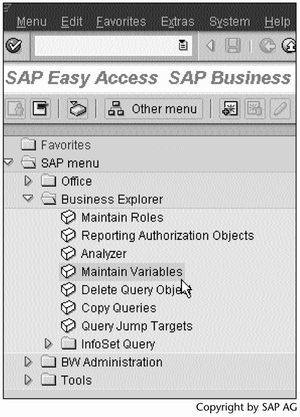
Step 2. Change the display mode to the create/change mode by clicking  .
.
SCREEN 5.24
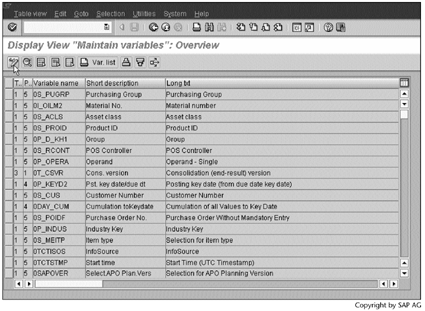
Step 3. Click  to create a new variable.
to create a new variable.
SCREEN 5.25
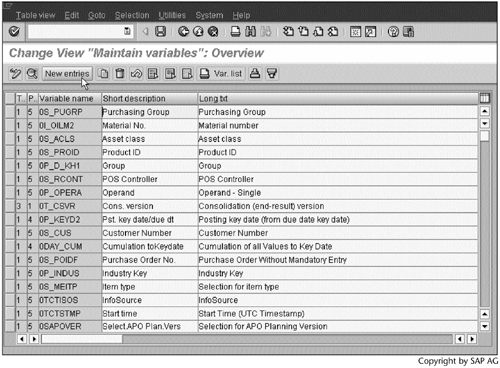
Step 4. Name the variable as V_SREG. After entering the other basic information requested, click  to provide more information.
to provide more information.
SCREEN 5.26
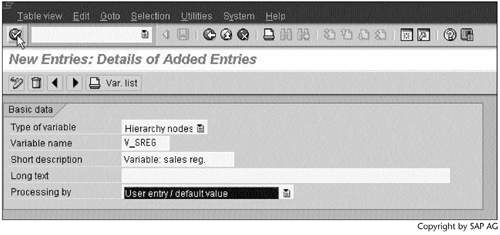
Step 5. Enter IO_SREP in the field Characteristic, as it is associated with the hierarchy. Make other selections as shown in the screen, and then click  to save the variable.
to save the variable.
SCREEN 5.27
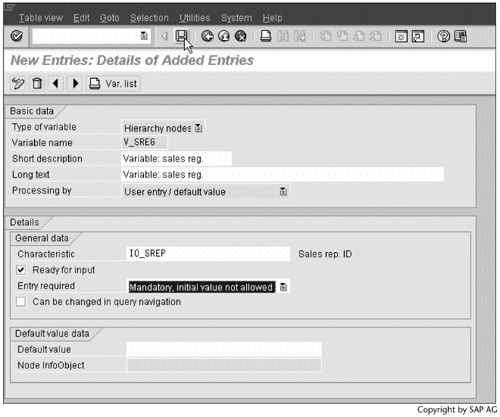
Next, we will use the new variable to enhance the query IC_DEMOBC_Q01 created in Section 5.1.
Step 6. Return to the query created in Screen 5.14. Select  , and then select Change query (global definition)….
, and then select Change query (global definition)….
SCREEN 5.28
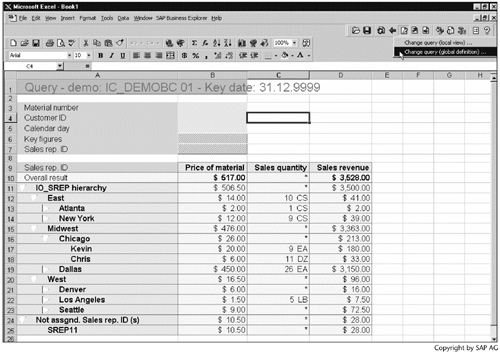
Step 7. Right-click Sales rep. ID, and then select Restrict.
SCREEN 5.29
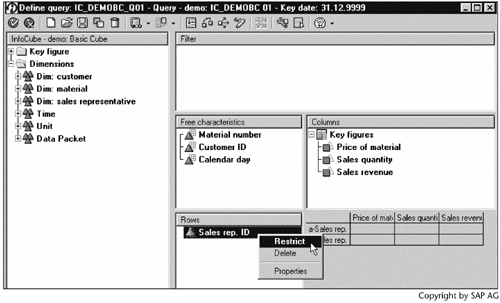
Step 8. Select Variable: sales reg. from the left window and move it to the right window by clicking  . Next, click
. Next, click  to continue.
to continue.
SCREEN 5.30
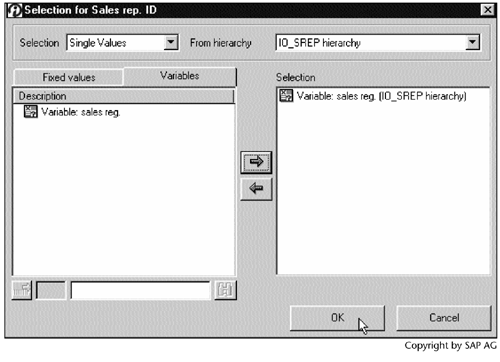
Step 9. Click  to save and execute the query.
to save and execute the query.
SCREEN 5.31
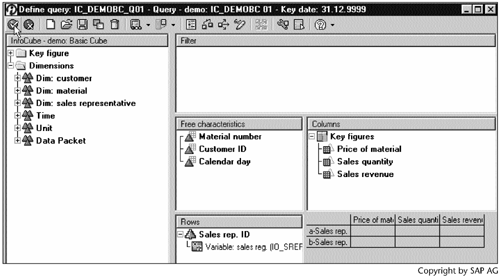
Step 10. Click  to save the query.
to save the query.
SCREEN 5.32
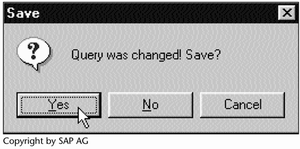
Step 11. Click  to display the hierarchy nodes.
to display the hierarchy nodes.
SCREEN 5.33
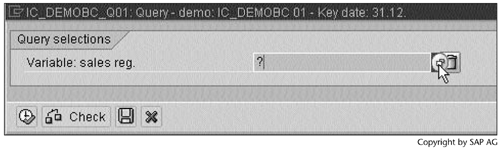
Step 12. Select East, and then click  .
.
SCREEN 5.34
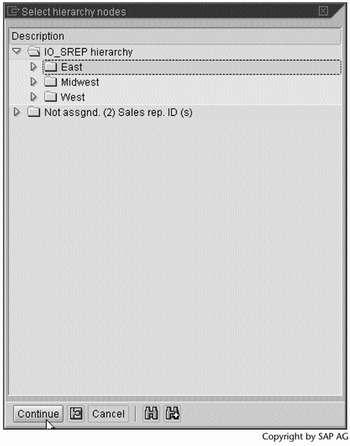
Step 13. Click  to continue.
to continue.
SCREEN 5.35
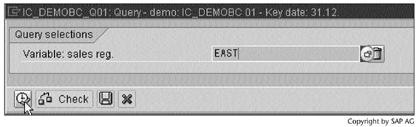
Result
The query result (Screen 5.36) contains only the East region data.
SCREEN 5.36
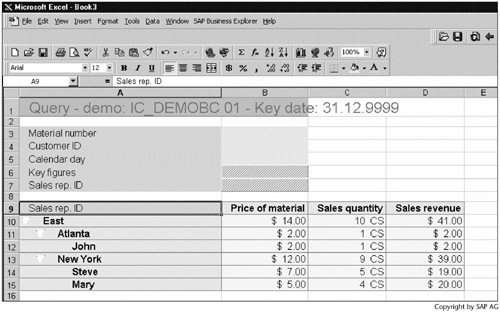
Part I. Guided Tours
Business Scenario and SAP BW
- Business Scenario and SAP BW
- Sales Analysis A Business Scenario
- Basic Concept of Data Warehousing
- BW An SAP Data Warehousing Solution
- Summary
Creating an InfoCube
- Creating an InfoCube
- Creating an InfoArea
- Creating InfoObject Catalogs
- Creating InfoObjects Characteristics
- Creating InfoObjects Key Figures
- Creating an InfoCube
- Summary
Loading Data into the InfoCube
- Loading Data into the InfoCube
- Creating a Source System
- Creating an Application Component
- Creating an InfoSource for Characteristic Data
- Creating InfoPackages to Load Characteristic Data
- Checking Loaded Characteristic Data
- Entering the Master Data, Text, and Hierarchy Manually
- Creating an InfoSource for Transaction Data
- Creating Update Rules for the InfoCube
- Create an InfoPackage to Load Transaction Data
- Summary
Checking Data Quality
- Checking Data Quality
- Checking InfoCube Contents
- Using BW Monitor
- Using the Persistent Staging Area (PSA)
- Summary
Creating Queries and Workbooks
- Creating Queries and Workbooks
- Creating a Query Using BEx Analyzer
- Organizing Workbooks Using BEx Browser
- Using a Variable to Access a Hierarchy Node Directly
- Summary
Managing User Authorization
- Managing User Authorization
- Creating an Authorization Profile Using Profile Generator
- Creating an Authorization Object to Control User Access to the InfoCube Data
- Integrating Profile Generator and BEx Browser
- Summary
Part II. Advanced Topics
InfoCube Design
- InfoCube Design
- BW Star Schema
- InfoCube Design Alternative I Time-Dependent Navigational Attributes
- InfoCube Design Alternative II-Dimension Characteristics
- InfoCube Design Alternative III Time-Dependent Entire Hierarchies
- Other InfoCube Design Techniques
- Summary
Aggregates and Multi-Cubes
Operational Data Store (ODS)
- Operational Data Store (ODS)
- Creating an ODS Object
- Preparing to Load Data into the ODS Object, Then into an InfoCube
- Loading Data into the ODS Object
- Loading Data into the InfoCube
- Using 0RECORDMODE for Delta Load
- Summary
Business Content
- Business Content
- Creating an R/3 Source System
- Transferring R/3 Global Settings
- Replicating R/3 DataSources
- Installing Business Content Objects and Loading R/3 Data
- Summary
Generic R/3 Data Extraction
- Generic R/3 Data Extraction
- Creating Views in R/3
- Creating DataSources in R/3 and Replicating Them to BW
- Creating a Characteristic in BW
- Loading Data from R/3 into BW
- Summary
Data Maintenance
Performance Tuning
- Performance Tuning
- BW Statistics
- System Administration Assistant
- Tuning Query Performance
- Tuning Load Performance
- Summary
Object Transport
Appendix A. BW Implementation Methodology
Object Transport
Appendix B. SAP Basis Overview
Object Transport
- Object Transport
- Section B.1. SAP Basis 3-Tier Architecture
- Section B.2. Dispatcher, Work Processes, and Services
- Section B.3. Memory Management
Appendix C. Glossary
Appendix D. Bibliography
EAN: N/A
Pages: 106
