Creating a Characteristic in BW
Now we need to create a characteristic, which we will name ZVENDOR. Table 11.3 shows how we match the R/3 table fields to the characteristic ZVENDOR and its attributes.
| Table LFM1 Field Attribute | Characteristic | Attribute | Compound |
|---|---|---|---|
| MANDT | |||
| LIFNR | ZVENDOR | ||
| EKORG | EKORG | ||
| VERKF | VERKF: | ||
| MINBW | MINBW | ||
| ZTERM | ZTERM | ||
| INCO1 | INCO1 | ||
| INCO2 | INCO2 | ||
| WAERS | WAERS |
The characteristic ZVENDOR does not need to have an attribute for the field MANDT. The field MANDT is used to group the LFM1 data into clients (see Section 10.1.1). Our earlier replication of DataSources from the source system SND_250 (Screen 11.18) has already determined the client from which to extract data.
Section 2.3 provided the procedure for creating a characteristic. To save space, the work instructions here focus only on what is special to ZVENDOR.
Work Instructions
Step 1. Repeat the procedure in Section 2.3, "Creating InfoObjects – Characteristics," to create the ZVENDOR characteristic.
Select CHAR as the DataType, enter 10 as the field Length, and then click the Attributes tab to add the attributes.
SCREEN 11.19
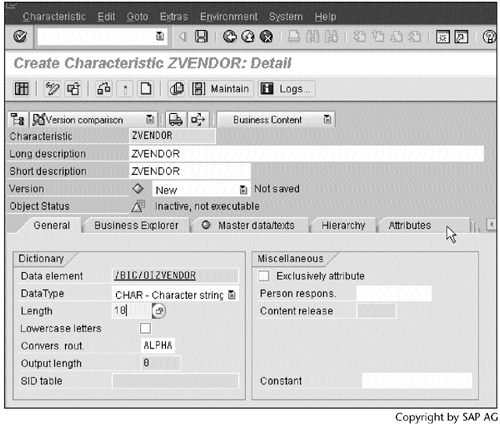
Step 2. Create attributes as described in Section 2.3. Here, however, the attribute MINBW is of type currency, not type character.
Enter MINBW as the attribute name, and then click  to create the attribute.
to create the attribute.
SCREEN 11.20
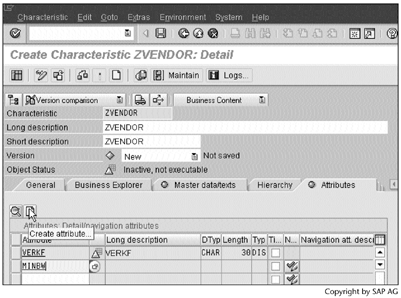
Step 3. Select the Create attribute as key figure option, and then click  to continue.
to continue.
SCREEN 11.21
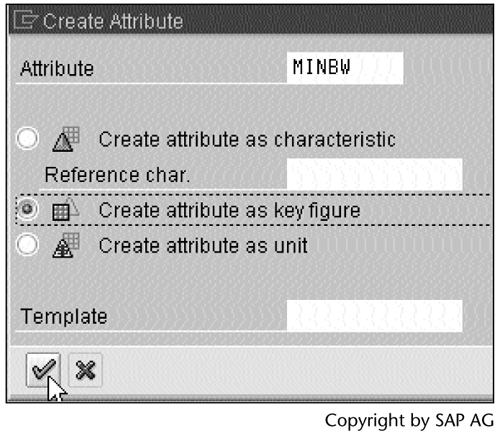
Step 4. Make selections as shown in this screen, and then click  to continue.
to continue.
SCREEN 11.22
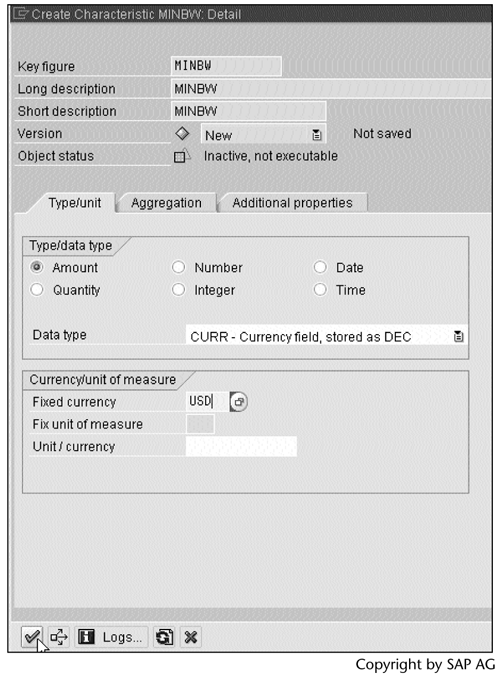
Step 5. After creating other attributes, go to the Compounding tab.
SCREEN 11.23
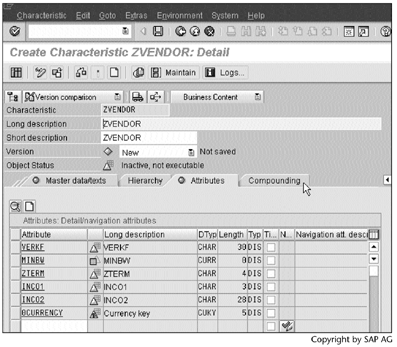
Step 6. Enter 0PURCH_ORG as the compound attribute, and then go to the Master data/texts tab.
SCREEN 11.24
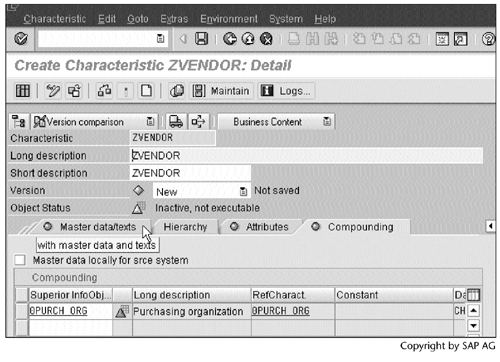
Step 7. Check off Short, Medium, and Long to create three fields in the text table /BIC/TZVENDOR; these fields will store the view ZVENDOR_TEXT's NAME1, NAME2, and NAME3, respectively (Screen 11.11).
Check and activate the characteristic.
SCREEN 11.25
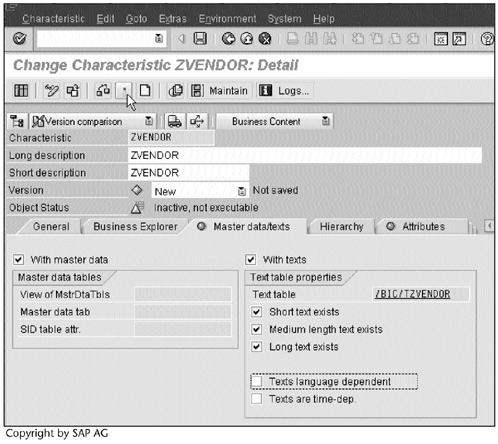
Next, we will load the R/3 data into the characteristic ZVENDOR.
Part I. Guided Tours
Business Scenario and SAP BW
- Business Scenario and SAP BW
- Sales Analysis A Business Scenario
- Basic Concept of Data Warehousing
- BW An SAP Data Warehousing Solution
- Summary
Creating an InfoCube
- Creating an InfoCube
- Creating an InfoArea
- Creating InfoObject Catalogs
- Creating InfoObjects Characteristics
- Creating InfoObjects Key Figures
- Creating an InfoCube
- Summary
Loading Data into the InfoCube
- Loading Data into the InfoCube
- Creating a Source System
- Creating an Application Component
- Creating an InfoSource for Characteristic Data
- Creating InfoPackages to Load Characteristic Data
- Checking Loaded Characteristic Data
- Entering the Master Data, Text, and Hierarchy Manually
- Creating an InfoSource for Transaction Data
- Creating Update Rules for the InfoCube
- Create an InfoPackage to Load Transaction Data
- Summary
Checking Data Quality
- Checking Data Quality
- Checking InfoCube Contents
- Using BW Monitor
- Using the Persistent Staging Area (PSA)
- Summary
Creating Queries and Workbooks
- Creating Queries and Workbooks
- Creating a Query Using BEx Analyzer
- Organizing Workbooks Using BEx Browser
- Using a Variable to Access a Hierarchy Node Directly
- Summary
Managing User Authorization
- Managing User Authorization
- Creating an Authorization Profile Using Profile Generator
- Creating an Authorization Object to Control User Access to the InfoCube Data
- Integrating Profile Generator and BEx Browser
- Summary
Part II. Advanced Topics
InfoCube Design
- InfoCube Design
- BW Star Schema
- InfoCube Design Alternative I Time-Dependent Navigational Attributes
- InfoCube Design Alternative II-Dimension Characteristics
- InfoCube Design Alternative III Time-Dependent Entire Hierarchies
- Other InfoCube Design Techniques
- Summary
Aggregates and Multi-Cubes
Operational Data Store (ODS)
- Operational Data Store (ODS)
- Creating an ODS Object
- Preparing to Load Data into the ODS Object, Then into an InfoCube
- Loading Data into the ODS Object
- Loading Data into the InfoCube
- Using 0RECORDMODE for Delta Load
- Summary
Business Content
- Business Content
- Creating an R/3 Source System
- Transferring R/3 Global Settings
- Replicating R/3 DataSources
- Installing Business Content Objects and Loading R/3 Data
- Summary
Generic R/3 Data Extraction
- Generic R/3 Data Extraction
- Creating Views in R/3
- Creating DataSources in R/3 and Replicating Them to BW
- Creating a Characteristic in BW
- Loading Data from R/3 into BW
- Summary
Data Maintenance
Performance Tuning
- Performance Tuning
- BW Statistics
- System Administration Assistant
- Tuning Query Performance
- Tuning Load Performance
- Summary
Object Transport
Appendix A. BW Implementation Methodology
Object Transport
Appendix B. SAP Basis Overview
Object Transport
- Object Transport
- Section B.1. SAP Basis 3-Tier Architecture
- Section B.2. Dispatcher, Work Processes, and Services
- Section B.3. Memory Management
Appendix C. Glossary
Appendix D. Bibliography
EAN: N/A
Pages: 106
