Designing and Installing a Computer Network
Designing andInstalling a Computer Network
In this chapter, you will learn about
- Planning a home computer network
- Communication services
- Installing network cabling
- Terminating network cables
- Testing network wiring
In this chapter, we focus on the tasks performed to install a home computer network. At its most basic level, a home network may consist of only two computers that are connected using a standard parallel, serial, or EIA/TIA 568B cable, such as unshielded twisted-pair (UTP) wire. However, if the home computer network is also intended to provide a foundation for a home automation network, there are additional design and installation issues and tasks you must consider and perform.
Planning a Home Network
Whether you are planning a home network for yourself or a customer, you should perform a thorough study of just what the network is intended to provide. If the network is to be only a data network, its design is much less complicated and far easier to implement. Beyond a few decisions on its topology, technologies, and media, a home data network can be simply and easily installed. However, if a home network is meant to provide the infrastructure of a home automation network, the planning, design, and implementation steps take on added importance. Integrating several independent home systems requires not only an understanding of each of the systems to be integrated, but also how the integration best meets and serves the design and functional requirements of the home and its owners.
The major steps involved in planning and designing home automation networks are as follows:
- Identify the customer’s current and future networking needsThere is a network designer’s adage about asking a ditch digger what he or she needs to do the job better. Because the ditch digger may have only a limited frame of reference, the answer is likely to be “a larger shovel.” The point is that often you need to draw out what a customer really wants by listening first and then talking less about the whiz-bang equipment that’s available and more about what the customer is saying about what he or she wants to have in his or her home when the job is done. A customer may say they want to have the porch light to be controlled by the home network, when what they really want is a new outside lighting system, something they didn’t think could be automated.
- Conduct a project surveyAre there any structural modifications needed to the home or building? How much of the existing equipment can be incorporated directly into the network? How much of existing equipment or systems need to be upgraded or replaced, or how much really needs to be completely replaced? A detailed project survey of the home should answer these and other questions. Look at the wiring layout and the types of wire used. List the current equipment and proposed future use.
- Outline the design project’s scope of work—including equipment, budget, and timeline constraintsLong before the actual work begins, a project scope, preliminary design, and budget must be developed and presented to the customer for approval. After the customer has approved it and signed off, this document provides the working scope of the job and outlines just what is to be included or not included, as the case may be.
- Develop preliminary designMore than likely this document also contains your proposal, project detail, equipment list, and budget for the project as well. It is very important to get the customer to review, understand, and approve this document before work proceeds. This step concludes the preliminary phases of the project. No matter how small the job may seem, these four steps can help to keep a project on track, increase the work efficiency and effectiveness, as well as help reach consensus on just what the job is.
- Develop connectivity documentationThis is the first stage of development for the actual network, assuming the decision was made in the preliminary stages concerning the use of wired versus wireless technologies for all or part of the network. The products of this step are the wiring diagrams, wireless coverage diagrams, schematics, equipment layouts, wiring closets, and the like.
The remaining steps, those involved with installing wire and equipment, testing, and trim out, are covered in more depth in the sections that follow.
Communication Services
Often, the customer has already made an important decision for his or her home network: the type of Internet connection the network will use. But, if this decision remains to be made, the choice boils down to availability, bandwidth, and cost.
For most customers, availability is the most critical. Not all Internet communication services are available in all areas and only the provider of each service can tell you if its service is available to the customer’s home.
Internet Services
The primary Internet connectivity or communication services available to home users are
- CableTaking advantage of the bandwidth of the coaxial cable used to carry television signals to homes, the cable industry also provides high-speed Internet connections over the same cable system. A cable Internet system is easily installed in a home that already has cable television service. One potential problem with cable Internet service is that it is a shared system, meaning television and Internet customers share the line and a busy line isn’t able to provide the same speed as a lightly used line.
- DialupThis service type has now been in the marketplace for over ten years and is mature, tested, and reliable. Its speed is limited to 56 Kbps, which may not be enough to support more than a single user trying to download information at one time. If a dialup service is used, operating system–based features, such as Microsoft’s Internet Connection Sharing (ICS), should be implemented.
- DSLDSL (Digital Subscriber Line) is a high-speed Internet service that is offered by the telephone company (Telco) over its existing copper POTS (Plain Old Telephone Service) lines. Only those homes that are connected to their local servicing central office (CO) using all copper lines have DSL services available to them. Another DSL limitation is distance. Because of the inherent attenuation issues of copper cable, DSL is not available to homes outside a certain distance from their closest CO. DSL is available in three flavors: Asymmetrical, Symmetrical, and ISDN over DSL. Asymmetrical DSL (ADSL) uses higher speeds for downloads and lower speeds for uploads, matching line speed to the amount of data being transmitted. A common offering of DSL is 128/384 Kbps, with the slower speed being the upload speed. Symmetrical DSL (SDSL) uses the same line speed for both upload and download and is better suited to web server support and business applications. ADSL is also much less expensive than SDSL. ISDN over DSL extends ISDN over the DSL system and has the capability to extend the distance limitations of DSL, but only at ISDN speeds.
- ISDNThe ISDN (Integrated Services Digital Network) product available to home users is Basic Rate Interface (BRI) ISDN, which combines the two wires in a telephone link to transmit data at 128 Kbps. The total bandwidth on an ISDN line is 144 Kbps, with the other 16 Kbps used for control and command signaling.
- ISMThe Federal Communications Commission has set aside two bands of radio frequency (RF) spectrum for commercial and home use. The first of these is ISM (Industrial, Scientific, and Medical), which operates in the 2.4 GHz band. ISM is commonly sold as “wireless DSL” and requires a small 18-inch receiver dish placed on the home that has line of sight to the ISM transmitter. ISM is able to provide up to 90 Mbps, but is typically sold as 128 Kbps, 256 Kbps, and 768 Kbps data rates. One downside to ISM is that it operates in the same spectrum band as baby monitors, cordless phones, and emergency radios.
- Satellite InternetDirecTV, Hughes DirectWay, and other providers of satellite direct television services offer a high-speed Internet connection that either uses a telephone line for uploads and satellite transmission for downloads or provides two-way communications via a satellite. This service requires a small dish (see Figure 13-1) to be installed on the exterior of the home. This smaller dish is very similar to that used with ISM and UNII.

Figure 13-1: A satellite Internet dish and receivers
Photo courtesy of Pegasus Communications Corporation.
- UNIIUNII (Uniform National Information Infrastructure) is very similar to ISM except that it operates at 5 GHz, which eliminates interference from the crowded band used for ISM. UNII is available in the same bandwidth increments as ISM and some larger increments as well. However, the cellular telephone industry has discovered the UNII band and it’s fast becoming as cluttered as ISM.
Internet Gateways
Each of the various broadband services listed in the preceding section must provide some form of an interfacing device to convert its broadband signaling into baseband signaling for use on the internal network. Typically, the device providing the interface is supplied by the vendor with the service and also performs other services as well, but its primary function is to modulate the signal for interoperability.
| Note |
The telecommunications industry refers to the equipment that terminates the line or signal at the customer’s premises as customer premise equipment (CPE). This includes the dish and receivers on wireless services. However, from the home wiring perspective, the CPE is known as the Network Interface Device (NID), which is also called the demarcation point or “demarc,” for short. |
Each of these interface devices, referred to as Internet gateways, is explained in Chapter 11, but briefly, here are the devices associated with each of the services listed in the previous section:
- CableThe Internet gateway provided by the cable service provider for its Internet services is a cable modem. Cable modems typically don’t offer much more in the way of services. However, there are a wide variety of cable bridges, switches, and routers that can be used in place of a cable modem to gain several valuable control, security, and management functions.
- DialupNearly every computer has a modem either installed as an expansion card or built into the computer itself. Modems simply provide modulation services and not much more.
- DSLThe Internet gateway used with DSL depends on the DSL in use. ADSL services use either a DSL modem or a bridge. These products are limited in their capabilities and services, much like a cable modem, but do typically offer multiple ports that allow multiple computers to share the service. SDSL services provide either a bridge or a router, with the router being the preferred device. A DSL router (see Figure 13-2) offers security, firewall, NAT, and other common router functions.
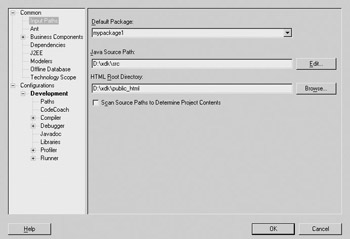
Figure 13-2: An SDSL router
Photo courtesy of Asante Technologies, Inc.
- ISDNThe gateway device used with ISDN is called a terminal adapter and performs only ISDN reverse multiplexing services. Any additional services must be added through the installation of other network devices.
- ISM/UNII/Satellite InternetLike all broadband services, these wireless services require a wireless modem or bridge that is built into the receiver of the satellite service that produces a baseband signal usable to the internal network. Of course, there must also be an antenna as well.
Baseband versus Broadband
A distinction should be made between baseband and broadband transmission services. All high-speed Internet services are broadband services. This means they use a transmission medium that is able to support a wide spectrum of transmitted signal frequencies. In other words, a broadband transmission service is able to carry multiple streams of audio, video, and data simultaneously. Each signal is carried over an individual, independent channel specific to the frequency of the signal.
Baseband is a networking technology that transmits its data over a single medium channel without frequency shifting. In practical terms, this means that a baseband network is able to transmit only one signal at a time. Ethernet is a baseband networking technology and it requires all of the nodes connected to the network medium to participate in every message sent over the network.
When you are looking for external networking services, such as Internet connectivity, you and the customer are looking for a broadband service.
Network Cabling
In a home network, the quality of the cable installation is far more important than the quality of the wire. Don’t misunderstand: the quality of the cable is important, but how well the cable is installed can have a major impact on the performance of the network. It is critical that standard wiring practices and terminations be followed at all times.
New Construction
The type of network cable installed depends on the requirements the user defines for the network. The current cable standards, EIA/TIA 568 and 570, prescribe Cat 5 cabling (actually Cat 5e; the “e” means extended) for both data and voice networks. In a new construction situation, installing Cat 5e wire in the walls throughout the house, using a star topology (home runs), provides an infrastructure that should support the networking needs of the home for years to come. As a rule of thumb, each room in a home (those rooms where the home network is to be extended) should have at least two runs of Cat 5 cable—one each for voice and data.
Existing Structures
Retrofitting a home with Cat 5 wiring can prove to be a challenge. Pulling cable into existing walls, under floors, or over ceilings, while avoiding existing electrical wiring and fixtures and their interference problems, can be very difficult.
In these situations, the use of powerline, HomePNA (Home Phoneline Networking Alliance), or wireless systems should be seriously considered. The pros and cons of each type of medium needs to be discussed with the customers and the right mix of media selected to meet the client’s needs. Of course, the primary consideration is still how well these systems can support both the data and automation network requirements.
| CROSS-REFERENCE |
See Chapter 5 for a discussion of the processes and best practices that should be used to install network cabling in a home, new or existing. |
Cable Installation Standards
The primary concern for pulling cable into an existing, or new, structure is to spread the runs of the various cable types over as wide a space as possible. If it is absolutely necessary to cross cabling, there are standards and guidelines for the installation of low voltage cabling that cover overlap, separation, and crossing angles.
Here are the low-voltage cable installation guidelines you should follow:
- Use no more than 25 pounds of pull on the cable.
- Use at least 6-inches of separation between power and data cables.
- If a data cable crosses a power cable, it must do so at a 90-degree angle.
- A data cable should avoid fluorescent light fixtures.
- Cable sheathing can be stripped off not more than 1.25-inches from the connection end of the cable; 1-inch is recommended.
- UTP wire pairs should not be untwisted more than 0.5-inch; 0.375-inches is recommended.
- The bend radius of any network cable should not be more than 1-inch, but because some cable types are more sensitive than others, read the specifications of a cable before beginning installation.
When installing UTP cable, the total length of all cabling between a transmitting source and a terminating (receiving) device should not be more than 100 meters, which is a bit more than 300 feet. This doesn’t mean just the longest run of cable between two points; it means all of the cable segments between two communicating devices. Actually, 95 meters is even better.
| Note |
In North America, UTP is the most commonly used cable for low voltage (LV) installations. However, outside of North America, shielded twisted-pair (STP) and screened twisted-pair (ScTP) wiring is more common. As you read through this chapter and those that follow, please make the adjustment for your location and the cable types used in your area. |
| CROSS-REFERENCE |
Chapter 3 lists the recommended pre-wiring guidelines for low-voltage cabling. |
RFI and EMI Interference
The purpose for the rules, standards, and guidelines of cable installation is to protect the cable and its electrical signals from external interference. Virtually anything electrical has the potential to generate sufficient interference to degrade the signal being carried in low-voltage cable. This is especially true when standard unshielded wire is used. UTP is highly susceptible to interference from any number of sources, including appliance motors, televisions, vacuum cleaners, AC power lines, nearby radio or cellular transmitters, and just about any other electrical source.
Contrary to common belief, interference on a UTP cable is cumulative. If a cable picks up interference at only two points along a long cable run, the effect can be cumulatively damaging. Each time the cable picks up additional voltage from an interference source, the risk also increases for damage to or loss of the signal quality.
Choosing the Cable
As discussed in Chapter 11, there are two basic networking cable types used in home network situations: twisted-pair and coaxial cable (RG6 or RG58). Some homeowners may choose to install fiber optic cabling, but typically the expense of using fiber optic cabling is prohibitive.
UTP/STPUnshielded twisted-pair (UTP) cable is the lightest, most flexible, least expensive, and easiest to install of any of the popular physical network media. On the other hand, UTP is very vulnerable to interference and has attenuation issues as well, but for the most part, these issues can be overcome through proper use and installation. Unshielded twisted-pair (UTP) is the most commonly used cabling for networks because it is the easiest to install and maintain.
Inside a shielded twisted-pair (STP) cable, the wire pairs are wrapped in a copper or foil shield to help reduce EMI and RFI interference. The shielding makes STP more expensive than UTP wire, which is why it is not frequently used in home networking situations. However, if an existing home has more interference sources than can be easily avoided, STP may be the better choice of the twisted-pair pair.
Coaxial CableRG58 or RG6 coaxial cable is commonly found in many newer homes in the cable TV system that commonly has outlets in most of the rooms in the house. The primary differences between RG58 and RG6 are that RG58 has 100-ohm resistance and RG6 has 75-ohm resistance, and that RG6 has about twice the maximum distance of RG58, which is why RG6 is becoming more popular for networking purposes.
Coaxial cable has built-in features that make it more reliable than UTP, but it does cost more and is less forgiving to install. In existing home or retrofit situations, attempting to install new runs of coaxial cable may prove very difficult, if not virtually impossible. However, there are situations in which coaxial cable makes sense for a home network. In cases where network cabling must pass through, over, or under damp, wet, or extremely electrically noisy areas, coaxial cable is a better choice than either twisted-pair cable types. Of course, if the homeowner can afford it, fiber optic is even better, but on a cost-performance basis, coaxial cable is a good choice in these situations.
Cable Standards
Chapter 4 discusses the various electrical, wiring, and cable standards that apply to the structured wiring systems in a house, but here is a bit more on cable standards, especially in the context of designing and installing a computer network.
EIA/TIA 568
The EIA/TIA standards 568a and 568b are the most widely used cabling standards for computer network media. Included in these two standards are specifications and guidelines for six elements of computer network cabling:
- Backbone cabling
- Equipment rooms
- Entrance facilities
- Horizontal cabling
- Telecommunications closets
- Work areas
The 568 standard that directly affects home networking is the standard for horizontal cabling. This part of the standard covers the network media (cable, connectors, and so on) that run horizontally from the distribution facility or wiring closet to each of a network’s nodes.
The 568 standard specifies that for each network location, there should be:
- At least two network connection outlets.
- A maximum distance of 90 meters (295 feet) for each cable segment of Cat 5 UTP cable in a horizontal run. Remember that Cat 5 cable itself is rated at 100 meters (328 feet). A cable segment is all of the cabling used to interconnect two communicating devices.
- Patch cords, cables used to interconnect two devices at a horizontal cross-connect, should not exceed 6 meters (19.6 feet) in length.
- Patch cords used to connect a computer to a wall outlet should not exceed 3 meters (9.8 feet).
- If the square footage of a building floor exceeds 1,000 square meters (over 10,000 square feet), or if any run of the horizontal cable exceeds 90 meters, another distribution facility should be added to the floor. Granted, this particular requirement is not likely to be a problem in most houses.
Distribution Panels, Cross-Connects, and Patch Panels
The primary distribution panel in an average house is the electrical panel. The electrical panel is the central point for the incoming electrical service and the service wiring of the home’s electrical system. The electrical panel provides a central, single-point control and access unit for a home’s electrical system.
In the same way, a single panel, closet, or center simplifies and centralizes the design, installation, and perhaps more importantly, the maintenance for the home’s structured network cabling. The distribution panel should be centrally located in a house, but it is far more important that the distribution panel be central to the network to minimize the length of cable runs as much as possible. However, if the home has a natural or predesignated location for the distribution center, remember that cable is relatively inexpensive.
Figure 13-3 illustrates how a laundry room on the rear of a home can serve as the location for a central distribution facility for the network cable installed in the home.
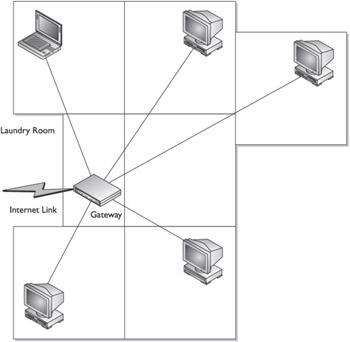
Figure 13-3: A central point in the home should be chosen for the location of the home network’s distribution panel.
Figure 13-4 illustrates the physical components of a typical Ethernet network. The computers are connected into the jacks of a wall outlet using patch cords. The wall outlet is terminated with a punch down connection at a patch panel. The jack terminating the horizontal cable from the wall outlet is then interconnected into a hub, which provides connection to the network backbone.
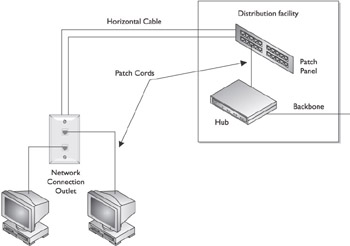
Figure 13-4: The components of a common Ethernet network
In Figure 13-5, the patch cord that connects the patch panel to the hub creates what is called a cross-connect. Officially, a cross-connect is the connection made when the gap between a networked device’s cabling is bridged to the network cabling. One of the most common methods of creating network cross-connects is to use a patch panel (see Figure 13-5). Each cable is terminated into a patch panel and then a patch cord is used to interconnect each port on the patch panel.
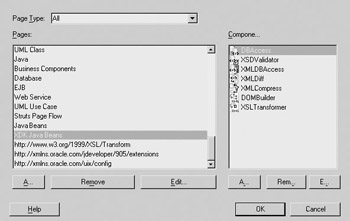
Figure 13-5: A patch panel is used to cross-connect horizontal cabling.
Photo courtesy of Signamax Connectivity Systems.
Cross-Connect TerminationFigure 13-4 shows horizontal cable runs coming into the distribution panel, but what if all of the horizontal cabling, say four UTP cables, must terminate at this point. You could install a 4-port hub before the patch panel to connect the runs to the network.
However, if at some point in the future, you or the customer needs to troubleshoot one of the cable runs, one of the first troubleshooting steps is to determine that the problem isn’t the hub or one of its jacks. To do so, you’d have to disconnect one of the other runs and plug in the suspect cable. This is only a problem if none of the other workstations can be down while you test the lines.
A better and recommended way to configure is to install a small patch panel that could be used as a distribution panel for telephone and audio wiring as well, eliminating the need for three central panels. Figure 13-5 shows a patch panel with 12 ports, but models are available with 4 to over 1,000 jacks, although 12 or 24-port patch panels are most commonly used in residential systems.
A cable run is attached to a patch panel jack by pushing each wire in the cable into a split tine using what is called a punch down or contact tool.
| CROSS-REFERENCE |
See Chapters 3 and 4 for more information on EIA/TIA 568 standards and connecting network cable to a punch down jack. |
Wall Outlets
Assuming a home network is using a wired installation, the cable plan must include wall jacks in those rooms where network access is to be provided. The type of jacks included on the outlet depends on exactly what service connections are to be supplied through the outlet. If the outlet is to provide a connection to the UTP horizontal cabling, then an RJ-45 jack needs to be provided for each connection allowed in that outlet. However, if connections to other systems in the house are to be included on the outlet, the outlet could also include connection jacks for the telephones, video, audio, and television systems. Figure 13-6 illustrates a wall jack with two data network connections, a telephone connection, and a video connection.
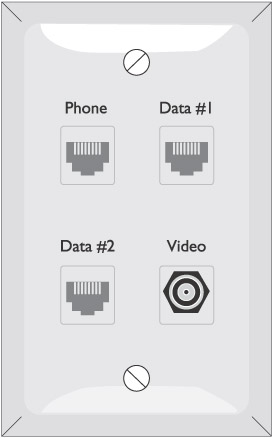
Figure 13-6: Wall outlets can include connections for all the of wired services in a room.
Alternative Wired Solutions
The primary two choices for structured wiring alternatives are powerline and phone-line solutions, both of which are defined in Chapter 1. In the material that follows, we’ll look at how these systems are connected to the wiring structure and the computer.
Powerline Technologies
There are three primary powerline technologies that can be used to network a home or extend the existing networks: CEBus, HomePlug, and X-10. X-10 is not useful as a structured-wiring network element and is better suited to on/off control and monitoring functions. I’ll talk more about X-10 in Chapter 20.
CEBus
EIA and the Consumer Electronics Manufacturers Association (CEMA) developed CEBus (Consumer Electronics Bus) as a home communications standard over a decade ago. CEBus supports communication over 100V AC powerline, UTP, coaxial cable, and RF and IR signaling. The primary reason CEBus is not better known has been the lack of product development and the high cost of the few products that do exist. However, more CEBus products are becoming available.
HomePlug
Also known as Home Plug and Play, HomePlug has the most available products that can be used for computer networking. Like CEBus, HomePlug is primarily designed to transmit data over the existing power lines in a house or building. It operates as an Ethernet network.
On a HomePlug network, each networked device must connect into a HomePlug adapter (see Figure 13-7). The HomePlug adapter serves as the network adapter communicating over the electrical lines.

Figure 13-7: A HomePlug outlet adapter connects a computer to a powerline network.
Photo courtesy of Cogency Semiconductor, Inc.
Phoneline Technology
The Home Phoneline Networking Alliance (HomePNA) has established a standard for devices that provide networking communication support over the existing phone lines in a house or building. The HomePNA network adapters can be found as PCI expansion cards and external USB devices and connect to network devices using standard telephone connectors (RJ-11) and wiring. The network adapter shown in Figure 13-8 connects to a computer through a USB port and connects to the HomePNA network using a standard phone cable and RJ-11 jack.

Figure 13-8: An example of a HomePNA USB phone line network adapterPhoto courtesy of 2Wire, Inc.
Configuring Network Clients
Perhaps the most important part of configuring a home network is the network configuration of each individual computer. Unless a computer is configured properly, it cannot communicate effectively across the network, regardless of whether it is connected on a peer-to-peer or a client/server network.
TCP IP Configuration
Windows 2000 and XP have advanced network configuration to the point where it is almost automatic. If you are installing Windows 2000 or XP Professional or Windows XP Home on your home computers, there won’t be much configuration for you to perform. The XP installation routine configures the computer to get its IP address configuration from DHCP and installs the appropriate protocols, services, and clients needed to communicate on a network.
On older Windows versions (Windows 9x and Windows NT Workstation), the network configuration must be done manually. The following steps detail the process you should use to configure Windows PCs in your home, and their NICs, to communicate on the network.
There are three ways to logically install a NIC: using the Add button on the Network window, using the Add New Hardware Wizard, or using the Plug and Play (PnP) functions of the PC. Assuming the NIC has been physically installed inside the computer case or attached to the appropriate external port, the steps used to configure a network adapter (NIC) so it is able to communicate with the network (using the Add button on the Network Properties window) are as follows:.
- Access the Control Panel (Start | Settings | Control Panel). Find the Network icon and double-click it to open the Network properties window (see Figure 13-9).
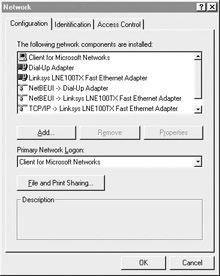
Figure 13-9: The Windows XP Network Properties window - As shown in Figure 13-9, four networking components are configured on this window: adapters, protocols, clients, and services. Network services include specialized software that provides special capabilities, such as File and Printer Sharing for Microsoft Networks.
Tip For an alternative path to the Network window, right-click the Network Neighborhood or the My Network Places icon and choose Properties.
- With the Configuration tab active, highlight the network adapter in the “The following network components are installed” box and click the Properties button.
The adapter properties window opens with the Driver Type tab active. Assuming the NIC is a PCI card, the Driver Type tab should indicate an Enhanced mode (32-bit and 16-bit) NDIS (Network Device Interface Specification) driver for the NIC. The other choices listed are for network adapters that don’t have 32-bit NDIS support or NICs requiring ODI (Open Data-Link Interface). Check the NIC’s documentation if you are unsure which you have.
- Choose the Bindings tab. The bindings should be preconfigured, but they can be modified. Binding means that two (or more) protocols have been associated. On an Ethernet network, the bindings reflect a binding of the NIC to the TCP/IP protocol stack.
Tip Except for very rare instances, the Advanced tab is configured by the system and can be ignored.
- On the Configuration tab, highlight the TCP/IP protocol for the network adapter in the installed components list. The entry should look something like TCP/IP . Highlight this entry and click the Properties button to open the TCP/IP Properties window and select the IP Address tab, if necessary.
- Choose the “Obtain an IP address automatically” option on the TCP/IP Properties window to have DHCP functions automatically configure the PC each time the PC is restarted. Otherwise, clear this option and enter the static (unchanging) IP address assigned to the PC into the box labeled “Specify an IP address” along with its subnet mask.
Note For security reasons, it’s best for a home network to avoid using a static IP address.
Tip The DNS Configuration, WINS Configuration, and NetBIOS tabs are ignored during NIC configuration, unless your ISP has provided you information to enter. The IP address of the default gateway is entered on the Gateway tab. If you are using a cable or DSL modem, bridge, or router, refer to its manual to configure its functions, such as NAT, DHCP, ACLs, and more.
- Click any and all Apply or OK buttons that appear. When asked to restart the system, do so.
Review
The process of planning and designing a home network, especially one that will be integrated into a home automation network, is an essential part of a successful project.
The primary choices for high-speed Internet connection services for most homes are cable Internet, DSL, and wireless ISM/UNII. Each of these services typically provides an Internet gateway device that is a modem, bridge, switch, or router.
Baseband communications use the full range of frequencies available on the medium to transmit, for example, Ethernet networking. Broadband communications, such as cable service, use individual and separate frequencies to transmit multiple messages simultaneously.
The primary cable choices for a home network are UTP or coaxial cable. Each has its advantages and disadvantages, but UTP is less expensive and easier to install and maintain. The EIA/TIA 568 standards provide the working specification for UTP cabling, including termination and cross-connection. Alternative network media choices include powerline (CEBus and X-10) and phoneline (HomePNA) technologies.
The computers connected to a TCP/IP network must be configured. Windows 2000 and Windows XP operating systems provide for automatic computer node configuration.
Questions
- When installing data cabling, you encounter a situation in which you must cross over a power line. At what angle should the data cable cross the power cable?
- 30 degrees
- 45 degrees
- 90 degrees
- 180 degrees
- What is the primary network cabling standard used in North America?
- RS 232
- EIA/TIA 432
- EIA/TIA 568
- IEC
- After installing the wiring in a home network, you are running your data cable certification testing and fail the length test on the cable segment that runs to a far upstairs bedroom. In checking out the problem, you discover that the cable link is 295 feet long and there is a 20-foot patch cord connecting the computer to the wall outlet and a 15-foot patch cord connecting the patch panel to the Internet gateway. Which of the following is likely the cause of the problem?
- The link cable is too long.
- The home run cabling is too long.
- The patch cord at the computer is too long.
- The patch cord at the patch panel is too long.
- Which of the following is not an Internet connection service commonly used in home networking situations?
- DSL
- ISM
- ISDN
- T-3
- What Internet gateway device is generally used with an SDSL service?
- Modem
- Bridge
- Terminal adapter
- Router
- Which of the following is true about broadband communications?
- Broadband and baseband are equivalent services.
- Broadband communications can carry only one signal at a time.
- Broadband communications can carry multiple signals at a time.
- Broadband communications are rarely used for home installations.
- Which two of the following networking media are coaxial cabling types?
- RG6
- RG58
- UTP
- Existing electrical wiring
- Which of the following technologies is not a powerline technology?
- HomePlug
- CEBus
- HomePNA
- X-10
- Before a computer is able to communicate on an Ethernet network, it must first be configured with
- Microsoft Client for NetWare Networks
- Print and File Sharing
- TCP/IP
- IPX/SPX
- What connector type is used to terminate a UTP cable?
- RS-232
- RJ-11
- RJ-45
- RG-45
Answers
- C. A data cable must cross a power line at a 90-degree angle, no less and no more.
- C. Let’s hope you know this by now. You definitely need to know this for the exam. EIA/TIA 232 and EIA/TIA 432 are legacy cabling standards for serial connections. IEC is an international connection standard.
- B. If you add up the lengths of the cables that make up the channel, the total comes to 335 feet. The specified total length for a Cat 5 channel is 328 feet. Remember that the channel length includes all cable segments used to connect a computer to its signal source. The cable link is only the portion between the patch panel and the wall outlet and it is at the maximum acceptable length.
- D. DSL, ISM (wireless DSL), and ISDN are all common Internet connection services used with home networks. A T-3 communications line is a physical media technology that supplies bandwidth only.
- D. A router is used with SDSL because it is assumed that because of its higher bandwidth and cost, it is installed for use in larger networking situations. The other devices listed are used with dialup/cable, cable/wireless, and ISDN, respectively.
- C. Answers A and D are just false and answer B describes a characteristic of baseband communications.
- A and B. RG6 and RG58 are types of coaxial cable. The other choices are commonly used in home networking situations.
- C. HomePNA is a phoneline networking technology. The other choices are all powerline technologies.
- C. None of the other choices are required for a computer to communicate over a TCP/IP or Ethernet network.
- C. RS-232 is a legacy serial communications standard; an RJ-11 connector is used in telephone connections; and an RG-45, if it exists, would be a cabling standard.
Part I - Home Technology Installation Basics
- Wire and Cable Basics
- Connector Types and Uses
- Wiring Installation Practices
- Codes, Standards, and Safety Practices
Part II - Structured Wiring
- Infrastructure Wiring Basics
- Planning a Structured Wiring Installation
- Rough-In Installation
- Trim-Out Installation
- Troubleshooting Structured Wiring
Part III - Home Computer Networks
- Computer Network Basics
- Computer Network Hardware
- Computer Network Software
- Designing and Installing a Computer Network
- Troubleshooting a Home Network
Part IV - Audio/Video Systems
- Distributed Audio System Basics
- Designing and Installing Distributed Audio Systems
- Distributed Video Basics
- Designing and Installing Distributed Video Systems
- Troubleshooting Audio Systems
- Troubleshooting Video Systems
Part V. Home Lighting Management Systems
- Home Lighting Basics
- Home Lighting Devices
- Designing a Home Lighting Control System
- Installing a Home Lighting Control System
- Troubleshooting and Maintaining Lighting Control Systems
Part VI - Telecommunications
- Home Communication System Basics
- Designing and Installing a Home Telephone System
- Troubleshooting a Home Communication System
Part VII - HVAC and Water Management
Part VIII - Security System Basics
- Security System Basics
- Designing a Home Security System
- Installing a Home Security System
- Troubleshooting and Maintaining a Home Security System
- Home Security Surveillance Systems
- Home Access Control Systems
Part IX - Home Technology Integration
- Defining Users Needs and Desires
- User Interfaces
- Home Automation Controllers
- Programming
- Integrating the Connected Home
- Other Home Technology Integration Devices
Part X - Appendices
EAN: N/A
Pages: 300
