Viewing Your Page
There are several ways to view and navigate your InDesign documents. These methods are not all equal; some are without doubt better than others. For the myriad options you have, you can do most everything you need with just three shortcuts.
- Zooming In: Cmd+Spacebar (Ctrl+Spacebar) click and drag. If you value your eyesight, get in big when editing text. There's no point squinting at a page you can barely read. You could choose the Zoom Tool from the Tools palette, but save yourself the trouble. Instead, access the Zoom Tool while in any other tool, by holding down Cmd+Spacebar (Ctrl+Spacebar); your cursor changes to a magnifying glass. Now, rather than click to increase your view percentage, click and drag a marquee around the portion of your layout you want enlarged. The defined portion then fills your window.
- Moving Around: Option+Spacebar (Alt+Spacebar) click and drag. Once at an enlarged view you'll likely want to move around at that view size. Click and drag with the Hand Tool to move your page or spread around within the document window. You can also use the Hand Tool at reduced view sizes to move vertically through pages. Don't bother with the scroll bars; it's hard to estimate their sensitivity and you'll waste a lot of time getting to exactly where you want to be.
- Zooming Out. Cmd+Option+0 (Ctrl+Alt+0) to fit your spread (or page) in Window. Having zoomed in and made your changes at a comfortable view size, zoom out again to get an overall perspective on your page or spread. You'll find yourself constantly bopping back and forth between an increased view sizecomfortably enlarged so as not to strain your eyesand "Fit Spread in Window."
Figure 1.8. The Zoom Tool and the Hand Tool. Only a rank amateur ever chooses them from the Tool palette. Use the shortcuts instead:

Tip
There are actually two ways to access the Hand Tool: When in any tool other than the Type Tool, pressing the Spacebar temporarily switches the current tool to the Hand Tool. However, if you are in the Type Tool, holding down Spacebar gets you a whole mess of spaces. An obvious point, but you'd be surprised how easy it is to make this mistake. If you are in the Type Tool, instead, hold down the Option (Alt) key to temporarily access the Hand Tool. When working quickly it's easy to forget where you are and which key you need, so I've found it's easier to standardize on Option/Alt+Spacebar, which works in all situations.
Figure 1.9. Typical Display: Don't choose Fast unless you like your type jagged. These settings do not affect print quality.
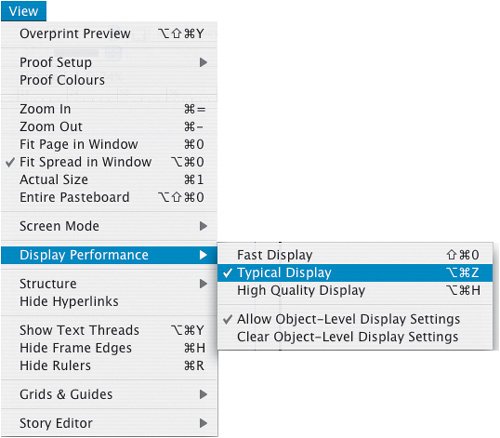
Tip: A Case of the Jaggies
If your type looks bitmapped on screen it's probably because you have switched to the Fast Display mode, InDesign's low-resolution, quick screen redraw option. Choose View>Display Performance and switch to Typical or High Quality. You can also change this option permanently in the Preferences dialog.
Moving Between Pages
For documents consisting of only two pages or spreads, you can navigate from one page to the next efficiently with the Hand Tool. For longer documents, use the Pages palette, the Pages pop-up menu at the bottom left of your document window, or the options under the Layout menu.
When using the Pages palette to navigate between spreads with facing pages, double clicking the page numbers will fit the spread in the window, whereas double clicking the page icon will fit that specific page in the window.
Figure 1.10. The Pages palette.
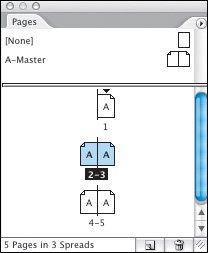
Figure 1.11. The Pages Pop-up.
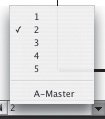
Figure 1.12. The Layout Menu showing the options for navigating between pages.
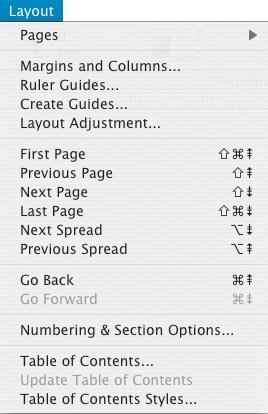
Tip: Alphabetizing Menus
It's a small thing, perhaps a feature you'll never use, but it's nice to know it's there. You can view your menu items in alphabetical order by holding down Cmd+Shift+Option (Ctrl+Shift+Alt) when you choose the menu. This comes in handy when you're searching for that pesky menu item you can't find but you know is there.
Part I: Character Formats
Getting Started
- Getting Started
- An InDesign Type Map: Where to Find Stuff
- Viewing Your Page
- Creating a Typography Workspace
- Up Next
Going with the Flow
- Going with the Flow
- A Blank Sheet: Typing on Your Page
- Text Flow
- Threading Text Frames
- Using Placeholder Text
- Pasting Text
- Importing Word Text
- Up Next
Character Reference
- Character Reference
- Less is More, Maybe
- Type Anatomy
- Type Classification
- Character Formatting Options
- Readability
- Up Next
Getting the Lead Out
- Getting the Lead Out
- How Much Is Enough?
- (Not) Using Auto Leading
- Keep It Consistent, Except. . .
- Leading Menu Options and Keyboard Shortcuts
- See Also
- Up Next
Kern, Baby, Kern
- Kern, Baby, Kern
- When to Kern
- Metrics Kerning
- Optical Kerning
- Manual Kerning
- How Much to Kern
- Tracking
- When to Track
- Controlling Widows and Orphans
- Up Next
Sweating the Small Stuff: Special Characters, White Space, and Glyphs
- Sweating the Small Stuff: Special Characters, White Space, and Glyphs
- Typographers Quotes
- Apostrophes
- Dashes
- Ellipses
- End Marks
- White Space Characters
- The Glyphs Palette
- Footnotes
- Footnote Options
- Up Next
OpenType: The New Frontier in Font Technology
- OpenType: The New Frontier in Font Technology
- Ligatures
- Discretionary Ligatures
- Ordinals/Raised and Lowered Characters
- Swash Characters
- Fractions
- Oldstyle Figures
- Contextual Alternates
- Opticals
- Glyph Positioning
- Stylistic Sets
- Up Next
Part II: Paragraph Formats
Aligning Your Type
- Aligning Your Type
- Centering Type
- Clean Shaven or Rugged: Justified vs. Ragged Type
- How InDesign Justifies Type
- Balancing Ragged Lines
- Right-Aligned Type
- Optical Margin Alignment
- Indent to Here
- Vertical Alignment
- Up Next
Paragraph Indents and Spacing
First Impressions: Creating Great Opening Paragraphs
- First Impressions: Creating Great Opening Paragraphs
- Creating a Simple Drop Cap
- Drop Cap Aesthetics
- Tricks with Drop Caps
- Up Next
Dont Fear the Hyphen
Mastering Tabs and Tables
- Mastering Tabs and Tables
- Setting Tabs
- Creating Decimal Tabs
- Using Tab Leaders
- Reply Forms
- Numbered Lists
- Right Indent Tab
- Working with Tables
- Creating a Table
- Working with Rows and Columns
- Working with Table Cells
- Up Next
Part III: Styles
Stylin with Paragraph and Character Styles
- Stylin with Paragraph and Character Styles
- Creating Styles
- Applying Styles
- Editing Styles
- Redefining Styles
- Creating Default Styles
- A Typical Style Sheet
- Up Next
Mo Style
Part IV: Page Layout
Setting Up Your Document
- Setting Up Your Document
- Choosing a Page Size
- Determining Margins
- Determining Column Width
- Changing Columns
- Break Characters
- Page Numbers
- Section Markers
- Up Next
Everything in Its Right Place: Using Grids
- Everything in Its Right Place: Using Grids
- Things to Consider
- Your Grid Tool Kit
- Calculating the Height of the Type Area
- Align to Grid
- First Baseline Options
- Snap to Guides
- Up Next
Text Wraps: The Good, the Bad, and the Ugly
- Text Wraps: The Good, the Bad, and the Ugly
- Applying Text Wraps
- Wrapping Type Around Irregularly Shaped Graphics
- Text Wrap Preferences
- Ignoring Text Wrap
- Anchored Objects
- Up Next
Type Effects
EAN: 2147483647
Pages: 186
