Computer Network Hardware
Computer NetworkHardware
In this chapter, you will learn about
- Common home networking hardware
- Networking and networkable devices
- Network cable and wiring media
A home computer network isn’t really all that different from any other type of computer network. The only difference that may exist is one of scale; a home network may have only a few computers and other devices connected together to support the data and networking requirements of the homeowners, whereas a network in a business may have dozens of computers and networked devices interconnected to it. The size of any network affects only the size and complexity of its physical layout, but in terms of hardware, cable and wiring, and communications devices, a network is a network.
In this chapter, I discuss the hardware components typically present in a home network and how they interconnect. In most cases, this involves computers, cable, network adapters, an Internet gateway, and perhaps a communication or connectivity device or two.
| Note |
Understand that when I use the term “home network” in this chapter, I’m referring to a home computer network or a home data network and not the telephone, lighting, heating, or security systems or networks. |
Basic Network Components
As illustrated in Figure 11-1, a basic home network, whether for resource sharing or home automation, consists of a few primary components: computers, network adapters, cabling, and, if needed, some form of network clustering or connectivity device.
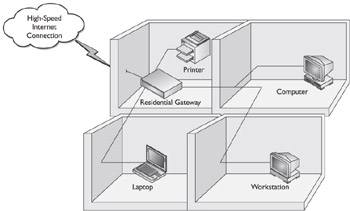
Figure 11-1: A simple home network using a communication service gateway device to share a connection to a high-speed Internet service
Computers
By definition, any network must interconnect at least two devices, whether they are desktop PCs, portable PCs, or computerized home automation controllers or receivers. Most PCs on the market today are network-ready and include either a built-in or preinstalled network adapter, as shown in Figures 11-2 and 11-3.

Figure 11-2: A desktop personal computer with an installed network adapter being connected to the network media

Figure 11-3: A notebook computer with a PC Card network adapter installed
Network Adapters
A network adapter, also commonly called a network interface card or NIC, is the device that, as its name suggests, connects a computer to a network. Technically, it is the NIC that is connected to the network and the PC is connected to the NIC. The PC interacts with the network and its resources through the NIC.
Desktop Computer Network Adapters
Network adapters come in a variety of styles. The most common is an expansion card, shown in Figure 11-4, which is installed in an expansion slot on the PC’s motherboard. There are expansion card NICs for both wired and wireless networks. The NIC shown in Figure 11-4 is a wired network NIC.

Figure 11-4: A PCI (Peripheral Components Interconnect) network interface card (NIC) expansion card
A wireless NIC is installed in a computer in the same manner as a wired NIC. The difference is that the wireless NIC has an antenna on it (see Figure 11-5) that connects the NIC’s transceiver to a wireless network access point (NAP) and the network.

Figure 11-5: A wireless NIC expansion card
Photo courtesy of Cisco Systems, Inc.
Most of today’s expansion card NICs, like those in Figures 11-4 and 11-5, are typically designed for installation in a PCI (Peripheral Components Interconnect) slot on a computer’s motherboard (inside the PC’s case). Older, or what are called “legacy” computers also provide one or more ISA (Industry Standard Architecture) interfaces, which is an older interface type. There are also computers in use that provide EISA (Enhanced ISA) slots, a combination slot that can take either a legacy ISA card or an EISA card.
Portable PC Network Adapters
Portable PCs, such as notebook and laptop computers, typically use PC Card network adapters, such as the ones shown in Figures 11-3 and 11-6. Some portable PCs have a network adapter built into their motherboard, in which case, a connecting jack is available on either the case of the PC or its docking station. A PC docking station is a platform where a notebook PC can be mounted to gain additional ports, jacks, and often a network interface.

Figure 11-6: An Ethernet PC Card (PCMCIA) type network adapter and a dongle connector
The NIC shown in Figure 11-6 is a PC card network adapter that uses a dongle to connect to the network media. The end of the dongle has a jack to receive the connector on the end of the network media. Many PC Card NICs, such as that shown earlier in Figure 11-3, have a media connection port built in.
Wireless Network Adapters
The network adapters or NICs discussed in the preceding sections are for use with a wired network, in which a physical wire or cable is used to interconnect computers and other devices to the network. As I will discuss later in the chapter, wireless networks are becoming very popular and connecting a PC to a wireless network requires a wireless network adapter. A wireless NIC, such as the one shown earlier in Figure 11-5, is distinctive with its radio frequency (RF) antenna on the external part of the expansion card. Portable PCs can be configured for a wireless network using a PC Card type network adapter, such as the one shown in Figure 11-7. A portable PC equipped for wireless networking is free to roam anywhere within the range of the network’s RF signal.

Figure 11-7: A wireless PC Card network adapter
Photo courtesy of Cisco Systems, Inc.
USB Network Adapters
Another way to attach a network adapter to a PC is through a USB (Universal Serial Bus) connector. There are a wide variety of these devices, but what they all have in common is that they can be hot-installed at anytime, whether the computer is running or not, to provide instant access to the network.
The more common types of USB network adapters, such as those shown in Figures 11-8 and 11-9, connect to the PC through a USB port and have a jack to connect to the network media. Newer and more compact USB network adapters are now available that connect directly into the USB port (see Figure 11-10).

Figure 11-8: A USB network adapter that is connected to the PC using a USB cable
Photo courtesy of Cisco Systems, Inc.

Figure 11-9: A wireless desktop USB network adapter
Photo courtesy of Cisco Systems, Inc.

Figure 11-10: A compact USB network adapter connects directly into the USB port on a PC.
Photo courtesy of Cisco Systems, Inc.
Powerline and Phoneline Network Adapters
As I will discuss later in this chapter, network connections can also be made through powerline or phoneline wiring already installed in a home. These systems require special types of network adapters, such as the phoneline network adapter shown in Figure 11-11 and the powerline network adapter shown in Figure 11-12.

Figure 11-11: A PCI expansion card phoneline NIC
Photo courtesy of Cisco Systems, Inc.

Figure 11-12: A powerline control (PLC) network adapter
Photo courtesy of NetGear, Inc.
Network Media
A length of cabling that connects two communicating devices together is a network medium. For the plural reference it is network media. Cable, wire, and even wireless RF signals are all considered to be network media. This means that a network medium isn’t necessarily a physical thing.
There are several factors to consider when choosing network media for a home network. They are listed here, in no particular order or priority:
- New construction versus retrofitJust about any medium can be chosen in a new construction situation, but hardwired is best. It also depends on the homeowner’s wishes and budget.
- Existing network or new installationIf an existing (and functioning) network is already in place with cable runs pulled throughout the house and the cable terminations remain in usable locations, there is little need to replace the existing network media. However, if the house is being remodeled extensively and the existing cable and its outlets will no longer be usable in a practical sense, then another medium should be considered.
- Distance between network nodesAs I will discuss shortly, most media types have effective distance limitations. For all practical purposes, the distance limits for most cable types shouldn’t be a problem in most houses, but in larger houses, the length of the cable pulls may be an issue for each medium being considered.
- BudgetEach of the common network media types has its advantages and disadvantages that could translate into cost issues for a home network. The cost of the network hardware used with each medium can range from inexpensive to perhaps prohibitively expensive.
- Homeowner’s preferencesSometimes, if budget is not a concern, the medium choice may boil down to what the homeowner wishes to use. However, as a home automation professional, you should educate the user on the advantages and disadvantages of the alternative media types. Table 11-1 shows a comparison of the capabilities of the networking media most likely to be used in a residential setting.
Table 11-1: Feature Comparison of Common Residential Network Media Characteristic
Wire
Coaxial Cable
Wireless
Availability
Good
Good
Good
Expandability
Fair
Fair
Good
Transmission quality
Fair
Good
Fair
Security
Fair
Fair
Poor
Range
Good
Poor
Good
Environmental constraints
Fair
Good
Fair
Network Media Basics
Networks can be installed using either wired or wireless media. In a wired environment, new cabling, such as unshielded twisted-pair (UTP) Category 5 (Cat 5) wire can be installed in the walls or under the flooring. Another approach is to install wireless network access points and wireless network adapters in the networked computers to create a totally flexible and cable-less network. Existing wiring in the home, specifically the electrical wiring and the telephone wiring, can also be used to install a powerline or phoneline network.
Network media and their electrical and mechanical specifications are defined at the Physical layer of the OSI model. The OSI model’s Layer 1 standards are actually developed by a variety of standards organizations, including the EIA/TIA (Electrical Industry Association/Telecommunications Industry Association), the IEEE, Underwriters Laboratories (UL), and others. The major standards governing the use of physical media in a network are discussed later in this chapter and in Chapter 4.
There are a few characteristics that should be considered for any network medium before it is chosen for installation and use. The primary considerations are as follows:
- AttenuationFor nearly every media type, there is a distance at which a transmitted signal begins to weaken to the point that it may become incoherent. Several factors combine to degrade a signal, including impedance and resistance on wire transmissions and signal strength on wireless transmission, but every media type has an attenuation point. Because of attenuation, each media type specifies a maximum standard segment (cable run) length. For example, on twisted-pair copper cable, the maximum segment length is 100 meters (or 328 feet), which is the distance at which attenuation begins to degrade a transmitted signal on that medium. On wireless media, the effective communications range is essentially its attenuation point, which is affected by a variety of factors, including the materials and construction of the building and any radio frequency interference sources present.
- CancellationWhen two wires are placed too close to one another, there is a chance that their electromagnetic fields may cancel each other out. Generally, cancellation can be a good thing because it can help to control the signals being transmitted on the individual wires. However, too much cancellation can destroy the integrity of a signal being carried on either wire. For this reason, there are standards regarding how closely two cables can be placed and at what angle wires must cross each other.
- Electromagnetic Interference (EMI)Virtually every electrical device emits electromagnetic waves that can cause interference and impair the signals of other devices. EMI can result when a wire is placed too close to electrical wiring or some electrical lighting fixtures, especially fluorescent fixtures. Electrical appliances, such as refrigerators, freezers, and even vacuum cleaners, can also create EMI. Too much EMI, regardless of its source, can lead to the bad kind of cancellation.
- Radio Frequency Interference (RFI)Devices that broadcast wireless radio signals can cause interference with other wireless and wired transmissions. In a wireless transmission, RF signals that overlap or overpower a data transmission can scramble the signals (a condition called cancellation) to the point that the integrity of the original signal is destroyed. In the same manner that copper media absorbs EMI from nearby wires, the media can also absorb airborne RF signals.
Network Cabling Choices
In the home network environment, the network media typically used include a few choices not typically associated with business or industrial networking. The choices common to all computer networks are as follows:
- Thin coaxial cable (RG58)
- Category 5 (Cat 5) unshielded twisted-pair (UTP) wire
- Shielded twisted-pair (STP) wire
- Fiber optic
- Wireless RF
Other residential media choices, which are not typically associated with business networking (but, could be), are as follows:
- Powerline control (PLC)
- Phoneline
- Bluetooth
- HomeRF
Coaxial CableThin coaxial cable, one of the oldest of the networking media standards, is the common name used to describe 50-ohm (impedance) RG58 coaxial cable. Other names used for RG58 cable include Thinnet, cheapernet, and 10Base2. RG58 coaxial cable is a thinner, more flexible product than what is called “full spec” coaxial cabling, or RG6 coaxial cabling, which is also called Thicknet and 10Base5.
RG6 cabling can also be used for networking, but would be very impractical in a home environment. This type of cable is more commonly used as a riser cable, to connect a rooftop receiver to a basement distribution system or the like.
There is only one primary connector type for RG58 coaxial cabling in a networking application: BNC connectors. Depending on whom you ask or believe, BNC stands for Bayonet Naval Connector, British Naval Connector, Bayonet Neill Concelman, or Bayonet Nut Connector—take your pick. Figure 11-13 shows a BNC T-connector that is commonly used in Bus daisy-chained networks.

Figure 11-13: A BNC T-connector is commonly in networks using coaxial cabling.
| CROSS-REFERENCE |
Chapter 4 provides a more detailed look at the Ethernet cable specifications, including 10BaseT and other cable designations. |
Powerline and Phoneline MediaChapter 4 covers powerline and phoneline media in more detail, but here is a bit of a refresher.
The term “powerline media” refers to the electric lines inside the walls of a home that can be used as a low-cost alternative to installing Cat 5 cable. As explained in Chapter 4, there are three primary powerline standards available: CEBus, HomePlug, and X-10.
Phoneline media uses a home’s telephone lines in much the same way that powerline media use the existing electrical lines in a home to transmit data. The primary standard for phoneline media is the Home PhoneLine Networking Association (HPNA) technology. Many vendors, including several also supporting powerline communications, are supporting this standard as well. HPNA currently operates at 10 Mbps and can coexist with DSL systems that may also be on the phone lines.
Wireless Network Media
To most technicians, the word “network” conjures up the physical components of a network and the means used to interconnect the networked devices. Essentially, a network is made up of any two devices connected together with some type of communications medium (cabling, wire, radio waves, and so on).
One of the very first decisions that must be made when designing a network of any kind is what media is to be used. One choice is to use network wiring or cabling and run it throughout the building to every location a PC or other networked device may be located at now or in the future. Another choice is to use a wireless medium. Wireless media require very little wiring and then typically only patch cords to connect the wireless network access point (NAP) to the residential gateway, but no new wiring in the walls, at least. However, each option has its pros and cons that should be carefully considered before choosing a networking solution. The primary wireless networking standards are as follows:
- IEEE 802.11aThis wireless networking standard defines a radio frequency technology in the 5-gigahertz (GHz) band that offers very high bandwidth (as much as 54 Mbps) over short distances, which makes it a good choice for home audio/video networks.
- IEEE 802.11bThis is the most common of the wireless networking standards in use today. Virtually every wireless network gateway, access point, or PC Card produced is based on one variation of 802.11b or another. This standard defines a 10 Mbps Ethernet network operating over a radio frequency technology in the 2.4 GHz band. In the place of hubs or other network connectivity devices, 802.11b systems use network access points (NAPs). Each computer is equipped with a wireless networking (802.11b) network adapter card, like the examples in Figures 11-5 and 11-7, earlier in the chapter.
- IEEE 802.11gThis wireless LAN standard is an extension of the 802.11b standard that increases 802.11b’s data speeds from 11 Mbps to 54 Mbps using the same 2.4 GHz band. The 802.11g standard is backward-compatible so 802.11b access points can be upgraded to 802.11g through simple firmware upgrades.
- BluetoothBluetooth is a radio frequency personal area networking (PAN) standard emerging from the cellular telephone industry. The benefit of Bluetooth, named after an ancient warrior king of Sweden, is that it is self-discovering and self-configuring among Bluetooth-capable devices, which means you can roam freely within a Bluetooth area and when you leave one server’s range, another automatically picks you up. At the present, this is not a totally viable option for home networking, but as products are developed, its 10-meter range limit seems well-suited for most homes.
- HomeRFA radio frequency technology developed specifically for use in wireless home networking. The recently announced HomeRF 2.0 standard has received some strong support and products may soon be available, something that has hindered its adoption in the past.
Network Connectivity Devices
Once a computer has a network adapter installed, it is ready to connect to the network through the network media. The easiest way to share a communications link on a home network is through some form of a network connectivity device. While there are a wide variety of features and functions available on these devices, they basically boil down to a small number of choices: repeaters, hubs, bridges, and routers.
Repeater
Should it be necessary to install a network device at a distance that exceeds the maximum segment distance of a particular network medium, a repeater can be installed. A repeater merely regenerates the signal on the line and retransmits it so the signal is strong enough to be read by the distant device.
| Tip |
Remember that the maximum segment length limit on a network medium includes all pieces of cabling between the signal source and the destination device. |
Hub
In the same manner that a hub is a central distribution point for an airline’s routes, a network hub serves as a clustering device that allows several devices to interconnect to the network and each other. In a home networking environment, a hub is used to cluster two or more PCs or peripheral devices to the residential gateway device. In a home network, a hub, like the one shown in Figure 11-14, can be used to connect several computers and peripheral devices together to, in effect, create a small peer-to-peer network.

Figure 11-14: An eight-port Ethernet hub
Photo courtesy of 3Com Corporation.
Hubs are either passive or active. A passive hub is really just a pass along device in that it passes any signal it receives on any of its ports out to all of its ports. Active hubs are sometimes referred to as smart hubs They have some embedded firmware that allows them to make certain decisions about where a signal should be forwarded, stopping just short of performing bridging.
Hubs, as well as all networking devices, must be matched to the bandwidth speed of the network. If a network is running a 10-megabit per second (10 Mbps) Ethernet, then its hubs must be 10 Mbps hubs. However, if the network is moving from 10 Mbps to 100 Mbps one segment at a time or will in the future, there are speed-sensing hubs (called 10/100 hubs) that can automatically detect the line speed and set the speed accordingly.
In situations in which more connections are required than an existing hub can handle, two hubs can be daisy-chained to each other, an action that networkers call stacking. Because hub stacking is becoming more commonplace, many hubs now have a port available for just this purpose.
Bridges and Switches
The essential function of a bridge is to interconnect two dissimilar network segments, such as an incoming DSL link and your local network. Bridging involves converting the incoming or outgoing signal so that the signal is in a form that can be used by a particular network segment. Bridges, and their more sophisticated and capable cousins, network switches, provide for multiple devices to connect and share the network bandwidth.
A switch is a hybrid device that combines the functions of an active hub with those of the bridge. On a home network, the function of a bridge or switch (see Figure 11-15) is essentially the same. However, on larger networks, these two devices have very discrete functions.

Figure 11-15: An eight-part Ethernet switch
Photo courtesy of Cisco Systems, Inc.
The primary difference between a bridge/switch and a hub is that a bridge or switch 1) determines the port on which a signal arrives and doesn’t repeat the message to that port, and 2) sends the message only out the port where the destination address of the message can be reached. Because this level of functionality is more efficient than that of a hub, the bandwidth efficiency of the network is improved.
Routers
A router, like the one in Figure 11-16, is the workhorse of high-speed communication connections. Routers embody all of the functionality of hubs, bridges, and switches and perform a very valuable service as well—routing.

Figure 11-16: A wireless DSL Internet gateway router
Photo courtesy of NetGear, Inc.
Routing is the process used to forward messages from the local (home) network to a remote network, such as the Internet. Much like the way that the postal service routes a letter from one city to the next and delivers it to a particular address, routing ensures that network messages reach their destination. The basis of routing is logical addressing, or what is referred to in the TCP/IP (Transmission Control Protocol/Internet Protocol) world of the Internet as IP addressing.
The objective of routing is to forward a message along the best path possible to reach its destination. In business local area networks (LANs), routing is used to send a message out the best path of several outbound choices. Because there typically is only a single inbound or outbound choice on a home network, routing is used to direct messages to the router port where a particular home network workstation is located. Yes, this is essentially what bridging and switching do, but routers perform a few other services, such as Network Address Translation (NAT) and security functions, which make them worth the investment.
| CROSS-REFERENCE |
See Chapter 12 for the details of IP addressing, routing, and Network Address Translation (NAT). |
Review
A home network consists of a few primary components: computers, network adapters, cabling, and typically a network clustering or connectivity device. A network interconnects two or more devices, including desktop PCs, portable PCs, or computerized home automation controllers or receivers.
A network adapter or network interface card (NIC) connects a computer to a network. The most common type of network adapter is an expansion card that is installed in an expansion slot on the PC’s motherboard. Most of today’s expansion card NICs are PCI (Peripheral Components Interconnect) expansion cards. Legacy computers may also support the ISA (Industry Standard Architecture) or the EISA (Enhanced ISA) expansion slots. Notebook and laptop computers commonly use PC Card network adapters. Some portable PCs have a network adapter built into their motherboard. A wireless NIC is distinctive with its radio frequency (RF) antenna on the external part of the expansion card. Portable PCs can be configured for a wireless network using a PC Card type network adapter. Another way to attach a network adapter to a PC is through a USB (Universal Serial Bus) connector. Network connections can also be made through existing powerline or phoneline wiring installed in a home. These systems require special types of network adapters.
The term “network media” refers to the cabling that connects two communicating devices together. Cable, wire, and even wireless RF signals are all considered to be network media. There are several factors to consider when choosing network media for a home network: new construction versus retrofit, existing network or new installation, distance between network nodes, budget, and the homeowner’s preferences.
Network media and their electrical and mechanical specifications are defined at the physical layer of the OSI model. The primary standards for network media are the EIA/TIA (Electrical Industry Association/Telecommunications Industry Association), the IEEE, Underwriters Laboratories (UL), and others.
In the home network environment, the network media typically used includes a few choices not typically associated with business or industrial networking. The choices common to all computer networks are RG58 coaxial cable, Cat 5 UTP, fiber optic, and wireless RF. Cat 5 UTP wire is the most commonly used cabling on Ethernet networks.
Alternative media choices are powerline, phoneline, and coaxial cable. There are three primary standards for powerline technology: CEBus, HomePlug, and X-10.
Wireless networking effectively eliminates most of the network wiring. The primary wireless networking standards are IEEE 802.11a, IEEE 802.11b, IEEE 802.11g, Bluetooth, and HomeRF.
Network connectivity devices provide a means to share a communications link. The primary types of connectivity devices are repeaters, hubs, bridges, and routers. A repeater regenerates the signal on the line and retransmits it so the signal is strong enough to be read by a distant device. A network hub serves as a clustering device that allows several devices to interconnect to the network and each other.
A bridge interconnects two dissimilar network segments, such as an incoming DSL link and your local network. A switch is a hybrid device that combines the functions of an active hub with those of the bridge. A router combines the functionality of a hub, bridge, and switch and performs Internet routing.
Questions
- The device installed in or connected to a PC that provides connection to a network’s media is a
- Repeater
- Network adapter
- Hub
- Switch
- The simple networking device that clusters networked devices and broadcasts an incoming signal to its multiple ports is a
- Repeater
- Hub
- Network adapter
- Router
- The most commonly used network cabling for Ethernet networks is
- Cat 3
- Cat 5
- 10BaseF
- Cat 1
- The maximum segment length of 10BaseT cabling is
- 50 yards
- 100 meters
- 185 meters
- 500 meters
- Which of the following is not true regarding UTP cabling?
- Only 0.5 inch of untwisted wiring at each end of the cable
- No bends in the cable in excess of a 1.25-inch bend radius
- No more than 25 pounds of pull during installation
- The sheathing may be removed without introducing additional EMI impact.
- Which of the following is not a type of powerline technology?
- CEBus
- HomePlug
- HPNA
- X-10
- The connector type used for UTP cabling is
- BNC
- RJ-11
- RCA
- RJ-45
- The expansion slot type used by most modern expansion card NICs is
- ISA
- EISA
- PCI
- USB
- What type of coaxial cabling is commonly used in home networking installations?
- RG6
- RG58
- UTP
- STP
- What is the wiring standard that governs the specification and connection for UTP cabling?
- EIA/TIA 232b
- EIA/TIA 568
- IEEE 802.3
- IEEE 802.11
Answers
- B. A network adapter, or NIC, is typically installed inside a PC’s case as an expansion card. A repeater is a cable attenuation device; hubs are used to cluster devices to the network backbone; and a terminal adapter is used to terminate an ISDN line.
- B. Okay, this may seem like a trick question, but it’s not. The key is clustering and multiple ports, both key characteristics of a hub.
- B. Also called 10BaseT, Cat 5 is the most commonly used media. Cat 3 is also an Ethernet media, but Cat 5 has largely replaced it. There is no specification for 10BaseF and Cat 1 is used for audio systems only.
- B. At 100 meters, attenuation begins to degrade the signal quality. Thinnet coaxial cable has a segment distance of 185 meters and Thicknet coaxial is at 500 meters. 50 meters is just a bad answer.
- D. This is absolutely false. The other three answers are correct and you should remember them in the field and for the exam.
- C. This is the standard for using home telephone lines for data networking. The other answers are all powerline standards.
- D. BNC is the connector used with coaxial cabling; RJ-11 is the connector type on a standard telephone line; and RCA is an audio/video connector type.
- C. PCI was introduced with the Pentium computer and has become the standard for expansion cards since then. ISA and EISA, while still supported on many computers, are disappearing more every year. USB may challenge PCI in the future and is an external connection type.
- B. RG6 cabling is thick, hard to work with, and more expensive, all making it impractical for home use. UTP and STP are twisted-pair wiring and not a type of coaxial cable.
- B. EIA/TIA 232 is a communications and cabling standard used with serial connections; IEEE 802.3 is the Ethernet standard; and IEEE 802.11 is a wireless Ethernet standard.
Part I - Home Technology Installation Basics
- Wire and Cable Basics
- Connector Types and Uses
- Wiring Installation Practices
- Codes, Standards, and Safety Practices
Part II - Structured Wiring
- Infrastructure Wiring Basics
- Planning a Structured Wiring Installation
- Rough-In Installation
- Trim-Out Installation
- Troubleshooting Structured Wiring
Part III - Home Computer Networks
- Computer Network Basics
- Computer Network Hardware
- Computer Network Software
- Designing and Installing a Computer Network
- Troubleshooting a Home Network
Part IV - Audio/Video Systems
- Distributed Audio System Basics
- Designing and Installing Distributed Audio Systems
- Distributed Video Basics
- Designing and Installing Distributed Video Systems
- Troubleshooting Audio Systems
- Troubleshooting Video Systems
Part V. Home Lighting Management Systems
- Home Lighting Basics
- Home Lighting Devices
- Designing a Home Lighting Control System
- Installing a Home Lighting Control System
- Troubleshooting and Maintaining Lighting Control Systems
Part VI - Telecommunications
- Home Communication System Basics
- Designing and Installing a Home Telephone System
- Troubleshooting a Home Communication System
Part VII - HVAC and Water Management
Part VIII - Security System Basics
- Security System Basics
- Designing a Home Security System
- Installing a Home Security System
- Troubleshooting and Maintaining a Home Security System
- Home Security Surveillance Systems
- Home Access Control Systems
Part IX - Home Technology Integration
- Defining Users Needs and Desires
- User Interfaces
- Home Automation Controllers
- Programming
- Integrating the Connected Home
- Other Home Technology Integration Devices
Part X - Appendices
EAN: N/A
Pages: 300
