Hack 39. View Your Photo Thumbnails on a Flash Map


Showing the original locations of your photos on a map is a neat trick, but worldKit lets you go one further, by showing the image thumbnails right on the map itself.
worldKit is a web mapping toolkit that runs in Macromedia's ubiquitous Flash Player. With a little bit of XML, you can configure worldKit to plot a geotagged RSS feed on a map of your choice. We'll look at using your favorite blogging tool to record the places where your photos were taken, and then having worldKit show a thumbnail of each photo in the right place on the map. As an example, check out El Oso's photo map at http://www.el-oso.net/travels/. You can download worldKit and find documentation and examples at http://brainoff.com/worldkit/.
We're going to presume you've already set up your RSS feed to include latitude and longitude. If not, start with [Hack #38] . Once that's done, we'll configure the RSS 2.0 feed in both Movable Type and Radio Userland to include a pointer to the thumbnail of the photo you want to map. If you don't use either of these blogging tools, read on anyway; the same principles can be applied to any blogging system that lets you fine-tune its RSS output. Finally, we'll set up worldKit, and point it at your geotagged RSS feed.
4.6.1. Adding Thumbnail Links to Your RSS Feed
For Movable Type, you can specify the URL of the image thumbnail as follows, in either the keywords or text_more fields:
36.9716 -122.0253 /images/powerkite.jpg
In order for MT to turn this into RSS, you'll need to add following to your RSS 2.0 template, inside the MTMeta tag:
<$MTMetaValue name="imgurl"$>
Notice that we use a photo:thumbnail element to specify the location of the thumbnail in the RSS feed. This means we'll also have to declare the photo namespace in the RSS root node in the same template, as follows:
xmlns:photo="http://pheed.com/photo/">
For Radio Userland, the Location tool also provides this facility. Below the post form, there's an input field for the thumbnail URL. When you provide a URL, it's automatically added to the RSS feed.
4.6.2. Configuring worldKit to Display the Thumbnails
With the data feed in place, all that's left to do is to install and configure worldKit. worldKit relies on a file called config.xml for its configuration details. Here's an example:
500 250 daynight day.jpg night.jpg rss.xml 60 false
In order to get worldKit to display your photoblog thumbnails, change the values in the dataurl element to match the URL of your photoblog's RSS feed. For the dayimg element, you can use the default Blue Marble world map included with worldKit, or perhaps try MapProxy (http://brainoff.com/worldkit/mapproxy/) to find some aerial photo imagery of your neighborhood.
|
To install worldKit, upload the files from the distribution into a directory on your web site. Next, drop your modified config.xml file in the same directory. Finally, as described in the worldKit documentation, enter the following bit of HTML to embed worldKit in a web page on your site:
When a visitor to your web site loads the page containing the embedded worldKit map, they'll see each of the thumbnails displayed in turn, next to a colored dot marking its location. Figure 4-5 shows a close-up of a worldKit thumbnail map in action. The user can then roll her mouse over the dot to see the thumbnail again, or click on it to be taken to the relevant weblog entry.
Figure 4-5. Close-up of a worldKit thumbnail map
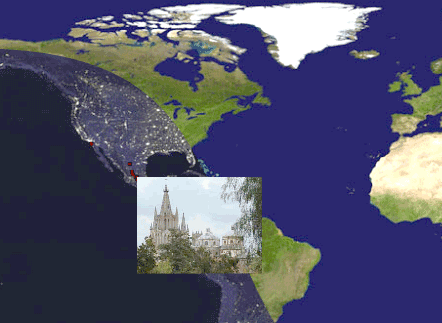
And that's all there is to it. Now, every image with a latitude and longitude that you add to your photoblog will automatically show up as a thumbnail on your Flash map. See [Hack #8] for another method to add photos to a map.
Mikel Maron
Mapping Your Life
- Hacks 1-13
- Hack 1. Put a Map on It: Mapping Arbitrary Locations with Online Services
- Hack 2. Route Planning Online
- Hack 3. Map the Places Youve Visited
- Hack 4. Find Your House on an Aerial Photograph
- Hack 5. The Road Less Traveled by in MapQuest
- Hack 6. Make Route Maps Easier to Read
- Hack 7. Will the Kids Barf?
- Hack 8. Publish Maps of Your Photos on the Web
- Hack 9. Track the Friendly Skies with Sherlock
- Hack 10. Georeference Digital Photos
- Hack 11. How Far? How Fast? Geo-Enabling Your Spreadsheet
- Hack 12. Create a Distance Grid in Excel
- Hack 13. Add Maps to Excel Spreadsheets with MapPoint
Mapping Your Neighborhood
- Hacks 14-21
- Hack 14. Make Free Maps of the United States Online
- Hack 15. Zoom Right In on Your Neighborhood
- Hack 16. Who Are the Neighbors Voting For?
- Hack 17. Map Nearby Wi-Fi Hotspots
- Hack 18. Why You Cant Watch Broadcast TV
- Hack 19. Analyze Elevation Profiles for Wireless Community Networks
- Hack 20. Make 3-D Raytraced Terrain Models
- Hack 21. Map Health Code Violations with RDFMapper
Mapping Your World
- Hacks 22-34
- Hack 22. Digging to China
- Hack 23. Explore David Rumseys Historical Maps
- Hack 24. Explore a 3-D Model of the Entire World
- Hack 25. Work with Multiple Lat/Long Formats
- Hack 26. Work with Different Coordinate Systems
- Hack 27. Calculate the Distance Between Points on the Earths Surface
- Hack 28. Experiment with Different Cartographic Projections
- Hack 29. Plot Arbitrary Points on a World Map
- Hack 30. Plot a Great Circle on a Flat Map
- Hack 31. Plot Dymaxion Maps in Perl
- Hack 32. Hack on Base Maps in Your Favorite Image Editor
- Hack 33. Georeference an Arbitrary Tourist Map
- Hack 34. Map Other Planets
Mapping (on) the Web
- Hacks 35-46
- Hack 35. Search Local, Find Global
- Hack 36. Shorten Online Map URLs
- Hack 37. Tweak the Look and Feel of Web Maps
- Hack 38. Add Location to Weblogs and RSS Feeds
- Hack 39. View Your Photo Thumbnails on a Flash Map
- Hack 40. Plot Points on a Spinning Globe Applet
- Hack 41. Plot Points on an Interactive Map Using DHTML
- Hack 42. Map Your Tracklogs on the Web
- Hack 43. Map Earthquakes in (Nearly) Real Time
- Hack 44. Plot Statistics Against Shapes
- Hack 45. Extract a Spatial Model from Wikipedia
- Hack 46. Map Global Weather Conditions
Mapping with Gadgets
- Hacks 47-63
- How GPS Works
- Hack 47. Get Maps on Your Mobile Phone
- Hack 48. Accessorize Your GPS
- Hack 49. Get Your Tracklogs in Windows or Linux
- Hack 50. The Serial Port to USB Conundrum
- Hack 51. Speak in Geotongues: GPSBabel to the Rescue
- Hack 52. Show Your Waypoints on Aerial Photos with Terrabrowser
- Hack 53. Visualize Your Tracks in Three Dimensions
- Hack 54. Create Your Own Maps for a Garmin GPS
- Hack 55. Use Your Track Memory as a GPS Base Map
- Hack 56. Animate Your Tracklogs
- Hack 57. Connect to Your GPS from Multiple Applications
- Hack 58. Dont Lose Your Tracklogs!
- Hack 59. Geocode Your Voice Recordings and Other Media
- Hack 60. Improve the Accuracy of Your GPS with Differential GPS
- Hack 61. Build a Map of Local GSM Cells
- Hack 62. Build a Car Computer
- Hack 63. Build Your Own Car Navigation System with GpsDrive
Mapping on Your Desktop
- Hacks 64-77
- Hack 64. Mapping Local Areas of Interest with Quantum GIS
- Hack 65. Extract Data from Maps with Manifold
- Hack 66. Java-Based Desktop Mapping with Openmap
- Hack 67. Seamless Data Download from the USGS
- Hack 68. Convert Geospatial Data Between Different Formats
- Hack 69. Find Your Way Around GRASS
- Hack 70. Import Your GPS Waypoints and Tracklogs into GRASS
- Hack 71. Turn Your Tracklogs into ESRI Shapefiles
- Hack 72. Add Relief to Your Topographic Maps
- Hack 73. Make Your Own Contour Maps
- Hack 74. Plot Wireless Network Viewsheds with GRASS
- Hack 75. Share Your GRASS Maps with the World
- Hack 76. Explore the Effects of Global Warming
- Conclusion
- Hack 77. Become a GRASS Ninja
Names and Places
- Hacks 78-86
- Hack 78. What to Do if Your Government Is Hoarding Geographic Data
- Hack 79. Geocode a U.S. Street Address
- Hack 80. Automatically Geocode U.S. Addresses
- Hack 81. Clean Up U.S. Addresses
- Hack 82. Find Nearby Things Using U.S. ZIP Codes
- Hack 83. Map Numerical Data the Easy Way
- Hack 84. Build a Free World Gazetteer
- Hack 85. Geocode U.S. Locations with the GNIS
- Hack 86. Track a Package Across the U.S.
Building the Geospatial Web
- Hacks 87-92
- Hack 87. Build a Spatially Indexed Data Store
- Hack 88. Load Your Waypoints into a Spatial Database
- Hack 89. Publish Your Geodata to the Web with GeoServer
- Hack 90. Crawl the Geospatial Web with RedSpider
- Hack 91. Build Interactive Web-Based Map Applications
- Hack 92. Map Wardriving (and other!) Data with MapServer
Mapping with Other People
- Hacks 93-100
- Hack 93. Node Runner
- Hack 94. Geo-Warchalking with 2-D Barcodes
- Hack 95. Model Interactive Spaces
- Hack 96. Share Geo-Photos on the Web
- Hack 97. Set Up an OpenGuide for Your Hometown
- Hack 98. Give Your Great-Great-Grandfather a GPS
- Hack 99. Map Your Friend-of-a-Friend Network
- Hack 100. Map Imaginary Places
EAN: 2147483647
Pages: 172

