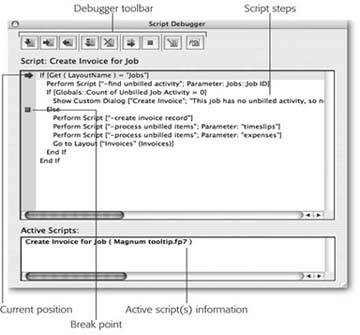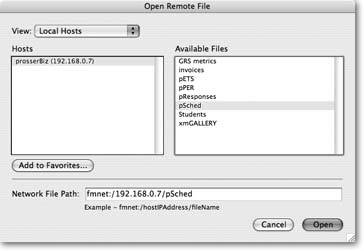FileMaker Network Sharing
The easiest way to share your data is with FileMaker Network Sharing. If you already have a network in your office, and a few copies of FileMaker, you're ready to share your database. First, you put all your databases on one computer. Then open those files, change a few settings in each file, and call that computer the host. Every other computer that opens those files is called a guest, since it opens the same databases that are on the host. Up to five guests can connect to one host.
Once you're set up, all five people can work in the database at the same time, adding, editing, and deleting records, performing finds, printing, and running scripts. No two people can work in the same record at the same time, though. Once you're sharing files, you need to revisit the topic of record locking. See the box on Section 18.2.1.1 for a refresher.
18.1.1. Setting Up a Host Computer
To set up the host, open the databases you want to share on one computer. Then choose Edit  Sharing
Sharing images/U2192.jpg border=0> FileMaker Network (Windows) or FileMaker Pro
images/U2192.jpg border=0> Sharing
images/U2192.jpg border=0> FileMaker Network (Mac OS X). Either way, you see the FileMaker Network Settings dialog box: command central for all file sharing. Choose the database youre setting up from the list at left (if it's not there, make sure the file's open). Then, as described in Figure 18-1, turn sharing on.
|
Once you've turned Network Sharing on, turn your attention to the lower-right corner of the dialog box.
Choose one of the following three settings to control who gets access to the file:
- All Users means that anybody on your network with a copy of FileMaker and a valid account can get in, so long as only five people are on at a time.
- Specify users by privilege set. When you choose this option, you see a dialog box listing all your privilege sets. Click the checkbox to the left of each privilege set that should have access to the file.
- No users. If a file needs to be open on the host, but you don't want it shared, choose this option.
When you make changes to these settings, FileMaker is actually making changes to the privilege sets in the selected file (Section 16.2). When you turn on "All users," FileMaker simply turns on the "Access via FileMaker Network" extended privilege for every privilege set. Likewise, if you choose "No users," it turns this extended privilege off for every set. When you specify people by privilege set, you get to decide which privilege sets have this extended privilege turned on. If you prefer, you can make these changes manually in Extended Privileges tab of the Define Accounts & Privileges window (File  Define
Define images/U2192.jpg border=0> Accounts & Privileges). Look for the [fmapp] extended privilege if youre setting access manually (Section 16.4.2).
Tip: You can control the access settings for each file even if you don't turn on network sharing. The settings you make to a file stick with that file even when you move it to another computer, so you can use this window to set the sharing options for a file before you send it to the host computer.
The "Don't display in Open Remote File dialog" option may seem odd at first, but it's actually very useful. Suppose you have a database system that's made up of several files, but you want your users to open only a specific one (because only one file has an interface and the others just hold data, for example). You want only that main file visible in the Open dialog box, so nobody opens the wrong one. Careful, though, you still need to share the other files. To share a file without showing it in the list, turn on the "Don't display in Open Remote File dialog" option in all the files you want hidden.
18.1.2. Opening a Shared File
Once you turn on network sharing and set it up to share at least one file, you can access that file from another computer. Just launch FileMaker Pro on another computer on the network, and then follow these steps:
- Choose File
 Open
Open images/U2192.jpg border=0> Remote.
Select the appropriate host from the Hosts list.
The shared files show in the Available Files list. (If the host computer you're looking for isn't listed, see the box on Section 18.2.1.1 for advice.)
- Select the file you want to open from the Available Files list, and then click Open.
If you've added accounts to the file, FileMaker asks you for an account name and password. When you give it what it needs, the database opens.
|
Note: When a database opens from a host, FileMaker puts the host name in parentheses in the window title bar to help you keep things straight. If you don't like seeing host names in your window's title bars, use the Set Window Title step to change that name in an open script.
Part I: Introduction to FileMaker Pro
Your First Database
- Your First Database
- An Very Quick Database Tour
- Creating a New Database
- Opening and Closing Database Files
- Saving Your Databases
- Adding Records to Your Database
- Navigating Your Database
- Same Database, Multiple Windows
Organizing and Editing Records
- Organizing and Editing Records
- Views
- Advanced Find Mode
- Changing Multiple Records
- Sorting Records
- Editing Whats in Your Fields
- Paragraph Formatting
- Beyond Text: Container Fields
- Checking Spelling
- Printing and Preview Mode
Building a New Database
- Building a New Database
- Tables and Fields
- Defining Fields
- Advanced Field Options
- Bringing It All Together
Part II: Layout Basics
Layout Basics
Creating Layouts
Advanced Layouts and Reports
- Advanced Layouts and Reports
- Setting up Field Controls
- Adding Field Controls to Layouts
- Field Behavior
- Tab Order
- Print-Related Layout Options
- Format the Number/Date/Time/Graphic
- Adding Buttons
- Tab Panels
- Reports and Summary Fields
Part III: Multiple Tables and Relationships
Multiple Tables and Relationships
- Multiple Tables and Relationships
- Relational Databases Explained
- Modeling Your Database
- Creating a Relational Database
- Relational Databases
Advanced Relationship Techniques
- Advanced Relationship Techniques
- Creating Related Records
- Table Occurrences
- Managing Data with Data Tunneling
- Building a Data Tunneling Interface
- Connecting Databases
- Lookups
- Advanced Relationships
Part IV: Calculations
Introduction to Calculations
- Introduction to Calculations
- Understanding Calculations
- The Structure of a Calculation
- Creating a Calculation Field
- Auto-Enter Calculations
- Validate Data Entry with a Calculation
- Replacing Data Using a Calculation
- Comments
Calculations and Data Types
- Calculations and Data Types
- Number Crunching Calculations
- Going Beyond Basic Calculations
- Text Parsing Calculations
- Date and Time Calculations
- Containers in Calculations
Advanced Calculations
- Advanced Calculations
- Stored, Unstored, and Global Fields
- Logical Functions
- The Let Function and Variables
Extending Calculations
Part V: Scripting
Scripting Basics
- Scripting Basics
- Your First Script
- The Importance of the Layout
- Running Scripts
- Branching and Looping in Scripts
Script Steps
- Script Steps
- Go to Layout
- Scripting for Fields
- Working with Records
- Finding Records
- Sorting Records
- Working with Windows
- Working with Files
- Printing
- Other Script Steps
Advanced Scripting
- Advanced Scripting
- Commenting Scripts
- Asking and Telling the User
- Organizing Complex Scripts
- Handling Errors
- Putting a Complex Script Together
Part VI: Security and Integration
Security
Exporting and Importing
- Exporting and Importing
- Exporting a File
- Export Formats
- Importing Data
- Import Data Sources
- Importing and Exporting in a Script
Sharing Your Database
- Sharing Your Database
- FileMaker Network Sharing
- Sharing Over the Internet
- FileMaker Server
- Server Hardware
Developer Utilities
- Developer Utilities
- Script Debugger
- Disable Script Steps
- The Database Design Report
- Tooltips
- Copying Database Structure
- Custom Menus
- Developer Utilities
- File Maintenance
Part VII: Appendixes
Appendix A. Getting Help
EAN: 2147483647
Pages: 176