Sorting Records
Your Rolodex may be limited to an alphabetical (by last name) arrangement, but a FileMaker database has no such limitation. You can sort the records in any order you want, as often as you want. You can even do a sort-within-a-sort, as you'll see later in this section.
The process always begins the same way: Choose Records  Sort Records. Youll see the Sort Records dialog box shown in Figure 2-7.
Sort Records. Youll see the Sort Records dialog box shown in Figure 2-7.
The Sort Records window lists all fields in your current layout on the left. Use the pop-up menu at the top of the list to switch to a list of all the fields in the table that are tied to the current layout. See Section 7.3.5.7 for details on tables and layouts. You tell FileMaker what to sort by moving the field to the list on the right. For example, if you're in need of a short-term loan, you may find it useful to sort your contacts by annual income, so you'd start by clicking the annual income field.
|
The steps below, though, show a more common examplesorting by Last Name:
- Choose Records
 Sort or press Ctrl+S (-S).
Sort or press Ctrl+S (-S).
The Sort Records dialog box (Figure 2-7) appears.
- Select the Last Name field from the list on the left, and then click Move.
The field name appears in the Sort Order list on the right. You can save a little mouse-mileage by double-clicking a field on the left instead of selecting it, then clicking Move.
- Click Sort.
FileMaker sorts the records in the traditional alphabetical-by-last-name order. You can tell by flipping through the records or switching to Table view.
Each sort field has an order associated with it as well. Right now, you only need to worry about two of these orders: "Ascending order" and "Descending order." You can click one of these radio buttons before you click Move and the field will have the setting by the time it makes it to the Sort Order list. More often than not, though, you'll move the field over before you think about the order. In this case, just click select the field from the Sort Order list and then pick the order. Each field in the Sort Order list shows a little bar-chart icon representing the order assigned to it, which matches the icons next to each radio button.
Tip: If you change your mind about one of the fields in the Sort Order list, click it. The Move button changes to say Clear, and a click removes the selected field from the list. If you want to remove every field from the Sort Order list, click Clear All.
When you're all done, click Sort. If you change your mind, click Cancel instead and FileMaker will forget everything you've done while in this window. Otherwise, the next time you choose the Sort Records command, the dialog box will show the same settings you used most recently.
The status area lets you know if your records are sorted (no surprise there). Below the Record Count, it says "Sorted" if you've done a sort, and "Unsorted" otherwise. (See the box on Section 2.5 to learn what "Semi-sorted" means.)
2.4.1. Multiple Sort Fields
FileMaker lets you pick more than one field to sort by, which comes in handy when you have lots of records with the same data in some fields. For example, if your People database gets really big, you might have several people with the same last name. If you just sort by last name, there's no telling in which order the like-named people will fall. In this case, it would help to sort by last name and first name.
When you use more than one sort field, the order the fields appear in the Sort Order list is important, because it determines which field FileMaker uses first. If you sort a list of family members by First Name, then Last Name, you might wind up records ordered like those shown at left in Figure 2-8.
If you sort by Last Name, then First Name, you'll get something like the window shown at right instead. In the first example, FileMaker sorts everything by First Name. When two people have the same first name, it then uses Last Name to figure out what order those two should be in. In the second example, the records are first sorted by Last Name instead. First Name is then used to figure out how to sort the folks with the same last name.
|
Since the order of the sort fields is so important, FileMaker provides a convenient way to shuffle them around in the Sort Records dialog box after you've added them to the Sort Order list. Figure 2-9 sheds some light on how it works.
|
If you do a multi-field sort and then discover you didn't get quite what you expected (because you had the fields in the wrong order), just choose Records images/U2192.jpg border=0> Sort Records again, move the fields in the Sort Order list to the right places, and then click Sort.
| FREQUENTLY ASKED QUESTION Sort of Sorted |
|
When I haven't sorted my records, the status area says "Unsorted." What order is that, exactly? Is it completely random? Also, sometimes it says "Semi-Sorted." What in the world does that mean? Remain calm. When the records are unsorted, they're in creation order. The first record you ever created (and haven't deleted yet) shows first, followed by the next one you created, and so on. Creation order is FileMaker's natural order for the records. Once you sort the records one way, they stay that way until you sort again or explicitly unsort them. (There's a button to do just that in the Sort dialog box, although why you'd want to use it is up to you.) Now then: If the records are sorted and you add a new record, FileMaker doesn't put that record in its properly sorted place. Instead, it always goes to the end. So if you add Adam Aaronson to your sorted address list, he winds up after Zorba Zuckerman and the status area then reads "Semi-Sorted." For the most part, the data is sorted, but one or more records are out of place. Even if you then delete Adam Aaronson, it'll still say Semi-Sorted. FileMaker isn't smart enough to realize the data is back in sorted order until you tell it to sort again. |
Part I: Introduction to FileMaker Pro
Your First Database
- Your First Database
- An Very Quick Database Tour
- Creating a New Database
- Opening and Closing Database Files
- Saving Your Databases
- Adding Records to Your Database
- Navigating Your Database
- Same Database, Multiple Windows
Organizing and Editing Records
- Organizing and Editing Records
- Views
- Advanced Find Mode
- Changing Multiple Records
- Sorting Records
- Editing Whats in Your Fields
- Paragraph Formatting
- Beyond Text: Container Fields
- Checking Spelling
- Printing and Preview Mode
Building a New Database
- Building a New Database
- Tables and Fields
- Defining Fields
- Advanced Field Options
- Bringing It All Together
Part II: Layout Basics
Layout Basics
Creating Layouts
Advanced Layouts and Reports
- Advanced Layouts and Reports
- Setting up Field Controls
- Adding Field Controls to Layouts
- Field Behavior
- Tab Order
- Print-Related Layout Options
- Format the Number/Date/Time/Graphic
- Adding Buttons
- Tab Panels
- Reports and Summary Fields
Part III: Multiple Tables and Relationships
Multiple Tables and Relationships
- Multiple Tables and Relationships
- Relational Databases Explained
- Modeling Your Database
- Creating a Relational Database
- Relational Databases
Advanced Relationship Techniques
- Advanced Relationship Techniques
- Creating Related Records
- Table Occurrences
- Managing Data with Data Tunneling
- Building a Data Tunneling Interface
- Connecting Databases
- Lookups
- Advanced Relationships
Part IV: Calculations
Introduction to Calculations
- Introduction to Calculations
- Understanding Calculations
- The Structure of a Calculation
- Creating a Calculation Field
- Auto-Enter Calculations
- Validate Data Entry with a Calculation
- Replacing Data Using a Calculation
- Comments
Calculations and Data Types
- Calculations and Data Types
- Number Crunching Calculations
- Going Beyond Basic Calculations
- Text Parsing Calculations
- Date and Time Calculations
- Containers in Calculations
Advanced Calculations
- Advanced Calculations
- Stored, Unstored, and Global Fields
- Logical Functions
- The Let Function and Variables
Extending Calculations
Part V: Scripting
Scripting Basics
- Scripting Basics
- Your First Script
- The Importance of the Layout
- Running Scripts
- Branching and Looping in Scripts
Script Steps
- Script Steps
- Go to Layout
- Scripting for Fields
- Working with Records
- Finding Records
- Sorting Records
- Working with Windows
- Working with Files
- Printing
- Other Script Steps
Advanced Scripting
- Advanced Scripting
- Commenting Scripts
- Asking and Telling the User
- Organizing Complex Scripts
- Handling Errors
- Putting a Complex Script Together
Part VI: Security and Integration
Security
Exporting and Importing
- Exporting and Importing
- Exporting a File
- Export Formats
- Importing Data
- Import Data Sources
- Importing and Exporting in a Script
Sharing Your Database
- Sharing Your Database
- FileMaker Network Sharing
- Sharing Over the Internet
- FileMaker Server
- Server Hardware
Developer Utilities
- Developer Utilities
- Script Debugger
- Disable Script Steps
- The Database Design Report
- Tooltips
- Copying Database Structure
- Custom Menus
- Developer Utilities
- File Maintenance
Part VII: Appendixes
Appendix A. Getting Help
EAN: 2147483647
Pages: 176
- The Second Wave ERP Market: An Australian Viewpoint
- The Effects of an Enterprise Resource Planning System (ERP) Implementation on Job Characteristics – A Study using the Hackman and Oldham Job Characteristics Model
- Distributed Data Warehouse for Geo-spatial Services
- Data Mining for Business Process Reengineering
- A Hybrid Clustering Technique to Improve Patient Data Quality
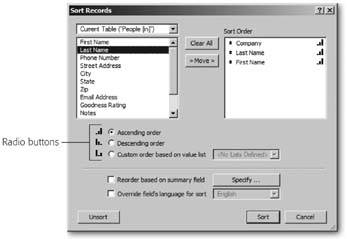
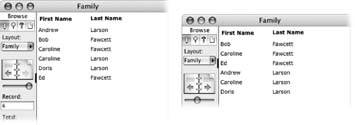
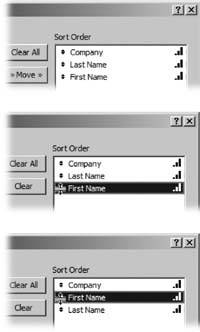
 ) key along with the arrow keys to move the selected field. When you're done, and you click Sort, FileMaker will sort your records using each field in order, starting with the top field in the list.
) key along with the arrow keys to move the selected field. When you're done, and you click Sort, FileMaker will sort your records using each field in order, starting with the top field in the list.