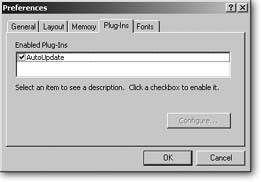Plug-ins
Some things just can't be done (or can't be done well) using calculations and custom functions. When you run into this situation, you may consider looking into plug-ins, which are tiny applications that live inside FileMaker to help it do some specific task that it can't do on its own.
Many plug-ins focus on doing certain things: process a credit card transaction; create charts; perform certain jobs based on a schedule; or interact with special devices like cameras, barcode readers and so on. Although plug-ins work through calculation functions, scripts, which the next section covers, generally control them.
Some plug-ins, though, are perfect candidates for calculations. Plug-ins can convert, resize, and otherwise modify images in container fields; or perform complex mathematical, scientific, or financial calculations that would be difficult or inefficient in a calculation. Although this book doesn't cover any specific plug-ins, this section shows you how to access the functions any plug-in you install provides.
12.2.1. Installing Plug-ins
A plug-in comes in a file bearing a special FileMaker Plug-in icon (shown in Figure 12-4). In order to use plug-ins, FileMaker needs to load them (that is, it has to put the plug-in code into its own memory). Every time you launch the program, it searches for plug-ins in a folder called Extensions inside its own folder, and loads all that it finds.
|
Installing a plug-in is thus a simple matter of making sure it's in the right folder:
- On Windows, it's typically C:
 Program Files
Program Files images/U2192.jpg border=0> FileMaker
images/U2192.jpg border=0> FileMaker Pro 8
images/U2192.jpg border=0> Extensions.
- images/U2192.jpg border=0> FileMaker Pro 8
images/U2192.jpg border=0> Extensions.
Note: If you're using FileMaker Pro Advanced, the FileMaker folder is called FileMaker Pro 8 Advanced, not FileMaker Pro 8.
Once you've found the folder, just drag the plug-in file into it and restart FileMaker. You won't see anything on your screen to let you know it worked. To see which plug-ins FileMaker has actually loaded, you need to visit the application preferences (FileMaker Pro images/U2192.jpg border=0> Preferences on Mac OS X, Edit
images/U2192.jpg border=0> Preferences on Windows). In the Preferences window, click the Plug-ins tab, or look to Figure 12-5.
Once you've installed plug-ins, you can use their functions from the External functions section of the list in the Specify Calculation dialog box (Section 9.2). For details on how to use these functions, consult their developer's manuals or Web sites.
|
12.2.2. Old and New Plug-ins
There are actually two kinds of plug-ins for FileMaker: older FileMaker 4-style plug-ins and newer FileMaker 7/8-style plug-ins. FileMaker 8 works with both types of plug-ins, but it's a good idea to ask your plug-in provider which type you're getting, since the FileMaker 4 plug-ins have limited abilities:
- The functions provided by FileMaker 4 plug-ins always expect one parameter. Even if the function doesn't need a parameter, you have to pass "", which is just an empty parameter. If the function really needs more, consult the documentation that came with the plug-in to find out how to accommodate it.
- This single parameter's type is always text in a FileMaker 4 plug-in's function. If you want to pass a date, time, timestamp, or number, you have to convert it to text first, using GetAsText.
FileMaker 7/8 plug-ins give you a lot more options. Functions can have as many parameters as their creator cares to give them. They can also deal with all data types, including pictures, movies, and files stored in container fields.
12.2.3. Finding Plug-ins
Most FileMaker developers lack the know-how to build their own plug-ins. Although you can hire a programmer to make one to your specifications, you can often find one on the market that already does what you want. To help you hunt them down, FileMaker, Inc. has a plug-in registry on its Web site. Just visit www.filemaker.com/plugins/index.html to access the site.
You can also visit the more prolific FileMaker plug-in vendors' Web sites:
- 24U Software; www.24usoftware.com
- New Millennium Communications; www.nmci.com
- Troi Automatisering; www.troi.com
- Waves in Motion; www.wmotion.com
New vendors come up with great products all the time. Use your favorite search engine or try FileMaker's Web site for new plug-ins:
http://www.filemaker.com/plugins/all.html
12.2.4. Creating Your Own Plug-ins
If you're feeling adventurous (or have helpful programmer friends), you can create your own plug-ins. To do that, you first need FileMaker Advanced (it's the only version of FileMaker that includes the Plug-in Software Development Kit or SDK). You also need a C++ development environment. In Windows, you're best off with Visual C++ or Visual Studio.NET. On Mac OS X, you can use CodeWarrior (www.codewarrior.com) or XCode (included with Mac OS X 10.3). The Plug-in SDK includes sample projects for each of these environmentsand sample plug-in codeto get you started.
Part I: Introduction to FileMaker Pro
Your First Database
- Your First Database
- An Very Quick Database Tour
- Creating a New Database
- Opening and Closing Database Files
- Saving Your Databases
- Adding Records to Your Database
- Navigating Your Database
- Same Database, Multiple Windows
Organizing and Editing Records
- Organizing and Editing Records
- Views
- Advanced Find Mode
- Changing Multiple Records
- Sorting Records
- Editing Whats in Your Fields
- Paragraph Formatting
- Beyond Text: Container Fields
- Checking Spelling
- Printing and Preview Mode
Building a New Database
- Building a New Database
- Tables and Fields
- Defining Fields
- Advanced Field Options
- Bringing It All Together
Part II: Layout Basics
Layout Basics
Creating Layouts
Advanced Layouts and Reports
- Advanced Layouts and Reports
- Setting up Field Controls
- Adding Field Controls to Layouts
- Field Behavior
- Tab Order
- Print-Related Layout Options
- Format the Number/Date/Time/Graphic
- Adding Buttons
- Tab Panels
- Reports and Summary Fields
Part III: Multiple Tables and Relationships
Multiple Tables and Relationships
- Multiple Tables and Relationships
- Relational Databases Explained
- Modeling Your Database
- Creating a Relational Database
- Relational Databases
Advanced Relationship Techniques
- Advanced Relationship Techniques
- Creating Related Records
- Table Occurrences
- Managing Data with Data Tunneling
- Building a Data Tunneling Interface
- Connecting Databases
- Lookups
- Advanced Relationships
Part IV: Calculations
Introduction to Calculations
- Introduction to Calculations
- Understanding Calculations
- The Structure of a Calculation
- Creating a Calculation Field
- Auto-Enter Calculations
- Validate Data Entry with a Calculation
- Replacing Data Using a Calculation
- Comments
Calculations and Data Types
- Calculations and Data Types
- Number Crunching Calculations
- Going Beyond Basic Calculations
- Text Parsing Calculations
- Date and Time Calculations
- Containers in Calculations
Advanced Calculations
- Advanced Calculations
- Stored, Unstored, and Global Fields
- Logical Functions
- The Let Function and Variables
Extending Calculations
Part V: Scripting
Scripting Basics
- Scripting Basics
- Your First Script
- The Importance of the Layout
- Running Scripts
- Branching and Looping in Scripts
Script Steps
- Script Steps
- Go to Layout
- Scripting for Fields
- Working with Records
- Finding Records
- Sorting Records
- Working with Windows
- Working with Files
- Printing
- Other Script Steps
Advanced Scripting
- Advanced Scripting
- Commenting Scripts
- Asking and Telling the User
- Organizing Complex Scripts
- Handling Errors
- Putting a Complex Script Together
Part VI: Security and Integration
Security
Exporting and Importing
- Exporting and Importing
- Exporting a File
- Export Formats
- Importing Data
- Import Data Sources
- Importing and Exporting in a Script
Sharing Your Database
- Sharing Your Database
- FileMaker Network Sharing
- Sharing Over the Internet
- FileMaker Server
- Server Hardware
Developer Utilities
- Developer Utilities
- Script Debugger
- Disable Script Steps
- The Database Design Report
- Tooltips
- Copying Database Structure
- Custom Menus
- Developer Utilities
- File Maintenance
Part VII: Appendixes
Appendix A. Getting Help
EAN: 2147483647
Pages: 176