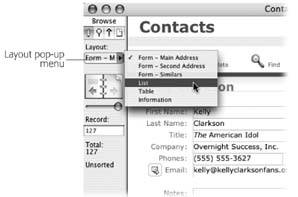Switching Between Layouts
The ever-helpful status area tells you what layout you're on and lets you switch to another one. The layout pop-up menu (Figure 4-3) is one of the most prominent elements of the status area. You can also seem the same list of layout in the View images/U2192.jpg border=0> Go to Layout menu.
|
Note: The layout pop-up menu doesn't necessarily show every layout. You can actually tell FileMaker to hide certain layout names in this menu. You'll learn how on Section 4.4.2.15.
Your People database has only one layout, making for a poor demonstration. To get a feel for how layouts work, you can use the Contact Management database instead (you created this database from a template in Chapter 1).
- Open the Contact Management database.
It appears on the screen. If you need a sample database to play with, you can find it on the Missing Manual Web site (Section 3.4.5), complete with sample data.
- If the status area isn't showing, click the status area control to show it.
You now see the status area. (The status area control is explained back in Figure 1-2.)
- From the layout pop-up menu, choose List View.
Now that you finally understand the difference between layouts and views, the silly database has the nerve to name a layout "List View." Remain calm: The name just happens to be the best way to describe the layout (at least the developer thought so), because this layout is a List and it's displayed in list view.
The List View layout shows in the window. FileMaker remembers which view you last used with each layout.
Since the layout affects only how the data shows, your found set and current record stay consistent as you change layouts. The following two steps show how this layout works.
- From the List view layout, use the status area's book icon to switch to another record.
Since you are viewing this layout as a list, as you change records, the little black line along the left edge of the window moves, as explained on Section 2.1.2.
- From the layout pop-up menu, choose Form Main Address.
You're now viewing details of the record you selected when in list view. In other words, FileMaker stayed on the same record while you switched layouts.
Likewise, if you do a find on the Form Main Address layout, and then switch to the List layout, you'll see just the found records in the list. Since FileMaker is all about making all your data easy to see, search, print, and otherwise use, switching among various layouts is a big part of the game.
Note: As you spend more time with your own databases, you'll probably discover that you switch layouts a lot. You may decide all those trips to the tiny layout pop-up menu are slowing you down. That's why most databases (the Contact Management template included) use buttons to make layout switching faster.In Chapter 1, you learned how to click the tab graphics to switch between viewing record details, a list, or a table (Section 1.5.3). Now you know these tabs simply switch between three distinct layouts. You too can create buttons to switch between layouts, and you'll learn how in Chapter 6.
Part I: Introduction to FileMaker Pro
Your First Database
- Your First Database
- An Very Quick Database Tour
- Creating a New Database
- Opening and Closing Database Files
- Saving Your Databases
- Adding Records to Your Database
- Navigating Your Database
- Same Database, Multiple Windows
Organizing and Editing Records
- Organizing and Editing Records
- Views
- Advanced Find Mode
- Changing Multiple Records
- Sorting Records
- Editing Whats in Your Fields
- Paragraph Formatting
- Beyond Text: Container Fields
- Checking Spelling
- Printing and Preview Mode
Building a New Database
- Building a New Database
- Tables and Fields
- Defining Fields
- Advanced Field Options
- Bringing It All Together
Part II: Layout Basics
Layout Basics
- Layout Basics
- What Is a Layout?
- Switching Between Layouts
- What Makes a Layout
- Layout Mode
Creating Layouts
Advanced Layouts and Reports
- Advanced Layouts and Reports
- Setting up Field Controls
- Adding Field Controls to Layouts
- Field Behavior
- Tab Order
- Print-Related Layout Options
- Format the Number/Date/Time/Graphic
- Adding Buttons
- Tab Panels
- Reports and Summary Fields
Part III: Multiple Tables and Relationships
Multiple Tables and Relationships
- Multiple Tables and Relationships
- Relational Databases Explained
- Modeling Your Database
- Creating a Relational Database
- Relational Databases
Advanced Relationship Techniques
- Advanced Relationship Techniques
- Creating Related Records
- Table Occurrences
- Managing Data with Data Tunneling
- Building a Data Tunneling Interface
- Connecting Databases
- Lookups
- Advanced Relationships
Part IV: Calculations
Introduction to Calculations
- Introduction to Calculations
- Understanding Calculations
- The Structure of a Calculation
- Creating a Calculation Field
- Auto-Enter Calculations
- Validate Data Entry with a Calculation
- Replacing Data Using a Calculation
- Comments
Calculations and Data Types
- Calculations and Data Types
- Number Crunching Calculations
- Going Beyond Basic Calculations
- Text Parsing Calculations
- Date and Time Calculations
- Containers in Calculations
Advanced Calculations
- Advanced Calculations
- Stored, Unstored, and Global Fields
- Logical Functions
- The Let Function and Variables
Extending Calculations
Part V: Scripting
Scripting Basics
- Scripting Basics
- Your First Script
- The Importance of the Layout
- Running Scripts
- Branching and Looping in Scripts
Script Steps
- Script Steps
- Go to Layout
- Scripting for Fields
- Working with Records
- Finding Records
- Sorting Records
- Working with Windows
- Working with Files
- Printing
- Other Script Steps
Advanced Scripting
- Advanced Scripting
- Commenting Scripts
- Asking and Telling the User
- Organizing Complex Scripts
- Handling Errors
- Putting a Complex Script Together
Part VI: Security and Integration
Security
Exporting and Importing
- Exporting and Importing
- Exporting a File
- Export Formats
- Importing Data
- Import Data Sources
- Importing and Exporting in a Script
Sharing Your Database
- Sharing Your Database
- FileMaker Network Sharing
- Sharing Over the Internet
- FileMaker Server
- Server Hardware
Developer Utilities
- Developer Utilities
- Script Debugger
- Disable Script Steps
- The Database Design Report
- Tooltips
- Copying Database Structure
- Custom Menus
- Developer Utilities
- File Maintenance
Part VII: Appendixes
Appendix A. Getting Help
EAN: 2147483647
Pages: 176
- Chapter I e-Search: A Conceptual Framework of Online Consumer Behavior
- Chapter X Converting Browsers to Buyers: Key Considerations in Designing Business-to-Consumer Web Sites
- Chapter XII Web Design and E-Commerce
- Chapter XIII Shopping Agent Web Sites: A Comparative Shopping Environment
- Chapter XIV Product Catalog and Shopping Cart Effective Design