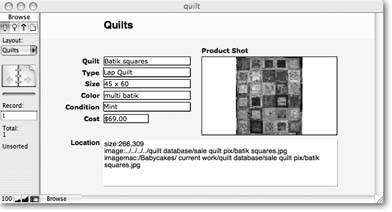Containers in Calculations
Although it isn't a typical calculation data type, you can do a few interesting things with container fields in calculations. You don't have the same vast options you do with other types. It would be great if you could subtract Cousin Clem.jpg from Family Reunion.jpg to get the scoundrel out of the picture, but alas, the technology's not quite there yet. Nevertheless, FileMaker doesn't leave containers entirely out in the cold when it comes to calculations.
10.5.1. Calculations with Pictures, Sounds, Movies, and Files
When you create a calculation field (Section 9.1.1), you can set its result type to Container. You can't create container data in a calculation, but you can refer to other container fields. When you do, the picture, sound, movie, or file in the referenced container field shows in the new calculation field.
You can, for example, make a calculation field that shows the contents of one container field when you're in Browse mode and another in Preview mode. This field lets you use low-resolution images when you view on the screen, and higher resolutions when you print. (You'll learn to do that in the next chapter, when you learn about calculations with that kind of decision-making ability.)
You might also want to use container fields in a calculated replace. Suppose you have a found set of 30 records that don't have a low-resolution image. You have to have something in that field, so you decide to take the hi-res image for those few records and plunk them down in the low-resolution image field. Choose Records images/U2192.jpg border=0> Replace Field Contents and perform this calculated replace:
Graphics::High Resolution Image
The entire calculation consists of a reference to a field of that name in the Graphics table. The calculation does the grunt work of copying the high-resolution image into the low-resolution field in each record.
10.5.2. Calculations with References
If a container field holds a reference to a picture, movie, sound, or file, instead of the object itself (Section 2.7.4), you can do even more. When you treat such a field as text, FileMaker gives you some information about the referenced file.
If you have a field called Product Shot (see Figure 10-4) that holds a reference to a photograph file, you can use this calculation:
GetAsText ( Product Shot )
|
The result of this calculation looks like this:
size:266,309 image:../../../../../quilt database/sale quilt pix/batik squares.jpg imagemac:/babycakes/current work/quilt database/sale quilt pix/batik squares. jpg
As shown in Figure 10-4, FileMaker tells you the size (width and height in pixels) and location of the file (if this weren't a picture, you wouldn't see the "size:" line).
You can use this calculation to help you keep track of a set of images that the whole company needs to use. You really need two container fields for this purpose. One holds the graphic itself, or a low-resolution copy, if you don't want the file size to balloon. Then, when you place the graphic as a reference in the second container field, the calculation stores the graphic's original location. The calculation's not dynamic, however, so the path serves as a reference of where the file should be, not where it really is. Company policy about putting things back where you found them has to reinforce your good data practices.
Part I: Introduction to FileMaker Pro
Your First Database
- Your First Database
- An Very Quick Database Tour
- Creating a New Database
- Opening and Closing Database Files
- Saving Your Databases
- Adding Records to Your Database
- Navigating Your Database
- Same Database, Multiple Windows
Organizing and Editing Records
- Organizing and Editing Records
- Views
- Advanced Find Mode
- Changing Multiple Records
- Sorting Records
- Editing Whats in Your Fields
- Paragraph Formatting
- Beyond Text: Container Fields
- Checking Spelling
- Printing and Preview Mode
Building a New Database
- Building a New Database
- Tables and Fields
- Defining Fields
- Advanced Field Options
- Bringing It All Together
Part II: Layout Basics
Layout Basics
Creating Layouts
Advanced Layouts and Reports
- Advanced Layouts and Reports
- Setting up Field Controls
- Adding Field Controls to Layouts
- Field Behavior
- Tab Order
- Print-Related Layout Options
- Format the Number/Date/Time/Graphic
- Adding Buttons
- Tab Panels
- Reports and Summary Fields
Part III: Multiple Tables and Relationships
Multiple Tables and Relationships
- Multiple Tables and Relationships
- Relational Databases Explained
- Modeling Your Database
- Creating a Relational Database
- Relational Databases
Advanced Relationship Techniques
- Advanced Relationship Techniques
- Creating Related Records
- Table Occurrences
- Managing Data with Data Tunneling
- Building a Data Tunneling Interface
- Connecting Databases
- Lookups
- Advanced Relationships
Part IV: Calculations
Introduction to Calculations
- Introduction to Calculations
- Understanding Calculations
- The Structure of a Calculation
- Creating a Calculation Field
- Auto-Enter Calculations
- Validate Data Entry with a Calculation
- Replacing Data Using a Calculation
- Comments
Calculations and Data Types
- Calculations and Data Types
- Number Crunching Calculations
- Going Beyond Basic Calculations
- Text Parsing Calculations
- Date and Time Calculations
- Containers in Calculations
Advanced Calculations
- Advanced Calculations
- Stored, Unstored, and Global Fields
- Logical Functions
- The Let Function and Variables
Extending Calculations
Part V: Scripting
Scripting Basics
- Scripting Basics
- Your First Script
- The Importance of the Layout
- Running Scripts
- Branching and Looping in Scripts
Script Steps
- Script Steps
- Go to Layout
- Scripting for Fields
- Working with Records
- Finding Records
- Sorting Records
- Working with Windows
- Working with Files
- Printing
- Other Script Steps
Advanced Scripting
- Advanced Scripting
- Commenting Scripts
- Asking and Telling the User
- Organizing Complex Scripts
- Handling Errors
- Putting a Complex Script Together
Part VI: Security and Integration
Security
Exporting and Importing
- Exporting and Importing
- Exporting a File
- Export Formats
- Importing Data
- Import Data Sources
- Importing and Exporting in a Script
Sharing Your Database
- Sharing Your Database
- FileMaker Network Sharing
- Sharing Over the Internet
- FileMaker Server
- Server Hardware
Developer Utilities
- Developer Utilities
- Script Debugger
- Disable Script Steps
- The Database Design Report
- Tooltips
- Copying Database Structure
- Custom Menus
- Developer Utilities
- File Maintenance
Part VII: Appendixes
Appendix A. Getting Help
EAN: 2147483647
Pages: 176
- Structures, Processes and Relational Mechanisms for IT Governance
- Integration Strategies and Tactics for Information Technology Governance
- A View on Knowledge Management: Utilizing a Balanced Scorecard Methodology for Analyzing Knowledge Metrics
- Governing Information Technology Through COBIT
- Governance in IT Outsourcing Partnerships
- Chapter VI Web Site Quality and Usability in E-Commerce
- Chapter IX Extrinsic Plus Intrinsic Human Factors Influencing the Web Usage
- Chapter XIV Product Catalog and Shopping Cart Effective Design
- Chapter XV Customer Trust in Online Commerce
- Chapter XVI Turning Web Surfers into Loyal Customers: Cognitive Lock-In Through Interface Design and Web Site Usability