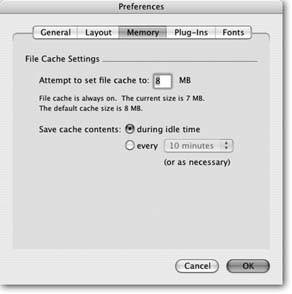Saving Your Databases
Everybody knows that it's important to save files early and often, right? So you're working along in FileMaker entering information about your office birthday roster, and as good habit dictates, you type the keyboard shortcut that saves in practically every program in the known universe (that'd be Ctrl+S on Windows and  -S on the Mac). Up pops the wrong dialog box. This one's asking you how you want to sort your data! What gives?
-S on the Mac). Up pops the wrong dialog box. This one's asking you how you want to sort your data! What gives?
Don't worry, FileMaker has you covered. The program automatically saves all your work in a cache, which is part of your computer's RAM (Random Access Memory). Then, periodically, FileMaker transfers the information from the cache to your hard drivewhere it's secure.
You can control how much work is held in cache before it's saved to your hard drive, as described in Figure 1-7. In Windows, choose Edit images/U2192.jpg border=0> Preferences, then click the Memory tab. On the Mac, choose FileMaker Pro
images/U2192.jpg border=0> Preferences, then click the Memory tab.
|
1.4.1. Saving a Copy of Your Database
Chances are the data in your database is important (would you really go to all this trouble if it weren't?). Although FileMaker automatically saves your work as you go, what if the database file itself gets lost or suffers some digital harm? It's in your best interest to back up your database periodically. You can perform a backup by simply copying the database file. For example, you can copy it to a CD, email it to a friend, or duplicate it and tuck the copy away in another folder. The easiest way to make a backup is to choose File  Save a Copy As. Youll see the typical Save dialog box. Just make sure that "copy of current file" is selected as the Type option. When you click OK, FileMaker makes your copy in the background, then you can continue working in the original file.
Save a Copy As. Youll see the typical Save dialog box. Just make sure that "copy of current file" is selected as the Type option. When you click OK, FileMaker makes your copy in the background, then you can continue working in the original file.
But if you want to start working in the copy you've just made, select the "Automatically open file" option before you click OK. FileMaker makes the copy of your file, then helpfully opens it for you. FileMaker doesn't close the original file for you, so if you're finished with the original, choose it from the Window menu, then close it to avoid confusion. Now only your new copy of the file is open.
If you want to make a copy of your database to send to an associate in another office, chose the "Create email with file as attachment" option. FileMaker copies your file, then launches your email program, creates a new email, and attaches your newly minted file copy to it. All you have to do is provide an email address, type your message, and click Send. See Section 17.2.1 to see how you can use similar options if you only want to send data to your associate in another format, like Excel or a PDF file.
Warning: You should always make sure a database is closed before you copy its file using any of the desktop methods (like Edit  Copy in Windows Explorer or the Macs Finder, for example). If you copy the database file onto another disk while it's open in FileMaker, the copy you made may be damaged or missing information.
Copy in Windows Explorer or the Macs Finder, for example). If you copy the database file onto another disk while it's open in FileMaker, the copy you made may be damaged or missing information.
1.4.1.1. Saving a clone of your database
There's no ban on cloning in FileMaker. Clones are clean copies of your database, but without any of your valuable data. Clones are really useful, like when you've designed a killer database for running sales in your Dart and Billiards Supply Shop and you want to send the files to all your franchisees without giving away your store's sales data. Just make clones of your files and give them to your proud new owners. To make a clone, chose File images/U2192.jpg border=0> Save a Copy As, then make sure "clone (no records)" is selected as the Type option.
Part I: Introduction to FileMaker Pro
Your First Database
- Your First Database
- An Very Quick Database Tour
- Creating a New Database
- Opening and Closing Database Files
- Saving Your Databases
- Adding Records to Your Database
- Navigating Your Database
- Same Database, Multiple Windows
Organizing and Editing Records
- Organizing and Editing Records
- Views
- Advanced Find Mode
- Changing Multiple Records
- Sorting Records
- Editing Whats in Your Fields
- Paragraph Formatting
- Beyond Text: Container Fields
- Checking Spelling
- Printing and Preview Mode
Building a New Database
- Building a New Database
- Tables and Fields
- Defining Fields
- Advanced Field Options
- Bringing It All Together
Part II: Layout Basics
Layout Basics
Creating Layouts
Advanced Layouts and Reports
- Advanced Layouts and Reports
- Setting up Field Controls
- Adding Field Controls to Layouts
- Field Behavior
- Tab Order
- Print-Related Layout Options
- Format the Number/Date/Time/Graphic
- Adding Buttons
- Tab Panels
- Reports and Summary Fields
Part III: Multiple Tables and Relationships
Multiple Tables and Relationships
- Multiple Tables and Relationships
- Relational Databases Explained
- Modeling Your Database
- Creating a Relational Database
- Relational Databases
Advanced Relationship Techniques
- Advanced Relationship Techniques
- Creating Related Records
- Table Occurrences
- Managing Data with Data Tunneling
- Building a Data Tunneling Interface
- Connecting Databases
- Lookups
- Advanced Relationships
Part IV: Calculations
Introduction to Calculations
- Introduction to Calculations
- Understanding Calculations
- The Structure of a Calculation
- Creating a Calculation Field
- Auto-Enter Calculations
- Validate Data Entry with a Calculation
- Replacing Data Using a Calculation
- Comments
Calculations and Data Types
- Calculations and Data Types
- Number Crunching Calculations
- Going Beyond Basic Calculations
- Text Parsing Calculations
- Date and Time Calculations
- Containers in Calculations
Advanced Calculations
- Advanced Calculations
- Stored, Unstored, and Global Fields
- Logical Functions
- The Let Function and Variables
Extending Calculations
Part V: Scripting
Scripting Basics
- Scripting Basics
- Your First Script
- The Importance of the Layout
- Running Scripts
- Branching and Looping in Scripts
Script Steps
- Script Steps
- Go to Layout
- Scripting for Fields
- Working with Records
- Finding Records
- Sorting Records
- Working with Windows
- Working with Files
- Printing
- Other Script Steps
Advanced Scripting
- Advanced Scripting
- Commenting Scripts
- Asking and Telling the User
- Organizing Complex Scripts
- Handling Errors
- Putting a Complex Script Together
Part VI: Security and Integration
Security
Exporting and Importing
- Exporting and Importing
- Exporting a File
- Export Formats
- Importing Data
- Import Data Sources
- Importing and Exporting in a Script
Sharing Your Database
- Sharing Your Database
- FileMaker Network Sharing
- Sharing Over the Internet
- FileMaker Server
- Server Hardware
Developer Utilities
- Developer Utilities
- Script Debugger
- Disable Script Steps
- The Database Design Report
- Tooltips
- Copying Database Structure
- Custom Menus
- Developer Utilities
- File Maintenance
Part VII: Appendixes
Appendix A. Getting Help
EAN: 2147483647
Pages: 176