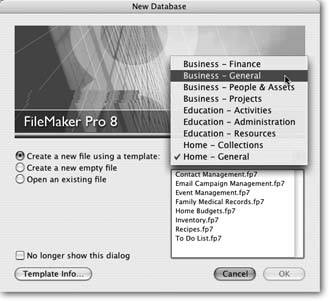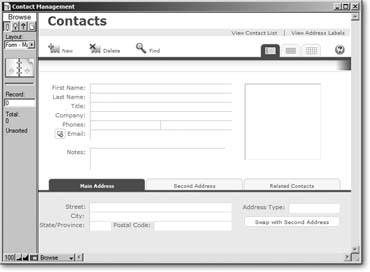Creating a New Database
The best way to understand the concepts introduced in this chapter is to get some mouse-on experience. Fortunately, FileMaker Pro gives you a quick way to jumpstart a new database.
Although a database can do just about anything, most people want to do a few of the same things (like keep track of their contacts). Accordingly, FileMaker Pro comes with dozens of prebuilt templates: sample databases that you can fill in with your own data and even customize as you see fit. A template is essentially a sample database, without any information filled in yet. Templates let you start up a database quickly, and as you go along, change or expand it to suit your needs. Almost any conceivable database can be built on one of these foundational layouts; see the box on Section 1.1.2.2 for the full catalog.
Tip: if you're the DIY type, see Chapter 3 for instructions on designing your own database layout from scratch.
Since just about everybody in the world needs to keep track of people, a good place to start your FileMaker experience is with a Contact Management database, which does just what its name suggests: It keeps track of people and their various numbers and addresses. This is the template you might use if, for example, you volunteer for a local repertory company and need a place to store the names and addresses of all season-ticket holders. Once you've entered all the information, you can use the database to, say, print letters asking your subscribers for donations to provide new cup holders for the orchestra pit.
1.2.1. Choosing a Template
To start a new database from a template, you start by opening the template. Launch FileMaker Pro (by using the Start images/U2192.jpg border=0> Programs menu in Windows, for example, or clicking its Dock icon on the Mac) and choose File
images/U2192.jpg border=0> New Database. The New Database dialog box appears, as shown in Figure 1-4.
|
Note: Keyboard shortcut aficionados beware. If you're used to typing Ctrl+N ( -N) for a new document, you're in for a surprise. In FileMaker, that command makes a new record, not a new file. So when you really do want a new file, you'll have to resort to using the mouse and the menu.
-N) for a new document, you're in for a surprise. In FileMaker, that command makes a new record, not a new file. So when you really do want a new file, you'll have to resort to using the mouse and the menu.
To open the Contact Management template:
- In the New Database dialog box, select the Business People & Assets category from the pop-up menu.
The list shows each template in this category. You can, of course, choose any template that looks like the database of your dreams, but in this example you're looking for Contact Management.
- In the Business People & Assets list, select Contact Management.fp7, and then click OK.
FileMaker displays a standard Save dialog box.
- Name the new database and save it somewhere on your hard drive.
The new database appears onscreen, as shown in Figure 1-5.
|
Part I: Introduction to FileMaker Pro
Your First Database
- Your First Database
- An Very Quick Database Tour
- Creating a New Database
- Opening and Closing Database Files
- Saving Your Databases
- Adding Records to Your Database
- Navigating Your Database
- Same Database, Multiple Windows
Organizing and Editing Records
- Organizing and Editing Records
- Views
- Advanced Find Mode
- Changing Multiple Records
- Sorting Records
- Editing Whats in Your Fields
- Paragraph Formatting
- Beyond Text: Container Fields
- Checking Spelling
- Printing and Preview Mode
Building a New Database
- Building a New Database
- Tables and Fields
- Defining Fields
- Advanced Field Options
- Bringing It All Together
Part II: Layout Basics
Layout Basics
Creating Layouts
Advanced Layouts and Reports
- Advanced Layouts and Reports
- Setting up Field Controls
- Adding Field Controls to Layouts
- Field Behavior
- Tab Order
- Print-Related Layout Options
- Format the Number/Date/Time/Graphic
- Adding Buttons
- Tab Panels
- Reports and Summary Fields
Part III: Multiple Tables and Relationships
Multiple Tables and Relationships
- Multiple Tables and Relationships
- Relational Databases Explained
- Modeling Your Database
- Creating a Relational Database
- Relational Databases
Advanced Relationship Techniques
- Advanced Relationship Techniques
- Creating Related Records
- Table Occurrences
- Managing Data with Data Tunneling
- Building a Data Tunneling Interface
- Connecting Databases
- Lookups
- Advanced Relationships
Part IV: Calculations
Introduction to Calculations
- Introduction to Calculations
- Understanding Calculations
- The Structure of a Calculation
- Creating a Calculation Field
- Auto-Enter Calculations
- Validate Data Entry with a Calculation
- Replacing Data Using a Calculation
- Comments
Calculations and Data Types
- Calculations and Data Types
- Number Crunching Calculations
- Going Beyond Basic Calculations
- Text Parsing Calculations
- Date and Time Calculations
- Containers in Calculations
Advanced Calculations
- Advanced Calculations
- Stored, Unstored, and Global Fields
- Logical Functions
- The Let Function and Variables
Extending Calculations
Part V: Scripting
Scripting Basics
- Scripting Basics
- Your First Script
- The Importance of the Layout
- Running Scripts
- Branching and Looping in Scripts
Script Steps
- Script Steps
- Go to Layout
- Scripting for Fields
- Working with Records
- Finding Records
- Sorting Records
- Working with Windows
- Working with Files
- Printing
- Other Script Steps
Advanced Scripting
- Advanced Scripting
- Commenting Scripts
- Asking and Telling the User
- Organizing Complex Scripts
- Handling Errors
- Putting a Complex Script Together
Part VI: Security and Integration
Security
Exporting and Importing
- Exporting and Importing
- Exporting a File
- Export Formats
- Importing Data
- Import Data Sources
- Importing and Exporting in a Script
Sharing Your Database
- Sharing Your Database
- FileMaker Network Sharing
- Sharing Over the Internet
- FileMaker Server
- Server Hardware
Developer Utilities
- Developer Utilities
- Script Debugger
- Disable Script Steps
- The Database Design Report
- Tooltips
- Copying Database Structure
- Custom Menus
- Developer Utilities
- File Maintenance
Part VII: Appendixes
Appendix A. Getting Help
EAN: 2147483647
Pages: 176