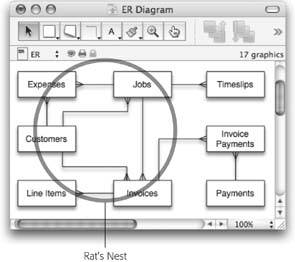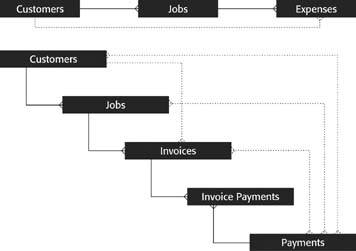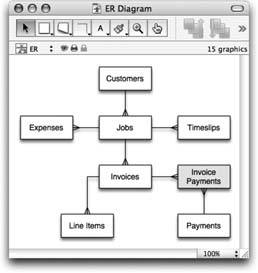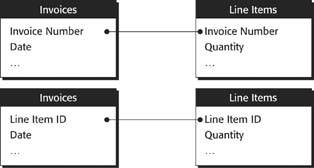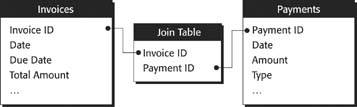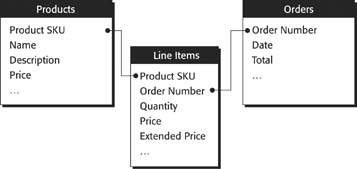Modeling Your Database
When you set out to design a relational database, you need to do a little upfront planning. You need to decide what entities you'll be tracking which ones deserve a table, and how they relate to one another. It's easier to create the right tables and connections the first time than to go back and change them. You can create your own "blueprint" to follow as you build your databasewhat the pros call an entity relationship diagram.
7.2.1. Choosing Entities
Your first step in designing the database is deciding what tables you need and how they fit together. Since every table holds data about a single entity, you normally start by figuring out all the entities in your system. You probably won't be able to list them all in one shot. Everybody forgets some that are less obvious, so start with blank paper or a word processor, and list all the things the database will need to do. This list will help you identify entities.
Now's the time to stretch your mind and think of every possibility. What tasks do you do every day? What do you wish you could doand what information do you need to do it? What do you want your computer to show you when you sit down first thing in the morning?
When your workflow hits a wall, what piece of information would get you moving again? What questions do people keep asking youand how could FileMaker answer them for you? The more your initial plan matches your real needs, the more quickly you'll be up and running. You can see a list like this in Figure 7-3.
|
With this list in hand, you can start to figure out what entities your database needs to track. For each item on your list, think of all the things it involves. Figure 7-4 shows a possible list.
Most real-world problems have lots and lots of entities, so the second step is to figure out which ones matter. You'll use a process of elimination to remove extraneous items from your list. You might eliminate items for any of four major reasons:
- They're already covered. The list in Figure 7-4 includes Checks and Payments. A check is really just a kind of payment, so you don't need to track them separately in your database. Since a payment is more general than a check, you can eliminate Checks. Then, when you build your Payments table, you might add a field called Type and put Check, Cash, or Credit Card in that field.
- They're too specific. Sometimes you'll have things in your list that aren't general enough. This list shows Airline Tickets, Hotels, and Film. But you don't really need to track the details of each of these items. Instead, you're just interested in expenses in generalwhat they were, how much they cost, and what job they were for. To fix this problem, think of a more general word that encompasses all three thingssomething like Expenses. Add that to the list and remove the more specific versions.
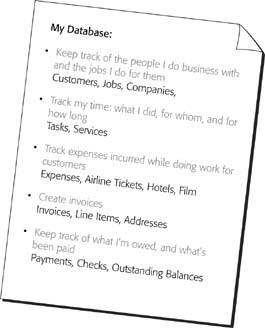
Figure 7-4. You've now added some entities to your list. Don't worry too much about whether the entities you think of are good ones or notright now you're just trying to get it all down so you won't leave anything out. You can start with all the nouns in the listPeople, Time, Invoicesand try to think of nouns that cover other aspects of your work.
- They're really just attributes of another entity. Do you really need an entity called Outstanding Balances? You do need to know how much each customer still owes you, but do you already have that information somewhere else? A customer has an outstanding balance because one or more invoices are unpaid. So to see who owes you money, you really just want to look at the balance due on any unpaid invoices. Scratch Outstanding Balances off the list. For the same reason, you can also remove Companiesthey're just attributes of a customer. (For more detail, see the boxon Section 7.2.1.)
Note: Just because you're crossing things off your list doesn't mean those things aren't important, or don't apply to your database. It just means they don't qualify as entities that need their own table. These things may show up as fields in other tables (like Company) or they may just be one type of a more general entity, like Check. Either way, you can still track these items in your database. See the box on Section 7.2.2.3.
UP TO SPEED
Many for One and One for ManyRelationships tell FileMaker which records in two tables go together. Conceptually, relationships come in three flavors: one-to-many, many-to-many, and one-to-one.
In a one-to-many relationship, one record in the first table relates to several records in the second. For example, one invoice record has several line items, so it's a one-to-many relationship. (Likewise, several line items belong to one invoice, so you could say that Line Items and Invoices have a many-to-one relationship. Since relationships work both ways, a one-to-many is always a many-to-one as well.) Figure 7-2 shows a one-to-many relationship, where one invoice has many line items.
A many-to-many relationship means something slightly different. Suppose you have a Products table and an Orders table. Each time you sell some products, you create a new order.
These tables have a many-to-many relationship: A person orders multiple products, and each product can be ordered many times.
Finally, you can have two tables that are locked in a one-to-one configuration. If your database held pictures of each product you sell, you might create a Pictures table. It would have one record for each product. But the Products record also has one record for each product. In fact, each product record is related to exactly one picture record, and vice versa.
You create any of these relationships with exactly the same steps in FileMaker. But each has its own set of considerations that affect the way you design your database. These concepts are discussed on Section 7.2.2.
FREQUENTLY ASKED QUESTION
No Companies?Why is Companies just an attribute of Customers? What if my customer is a company? Don't I need to be able to keep track of that?
Your decisions about entities depend on how you intend to use the database. In this database, you're assuming that people hire you. Even if they hire you on behalf of some business, you'll put the actual person you're working for in the database, along with the name of the company that employs her.
In a different database, you may decide Companies are important enough to be in their own table. If it were important to see all the people who work for one particular company, or to keep track of lots of people from each company, then you would probably want a Companies table.
- They're not important enough to track in your database. Suppose your list has an item called Services. These services are the kinds of things you do for your customers: Check into a cheating spouse, find a lost dog, recover a stolen computer, or whatever. You could create a Services table in your database, and put all these kinds of services in it. But what value would it add? Whichever service you're asked to perform, you have to keep track of how much time you spend and what you do. And what kind of information are you tracking about a service? Probably just its name. So, as an entity, leave out Services. Figure 7-5 shows an example of a well-edited entities list.
|
7.2.2. Finding Relationships
Now that you have a list of entities, you need to figure out how they relate to one another. To get started, just pick two of your entitiesCustomers and Jobs, for exampleand ask yourself how they go together (if you need some guidance, see the box on Section 7.2.3.) You might come up with this answer: A customer hires me to do jobs, and a job is done for a customer. That sentence tells you two important things:
- Customers and Jobs are related.
- One customer has many jobs, but each job only has one customer.
By comparing different entities in this way, you can figure out how each relates to another, if at all. Your notes as you consider these relationships might look something like Figure 7-7.
You can easily translate most of the items on that list into database relationships. Each tells you about two entities in your list, and how they relate in each direction. You can usually translate these directly into database-ese, as shown in Figure 7-6. That picture is one example of a diagram representing each of these relationships.
|
A glance at Figure 7-6 shows you how entities like Payments, Invoices, and Customers relate to one another, but the relationship with the Time entity isn't so obvious. Is "Time" plural? For that matter, if Time is an entity, then it must be a thing, so what is a time? You've just discovered one of the common challenges to good relational designchoosing good names.
You added Time to your list of entities because you spend time working on a job. That's a little ambiguous, though, so think about what exactly you'll be putting in the database. You'll be logging the time you spend working: what you're doing, when you started, and when you finished. You could call it a work log entry but that's pretty cumbersome. Because this kind of entity is quite common, database types have made up a name for ittimeslip. A timeslip is sort of like one entry on a timesheet. It says what you were doing for one period of time.
Using this language, your relationship description becomes clearer:
- A job has timeslips, and a timeslip is for a job.
Now it's a lot more obvious: This relationship is one-to-many.
|
7.2.2.1. One-to-many relationships
Most of the relationships in your diagram are one-to-many, which is normal. One-to-many relationships outnumber all other types by a large margin in almost any system. See the box "Many for One and One for Many" on Section 7.2.1 for a description of the various types of relationships.
7.2.2.2. One-to-one relationships
Your list of entities and relationships shows a one-to-one relationship between Customers and Addresses. For the purposes of this database, one Customer can certainly have one Address, and vice versa. But if that's the case, are they really separate entities? In fact, Address is just an attribute of the Customer entity. That makes it a prime candidate for entity-elimination. Put the address fields in the customer table instead. You might argue that despite the conflict of interest, you could work for two people in the same household and would therefore have to type the same address twice in your Customer table if you didn't have an Address table. The best answer to an argument like that is: Big deal. This situation won't arise often enough to justify a more complicated database just to eliminate duplicating one or two addresses. Even without a separate Address table, you can still separately handle all other tasks for these two clients.
On the other hand, if you're managing a high-school, and it's important to know which students share a home, and which parents they belong to, then an Addresses (or more likely, Households) entity might make sense.
| FREQUENTLY ASKED QUESTION Only One Attribute |
|
So, I'm supposed to eliminate Services as an entity because it has only one attribute (Section 7.2). Is that another rule? Should I remove all entities that have just one attribute? Not necessarily. There are times when an entity has only one attribute, but you still want to give it a table. For one thing, tables can help promote consistent data entry. Say your new database is going to track Jobs, among other things. A job may have just one attributethe Job Nameso you could just put the job name on each expense, time entry, and invoice. But what if you misspell the job name? Then you'll have expenses that should go together but don't, because FileMaker sees different job names. By creating a Jobs table, you have a central place to enter job names and use it as a value list. With a Jobs table, instead of typing the job name everywhere, you simply choose it from a list. Wait a minute. All you really need to do that is a list. Why have a table if it has just one column? OK, wise guy. You could leave out the Jobs table and the job names themselves. Instead, you could just attach each expense, time log entry, or invoice to a customer. But what happens when the same customer hires you six different times? All those expenses, invoices, and entries are lumped together under that customer, and you lose the ability to track them back to the individual jobs. Sometimes a one-attribute entity exists because it gives your database greater powers of organization or categorization. (See the box on Section 6.2.7.1 for more detailsand a warningabout using a single-attribute table for a value list.) |
In this case, the fact that two addresses are one and the same justifies your adding another table. As a general rule, unless you can articulate a good reason for its existence, a one-to-one relationship is just two tables where one would normally suffice. (For some clarification, see the box on Section 7.2.3.1.) You'll almost always want to combine entities like people and their addresses into one table.
7.2.2.3. Many-to-many relationships
Many-to-many relationships pose a special challenge. Normally, FileMaker knows which records are related to one another because they have something in common. For example, the Invoice table and the Line Item table both have an Invoice Number field. But you can put only one invoice number in a Line Item record. Luckily, Invoices and Line Items have a one-to-many relationship. If they had a many-to-many relationship, you'd be in trouble.
To fix things, you need to chop your many-to-many relationships in half, turning each into two separate one-to-many relationships. You always need to add a new special-purpose entity in the middle. Your database has only one un-handled many-to-many relationship: Invoices and Payments. To split it up, you need to introduce a special entity. Since it doesn't have a decent name, just call it Invoice Payment (as in "This record represents one invoice paymentone payment on one invoice"). Now, instead of "An invoice is paid with payments, and a payment is applied to invoices," you can say these two things:
- An invoice is paid with invoice payments, and an invoice payment is applied to one invoice.
- A payment is divided into invoice payments, and an invoice payment is part of one payment.
| UP TO SPEED Think Relational |
|
If you're dazed and confused trying to figure out how different entities relate, you're not alone. Understanding relational database design takes practice, plain and simple. Here are some ideas to improve your thought process:
|
Figure 7-8 shows the updated diagram.
7.2.3. The Entity-Relationship Diagram
Now that you have a list of entities and their relationships, you're ready to assemble your master plan: the entity relationship (ER) diagram. An ER diagram is a picture that shows all the entities in your database and the relationships between them. Unlike the diagram you've already drawn (in Figure 7-8), each entity appears only once in an ER diagram.
|
It has two purposes: to help you find relationships you missed, or relationships that don't belong, and to serve as a roadmap for your database. You'll use it when you actually create this database in FileMaker, and when you go back to make changes later. (Yes, you will get to use FileMaker again…pretty soon.)
Note: The diagram you're about to create isn't, in the most technical sense, a real ER diagram. The real kind deals with all kinds of technical details that simply don't matter in FileMaker. Nevertheless, some wisenheimer may chastise you for calling your beautiful picture an ER diagram.
7.2.3.1. Creating an ER diagram
When you assemble an entity relationship diagram, you must put all your entities and relationships together in one big picture. Your goal is to have each entity in the picture just once, and all the lines necessary to define the various relationships.
Your ER diagram is crucial to a successful database designing experience. You'll almost always find ways to improve your database when you put it in a picture. When you set out to actually build the database, the ER diagram guides you through the process. Finally, six years from now, when you need to add more to your database design, the ER diagram will bring youor your successorup to speed on how your database fits together.
You can start by making one box for each entity you've identified. Try to place the boxes on the page so that there's some open space in the middle where your lines can roam free. Then start drawing lines to represent each of the relationships you've come up with. For a simple database, you can usually get the lines in the picture without much difficulty. But creating a larger diagram without the right tools can be a real pain. If you work on paper, you end up starting half a dozen times before you get a good arrangement. If you use a typical drawing program (the drawing capabilities in Word, for example) then you spend copious hours reconnecting lines and entities, reshaping lines, and hand drawing crow's feet as you move things around. See the box on Section 7.2.3.1 for some suggestions to solve this problem.
| WORKAROUND WORKSHOP When to Go One-to-One |
|
When two thingslike people and addresseshave a one-to-one relationship, it usually means you've got an entity you don't need (as in the example on Section 7.2.2.3). There are exceptions to every rule, though. Here are some of the reasons you may see a one-to-one relationship in a database:
|
When you're done, you should have a single, unified diagram with each entity showing up only once, and every relationship indicated by a line.
| POWER USERS' CLINIC It's All About the Tools |
|
If you plan on doing this more than once, you're best off buying a proper diagramming program. Two excellent choices are Microsoft Visio for Windows and OmniGraffle for Mac OS X. These tools understand ER diagrams. They can hook entities together with ease, draw crow's feet on your behalf (lots of programs just don't understand crow's feet), and keep everything connected as you tinker with the arrangement. If you give Visio a run, don't be tempted by its built-in database diagramming featuresthey're too complex for FileMaker work. Instead, create a basic diagram and use Rectangles and Dynamic Connectors from the Basic Shapes library. With the Format Both of these tools do more than you'll need for your ER diagrams, but the time you save is well worth the expense (about $200 for Visio and $70 for OmniGraffle). You can find free trial versions at http://office.microsoft.com/visio, and www.omnigroup.com/graffle. If you're an unrepentant cheapskate, here's a tip: Write the entity names on a piece of paper and cut out each one. Then arrange them on paper, draw lines, and see how it looks. You can slide the entity scraps around a few times to find a decent arrangement, and then commit the whole thing to a clean piece of paper. |
When you're thinking about relationships with just pairs of tables, you don't get the big picture. The ER diagram shows you how everything comes together, and when that happens, you often discover tangles of relationships just like those in Figure 7-9. Tangles like these aren't inherently bad; they're just usually completely unnecessary. Take the first tangled groupExpenses, Jobs, and Customers. The diagram tells you that customers have jobs, jobs have expenses, and customers have expenses.
But in point of fact, you don't need all those lines to understand all the relationships, and neither does FileMaker. It turns out that the line between Customers and Expenses is entirely superfluous. Even if it weren't there, you could still see all the expenses charged to a certain customer. Just find all that customer's jobs first (by following the line from Customers to Jobs). Once you've found those, you can look at the expenses for each job. Since customers only incur expenses by way of jobs, you'll get exactly what you want. In other words, If two entities are connected by a path along relationship lineseven through other entitiesthen they're related as far as FileMaker's concerned. It can show you the Expenses for a Customer just as easily as it can show the Jobs for that customer. Figure 7-10 illustrates this concept.
When you're thinking about these implied relationships, pay attention to the crow's feet. If, when moving from one entity to another along the relationship lines, you ever go through a to-many relationship, then the larger implied relationship is itself to-many. This isn't just a clever trick; it's actually intuitive. If a customer has more than one job, and each job has expenses, then clearly a customer can have more than one expense.
|
|
When you make your ER diagram, you should get rid of redundancy in your relationships. In other words, remove lines that show direct relationships when the relationship is already implied by other entities and relationships. In your diagram, you can remove the relationship between Customers and Expenses. You can also axe one between Customers and Invoices because Customers can find their Invoices by way of Jobs. With this revision, the ER diagram now looks like Figure 7-11.
|
Next, you need to figure out what fields your tables need to make the relationships work. But before you get to that step, take one last chance to look over your ER diagram. Keep these points in mind as you check for errors:
- You should have no undivided many-to-many relationships.
- If you have any one-to-one relationships, make sure you can justify them (see When to go One-to-One on Section 7.2.3.1 for some ideas).
- Make sure you don't have any unnecessary entities hanging out all by themselves.
- Be certain you don't have any unnecessary lines or rat's nests.
If you discover an entity that has no relationships, you may not need it in your database at all. Read back on Section 7.1 and see if that item might belong inside one of the other tables. Or if your diagram has two or more groups of related entities and no relationships between the groups, you might've forgotten to draw in a relationship, or again, you might have one or more entities that your system doesn't need. Go back and make sure you're clear on your one-to-many and many-to-many relationships.
7.2.4. Keys
In a diagram, you can show relationships by simply drawing a line. FileMaker, however, knows what records are related only because they have some data in common. It's time to look more closely at how that works. Take, for example, the typical Invoice table and its little brother, Line Items. The Invoice table probably contains fields like Due Date, Balance Due, and Terms; all attributes of the invoice itself. Then there's Invoice Number field. Unlike the other fields, it's a made-up number. It does one thingidentify an invoiceand does it very well. Without it, you and your customers might have conversations like this: "I need a refund on one of my invoices…you know, the big one…yeah, in February…right, with three items…no, the other one…." As soon as someone mentions an invoice number, though, everybody knows exactly which invoice to look at. More important, FileMaker knows which invoice it is.
The invoice number can do its job as a key field because it has three important characteristics:
- It's unique. No two invoices will ever have the same invoice number.
- It's unchanging. Invoice #24601 is #24601 today and it will be tomorrow, and the next day, and the next day.
- It's consistent. All Invoice records have an Invoice number.
Since it's a unique number, if you're talking about invoice #24601, and your customer is talking about invoice #24601, there's no question that you're both referring to the same invoice. Since it's unchanging, you can go back weeks, months, or even years later and find the invoice every time. And since it's consistent, you'll never have lonely Invoices hanging out there without an identifying number. In database terms, the invoice number is called a key. A key is a field whose value uniquely, unchangingly, and consistently identifies one record.
As far as FileMaker's concerned, any field that you use to link one table to another is a key field. Although FileMaker doesn't differentiate between key types, in the larger world of database theory there are two types of keys: primary and foreign. Understanding how the two types of keys work helps you choose appropriate ones for your databases.
7.2.4.1. Primary keys
When you tell FileMaker how two tables are related, you need a way to identify each record: You need a key. On the "one" side of a one-to-many relationship, this key field is called a primary key. Invoice Number is the primary key in the Invoices table. Like the Invoice Number in your database, a primary key is most often a made-up number. You can add a new field to your table, and tell FileMaker to make up a unique value for it each time you create a record. This kind of primary key, based on purely made-up data, is called a surrogate key.
Note: Unless you generate the value in your database, it's not a surrogate key.
Occasionally, your table will have a real value that meets the requirements for a key. For example, if your Product database has a field for your internal Inventory Control Number, you may be able to use that field as the primary key. If you use your Inventory Control Number to relate tables, then it's a natural key.
| FREQUENTLY ASKED QUESTION Going Natural |
|
Should I try to find natural keys for the tables in my database if I can? Good question! In fact, it's right up there with Coke or Pepsi, Tastes Great or Less Filling, and To Be or Not To Be. Some of the smartest people in the world of database theory say, "Absolutely." Unfortunately other equally smart ones say, "Absolutely not." The general arguments run like this: Natural Keys are hard to find and once you pick one, the data in that field should be hard to change. If you discover later on that the natural key you chose really does need to change sometimes, you'll be forced to work through the challenges of dealing with it. A surrogate key, on the other hand, will never need to change because it has no meaning. Your boss will never pop into your office and say, "You know what? Invoice numbers do change after all." It happens more often than you think. Suppose you work for a company that assigns an Employee ID to each employee. You're building a database to keep track of employee stock options. Just like Social Security Number, Employee ID is a surrogate key to somebody but it's a natural key to you. You decide to make it your primary key. Then you discover that you need to track stock options for employees even if they quit and then return to the company. When they do this, their Employee ID changes, and your database can't track them properly without some inconvenient upkeep. If you had used your own surrogate key instead, this wouldn't be a problem. On the other hand, surrogate keys don't mean anything. If you're looking at the data in the Stock Options table, you might have a field called "Employee Key." If you need to put the Employee ID on an Options Exercise form to turn in to HR, your Employee Key won't do you any good. Instead, you have to look him up in your Employees table and find the correct Employee ID. If you had used a natural key instead, you'd save the extra step. In other words, meaningful keys make your life a little easier. But FileMaker's work gets a little harder. If you use surrogate keys, FileMaker always has to visit another record in another table to show any meaningful related data. With a natural key, at least one piece of useful data is stored right in the current record, as a foreign key. Although the difference is very small, natural keys can make your database run a little faster. If you're not yet persuaded, do more research and make your own choice. A Google search for "Surrogate and Natural Keys" will bring up a wealth of pages full of arguments for either side. Just remember, the penalty for choosing an unsuitable natural key is stiff. At minimum, you risk losing the relationship between your tables in a few records. At worst, you'll spend enormous amounts of time tracking hundreds of broken relationships and rebuilding your database using a more reliable primary key. |
You might be tempted to use a birth date or a Social Security number as a natural key. But remember, in order for a natural key to be reliable, it must be unique, unchanging, and consistent. Social Security numbers are supposed to be unique and unchangingbut duplicate numbers and identity theft have put a big dent in that theory. And you can't even rely on everybody in your database having a Social Security number. While most Americans have one, you'll have to redesign your database the minute your company wants to do business with a customer who doesn't live in the US.
In practice, you'll almost never find a suitable natural key. Natural keys almost always originate from surrogate keys in another database system. For instance, your database might track invoices createdand numberedby a separate accounting system. If those numbers are unique, unchanging and consistent, you can use them as a natural primary key. (See the box on Section 7.2.4.1 for more perks and perils of natural keys.)
7.2.4.2. Foreign keys
If the Invoice Number field in the Invoices table is the primary key, what is the Invoice Number field in the Line Items table? It's not a primary key because it isn't uniquelots of line items could have the same Invoice Number. In this case, it's called a foreign key. A foreign key is simply the primary key from another table, and you'll find it on the "many" side of a one-to-many relationship. A table has only one primary key, but it can have lots of foreign keys (or none at all).
But where do you put these foreign keys? In the Invoices database, how did you decide to put the Invoice Number field in the Line Items table? Why not create a Line Item ID field in the Line Items table, and put it in the Invoices database? Wouldn't that accomplish the same thing? At first glance, it might seem like both methods would produce an identical relationship. After all, they sure look the same in a picture (Figure 7-12).
|
Think about what a primary key means. Each value identifies one, and only one, record in the table. If you build a relationship based on Line Item ID, then each invoice can have only one line item. If it had two, there would be two line items with the same line item ID. When you have a one-to-many relationship, you must put the foreign key in the table on the many side. Luckily, keeping this information straight in your head is a breeze. Since foreign keys belong on the to-many side of a relationship, just remember this rule: When you see a crow's foot on your ER diagram, you need a foreign key in the table to which it's attached. (But if you're getting confused, the box below should clear things up.)
Note: When you see a field name like Line Item ID, think primary key. ID, in this sense, means the field identifies a record. Primary keys in a database are often called IDs.
| POWER USERS' CLINIC Composite Keys |
|
A key value doesn't necessarily have to be stored in just one field. Sometimes you can get the value that uniquely identifies a record by combining several field values into one. This kind of key is called a composite key. Suppose you have a database of photographs you've taken. Your Photographs table holds the photo itself, as well as some information about each photo: Date and Time Taken, Roll Number, Shot Number, and Film Speed. If you wanted to use a natural key, you could combine Roll Number and Shot Number. No two rolls have the same number, and you'll never take the same shot twice on a single roll, so this combined value is always unique. If you choose to use a composite key, you'll have to add multiple fields to each related table that needs to store the foreign key. For example, if you sell your photographs, and you want to relate the Photographs table to an Order Line Items table, you'll have to put both the Roll Number and the Shot Number in the Order Line Items table. When you do, it will be the combination of these two fields that forms the foreign key. See Section 8.7 to learn how to link tables with a multi-key, or composite, relationship. You can have as many fields in a composite key as you need. |
7.2.5. Join Tables
A many-to-many relationship is more complicated than its one-sided brethren. Imagine your database tracks payments from your customers. A customer could easily send a check to cover two invoices. On the other hand, another customer might send a check to cover just part of an invoice, with the promise to send another later. So an invoice can have multiple payments, and a payment can be for multiple invoices: many-to-many.
How do you build a relationship like this? If you put the Payment ID in the Invoices table, then a payment can be applied to more than one invoice (just put the same Payment ID in each invoice record). But an invoice can have only one payment since it has just one Payment ID field. If you put the Invoice Number in the Payments table, you get the same problem in the other direction. You might be tempted to try putting a foreign key field in both tables. In other words, add a Payment ID field to the Invoice table, and an Invoice Number field to the Payments table. Dig a little deeper and you'll see that this has a whole host of problems:
- An invoice now has a field called Payment ID, but that field doesn't identify the payments for that invoice. To find the payments for an invoice, you have to open the Payments database and use the Invoice Number Field. That's just plain confusing.
- Instead of one bidirectional relationship, you have two unidirectional relationships. The Payment ID in the invoice matches the Payment ID in the Payments table, but this only tells you which invoices belong to each payment. You need the other relationship (based on Invoice ID) to figure out which payments belong to each invoice. If you connect a payment to an invoice by putting the invoice number in the payment record, you also have to put the Payment ID in the invoice record. If you forget, your data is no longer valid.
Luckily, there's a better way to accomplish a many-to-many relationship. You need something called a join table (see Figure 7-13). A join table doesn't usually represent a real entity. Instead, each record represents a relationship between two records in the related tables.
|
If it helps, think of join tables this way: Invoices and Payments both have a one-to-many relationship to the join table. So one invoice can connect to many join records, each of which connects to one payment. Likewise, one order can connect to many join records, each of which connects to one invoice. So you get many related records in both directions. A join table always contains two foreign keys, one from each table it's joining. If your database has many-to-many relationships, you may have to create a join table to hold just these two keys, but sometimes your database may already have a real table that can act as a join table. Figure 7-14 shows an example.
Other times, you can use a join table to hold fields that don't quite belong in any other table. Suppose you wanted to record what portion of a payment was applied to each invoice. For example, if a customer hands you a check for $100 and you have two outstanding invoices for that customer, for $80 and $30, you might want to decide how to allocate the payment. Perhaps you apply $80 to the first invoice and $20 to the second. This dollar amount applied to each invoice can't be stored in the Invoice table because an invoice might have several payments. It can't be stored in the Payment table because you have two amounts and only one payment record. The best place for it is right in the join table itself.
|
At this point, you have a good ER diagram, you've eliminated many-to-many relationships by adding join tables, and you understand what foreign keys you'll need to make it all work. You're (finally) ready to actually build your database.
Part I: Introduction to FileMaker Pro
Your First Database
- Your First Database
- An Very Quick Database Tour
- Creating a New Database
- Opening and Closing Database Files
- Saving Your Databases
- Adding Records to Your Database
- Navigating Your Database
- Same Database, Multiple Windows
Organizing and Editing Records
- Organizing and Editing Records
- Views
- Advanced Find Mode
- Changing Multiple Records
- Sorting Records
- Editing Whats in Your Fields
- Paragraph Formatting
- Beyond Text: Container Fields
- Checking Spelling
- Printing and Preview Mode
Building a New Database
- Building a New Database
- Tables and Fields
- Defining Fields
- Advanced Field Options
- Bringing It All Together
Part II: Layout Basics
Layout Basics
Creating Layouts
Advanced Layouts and Reports
- Advanced Layouts and Reports
- Setting up Field Controls
- Adding Field Controls to Layouts
- Field Behavior
- Tab Order
- Print-Related Layout Options
- Format the Number/Date/Time/Graphic
- Adding Buttons
- Tab Panels
- Reports and Summary Fields
Part III: Multiple Tables and Relationships
Multiple Tables and Relationships
- Multiple Tables and Relationships
- Relational Databases Explained
- Modeling Your Database
- Creating a Relational Database
- Relational Databases
Advanced Relationship Techniques
- Advanced Relationship Techniques
- Creating Related Records
- Table Occurrences
- Managing Data with Data Tunneling
- Building a Data Tunneling Interface
- Connecting Databases
- Lookups
- Advanced Relationships
Part IV: Calculations
Introduction to Calculations
- Introduction to Calculations
- Understanding Calculations
- The Structure of a Calculation
- Creating a Calculation Field
- Auto-Enter Calculations
- Validate Data Entry with a Calculation
- Replacing Data Using a Calculation
- Comments
Calculations and Data Types
- Calculations and Data Types
- Number Crunching Calculations
- Going Beyond Basic Calculations
- Text Parsing Calculations
- Date and Time Calculations
- Containers in Calculations
Advanced Calculations
- Advanced Calculations
- Stored, Unstored, and Global Fields
- Logical Functions
- The Let Function and Variables
Extending Calculations
Part V: Scripting
Scripting Basics
- Scripting Basics
- Your First Script
- The Importance of the Layout
- Running Scripts
- Branching and Looping in Scripts
Script Steps
- Script Steps
- Go to Layout
- Scripting for Fields
- Working with Records
- Finding Records
- Sorting Records
- Working with Windows
- Working with Files
- Printing
- Other Script Steps
Advanced Scripting
- Advanced Scripting
- Commenting Scripts
- Asking and Telling the User
- Organizing Complex Scripts
- Handling Errors
- Putting a Complex Script Together
Part VI: Security and Integration
Security
Exporting and Importing
- Exporting and Importing
- Exporting a File
- Export Formats
- Importing Data
- Import Data Sources
- Importing and Exporting in a Script
Sharing Your Database
- Sharing Your Database
- FileMaker Network Sharing
- Sharing Over the Internet
- FileMaker Server
- Server Hardware
Developer Utilities
- Developer Utilities
- Script Debugger
- Disable Script Steps
- The Database Design Report
- Tooltips
- Copying Database Structure
- Custom Menus
- Developer Utilities
- File Maintenance
Part VII: Appendixes
Appendix A. Getting Help
EAN: 2147483647
Pages: 176
- Chapter II Information Search on the Internet: A Causal Model
- Chapter III Two Models of Online Patronage: Why Do Consumers Shop on the Internet?
- Chapter XIV Product Catalog and Shopping Cart Effective Design
- Chapter XV Customer Trust in Online Commerce
- Chapter XVI Turning Web Surfers into Loyal Customers: Cognitive Lock-In Through Interface Design and Web Site Usability
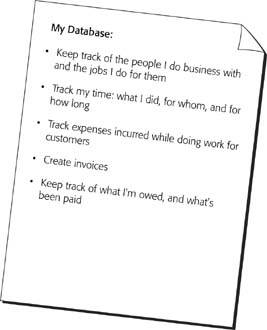
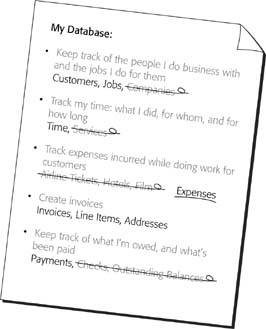
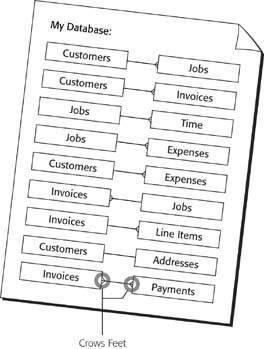
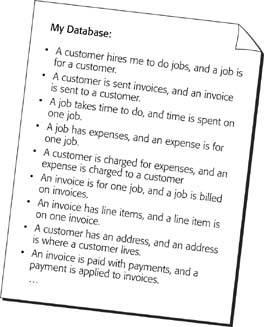
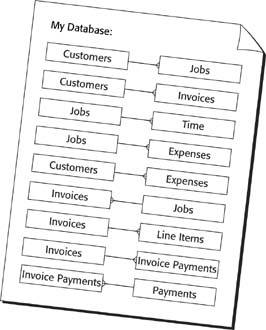
 Lines command, you can put crows feet on your lines.
Lines command, you can put crows feet on your lines.