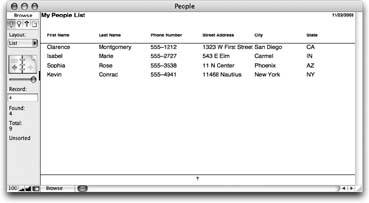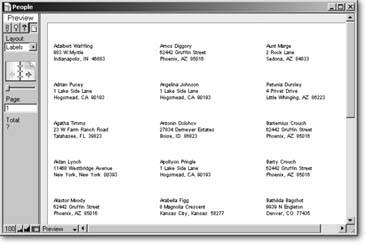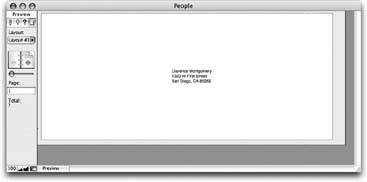The Lowdown on Layouts
Although you can create an infinite variety of layouts in FileMaker, they all boil down to a few basic types. You get a chance to try each of them as you proceed through this chapter. Here's a brief overview of each.
5.1.1. Standard Form
The "Standard form" choice creates a layout just like the one FileMaker creates automatically when you start your databasea simple detail layout (see Section 3.2).
This time, though, you get to decide which fields to include. You also have some control over the fonts and colors. FileMaker calls these design controls "themes."
5.1.2. Columnar List/Report
If you want to show lots of records on the screen or page at one time, choose "Columnar list/report" instead. You still get to pick which fields to include and what theme to use, but FileMaker sets up the new layout as a list of records with one column per field, as shown in Figure 5-1.
|
5.1.3. Table View
When you select "Table view," FileMaker creates a layout much like "Standard form," but the layout is set to table view automatically. Actually, the pros (yourself included) know that you can choose View  View as Table in Browse mode to see 5.1.4. Labels or Vertical Labels
View as Table in Browse mode to see 5.1.4. Labels or Vertical Labels
If you ever need to print a sheet of peel-and-stick labels from your databaseto make nametags for every attendee to your conference, or address labels for all those follow-up lettersthe Labels layout type is your best friend (it's shown in Figure 5-2). FileMaker is smart enough to know how to set up a layout for any of the standard Avery label types. You just pick your type, and FileMaker does all the work. If you're not using Avery labels, you can plug in your own measurements.
Note: The "Vertical labels" type only applies to people with Asian language text in their database. This type rotates this kind of text to create vertical text labels.
|
5.1.5. Envelope
If you'd rather print right on the envelope than stick a label on it, use the Envelope type. FileMaker creates a layout specially designed to print on a Number 10 size envelope (Figure 5-3).
|
Since every printer handles envelopes a little differently, the layout needs a little adjusting to print perfectly, though. Luckily, it's almost always a cinch to put things right. You can usually just delete the header part from the layout. On more persnickety printers, you may have to leave the header in place, and adjust its height. Getting things lined up always involves a few test prints, but once you've got it working, you never have to fuss with it again.
5.1.6. Blank Layout
The last type, called Blank layout, is both the simplest and the most flexible. You get a layout with a small header and footer, and a big body. It has nothing on it at all. If you like setting things up by hand, or your layout doesn't rightly match any of the types above, drawing a blank may be your best choice.
Use this option to create your first new layout.
Part I: Introduction to FileMaker Pro
Your First Database
- Your First Database
- An Very Quick Database Tour
- Creating a New Database
- Opening and Closing Database Files
- Saving Your Databases
- Adding Records to Your Database
- Navigating Your Database
- Same Database, Multiple Windows
Organizing and Editing Records
- Organizing and Editing Records
- Views
- Advanced Find Mode
- Changing Multiple Records
- Sorting Records
- Editing Whats in Your Fields
- Paragraph Formatting
- Beyond Text: Container Fields
- Checking Spelling
- Printing and Preview Mode
Building a New Database
- Building a New Database
- Tables and Fields
- Defining Fields
- Advanced Field Options
- Bringing It All Together
Part II: Layout Basics
Layout Basics
Creating Layouts
- Creating Layouts
- The Lowdown on Layouts
- Creating a Layout from Scratch
- Creating Layouts for Reports
Advanced Layouts and Reports
- Advanced Layouts and Reports
- Setting up Field Controls
- Adding Field Controls to Layouts
- Field Behavior
- Tab Order
- Print-Related Layout Options
- Format the Number/Date/Time/Graphic
- Adding Buttons
- Tab Panels
- Reports and Summary Fields
Part III: Multiple Tables and Relationships
Multiple Tables and Relationships
- Multiple Tables and Relationships
- Relational Databases Explained
- Modeling Your Database
- Creating a Relational Database
- Relational Databases
Advanced Relationship Techniques
- Advanced Relationship Techniques
- Creating Related Records
- Table Occurrences
- Managing Data with Data Tunneling
- Building a Data Tunneling Interface
- Connecting Databases
- Lookups
- Advanced Relationships
Part IV: Calculations
Introduction to Calculations
- Introduction to Calculations
- Understanding Calculations
- The Structure of a Calculation
- Creating a Calculation Field
- Auto-Enter Calculations
- Validate Data Entry with a Calculation
- Replacing Data Using a Calculation
- Comments
Calculations and Data Types
- Calculations and Data Types
- Number Crunching Calculations
- Going Beyond Basic Calculations
- Text Parsing Calculations
- Date and Time Calculations
- Containers in Calculations
Advanced Calculations
- Advanced Calculations
- Stored, Unstored, and Global Fields
- Logical Functions
- The Let Function and Variables
Extending Calculations
Part V: Scripting
Scripting Basics
- Scripting Basics
- Your First Script
- The Importance of the Layout
- Running Scripts
- Branching and Looping in Scripts
Script Steps
- Script Steps
- Go to Layout
- Scripting for Fields
- Working with Records
- Finding Records
- Sorting Records
- Working with Windows
- Working with Files
- Printing
- Other Script Steps
Advanced Scripting
- Advanced Scripting
- Commenting Scripts
- Asking and Telling the User
- Organizing Complex Scripts
- Handling Errors
- Putting a Complex Script Together
Part VI: Security and Integration
Security
Exporting and Importing
- Exporting and Importing
- Exporting a File
- Export Formats
- Importing Data
- Import Data Sources
- Importing and Exporting in a Script
Sharing Your Database
- Sharing Your Database
- FileMaker Network Sharing
- Sharing Over the Internet
- FileMaker Server
- Server Hardware
Developer Utilities
- Developer Utilities
- Script Debugger
- Disable Script Steps
- The Database Design Report
- Tooltips
- Copying Database Structure
- Custom Menus
- Developer Utilities
- File Maintenance
Part VII: Appendixes
Appendix A. Getting Help
EAN: 2147483647
Pages: 176