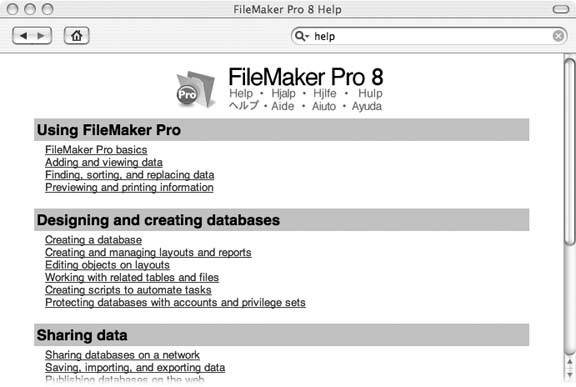A.1. Getting Help from FileMaker Itself
The installation CDs for FileMaker Pro and FileMaker Pro Advanced include online help files, electronic documentation, templates, and example files. The installer program always installs Online help, but the others are optional. When you choose the Easy Install option in the Install panel of the installation wizard, you get everything installed. Choose Custom Install instead to pick and choose which of the optional files you want installed. And if FileMaker's already installed on your computer, but the helpers listed below are missing, you can perform a Custom Install and choose the helper files you need without having to uninstall and reinstall FileMaker itself.
On Windows you can find these helpers at C: images/U2192.jpg border=0> Program Files
images/U2192.jpg border=0> FileMaker
images/U2192.jpg border=0> File-Maker Pro 8
images/U2192.jpg border=0> English Extras. And on the Mac, look in Macintosh HD
images/U2192.jpg border=0> Applications
images/U2192.jpg border=0> FileMaker Pro 8
images/U2192.jpg border=0> English Extras.
A.1.1. FileMaker Pro Help
To access FileMaker's onboard help files, choose Help  FileMaker Pro Help. You can also simply press F1 (Windows) or -? (Mac). If you launch Help while no dialog boxes are open, it opens to the Contents page (Figure A-1).
FileMaker Pro Help. You can also simply press F1 (Windows) or -? (Mac). If you launch Help while no dialog boxes are open, it opens to the Contents page (Figure A-1).
If what you need help with is the dialog box that's open in front of you, whatever you do don't close it! Instead, leave the dialog box open, which tells FileMaker you want context-sensitive help. For example, if you choose File  Define Database, then click the Relationships tab, and images/U2192.jpg border=0> FileMaker Pro Help, the file opens to the detail page called "Working with related tables and files."
Define Database, then click the Relationships tab, and images/U2192.jpg border=0> FileMaker Pro Help, the file opens to the detail page called "Working with related tables and files."
|
Detail pages within the Help system provide assistance with technical terms. When you see underlined words or phrases, click those links for a short definition. At the bottom of each page is a list of related topics for further reading.
One of the most useful parts of the Help file is a comprehensive list of FileMaker's functions. As in the Specify Calculation dialog box, the functions are listed two ways: by type and alphabetically. The detail page for each function gives you the function name, parameter(s), data type returned, and a description of what the function does. Use these pages to help you when you're using a function for the first time.
A.1.2. Templates
You got a glimpse of these starter solutions in Chapter 1, when you created your first new file from the Contact Management template. You see all these template files listed in the New Database dialog boxunless you've previously checked that dialog box's option to "No longer show this dialog." If you've turned this option on, but want to see the templates listed again, choose FileMaker Pro  Preferences (Mac) or Edit
Preferences (Mac) or Edit images/U2192.jpg border=0> Preferences (Windows), then turn on the "Show templates in new Database dialog box" option on the General tab of the Preferences dialog box. The next time you choose File
images/U2192.jpg border=0> New Database, FileMakers templates will be listed. Pick the template you want, and FileMaker creates a new copy of the file for you. You can add data, create and edit scripts, or delete objects you don't need without affecting the original template.
Tip: If you prefer, you can navigate to the Templates folder and launch the template you want just like any other file. When you launch a template file directly, though, you're opening the original template file, and any changes you make to the template will be reflected in any new copies you make when you choose File  New Database.
New Database.
- FileMaker Pro User's Guide. At 115 pages (or more), this manual provides an overview to FileMaker's features, with some step-by-step instructions.
- Installation Guide for FileMaker Pro and FileMaker Pro Advanced. This short guide tells you about registration and support options, hardware and software requirements, and walks you through the steps for installing FileMaker on Mac and on Windows.
- FileMaker Instant Web Publishing Guide. This manual tells you how to design databases that are suitable for web publishing using FileMaker's Instant Web Publishing feature.
- Customizing Starter Solutions. If you want to customize FileMaker's templates, use this guide to learn more about their structure and features.
- Installing FileMaker ODBC and JDBC Client Drivers. Learn how to install xDBC drivers.
- FileMaker ODBC and JDBC Developer's Guide. Use this guide to get up to speed on sharing FileMaker data with xDBC sources.
Note: The document names given above are the official titles of the guides. They may not exactly match the PDF file names, but they're close enough so you can find the one you're looking for.
A.1.4. XML Examples
Example files, including a database and sample XML and XSLT files, are in a folder aptly titled Examples. These simple files serve as a primer for working with File-Maker and XML. To get started, open the database file ("xml example.fp7"), then run each script to see how XML import and export works. Then take a look at the steps that make up each script, paying particular attention to the options set for the Import Records and Export Records steps. Finally, take a look at the files that are imported and the files that are created by the export scripts. In them you'll see how your XML pages should be structured.
Part I: Introduction to FileMaker Pro
Your First Database
- Your First Database
- An Very Quick Database Tour
- Creating a New Database
- Opening and Closing Database Files
- Saving Your Databases
- Adding Records to Your Database
- Navigating Your Database
- Same Database, Multiple Windows
Organizing and Editing Records
- Organizing and Editing Records
- Views
- Advanced Find Mode
- Changing Multiple Records
- Sorting Records
- Editing Whats in Your Fields
- Paragraph Formatting
- Beyond Text: Container Fields
- Checking Spelling
- Printing and Preview Mode
Building a New Database
- Building a New Database
- Tables and Fields
- Defining Fields
- Advanced Field Options
- Bringing It All Together
Part II: Layout Basics
Layout Basics
Creating Layouts
Advanced Layouts and Reports
- Advanced Layouts and Reports
- Setting up Field Controls
- Adding Field Controls to Layouts
- Field Behavior
- Tab Order
- Print-Related Layout Options
- Format the Number/Date/Time/Graphic
- Adding Buttons
- Tab Panels
- Reports and Summary Fields
Part III: Multiple Tables and Relationships
Multiple Tables and Relationships
- Multiple Tables and Relationships
- Relational Databases Explained
- Modeling Your Database
- Creating a Relational Database
- Relational Databases
Advanced Relationship Techniques
- Advanced Relationship Techniques
- Creating Related Records
- Table Occurrences
- Managing Data with Data Tunneling
- Building a Data Tunneling Interface
- Connecting Databases
- Lookups
- Advanced Relationships
Part IV: Calculations
Introduction to Calculations
- Introduction to Calculations
- Understanding Calculations
- The Structure of a Calculation
- Creating a Calculation Field
- Auto-Enter Calculations
- Validate Data Entry with a Calculation
- Replacing Data Using a Calculation
- Comments
Calculations and Data Types
- Calculations and Data Types
- Number Crunching Calculations
- Going Beyond Basic Calculations
- Text Parsing Calculations
- Date and Time Calculations
- Containers in Calculations
Advanced Calculations
- Advanced Calculations
- Stored, Unstored, and Global Fields
- Logical Functions
- The Let Function and Variables
Extending Calculations
Part V: Scripting
Scripting Basics
- Scripting Basics
- Your First Script
- The Importance of the Layout
- Running Scripts
- Branching and Looping in Scripts
Script Steps
- Script Steps
- Go to Layout
- Scripting for Fields
- Working with Records
- Finding Records
- Sorting Records
- Working with Windows
- Working with Files
- Printing
- Other Script Steps
Advanced Scripting
- Advanced Scripting
- Commenting Scripts
- Asking and Telling the User
- Organizing Complex Scripts
- Handling Errors
- Putting a Complex Script Together
Part VI: Security and Integration
Security
Exporting and Importing
- Exporting and Importing
- Exporting a File
- Export Formats
- Importing Data
- Import Data Sources
- Importing and Exporting in a Script
Sharing Your Database
- Sharing Your Database
- FileMaker Network Sharing
- Sharing Over the Internet
- FileMaker Server
- Server Hardware
Developer Utilities
- Developer Utilities
- Script Debugger
- Disable Script Steps
- The Database Design Report
- Tooltips
- Copying Database Structure
- Custom Menus
- Developer Utilities
- File Maintenance
Part VII: Appendixes
Appendix A. Getting Help
- Appendix A. Getting Help
- A.1. Getting Help from FileMaker Itself
- A.2. Getting Help from FileMaker, Inc.
- A.3. Getting Help from the Community
EAN: 2147483647
Pages: 176