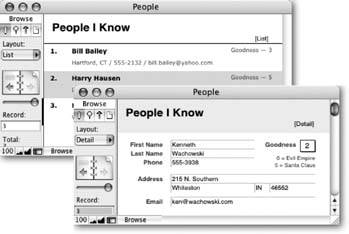What Is a Layout?
If the tables form the heart of a database, layouts give it a face. When you design a layout, you feel like you're working in a graphics program: You can change the fonts, paste in your logo, make the background light fuchsia, and drag the fields around as though they're little onscreen Lego blocks. A single database may look like a White Pages, a "Hello! My Name Is" name tag, a glossy brochure, or a library card catalog index card. FileMaker displays the same informationbut how it displays that information is up to you.
Better yet, a single database can contain as many layouts as you want; each shows the data in a certain way for a specific purpose. Figure 4-2 shows the People database with two layouts.
|
4.1.1. Types of Layouts
You can make layouts for just about anything. Most databases start off with a few common kinds of layouts for the most basic needs. Then, over time, you usually add more layouts to meet specific needs. When thinking about layouts, you should be thinking about how you'll want to see the datawhat kinds of information should be onscreen at the same time, for exampleand how you want to print your data (printable lists, name tags, special forms, envelopes, statements, reports, and so on). Here are some common kinds of layouts:
- Detail layouts show all (or nearly all) fields on the screen for one record at a timea full employee profile, for example. You use detail layouts for most, if not all, of your data entry. If you have a lot of fields, you can even create more than one detail layout: Contact Info, Emergency Info, and Payroll Info, for example.
Tip: You've already encountered a detail layout. Every FileMaker database is born with one starter detail layout. It always looks like the one in your People database in the previous chapterdownright boring. - List layouts show multiple records at one time, in a scrolling list. They usually show less information from each record than a detail layout so that more records can fit on the screen.
- Table layouts are designed to work best in Table view (see Section 2.1.2). Like a list layout, they show lots of records at once, but unlike a list layout, it doesn't matter how the fields are arranged on the layout itself, since Table view always looks like a spreadsheet.
UP TO SPEED
Views and LayoutsFileMaker learners often confuse views and layouts. Both affect the way FileMaker displays your data. You can switch from layout to layout or view to view with ease. And you hear a lot about lists, tables, forms, and so forth when talking about either. So what's the scoop?
First of all, in every FileMaker window, you have a layout and a view selected at all times. Each layout is usually designed to work best with a certain view. Detail layouts are usually shown in Form view, while list and report layouts usually use List view. For instance, if you have a Client List layout, you typically use List view.
Most of the time, the layout tells FileMaker how each record should look on the screen: where different fields appear, what fonts, sizes, colors, and pictures show up, and how much space it all takes up. When you pick a layout, FileMaker uses it to decide how things look.
The view, on the other hand, tells FileMaker what to do with the layout. In Form view, it shows one record, using the layout to decide how that single record should look. In List view, it shows all the found records, each below the one before it. The layout dictates how each of those records should look, and you use the scroll bar to zip through them. In Table view, FileMaker ignores the layout almost entirely. It pays no attention to how fields are arranged, or what colors or pictures you've used to decorate things. Instead, it shows a clean, simple list just like a spreadsheet. The only say the layout has in how things look is in which fields you see, and how FileMaker formats each individual field.
- Report layouts are designed for printing (see Section 2.9). They usually show multiple records in a list form, often with a title at the top and summary information at the bottom. Reports can even have groups of data and intermediate summaries or running totals (see Section 6.9).
- Envelope and Label layouts format the data so that you can print it directly onto an envelope or a sheet of peel-and-stick labels. This layout makes addressing envelopes to people in your database a breeze. FileMaker can automatically create layouts for many envelope sizes and common label formats.
Very often, you create both a detail layout and a list layout for each table in your database. The list provides an easy way to scroll through records and find what you're looking for without getting data-overload. When you're ready to see all the data, you switch to the one-at-a-time detail layout.
Part I: Introduction to FileMaker Pro
Your First Database
- Your First Database
- An Very Quick Database Tour
- Creating a New Database
- Opening and Closing Database Files
- Saving Your Databases
- Adding Records to Your Database
- Navigating Your Database
- Same Database, Multiple Windows
Organizing and Editing Records
- Organizing and Editing Records
- Views
- Advanced Find Mode
- Changing Multiple Records
- Sorting Records
- Editing Whats in Your Fields
- Paragraph Formatting
- Beyond Text: Container Fields
- Checking Spelling
- Printing and Preview Mode
Building a New Database
- Building a New Database
- Tables and Fields
- Defining Fields
- Advanced Field Options
- Bringing It All Together
Part II: Layout Basics
Layout Basics
- Layout Basics
- What Is a Layout?
- Switching Between Layouts
- What Makes a Layout
- Layout Mode
Creating Layouts
Advanced Layouts and Reports
- Advanced Layouts and Reports
- Setting up Field Controls
- Adding Field Controls to Layouts
- Field Behavior
- Tab Order
- Print-Related Layout Options
- Format the Number/Date/Time/Graphic
- Adding Buttons
- Tab Panels
- Reports and Summary Fields
Part III: Multiple Tables and Relationships
Multiple Tables and Relationships
- Multiple Tables and Relationships
- Relational Databases Explained
- Modeling Your Database
- Creating a Relational Database
- Relational Databases
Advanced Relationship Techniques
- Advanced Relationship Techniques
- Creating Related Records
- Table Occurrences
- Managing Data with Data Tunneling
- Building a Data Tunneling Interface
- Connecting Databases
- Lookups
- Advanced Relationships
Part IV: Calculations
Introduction to Calculations
- Introduction to Calculations
- Understanding Calculations
- The Structure of a Calculation
- Creating a Calculation Field
- Auto-Enter Calculations
- Validate Data Entry with a Calculation
- Replacing Data Using a Calculation
- Comments
Calculations and Data Types
- Calculations and Data Types
- Number Crunching Calculations
- Going Beyond Basic Calculations
- Text Parsing Calculations
- Date and Time Calculations
- Containers in Calculations
Advanced Calculations
- Advanced Calculations
- Stored, Unstored, and Global Fields
- Logical Functions
- The Let Function and Variables
Extending Calculations
Part V: Scripting
Scripting Basics
- Scripting Basics
- Your First Script
- The Importance of the Layout
- Running Scripts
- Branching and Looping in Scripts
Script Steps
- Script Steps
- Go to Layout
- Scripting for Fields
- Working with Records
- Finding Records
- Sorting Records
- Working with Windows
- Working with Files
- Printing
- Other Script Steps
Advanced Scripting
- Advanced Scripting
- Commenting Scripts
- Asking and Telling the User
- Organizing Complex Scripts
- Handling Errors
- Putting a Complex Script Together
Part VI: Security and Integration
Security
Exporting and Importing
- Exporting and Importing
- Exporting a File
- Export Formats
- Importing Data
- Import Data Sources
- Importing and Exporting in a Script
Sharing Your Database
- Sharing Your Database
- FileMaker Network Sharing
- Sharing Over the Internet
- FileMaker Server
- Server Hardware
Developer Utilities
- Developer Utilities
- Script Debugger
- Disable Script Steps
- The Database Design Report
- Tooltips
- Copying Database Structure
- Custom Menus
- Developer Utilities
- File Maintenance
Part VII: Appendixes
Appendix A. Getting Help
EAN: 2147483647
Pages: 176