Hack 42. Map Your Tracklogs on the Web


GPS Visualizer makes zoomable SVG vector maps of your tracks via a web site.
SVG is a perfect vector format for web mapping. It's in XML, which allows you to look at the source code, see how it works, and borrow bits you like. The SVG Viewer from Adobe is a popular plug-in: your web browser will probably attempt to install or find it for you the first time you look at a bit of SVG on the Web.
GPS Visualizer is a neat service on the Web, to which you can upload your tracklogs in many different formats and get back interesting SVG maps of your travels. As usual, coverage is biased toward the U.S. because of the many good sources of free geospatial data available there. You can overlay your tracks on top of vector street maps, aerial photographs, or topographical maps.
4.9.1. Making Tracklog Maps on the Web
To get started, visit http://www.gpsvisualizer.com/map/ where you'll be presented with a form that looks like Figure 4-11. Append ?form=simple to this URL to see a refreshingly simplified version of the form. You can upload from your hard drive as many as 12 separate tracks to put on the same map; currently there is a volume limit of 2 MB of tracks at once.
Figure 4-11. Uploading tracks to GPS Visualizer
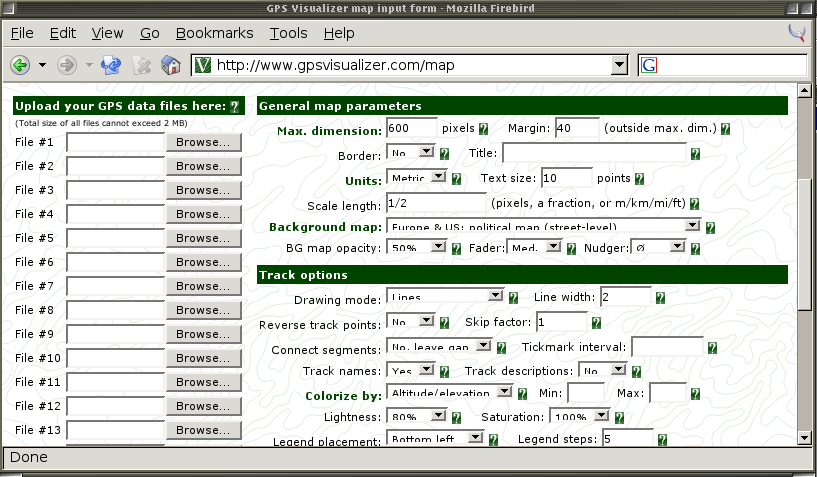
GPS Visualizer will read many popular tracklog formats including Garmin, some XML formats, and regular comma-separated values. You can upload .csv files in the format of your choice, as long as the first row consists of "headers" indicating the name of that fieldparticularly latitude and longitudeso GPS Visualizer knows what to do with it. So the simplest possible tracklog format is:
latitude,longitude 24.9699926,121.5500093 25.0620890,121.6402817 25.0620890,121.6402602
These are the points recorded when our GPS device was turned on for testing in Taiwan!
4.9.1.1 General map parameters
You can set size and presentation for your map, and give an optional label and scale. GPS Visualizer uses a range of different web mapping services to overlay your tracks on a map. For the U.S. and Canada, there are a lot of options, including better resolution aerial photographs and topographical outlines. For these maps, which are from free sources, GPS Visualizer also offers a "localize" service that allows you to copy a map for online use at http://www.gpsvisualize.com/localize. You can also create a "fader" control that allows you to tune the appearance of your SVG map dynamically.
4.9.1.2 Track options
Sometimes you don't care about the sequence implied by the spatial display of your points. There are options to view tracks simply as points, as lines, or as a continuous shape. You also have the option of displaying waypoints and their labels. You are able to move labels around in the final SVG map. Tracks can also be colored according to altitude, distance, and other factors.
4.9.1.3 Waypoint options.
You can display waypoints, and optionally their descriptions, over a map. Append ?form=waypoints to the map-page address to get a text box where you can paste or type in a collection of points with their descriptions.
Figure 4-12 shows GPS Visualizer's basic output: in this case, a tracklog of part of a journey from San Francisco to San Diego, overlaid on a colorized USGS topo map. GPS Visualizer will also accept georeferenced logs from Netstumbler, so you can make maps of the wireless access points you pick up while walking or driving around [Hack #17] .
Figure 4-12. A GPS Visualizer tracklog map
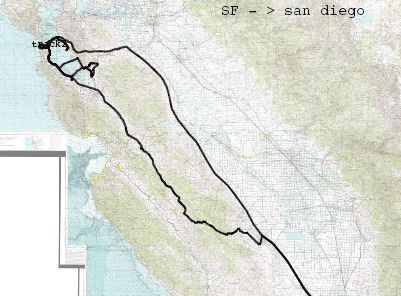
GPS Visualizer has yet another trick; once you create a map, you can download your SVG file to your local drive. This is shown in Figure 4-13. Once you have the SVG file on your own machine, you can do whatever you'd like with it. GPS Visualizer is an amazingly easy and flexible tool, so get online and start mapping your tracks!
Figure 4-13. You can save your SVG file from GPS Visualizer
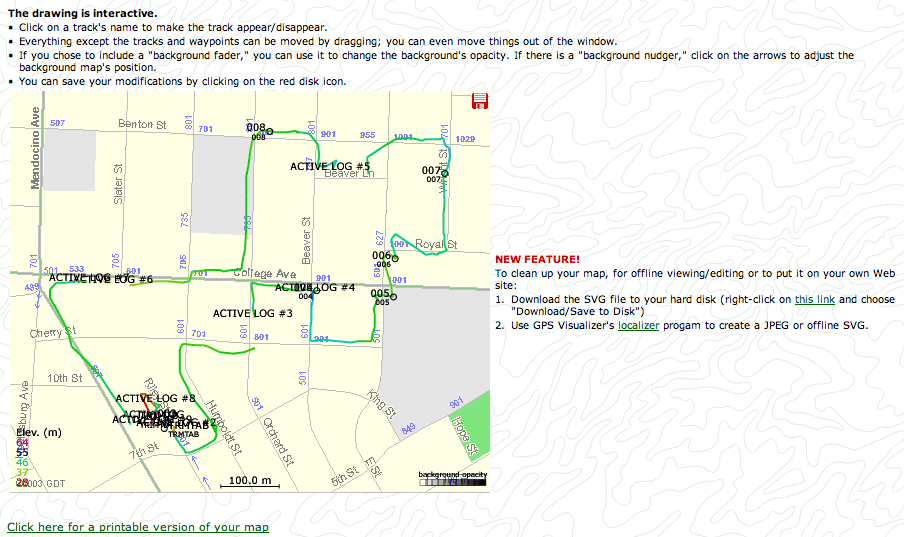
Mapping Your Life
- Hacks 1-13
- Hack 1. Put a Map on It: Mapping Arbitrary Locations with Online Services
- Hack 2. Route Planning Online
- Hack 3. Map the Places Youve Visited
- Hack 4. Find Your House on an Aerial Photograph
- Hack 5. The Road Less Traveled by in MapQuest
- Hack 6. Make Route Maps Easier to Read
- Hack 7. Will the Kids Barf?
- Hack 8. Publish Maps of Your Photos on the Web
- Hack 9. Track the Friendly Skies with Sherlock
- Hack 10. Georeference Digital Photos
- Hack 11. How Far? How Fast? Geo-Enabling Your Spreadsheet
- Hack 12. Create a Distance Grid in Excel
- Hack 13. Add Maps to Excel Spreadsheets with MapPoint
Mapping Your Neighborhood
- Hacks 14-21
- Hack 14. Make Free Maps of the United States Online
- Hack 15. Zoom Right In on Your Neighborhood
- Hack 16. Who Are the Neighbors Voting For?
- Hack 17. Map Nearby Wi-Fi Hotspots
- Hack 18. Why You Cant Watch Broadcast TV
- Hack 19. Analyze Elevation Profiles for Wireless Community Networks
- Hack 20. Make 3-D Raytraced Terrain Models
- Hack 21. Map Health Code Violations with RDFMapper
Mapping Your World
- Hacks 22-34
- Hack 22. Digging to China
- Hack 23. Explore David Rumseys Historical Maps
- Hack 24. Explore a 3-D Model of the Entire World
- Hack 25. Work with Multiple Lat/Long Formats
- Hack 26. Work with Different Coordinate Systems
- Hack 27. Calculate the Distance Between Points on the Earths Surface
- Hack 28. Experiment with Different Cartographic Projections
- Hack 29. Plot Arbitrary Points on a World Map
- Hack 30. Plot a Great Circle on a Flat Map
- Hack 31. Plot Dymaxion Maps in Perl
- Hack 32. Hack on Base Maps in Your Favorite Image Editor
- Hack 33. Georeference an Arbitrary Tourist Map
- Hack 34. Map Other Planets
Mapping (on) the Web
- Hacks 35-46
- Hack 35. Search Local, Find Global
- Hack 36. Shorten Online Map URLs
- Hack 37. Tweak the Look and Feel of Web Maps
- Hack 38. Add Location to Weblogs and RSS Feeds
- Hack 39. View Your Photo Thumbnails on a Flash Map
- Hack 40. Plot Points on a Spinning Globe Applet
- Hack 41. Plot Points on an Interactive Map Using DHTML
- Hack 42. Map Your Tracklogs on the Web
- Hack 43. Map Earthquakes in (Nearly) Real Time
- Hack 44. Plot Statistics Against Shapes
- Hack 45. Extract a Spatial Model from Wikipedia
- Hack 46. Map Global Weather Conditions
Mapping with Gadgets
- Hacks 47-63
- How GPS Works
- Hack 47. Get Maps on Your Mobile Phone
- Hack 48. Accessorize Your GPS
- Hack 49. Get Your Tracklogs in Windows or Linux
- Hack 50. The Serial Port to USB Conundrum
- Hack 51. Speak in Geotongues: GPSBabel to the Rescue
- Hack 52. Show Your Waypoints on Aerial Photos with Terrabrowser
- Hack 53. Visualize Your Tracks in Three Dimensions
- Hack 54. Create Your Own Maps for a Garmin GPS
- Hack 55. Use Your Track Memory as a GPS Base Map
- Hack 56. Animate Your Tracklogs
- Hack 57. Connect to Your GPS from Multiple Applications
- Hack 58. Dont Lose Your Tracklogs!
- Hack 59. Geocode Your Voice Recordings and Other Media
- Hack 60. Improve the Accuracy of Your GPS with Differential GPS
- Hack 61. Build a Map of Local GSM Cells
- Hack 62. Build a Car Computer
- Hack 63. Build Your Own Car Navigation System with GpsDrive
Mapping on Your Desktop
- Hacks 64-77
- Hack 64. Mapping Local Areas of Interest with Quantum GIS
- Hack 65. Extract Data from Maps with Manifold
- Hack 66. Java-Based Desktop Mapping with Openmap
- Hack 67. Seamless Data Download from the USGS
- Hack 68. Convert Geospatial Data Between Different Formats
- Hack 69. Find Your Way Around GRASS
- Hack 70. Import Your GPS Waypoints and Tracklogs into GRASS
- Hack 71. Turn Your Tracklogs into ESRI Shapefiles
- Hack 72. Add Relief to Your Topographic Maps
- Hack 73. Make Your Own Contour Maps
- Hack 74. Plot Wireless Network Viewsheds with GRASS
- Hack 75. Share Your GRASS Maps with the World
- Hack 76. Explore the Effects of Global Warming
- Conclusion
- Hack 77. Become a GRASS Ninja
Names and Places
- Hacks 78-86
- Hack 78. What to Do if Your Government Is Hoarding Geographic Data
- Hack 79. Geocode a U.S. Street Address
- Hack 80. Automatically Geocode U.S. Addresses
- Hack 81. Clean Up U.S. Addresses
- Hack 82. Find Nearby Things Using U.S. ZIP Codes
- Hack 83. Map Numerical Data the Easy Way
- Hack 84. Build a Free World Gazetteer
- Hack 85. Geocode U.S. Locations with the GNIS
- Hack 86. Track a Package Across the U.S.
Building the Geospatial Web
- Hacks 87-92
- Hack 87. Build a Spatially Indexed Data Store
- Hack 88. Load Your Waypoints into a Spatial Database
- Hack 89. Publish Your Geodata to the Web with GeoServer
- Hack 90. Crawl the Geospatial Web with RedSpider
- Hack 91. Build Interactive Web-Based Map Applications
- Hack 92. Map Wardriving (and other!) Data with MapServer
Mapping with Other People
- Hacks 93-100
- Hack 93. Node Runner
- Hack 94. Geo-Warchalking with 2-D Barcodes
- Hack 95. Model Interactive Spaces
- Hack 96. Share Geo-Photos on the Web
- Hack 97. Set Up an OpenGuide for Your Hometown
- Hack 98. Give Your Great-Great-Grandfather a GPS
- Hack 99. Map Your Friend-of-a-Friend Network
- Hack 100. Map Imaginary Places
EAN: 2147483647
Pages: 172
