Double Buffering and Flicker-Free Drawing
Do you remember the Web drawing method in Chapter 12? Drawing on the Web works differently from drawing in Windows Forms. On the Web we have many limitations, one of which is no pixelwise drawing support in the Web browser. So our approach in Chapter 12 was to convert our graphics objects into a temporary bitmap image and view the image in a Web browser.
Double buffering is a similar concept. You may have seen one of the frequently asked questions on GDI+ discussion forums: "How do we create flicker-free drawings"? The double buffering technique is used to provide faster, smoother drawings by reducing flicker. In this technique, all objects are drawn on an off-screen canvas with the help of a temporary image and a Graphics object. The image is then copied to the control. If the drawing operation is small and includes drawing only simple objects such as rectangles or lines, there is no need for double buffering (it may even degrade performance). If there are many calculations or drawn elements, performance and appearance may be greatly improved through the use of double buffering.
To prove the point, let's write an example. Listing 13.8 gives the code for a drawing method that draws several lines.
Listing 13.8 The DrawLines method
private void DrawLines(Graphics g)
{
float width = ClientRectangle.Width;
float height = ClientRectangle.Height;
float partX = width / 1000;
float partY = height / 1000;
for (int i = 0; i < 1000; i++)
{
g.DrawLine(Pens.Blue,
0, height - (partY * i),
partX * i, 0);
g.DrawLine(Pens.Green,
0,
height - (partY * i),
(width) - partX * i,
0);
g.DrawLine(Pens.Red, 0,
partY * i,
(width) - partX * i,
0);
}
}
To test our application, we will call it from a button click. The code for a button click event handler is given in Listing 13.9.
Listing 13.9 Calling the DrawLines method
// Create a Graphics object for "this" Graphics g = this.CreateGraphics(); g.Clear(this.BackColor); // Draw lines DrawLines(g); // Dispose of object g.Dispose();
Figure 13.4 shows the output from Listing 13.9.
Figure 13.4. Drawing lines in a loop
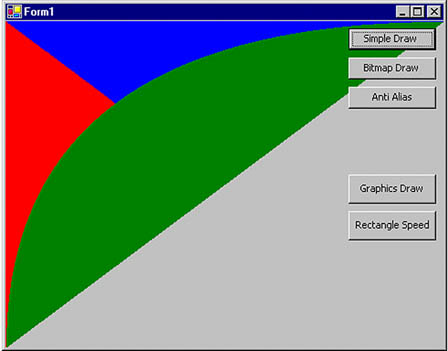
Now let's draw the same lines using a Bitmap object. We create a temporary Graphics object from a temporary image and call its draw and fill methods. Instead of calling DrawLine with respect to a form, we call DrawImage, which draws the image generated by the DrawLine method.
As Listing 13.10 shows, we create a Bitmap object in a buffer and send the entire buffer all at once using DrawImage. We add the code given in Listing 13.10 on the Bitmap Draw button click event handler.
Listing 13.10 Using double buffering to draw
Graphics g = this.CreateGraphics(); g.Clear(this.BackColor); // Create a Bitmap object with the size of the form Bitmap curBitmap = new Bitmap(ClientRectangle.Width, ClientRectangle.Height); // Create a temporary Graphics object from the bitmap Graphics g1 = Graphics.FromImage(curBitmap); // Draw lines on the temporary Graphics object DrawLines(g1); // Call DrawImage of Graphics and draw bitmap g.DrawImage(curBitmap, 0, 0); // Dispose of objects g1.Dispose(); curBitmap.Dispose(); g.Dispose();
Comparing the two methods given in Listings 13.9 and 13.10 reveals a significant difference in drawing performance. In Listing 13.9, drawing begins as soon as we hit the Simple Draw button and continues until it is done. By contrast, when we hit the Bitmap Draw button, drawing doesn't start immediately. This method actually draws on an in-memory Bitmap object, and when all drawing is done, it displays the bitmap.
GDI+: The Next-Generation Graphics Interface
- GDI+: The Next-Generation Graphics Interface
- Understanding GDI+
- Exploring GDI+ Functionality
- GDI+ from a GDI Perspective
- GDI+ Namespaces and Classes in .NET
- Summary
Your First GDI+ Application
- Your First GDI+ Application
- Drawing Surfaces
- The Coordinate System
- Tutorial: Your First GDI+ Application
- Some Basic GDI+ Objects
The Graphics Class
- The Graphics Class
- Graphics Class Properties
- Graphics Class Methods
- The GDI+Painter Application
- Drawing a Pie Chart
Working with Brushes and Pens
- Working with Brushes and Pens
- Understanding and Using Brushes
- Using Pens in GDI+
- Transformation with Pens
- Transformation with Brushes
- System Pens and System Brushes
- A Real-World Example: Adding Colors, Pens, and Brushes to the GDI+Painter Application
Colors, Fonts, and Text
- Colors, Fonts, and Text
- Accessing the Graphics Object
- Working with Colors
- Working with Fonts
- Working with Text and Strings
- Rendering Text with Quality and Performance
- Advanced Typography
- A Simple Text Editor
- Transforming Text
Rectangles and Regions
- Rectangles and Regions
- The Rectangle Structure
- The Region Class
- Regions and Clipping
- Clipping Regions Example
- Regions, Nonrectangular Forms, and Controls
Working with Images
- Working with Images
- Raster and Vector Images
- Working with Images
- Manipulating Images
- Playing Animations in GDI+
- Working with Bitmaps
- Working with Icons
- Skewing Images
- Drawing Transparent Graphics Objects
- Viewing Multiple Images
- Using a Picture Box to View Images
- Saving Images with Different Sizes
Advanced Imaging
- Advanced Imaging
- Rendering Partial Bitmaps
- Working with Metafiles
- Color Mapping Using Color Objects
- Image Attributes and the ImageAttributes Class
- Encoder Parameters and Image Formats
Advanced 2D Graphics
- Advanced 2D Graphics
- Line Caps and Line Styles
- Understanding and Using Graphics Paths
- Graphics Containers
- Reading Metadata of Images
- Blending Explained
- Alpha Blending
- Miscellaneous Advanced 2D Topics
Transformation
- Transformation
- Coordinate Systems
- Transformation Types
- The Matrix Class and Transformation
- The Graphics Class and Transformation
- Global, Local, and Composite Transformations
- Image Transformation
- Color Transformation and the Color Matrix
- Matrix Operations in Image Processing
- Text Transformation
- The Significance of Transformation Order
Printing
- Printing
- A Brief History of Printing with Microsoft Windows
- Overview of the Printing Process
- Your First Printing Application
- Printer Settings
- The PrintDocument and Print Events
- Printing Text
- Printing Graphics
- Print Dialogs
- Customizing Page Settings
- Printing Multiple Pages
- Marginal Printing: A Caution
- Getting into the Details: Custom Controlling and the Print Controller
Developing GDI+ Web Applications
- Developing GDI+ Web Applications
- Creating Your First ASP.NET Web Application
- Your First Graphics Web Application
- Drawing Simple Graphics
- Drawing Images on the Web
- Drawing a Line Chart
- Drawing a Pie Chart
GDI+ Best Practices and Performance Techniques
- GDI+ Best Practices and Performance Techniques
- Understanding the Rendering Process
- Double Buffering and Flicker-Free Drawing
- Understanding the SetStyle Method
- The Quality and Performance of Drawing
GDI Interoperability
Miscellaneous GDI+ Examples
- Miscellaneous GDI+ Examples
- Designing Interactive GUI Applications
- Drawing Shaped Forms and Windows Controls
- Adding Copyright Information to a Drawn Image
- Reading and Writing Images to and from a Stream or Database
- Creating Owner-Drawn List Controls
Appendix A. Exception Handling in .NET
