Marginal Printing: A Caution
Marginal Printing A Caution
Although it's exciting to be able to draw graphics on a printout, keep in mind that printers have limits. Never try to print at the extreme edges of the page because you cannot be sure that a printer will print in exactly the same place. You could have two printers of the same model and manufacturer, and yet when you print you may notice they print in different places. Some printers are more accurate than others, but usually a sheet of paper will move slightly as it moves through the printer. Laser printers tend to be able to print closer to the edges of the paper than inkjet printers because of the mechanism that is used to transport the sheet of paper through the printer.
To see a marginal-printing sample, let's create a Windows application. We add two buttons to the form. The final form is shown in Figure 11.27.
Figure 11.27. Marginal-printing test application
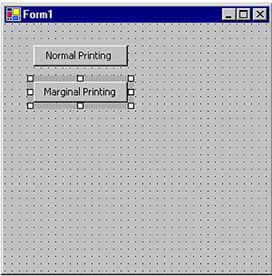
Now we add code for the Normal Printing and Marginal Printing button click event handlers, as in Listing 11.47. Each handler creates a PrintDocument object, adds a PrintPage event handler, and calls the Print method. The PrintPage event handlers for Normal Printing and Marginal Printing are NormalPrinting and MarginPrinting, respectively.
Listing 11.47 The Normal Printing and Marginal Printing button event handlers
private void NormalBtn_Click(object sender,
System.EventArgs e)
{
// Create a PrintDocument object
PrintDocument pd = new PrintDocument();
// Add PrintPage event handler
pd.PrintPage +=
new PrintPageEventHandler(NormalPrinting);
// Print
pd.Print();
}
private void MarginalBtn_Click(object sender,
System.EventArgs e)
{
// Create a PrintDocument object
PrintDocument pd = new PrintDocument();
// Add PrintPage event handler
pd.PrintPage +=
new PrintPageEventHandler(MarginPrinting);
// Print
pd.Print();
}
Now let's look at the NormalPrinting handler (see Listing 11.48). We start with the top location of the text as unit 1. Then we calculate the next line's position using the height of the font and draw four lines with the values of the top, left, bottom, and right margins. In the end we draw a rectangle with the default bounds of the page.
Listing 11.48 The NormalPrinting event handler
public void NormalPrinting(object sender,
PrintPageEventArgs ev)
{
// Set the top position as 1
float ypos = 1;
// Get the default left margin
float leftMargin = ev.MarginBounds.Left;
// Create a font
Font font = new Font("Arial",16);
// Get the font's height
float fontheight = font.GetHeight(ev.Graphics);
// Draw four strings
ev.Graphics.DrawString("Top Margin = "
+ ev.MarginBounds.Top.ToString(),
font, Brushes.Black,
leftMargin, ypos);
ypos = ypos + fontheight;
ev.Graphics.DrawString("Bottom Margin = "
+ ev.MarginBounds.Bottom.ToString(),
font, Brushes.Black,
leftMargin, ypos);
ypos = ypos + fontheight;
ev.Graphics.DrawString ("Left Margin = "
+ ev.MarginBounds.Left.ToString(),
font, Brushes.Black,
leftMargin, ypos);
ypos = ypos + fontheight;
ev.Graphics.DrawString ("Right Margin = "
+ ev.MarginBounds.Right.ToString(),
font, Brushes.Black,
leftMargin, ypos);
ypos = ypos + fontheight;
// Draw a rectangle with default margins
ev.Graphics.DrawRectangle(
new Pen(Color.Black),
ev.MarginBounds.X,
ev.MarginBounds.Y,
ev.MarginBounds.Width,
ev.MarginBounds.Height);
}
If we run the application, we will see text describing the four margin values printed outside the rectangle.
Next comes code for the MarginPrinting event handler (see Listing 11.49). We use the default margin of the page as the top location for the first text. Everything else is the same as in Listing 11.48.
Listing 11.49 The MarginPrinting event handler
public void MarginPrinting(object sender,
PrintPageEventArgs ev)
{
// Set the top position as the default margin
float ypos = ev.MarginBounds.Top;
// Get the default left margin
float leftMargin = ev.MarginBounds.Left;
// Create a font
Font font = new Font("Arial",16);
// Get the font's height
float fontheight = font.GetHeight(ev.Graphics);
// Draw four strings
ev.Graphics.DrawString("Top Margin = " +
ev.MarginBounds.Top.ToString(),
font, Brushes.Black,
leftMargin, ypos);
ypos = ypos + fontheight;
ev.Graphics.DrawString("Bottom Margin = " +
ev.MarginBounds.Bottom.ToString(),
font, Brushes.Black,
leftMargin, ypos);
ypos = ypos + fontheight;
ev.Graphics.DrawString ("Left Margin = " +
ev.MarginBounds.Left.ToString(),
font, Brushes.Black,
leftMargin, ypos);
ypos = ypos + fontheight;
ev.Graphics.DrawString ("Right Margin = "
+ ev.MarginBounds.Right.ToString(),
font,Brushes.Black,
leftMargin, ypos);
ypos = ypos + fontheight;
// Draw a rectangle with default margins
ev.Graphics.DrawRectangle(
new Pen(Color.Black),
ev.MarginBounds.X,
ev.MarginBounds.Y,
ev.MarginBounds.Width,
ev.MarginBounds.Height);
}
When we run this code, we will see text appearing inside the rectangle printed using the page margin values.
GDI+: The Next-Generation Graphics Interface
- GDI+: The Next-Generation Graphics Interface
- Understanding GDI+
- Exploring GDI+ Functionality
- GDI+ from a GDI Perspective
- GDI+ Namespaces and Classes in .NET
- Summary
Your First GDI+ Application
- Your First GDI+ Application
- Drawing Surfaces
- The Coordinate System
- Tutorial: Your First GDI+ Application
- Some Basic GDI+ Objects
The Graphics Class
- The Graphics Class
- Graphics Class Properties
- Graphics Class Methods
- The GDI+Painter Application
- Drawing a Pie Chart
Working with Brushes and Pens
- Working with Brushes and Pens
- Understanding and Using Brushes
- Using Pens in GDI+
- Transformation with Pens
- Transformation with Brushes
- System Pens and System Brushes
- A Real-World Example: Adding Colors, Pens, and Brushes to the GDI+Painter Application
Colors, Fonts, and Text
- Colors, Fonts, and Text
- Accessing the Graphics Object
- Working with Colors
- Working with Fonts
- Working with Text and Strings
- Rendering Text with Quality and Performance
- Advanced Typography
- A Simple Text Editor
- Transforming Text
Rectangles and Regions
- Rectangles and Regions
- The Rectangle Structure
- The Region Class
- Regions and Clipping
- Clipping Regions Example
- Regions, Nonrectangular Forms, and Controls
Working with Images
- Working with Images
- Raster and Vector Images
- Working with Images
- Manipulating Images
- Playing Animations in GDI+
- Working with Bitmaps
- Working with Icons
- Skewing Images
- Drawing Transparent Graphics Objects
- Viewing Multiple Images
- Using a Picture Box to View Images
- Saving Images with Different Sizes
Advanced Imaging
- Advanced Imaging
- Rendering Partial Bitmaps
- Working with Metafiles
- Color Mapping Using Color Objects
- Image Attributes and the ImageAttributes Class
- Encoder Parameters and Image Formats
Advanced 2D Graphics
- Advanced 2D Graphics
- Line Caps and Line Styles
- Understanding and Using Graphics Paths
- Graphics Containers
- Reading Metadata of Images
- Blending Explained
- Alpha Blending
- Miscellaneous Advanced 2D Topics
Transformation
- Transformation
- Coordinate Systems
- Transformation Types
- The Matrix Class and Transformation
- The Graphics Class and Transformation
- Global, Local, and Composite Transformations
- Image Transformation
- Color Transformation and the Color Matrix
- Matrix Operations in Image Processing
- Text Transformation
- The Significance of Transformation Order
Printing
- Printing
- A Brief History of Printing with Microsoft Windows
- Overview of the Printing Process
- Your First Printing Application
- Printer Settings
- The PrintDocument and Print Events
- Printing Text
- Printing Graphics
- Print Dialogs
- Customizing Page Settings
- Printing Multiple Pages
- Marginal Printing: A Caution
- Getting into the Details: Custom Controlling and the Print Controller
Developing GDI+ Web Applications
- Developing GDI+ Web Applications
- Creating Your First ASP.NET Web Application
- Your First Graphics Web Application
- Drawing Simple Graphics
- Drawing Images on the Web
- Drawing a Line Chart
- Drawing a Pie Chart
GDI+ Best Practices and Performance Techniques
- GDI+ Best Practices and Performance Techniques
- Understanding the Rendering Process
- Double Buffering and Flicker-Free Drawing
- Understanding the SetStyle Method
- The Quality and Performance of Drawing
GDI Interoperability
Miscellaneous GDI+ Examples
- Miscellaneous GDI+ Examples
- Designing Interactive GUI Applications
- Drawing Shaped Forms and Windows Controls
- Adding Copyright Information to a Drawn Image
- Reading and Writing Images to and from a Stream or Database
- Creating Owner-Drawn List Controls
Appendix A. Exception Handling in .NET
