Customizing Page Settings
We have already discussed PageSetupDialog, which allows us to adjust page settings. This is all taken care of by the dialog internally. But what if we need a custom page setup dialog? Sometimes we won't want to use the default dialogs provided by Windows. For example, suppose we want to change the text of the dialog or don't want the user to have page selection or anything else that is not available on the default Windows dialogs.
The System.Drawing.Printing namespace also defines functionality to manage page settings programmatically.
11.9.1 The PageSettings Class
Page settings are the properties of a page that are being used when a page is printed, including color, page margins, paper size, page bounds, and page resolution.
The PageSettings class represents page settings in the .NET Framework library. This class provides members to specify page settings. It is used by the PrintDocument.DefaultPageSettings property to specify the page settings of a PrintDocument object. Table 11.10 describes the properties of the PageSettings class.
Besides the properties described in Table 11.10, the PageSettings class provides three methods: Clone, CopyToHdevmode, and SetHdevmode. The Clone method simply creates a copy of the PageSettings object. CopyToHdevmode copies relevant information from the PageSettings object to the specified DEVMODE structure, and SetHdevmode copies relevant information to the PageSettings object from the specified DEVMODE structure. The DEVMODE structure is used by Win32 programmers.
11.9.2 Page Margins
The Margins class represents a page margin in the .NET Framework library. It allows you to get the current page margin settings and set new margin settings. This class has four propertiesLeft, Right, Top, and Bottomwhich represent the left, right, top, and bottom margins, respectively, in hundredths of an inch. This class is used by the Margins property of the PageSettings class. We will use this class and its members in our examples.
|
Property |
Description |
|---|---|
|
Bounds |
Returns the size of the page. |
|
Color |
Indicates whether the page should be printed in color. Both get and set. The default is determined by the printer. |
|
Landscape |
Indicates whether the page is printed in landscape or portrait orientation. Both get and set. The default is determined by the printer. |
|
Margins |
Identifies the page margins. Both get and set. |
|
PaperSize |
Identifies the paper size. Both get and set. |
|
PaperSource |
Identifies the paper source (a printer tray). Both get and set. |
|
PrinterResolution |
Identifies the printer resolution for the page. Both get and set. |
|
PrinterSettings |
Identifies the printer settings associated with the page. Both get and set. |
11.9.3 Creating a Custom Paper Size
As mentioned earlier, the PaperSize class specifies the size and type of paper. You can create your own custom paper sizes. For example, Listing 11.37 creates a custom paper size with a height of 200 and a width of 100.
Listing 11.37 Creating a custom paper size
// Create a custom paper size and add it to the list PaperSize customPaperSize = new PaperSize(); customPaperSize.PaperName = "Custom Size"; customPaperSize.Height = 200; customPaperSize.Width = 100;
11.9.4 The PaperKind Enumeration
The PaperKind enumeration, as we saw earlier, is used by the Kind property to specify standard paper sizes. This enumeration has over 100 members. Among them are A2, A3, A3Extra, A3ExtraTransverse, A3Rotated, A3Transverse, A4, A5, A6, Custom, DCEnvelope, Executive, InviteEnvelope, ItalyEnvelope, JapanesePostcard, Ledger, Legal, LegalExtra, Letter, LetterExtra, LetterSmall, Standard10x11 (10x14, 10x17, 12x11, 15x11, 9x11), Statement, and Tabloid.
11.9.5 The PaperSourceKind Enumeration
The PaperSourceKind enumeration represents standard paper sources. Table 11.11 describes the members of the PaperSourceKind enumeration.
|
Member |
Description |
|---|---|
|
AutomaticFeed |
Automatically fed paper |
|
Cassette |
A paper cassette |
|
Custom |
A printer-specific paper source |
|
Envelope |
An envelope |
|
FormSource |
The printer's default input bin |
|
LargeCapacity |
The printer's large-capacity bin |
|
LargeFormat |
Large-format paper |
|
Lower |
The lower bin of a printer |
|
Manual |
Manually fed paper |
|
ManualFeed |
Manually fed envelope |
|
Middle |
The middle bin of a printer |
|
SmallFormat |
Small-format paper |
|
TractorFeed |
A tractor feed |
|
Upper |
The upper bin of a printer |
11.9.6 Page Settings in Action
Now let's create an application that will allow us to get and set page settings. In this application we will create a custom dialog.
We start by creating a new Windows application in VS.NET. We add some controls to the form, with the result shown in Figure 11.22. The Available Printers combo box displays all available printers. The Size and Source combo boxes display paper sizes and sources, respectively. The Paper Orientation section indicates whether paper is oriented in landscape mode or portrait mode. The Paper Margins text boxes obviously represent left, right, top, and bottom margins. The Bounds property is represented by the Bounds (Rectangle) text box. The Color Printing check box indicates whether the printer supports color printing. The Set Properties button allows us to enter new values in the controls.
Figure 11.22. The custom page settings dialog
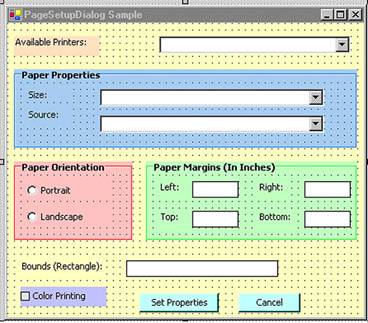
The form's load event (see Listing 11.38), loads all the required PageSettings-related settings using the LoadPrinters, LoadPaperSizes, LoadPaperSources, and ReadOtherSettings methods.
Listing 11.38 The form's load event handler
private void Form1_Load(object sender,
System.EventArgs e)
{
// Load all available printers
LoadPrinters();
// Load paper sizes
LoadPaperSizes();
// Load paper sources
LoadPaperSources();
// Load other settings
ReadOtherSettings();
}
The LoadPrinters, LoadPaperSizes, LoadPaperSources, and ReadOtherSettings methods are used to load printers, paper sizes, paper sources, and other properties, respectively. The LoadPrinters method is given in Listing 11.39. We simply read the InstalledPrinters property of PrinterSettings and add printers to the printersList combo box.
Listing 11.39 Loading printers
private void LoadPrinters()
{
// Load all available printers
foreach(String printer in
PrinterSettings.InstalledPrinters)
{
printersList.Items.Add(printer.ToString());
}
printersList.Select(0, 1);
}
The LoadPaperSizes method (see Listing 11.40), loads all available paper sizes to the combo box. We read the PaperSizes property of PrinterSettings and add the paper type to the combo box. Then we create a custom paper size and add this to the combo box as well. This example will give you an idea of how to create your own custom paper sizes.
Listing 11.40 Loading paper sizes
private void LoadPaperSizes()
{
PaperSizeCombo.DisplayMember = "PaperName";
PrinterSettings settings = new PrinterSettings();
// Get all paper sizes and add them to the combo box list
foreach(PaperSize size in settings.PaperSizes)
{
PaperSizeCombo.Items.Add(size.Kind.ToString());
// You can even read the paper name and all PaperSize
// properties by uncommenting these two lines:
// PaperSizeCombo.Items.Add
// (size.PaperName.ToString());
// PaperSizeCombo.Items.Add(size.ToString());
}
// Create a custom paper size and add it to the list
PaperSize customPaperSize =
new PaperSize("Custom Size", 50, 100);
// You can also change properties
customPaperSize.PaperName = "New Custom Size";
customPaperSize.Height = 200;
customPaperSize.Width = 100;
// Don't assign the Kind property. It's read-only.
// customPaperSize.Kind = PaperKind.A4;
// Add custom size
PaperSizeCombo.Items.Add(customPaperSize);
}
The LoadPaperSources method (see Listing 11.41), reads all available paper sources and adds them to the PaperSourceCombo combo box. We use the PaperSources property of PrinterSettings to read the paper sources.
Listing 11.41 Loading paper sources
private void LoadPaperSources()
{
PrinterSettings settings = new PrinterSettings();
PaperSourceCombo.DisplayMember="SourceName";
// Add all paper sources to the combo box
foreach(PaperSource source in settings.PaperSources)
{
PaperSourceCombo.Items.Add(source.ToString());
// You can even add Kind and SourceName
// by uncommenting the following two lines:
// PaperSourceCombo.Items.Add
// (source.Kind.ToString());
// PaperSourceCombo.Items.Add
// (source.SourceName.ToString());
}
}
The last method, ReadOtherSettings, reads other properties of a printer, such as whether it supports color, margins, and bounds. Listing 11.42 shows the ReadOtherSettings method.
Listing 11.42 Loading other properties of a printer
private void ReadOtherSettings()
{
// Set other default properties
PrinterSettings settings = new PrinterSettings();
PageSettings pgSettings =
settings.DefaultPageSettings;
// Color printing
if(pgSettings.Color)
ColorPrintingBox.Checked = true;
else
ColorPrintingBox.Checked = false;
// Page margins
leftMarginBox.Text =
pgSettings.Bounds.Left.ToString();
rightMarginBox.Text =
pgSettings.Bounds.Right.ToString();
topMarginBox.Text =
pgSettings.Bounds.Top.ToString();
bottomMarginBox.Text =
pgSettings.Bounds.Bottom.ToString();
// Landscape or portrait
if(pgSettings.Landscape)
landscapeButton.Checked = true;
else
portraitButton.Checked = true;
// Bounds
boundsTextBox.Text =
pgSettings.Bounds.ToString();
}
Note
Remember that you need to add a reference to the System.Drawing.Printing namespace to your application whenever you use classes from this namespace.
Now if we run the application, its form looks like Figure 11.23. Each of the Windows controls displays its intended property.
Figure 11.23. The PageSetupDialog sample in action
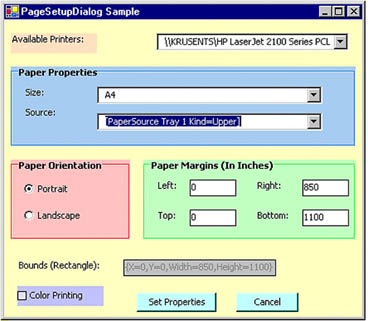
Finally, we want to save settings through the Set Properties button click and write code for a Cancel button. On the Set Properties button click, we set the properties using PrinterSettings. Make sure a printer is available in the Available Printers combo box. The Cancel button simply closes the dialog.
The code for the Set Properties and Cancel button click event handlers is given in Listing 11.43, in which we set the page settings, color, and landscape properties of a page.
Listing 11.43 Saving paper settings
private void SetPropertiesBtn_Click(object sender,
System.EventArgs e)
{
// Set other default properties
PrinterSettings settings = new PrinterSettings();
PageSettings pgSettings =
settings.DefaultPageSettings;
// Color printing?
if (ColorPrintingBox.Checked )
pgSettings.Color = true;
else
pgSettings.Color = false;
// Landscape or portrait?
if(landscapeButton.Checked )
pgSettings.Landscape = true;
else
pgSettings.Landscape = false;
}
private void CancelBtn_Click(object sender,
System.EventArgs e)
{
this.Close();
}
The preceding discussion should enable you to customize page settings in the way that you want, instead of using the standard page settings dialog provided in the PageSettingsDialog class.
Note
Even though the printing functionality defined in the System.Drawing.Printing namespace allows developers to customize the standard Windows dialogs, I recommend that you use the standard Windows dialogs unless you can't live without customizing them.
11.9.7 The PrintRange Enumeration
The PrintRange enumeration is used to specify the part of a document to print. This enumeration is used by the PrinterSettings and PrintDialog classes. Table 11.12 describes the members of the PrintRange enumeration.
You can use the PrintRange property of the PrinterSettings object to set the print range. Here's an example of code that does this:
PrinterSettings.PrintRange = PrintRange.SomePages;
|
Member |
Description |
|---|---|
|
AllPages |
All pages are printed. |
|
Selection |
The selected pages are printed. |
|
SomePages |
The pages between FromPage and ToPage are printed. |
GDI+: The Next-Generation Graphics Interface
- GDI+: The Next-Generation Graphics Interface
- Understanding GDI+
- Exploring GDI+ Functionality
- GDI+ from a GDI Perspective
- GDI+ Namespaces and Classes in .NET
- Summary
Your First GDI+ Application
- Your First GDI+ Application
- Drawing Surfaces
- The Coordinate System
- Tutorial: Your First GDI+ Application
- Some Basic GDI+ Objects
The Graphics Class
- The Graphics Class
- Graphics Class Properties
- Graphics Class Methods
- The GDI+Painter Application
- Drawing a Pie Chart
Working with Brushes and Pens
- Working with Brushes and Pens
- Understanding and Using Brushes
- Using Pens in GDI+
- Transformation with Pens
- Transformation with Brushes
- System Pens and System Brushes
- A Real-World Example: Adding Colors, Pens, and Brushes to the GDI+Painter Application
Colors, Fonts, and Text
- Colors, Fonts, and Text
- Accessing the Graphics Object
- Working with Colors
- Working with Fonts
- Working with Text and Strings
- Rendering Text with Quality and Performance
- Advanced Typography
- A Simple Text Editor
- Transforming Text
Rectangles and Regions
- Rectangles and Regions
- The Rectangle Structure
- The Region Class
- Regions and Clipping
- Clipping Regions Example
- Regions, Nonrectangular Forms, and Controls
Working with Images
- Working with Images
- Raster and Vector Images
- Working with Images
- Manipulating Images
- Playing Animations in GDI+
- Working with Bitmaps
- Working with Icons
- Skewing Images
- Drawing Transparent Graphics Objects
- Viewing Multiple Images
- Using a Picture Box to View Images
- Saving Images with Different Sizes
Advanced Imaging
- Advanced Imaging
- Rendering Partial Bitmaps
- Working with Metafiles
- Color Mapping Using Color Objects
- Image Attributes and the ImageAttributes Class
- Encoder Parameters and Image Formats
Advanced 2D Graphics
- Advanced 2D Graphics
- Line Caps and Line Styles
- Understanding and Using Graphics Paths
- Graphics Containers
- Reading Metadata of Images
- Blending Explained
- Alpha Blending
- Miscellaneous Advanced 2D Topics
Transformation
- Transformation
- Coordinate Systems
- Transformation Types
- The Matrix Class and Transformation
- The Graphics Class and Transformation
- Global, Local, and Composite Transformations
- Image Transformation
- Color Transformation and the Color Matrix
- Matrix Operations in Image Processing
- Text Transformation
- The Significance of Transformation Order
Printing
- Printing
- A Brief History of Printing with Microsoft Windows
- Overview of the Printing Process
- Your First Printing Application
- Printer Settings
- The PrintDocument and Print Events
- Printing Text
- Printing Graphics
- Print Dialogs
- Customizing Page Settings
- Printing Multiple Pages
- Marginal Printing: A Caution
- Getting into the Details: Custom Controlling and the Print Controller
Developing GDI+ Web Applications
- Developing GDI+ Web Applications
- Creating Your First ASP.NET Web Application
- Your First Graphics Web Application
- Drawing Simple Graphics
- Drawing Images on the Web
- Drawing a Line Chart
- Drawing a Pie Chart
GDI+ Best Practices and Performance Techniques
- GDI+ Best Practices and Performance Techniques
- Understanding the Rendering Process
- Double Buffering and Flicker-Free Drawing
- Understanding the SetStyle Method
- The Quality and Performance of Drawing
GDI Interoperability
Miscellaneous GDI+ Examples
- Miscellaneous GDI+ Examples
- Designing Interactive GUI Applications
- Drawing Shaped Forms and Windows Controls
- Adding Copyright Information to a Drawn Image
- Reading and Writing Images to and from a Stream or Database
- Creating Owner-Drawn List Controls
Appendix A. Exception Handling in .NET
