Your First Graphics Web Application
Now it's time to use GDI+ in Web applications. First we'll write some code, and then we'll discuss how GDI+ Web applications work.
In this application we will draw a few simple graphics objects, including lines and rectangles. First we create a Web Application using Visual Studio .NET. After creating a Web application, we need to add a GDI+-related namespace to the project. We import namespaces as follows:
using System.Drawing; using System.Drawing.Drawing2D; using System.Drawing.Imaging;
Note
See Chapter 1 to learn more about GDI+ namespaces and classes. If you use Visual Studio .NET to create your Web application, the wizard will add System and System.Drawing namespace references automatically.
Now we add code to draw graphics objects. Listing 12.2 draws two lines and a rectangle. You can write the code on the page-load event handler or on a button click event handler.
Listing 12.2 Drawing simple graphics objects on the Web
private void Page_Load(object sender,
System.EventArgs e)
{
// Create pens and brushes
Pen redPen = new Pen(Color.Red, 3);
HatchBrush brush =
new HatchBrush(HatchStyle.Cross,
Color.Red, Color.Yellow);
// Create a Bitmap object
Bitmap curBitmap = new Bitmap(200, 200);
// Create a Graphics object from Bitmap
Graphics g = Graphics.FromImage(curBitmap);
// Draw and fill rectangles
g.FillRectangle(brush, 50, 50, 100, 100);
g.DrawLine(Pens.WhiteSmoke, 10, 10, 180, 10);
g.DrawLine(Pens.White, 10, 10, 10, 180);
// Save the Bitmap object and send response to the
// browser
curBitmap.Save(Response.OutputStream,
ImageFormat.Jpeg);
// Dispose of Graphics and Bitmap objects
curBitmap.Dispose();
g.Dispose();
}
We will discuss this code in more detail in the following section. If you are using a text editor to write your applications, you can write the code given in Listing 12.3.
Listing 12.3 Using a text editor to draw simple graphics
<%@ Import Namespace="System" %> <%@ Import Namespace="System.Drawing" %> <%@ Import Namespace="System.Drawing.Drawing2D" %> <%@ Import Namespace="System.Drawing.Imaging" %>
Now when we run our application, the output generated by Listing 12.2 or 12.3 should look like Figure 12.9.
Figure 12.9. Drawing simple graphics objects on the Web
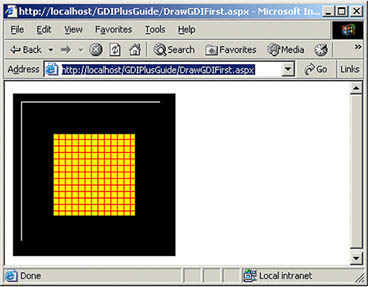
12.2.1 How Does It Work?
Let's break down the code shown in Listings 12.2 and 12.3. We begin by importing GDI+-related namespaces in the application: System, System.Drawing, System.Drawing.Drawing2D, and System.Drawing.Drawing.Imaging. If we were using Visual Studio .NET, we would simply use the using directive followed by the namespace name.
Next we have a Page_Load event, which is executed when a Web page is loaded. We create a pen and brush using the Pen and HatchBrush classes.
Pen redPen = new Pen(Color.Red, 3); HatchBrush brush = new HatchBrush(HatchStyle.Cross, Color.Red, Color.Yellow);
One important limitation of Web applications is Web browser capability. A Web browser can display only certain objects. For example, all graphics objects in a Web browser will be displayed as images. So before a Web browser can display graphics objects, we need to convert them into images that can be displayed by the browser. Our next step, then, is to create a Bitmap object. The following line creates a 200x200 Bitmap object.
Bitmap curBitmap = new Bitmap(200, 200);
You already know that the Graphics object functions as a canvas and provides members to draw lines, shapes, and images. Now we need to create a Graphics object from the bitmap:
Graphics g = Graphics.FromImage(curBitmap);
Once we have a Graphics object, we can draw shapes, lines, and images. In the following code we use the DrawLine and FillRectangle methods to draw lines and a filled rectangle:
g.FillRectangle(brush, 50, 50, 100, 100); g.DrawLine(Pens.WhiteSmoke, 10, 10, 180, 10); g.DrawLine(Pens.White, 10, 10, 10, 180);
If you don't know how draw and fill methods work, you may want to look again at Chapter 3.
We're almost done. So far we have created Bitmap and Graphics objects, and we have drawn lines and a rectangle. Because a Web browser can display only images (not pixels), we need to convert the bitmap into an image. The Save method of the Bitmap object does the trick for us. The following line is responsible for rendering a bitmap and sending it to the browser:
curBitmap.Save(Response.OutputStream, ImageFormat.Jpeg);
Finally, we dispose of the Bitmap and Graphics objects:
curBitmap.Dispose(); g.Dispose();
12.2.2 Understanding the Save Method
The Bitmap class is inherited from the Image class, which defines the Save method. This method saves an image to the specified Stream object in the specified format. For example, in our code the Save method takes the following two arguments: Response.OutputStream and ImageFormat:
curBitmap.Save(Response.OutputStream, ImageFormat.Jpeg);
The Response property of the Page class returns the HttpResponse object associated with the page, which allows us to send HTTP response data to the client and contains information about the response. The OutputStream property of HttpResponse enables binary output to the outgoing HTTP content body. In other words, Page.Response.OutputStream sends the images to the browser in a compatible format. The second parameter is of ImageFormat enumeration type and specifies the format of the image. ImageFormat is discussed in more detail in Chapter 7 (see Table 7.4).
The Save method also allows us to save an image on a local physical hard drive. The following code saves the bitmap on the C:\ drive.
curBitmap.Save("C:\TempImg.gif",
ImageFormat.Jpeg);
GDI+: The Next-Generation Graphics Interface
- GDI+: The Next-Generation Graphics Interface
- Understanding GDI+
- Exploring GDI+ Functionality
- GDI+ from a GDI Perspective
- GDI+ Namespaces and Classes in .NET
- Summary
Your First GDI+ Application
- Your First GDI+ Application
- Drawing Surfaces
- The Coordinate System
- Tutorial: Your First GDI+ Application
- Some Basic GDI+ Objects
The Graphics Class
- The Graphics Class
- Graphics Class Properties
- Graphics Class Methods
- The GDI+Painter Application
- Drawing a Pie Chart
Working with Brushes and Pens
- Working with Brushes and Pens
- Understanding and Using Brushes
- Using Pens in GDI+
- Transformation with Pens
- Transformation with Brushes
- System Pens and System Brushes
- A Real-World Example: Adding Colors, Pens, and Brushes to the GDI+Painter Application
Colors, Fonts, and Text
- Colors, Fonts, and Text
- Accessing the Graphics Object
- Working with Colors
- Working with Fonts
- Working with Text and Strings
- Rendering Text with Quality and Performance
- Advanced Typography
- A Simple Text Editor
- Transforming Text
Rectangles and Regions
- Rectangles and Regions
- The Rectangle Structure
- The Region Class
- Regions and Clipping
- Clipping Regions Example
- Regions, Nonrectangular Forms, and Controls
Working with Images
- Working with Images
- Raster and Vector Images
- Working with Images
- Manipulating Images
- Playing Animations in GDI+
- Working with Bitmaps
- Working with Icons
- Skewing Images
- Drawing Transparent Graphics Objects
- Viewing Multiple Images
- Using a Picture Box to View Images
- Saving Images with Different Sizes
Advanced Imaging
- Advanced Imaging
- Rendering Partial Bitmaps
- Working with Metafiles
- Color Mapping Using Color Objects
- Image Attributes and the ImageAttributes Class
- Encoder Parameters and Image Formats
Advanced 2D Graphics
- Advanced 2D Graphics
- Line Caps and Line Styles
- Understanding and Using Graphics Paths
- Graphics Containers
- Reading Metadata of Images
- Blending Explained
- Alpha Blending
- Miscellaneous Advanced 2D Topics
Transformation
- Transformation
- Coordinate Systems
- Transformation Types
- The Matrix Class and Transformation
- The Graphics Class and Transformation
- Global, Local, and Composite Transformations
- Image Transformation
- Color Transformation and the Color Matrix
- Matrix Operations in Image Processing
- Text Transformation
- The Significance of Transformation Order
Printing
- Printing
- A Brief History of Printing with Microsoft Windows
- Overview of the Printing Process
- Your First Printing Application
- Printer Settings
- The PrintDocument and Print Events
- Printing Text
- Printing Graphics
- Print Dialogs
- Customizing Page Settings
- Printing Multiple Pages
- Marginal Printing: A Caution
- Getting into the Details: Custom Controlling and the Print Controller
Developing GDI+ Web Applications
- Developing GDI+ Web Applications
- Creating Your First ASP.NET Web Application
- Your First Graphics Web Application
- Drawing Simple Graphics
- Drawing Images on the Web
- Drawing a Line Chart
- Drawing a Pie Chart
GDI+ Best Practices and Performance Techniques
- GDI+ Best Practices and Performance Techniques
- Understanding the Rendering Process
- Double Buffering and Flicker-Free Drawing
- Understanding the SetStyle Method
- The Quality and Performance of Drawing
GDI Interoperability
Miscellaneous GDI+ Examples
- Miscellaneous GDI+ Examples
- Designing Interactive GUI Applications
- Drawing Shaped Forms and Windows Controls
- Adding Copyright Information to a Drawn Image
- Reading and Writing Images to and from a Stream or Database
- Creating Owner-Drawn List Controls
Appendix A. Exception Handling in .NET
- Chapter VI Web Site Quality and Usability in E-Commerce
- Chapter IX Extrinsic Plus Intrinsic Human Factors Influencing the Web Usage
- Chapter XIV Product Catalog and Shopping Cart Effective Design
- Chapter XV Customer Trust in Online Commerce
- Chapter XVIII Web Systems Design, Litigation, and Online Consumer Behavior
- Special Outgoing Label Types
- OSPF PE-CE Routing Protocol Overview, Configuration and Verification
- BGP PE-CE Routing Protocol Overview, Configuration, and Verification
- Command Reference
- Case Study 2: Implementing Multi-VRF CE, VRF Selection Using Source IP Address, VRF Selection Using Policy-Based Routing, NAT and HSRP Support in MPLS VPN, and Multicast VPN Support over Multi-VRF CE
