System Pens and System Brushes
System pens and system brushes are pens and brushes that are used to create system colors. In this section we will discuss how to create and use system pens and brushes.
There are two ways to create system pens and brushes. First, you can create pens and brushes using the SystemColors class. SystemColors represents the system colors in GDI+, providing static properties for system colors, such as ActiveBorder and ControlText. The second way to create system pens and brushes uses the SystemPens and SystemBrushes classes.
For performance reasons, it is a good idea to use the SystemPens and SystemBrushes classes rather than creating pens and brushes by using the SystemColors class.
4.5.1 System Pens
The SystemPens class represents a pen created with the system colors. This class has a static property for each system color that represents the system pen with that particular color. Table 4.16 lists the properties of the SystemPens class.
The SystemPens class also provides a methodFromSystemColorthat creates a Pen object from a Color structure. To create a system pen, we pass a SystemColors object. The following code shows how to use the FromSystemColor method:
|
Property |
Description |
|---|---|
|
ActiveCaptionText |
Pen with active window's title bar color |
|
Control |
Pen with control color |
|
ControlDark |
Pen with the shadow color of a 3D element. |
|
ControlDarkDark |
Pen with the dark shadow color of a 3D element. |
|
ControlLight |
Pen with the light color of a 3D element. |
|
ControlLightLight |
Pen with the highlight color of a 3D element. |
|
ControlText |
Pen with the control text color |
|
GrayText |
Pen with disabled color |
|
Highlight |
Pen with highlighting |
|
HighlightText |
Pen with highlighted text color |
|
InactiveCaptionText |
Pen with inactive title bar color |
|
InfoText |
Pen with the color of the text of a ToolTip |
|
MenuText |
Pen with the color of a menu's text |
|
WindowFrame |
Pen with the color of a window frame |
|
WindowText |
Pen with the color of the text in the client area of a window |
Pen pn = SystemPens.FromSystemColor( SystemColors.HotTrack);
4.5.2 System Brushes
The SystemBrushes class represents a Brush object using the system colors. All properties of SystemBrushes are static read-only properties. Table 4.17 describes these properties.
|
Property |
Description |
|---|---|
|
ActiveBorder |
Brush object with the color of the active window's border |
|
ActiveCaption |
Brush object with the background color of the active window's title bar |
|
ActiveCaptionText |
Brush object with the color of the text in the active window's title bar |
|
AppWorkspace |
Brush object with the color of the application workspace |
|
Control |
Brush object with the face color of a 3D element |
|
ControlDark |
Brush object with the shadow color of a 3D element |
|
ControlDarkDark |
Brush object with the dark shadow color of a 3D element |
|
ControlLight |
Brush object with the light color of a 3D element |
|
ControlLightLight |
Brush object with the highlight color of a 3D element |
|
ControlText |
Brush object with the color of text in a 3D element |
|
Desktop |
Brush object with the color of the desktop |
|
Highlight |
Brush object with the color of the background of selected items |
|
HighlightText |
Brush object with the color of the text of selected items |
|
HotTrack |
Brush object with the color used to designate a hot-tracked item |
|
InactiveBorder |
Brush object with the color of an inactive window's border |
|
InactiveCaption |
Brush object with the color of the background of an inactive window's title bar |
|
Info |
Brush object with the color of the background of a ToolTip |
|
Menu |
Brush object with the color of a menu's background |
|
ScrollBar |
Brush object with the color of the background of a scroll bar |
|
Window |
Brush object with the color of the background in the client area of a window |
|
WindowText |
Brush object with the color of the text in the client area of a window |
Note
The MSDN documentation states that the SystemBrushes properties return a SolidBrush object, but that statement is not quite accurate. These properties return a Brush object that must be cast to a SolidBrush object. If you run the code without casting them, the compiler throws an error.
The SystemBrushes class also provides a FromSystemColor method, which creates a Brush object from a specified system color. The following code shows how to use the FromSystemColor method:
SolidBrush brush = (SolidBrush)SystemBrushes.FromSystemColor (SystemColors.ActiveCaption);
Disposing of System Pens and BrushesYou cannot dispose of system pens and brushes. If you try to dispose of them, GDI+ generates an error because these objects belong to the system. |
Listing 4.26 uses SystemBrushes and SystemPens objects to draw two lines and a rectangle.
Listing 4.26 Using the SystemBrushes and SystemPens classes
private void Form1_Paint(object sender,
System.Windows.Forms.PaintEventArgs e)
{
Graphics g = e.Graphics;
// Create a pen using SystemPens
Pen pn = SystemPens.FromSystemColor(
SystemColors.HotTrack);
// Create a brush using SystemBrushes
SolidBrush brush =
(SolidBrush)SystemBrushes.FromSystemColor
(SystemColors.ActiveCaption);
// Draw lines and rectangles
g.DrawLine(pn, 20, 20, 20, 100);
g.DrawLine(pn, 20, 20, 100, 20);
g.FillRectangle(brush, 30, 30, 50, 50);
// YOU CAN'T DISPOSE OF SYSTEM PENS AND
// BRUSHES. IF YOU TRY, GDI+ WILL GENERATE
// AN ERROR.
//pn.Dispose();
//brush.Dispose();
}
Figure 4.31 shows the output from Listing 4.26.
Figure 4.31. Using system pens and system brushes
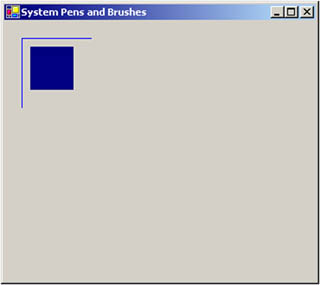
GDI+: The Next-Generation Graphics Interface
- GDI+: The Next-Generation Graphics Interface
- Understanding GDI+
- Exploring GDI+ Functionality
- GDI+ from a GDI Perspective
- GDI+ Namespaces and Classes in .NET
- Summary
Your First GDI+ Application
- Your First GDI+ Application
- Drawing Surfaces
- The Coordinate System
- Tutorial: Your First GDI+ Application
- Some Basic GDI+ Objects
The Graphics Class
- The Graphics Class
- Graphics Class Properties
- Graphics Class Methods
- The GDI+Painter Application
- Drawing a Pie Chart
Working with Brushes and Pens
- Working with Brushes and Pens
- Understanding and Using Brushes
- Using Pens in GDI+
- Transformation with Pens
- Transformation with Brushes
- System Pens and System Brushes
- A Real-World Example: Adding Colors, Pens, and Brushes to the GDI+Painter Application
Colors, Fonts, and Text
- Colors, Fonts, and Text
- Accessing the Graphics Object
- Working with Colors
- Working with Fonts
- Working with Text and Strings
- Rendering Text with Quality and Performance
- Advanced Typography
- A Simple Text Editor
- Transforming Text
Rectangles and Regions
- Rectangles and Regions
- The Rectangle Structure
- The Region Class
- Regions and Clipping
- Clipping Regions Example
- Regions, Nonrectangular Forms, and Controls
Working with Images
- Working with Images
- Raster and Vector Images
- Working with Images
- Manipulating Images
- Playing Animations in GDI+
- Working with Bitmaps
- Working with Icons
- Skewing Images
- Drawing Transparent Graphics Objects
- Viewing Multiple Images
- Using a Picture Box to View Images
- Saving Images with Different Sizes
Advanced Imaging
- Advanced Imaging
- Rendering Partial Bitmaps
- Working with Metafiles
- Color Mapping Using Color Objects
- Image Attributes and the ImageAttributes Class
- Encoder Parameters and Image Formats
Advanced 2D Graphics
- Advanced 2D Graphics
- Line Caps and Line Styles
- Understanding and Using Graphics Paths
- Graphics Containers
- Reading Metadata of Images
- Blending Explained
- Alpha Blending
- Miscellaneous Advanced 2D Topics
Transformation
- Transformation
- Coordinate Systems
- Transformation Types
- The Matrix Class and Transformation
- The Graphics Class and Transformation
- Global, Local, and Composite Transformations
- Image Transformation
- Color Transformation and the Color Matrix
- Matrix Operations in Image Processing
- Text Transformation
- The Significance of Transformation Order
Printing
- Printing
- A Brief History of Printing with Microsoft Windows
- Overview of the Printing Process
- Your First Printing Application
- Printer Settings
- The PrintDocument and Print Events
- Printing Text
- Printing Graphics
- Print Dialogs
- Customizing Page Settings
- Printing Multiple Pages
- Marginal Printing: A Caution
- Getting into the Details: Custom Controlling and the Print Controller
Developing GDI+ Web Applications
- Developing GDI+ Web Applications
- Creating Your First ASP.NET Web Application
- Your First Graphics Web Application
- Drawing Simple Graphics
- Drawing Images on the Web
- Drawing a Line Chart
- Drawing a Pie Chart
GDI+ Best Practices and Performance Techniques
- GDI+ Best Practices and Performance Techniques
- Understanding the Rendering Process
- Double Buffering and Flicker-Free Drawing
- Understanding the SetStyle Method
- The Quality and Performance of Drawing
GDI Interoperability
Miscellaneous GDI+ Examples
- Miscellaneous GDI+ Examples
- Designing Interactive GUI Applications
- Drawing Shaped Forms and Windows Controls
- Adding Copyright Information to a Drawn Image
- Reading and Writing Images to and from a Stream or Database
- Creating Owner-Drawn List Controls
Appendix A. Exception Handling in .NET
