Transformation with Brushes
The TextureBrush, LinearGradientBrush, and PathGradientBrush classes also provide transformation methods. Brush transformation is not used very often, but it may be useful in some cases, as the following example will show.
A transformation on a TextureBrush object is a transformation of the image used as the texture. TextureBrush provides the methods MultiplyTransform, ResetTransform, RotateTransform, ScaleTransform, and TranslateTransform (see Table 4.15).
The TextureBrush class also provides a Transform property, which can be used to apply a transformation on a texture brush.
|
Method |
Description |
|---|---|
|
MultiplyTransform |
Multiplies the Matrix object that represents the local geometric transformation of a texture brush by the specified Matrix object in the specified order. |
|
ResetTransform |
Resets the Transform property of a texture to identity. |
|
RotateTransform |
Rotates the local geometric transformation of a texture brush by the specified amount. |
|
ScaleTransform |
Scales the local geometric transformation of a texture brush by the specified amount. |
|
TranslateTransform |
Translates the local geometric transformation of a texture brush by the specified dimensions in the specified order. |
Listing 4.23 uses the Translate, MultiplyTransform, ScaleTransform, and RotateTransform methods of the Pen class to apply rotation on pens, and draws a line and rectangles.
Listing 4.23 Transformation in texture brushes
private void TextureBrush_Click(object sender,
System.EventArgs e)
{
Graphics g = this.CreateGraphics();
g.Clear(this.BackColor);
// Create a TextureBrush object
TextureBrush txtrBrush = new TextureBrush(
new Bitmap("smallRoses.gif"));
// Create a transformation matrix
Matrix M = new Matrix();
// Rotate the texture image by 90 degrees
txtrBrush.RotateTransform(90,
MatrixOrder.Prepend);
// Translate
M.Translate(50, 0);
// Multiply the transformation matrix
// of txtrBrush by translateMatrix
txtrBrush.MultiplyTransform(M);
// Scale operation
txtrBrush.ScaleTransform(2, 1,
MatrixOrder.Prepend);
// Fill a rectangle with texture brush
g.FillRectangle(txtrBrush, 240, 0, 200, 200);
// Reset transformation
txtrBrush.ResetTransform();
// Fill rectangle after resetting transformation
g.FillRectangle(txtrBrush, 0, 0, 200, 200);
// Dispose of objects
txtrBrush.Dispose();
g.Dispose();
}
Figure 4.28 shows the output from Listing 4.23, with the original image on the left and the transformed image on the right.
Figure 4.28. Transformation in TextureBrush
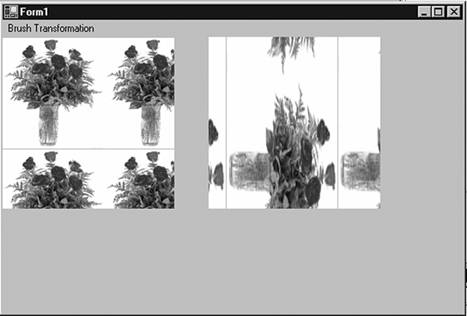
A transformation on a linear gradient brush is a transformation of the colors of the brush. The LinearGradientBrush class provides all common transformation methods and Transform properties. Listing 4.24 shows how to use transformation in linear gradient brushes.
Listing 4.24 Transformation in linear gradient brushes
private void LinearGradientBrush_Click(object sender,
System.EventArgs e)
{
Graphics g = this.CreateGraphics();
g.Clear(this.BackColor);
// Create a LinearGradientBrush object
Rectangle rect = new Rectangle(20, 20, 200, 100);
LinearGradientBrush lgBrush =
new LinearGradientBrush(
rect, Color.Red, Color.Green, 0.0f, true);
Point[] ptsArray = {new Point(20, 50),
new Point(200,50), new Point(20, 100)};
Matrix M = new Matrix(rect, ptsArray);
// Multiply transformation
lgBrush.MultiplyTransform(M, MatrixOrder.Prepend);
// Rotate transformation
lgBrush.RotateTransform(45.0f, MatrixOrder.Prepend);
// Scale transformation
lgBrush.ScaleTransform(2, 1, MatrixOrder.Prepend);
// Draw a rectangle after transformation
g.FillRectangle(lgBrush, 0, 0, 200, 100);
// Reset transformation
lgBrush.ResetTransform();
// Draw a rectangle after reset transformation
g.FillRectangle(lgBrush, 220, 0, 200, 100);
// Dispose of objects
lgBrush.Dispose();
g.Dispose();
}
Figure 4.29 shows the output from Listing 4.24. The second rectangle results from various transformation operations, and the first rectangle is a result of a call to ResetTransform.
Figure 4.29. Transformation in linear gradient brushes
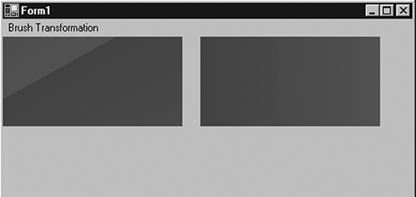
PathGradientBrush provides similar mechanisms to transform path gradient brushes. As Listing 4.25 shows, we create a PathGradientBrush object and set its CenterColor and SurroundColors properties. Then we create a Matrix object and call its methods to apply various transformation operations, such as translation, rotation, scaling, and shearing, and we apply the Matrix object to the PathGradientBrush object by calling its MultiplyTransform method.
Listing 4.25 Transformation in path gradient brushes
private void PathGradientBrush_Click(object sender,
System.EventArgs e)
{
Graphics g = this.CreateGraphics();
g.Clear(this.BackColor);
// Create a GraphicsPath object
GraphicsPath path = new GraphicsPath();
// Create a rectangle and add it to path
Rectangle rect = new Rectangle(20, 20, 200, 200);
path.AddRectangle(rect);
// Create a path gradient brush
PathGradientBrush pgBrush =
new PathGradientBrush(path.PathPoints);
// Set its center and surrounding colors
pgBrush.CenterColor = Color.Green;
pgBrush.SurroundColors = new Color[] {Color.Blue};
// Create matrix
Matrix M = new Matrix();
// Translate
M.Translate(20.0f, 10.0f, MatrixOrder.Prepend);
// Rotate
M.Rotate(10.0f, MatrixOrder.Prepend);
// Scale
M.Scale(2, 1, MatrixOrder.Prepend);
// Shear
M.Shear(.05f, 0.03f, MatrixOrder.Prepend);
// Apply matrix to the brush
pgBrush.MultiplyTransform(M);
// Use brush after transformation
// to fill a rectangle
g.FillRectangle(pgBrush, 20, 100, 400, 400);
// Dispose of objects
pgBrush.Dispose();
g.Dispose();
}
Figure 4.30 shows the output from Listing 4.25. The original rectangle started at point (10, 10) with height and width 200 each, but after various transformation methods have been applied, the output rectangle is totally different.
Figure 4.30. Transformation in path gradient brushes
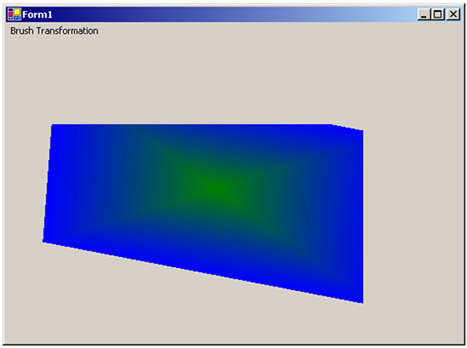
GDI+: The Next-Generation Graphics Interface
- GDI+: The Next-Generation Graphics Interface
- Understanding GDI+
- Exploring GDI+ Functionality
- GDI+ from a GDI Perspective
- GDI+ Namespaces and Classes in .NET
- Summary
Your First GDI+ Application
- Your First GDI+ Application
- Drawing Surfaces
- The Coordinate System
- Tutorial: Your First GDI+ Application
- Some Basic GDI+ Objects
The Graphics Class
- The Graphics Class
- Graphics Class Properties
- Graphics Class Methods
- The GDI+Painter Application
- Drawing a Pie Chart
Working with Brushes and Pens
- Working with Brushes and Pens
- Understanding and Using Brushes
- Using Pens in GDI+
- Transformation with Pens
- Transformation with Brushes
- System Pens and System Brushes
- A Real-World Example: Adding Colors, Pens, and Brushes to the GDI+Painter Application
Colors, Fonts, and Text
- Colors, Fonts, and Text
- Accessing the Graphics Object
- Working with Colors
- Working with Fonts
- Working with Text and Strings
- Rendering Text with Quality and Performance
- Advanced Typography
- A Simple Text Editor
- Transforming Text
Rectangles and Regions
- Rectangles and Regions
- The Rectangle Structure
- The Region Class
- Regions and Clipping
- Clipping Regions Example
- Regions, Nonrectangular Forms, and Controls
Working with Images
- Working with Images
- Raster and Vector Images
- Working with Images
- Manipulating Images
- Playing Animations in GDI+
- Working with Bitmaps
- Working with Icons
- Skewing Images
- Drawing Transparent Graphics Objects
- Viewing Multiple Images
- Using a Picture Box to View Images
- Saving Images with Different Sizes
Advanced Imaging
- Advanced Imaging
- Rendering Partial Bitmaps
- Working with Metafiles
- Color Mapping Using Color Objects
- Image Attributes and the ImageAttributes Class
- Encoder Parameters and Image Formats
Advanced 2D Graphics
- Advanced 2D Graphics
- Line Caps and Line Styles
- Understanding and Using Graphics Paths
- Graphics Containers
- Reading Metadata of Images
- Blending Explained
- Alpha Blending
- Miscellaneous Advanced 2D Topics
Transformation
- Transformation
- Coordinate Systems
- Transformation Types
- The Matrix Class and Transformation
- The Graphics Class and Transformation
- Global, Local, and Composite Transformations
- Image Transformation
- Color Transformation and the Color Matrix
- Matrix Operations in Image Processing
- Text Transformation
- The Significance of Transformation Order
Printing
- Printing
- A Brief History of Printing with Microsoft Windows
- Overview of the Printing Process
- Your First Printing Application
- Printer Settings
- The PrintDocument and Print Events
- Printing Text
- Printing Graphics
- Print Dialogs
- Customizing Page Settings
- Printing Multiple Pages
- Marginal Printing: A Caution
- Getting into the Details: Custom Controlling and the Print Controller
Developing GDI+ Web Applications
- Developing GDI+ Web Applications
- Creating Your First ASP.NET Web Application
- Your First Graphics Web Application
- Drawing Simple Graphics
- Drawing Images on the Web
- Drawing a Line Chart
- Drawing a Pie Chart
GDI+ Best Practices and Performance Techniques
- GDI+ Best Practices and Performance Techniques
- Understanding the Rendering Process
- Double Buffering and Flicker-Free Drawing
- Understanding the SetStyle Method
- The Quality and Performance of Drawing
GDI Interoperability
Miscellaneous GDI+ Examples
- Miscellaneous GDI+ Examples
- Designing Interactive GUI Applications
- Drawing Shaped Forms and Windows Controls
- Adding Copyright Information to a Drawn Image
- Reading and Writing Images to and from a Stream or Database
- Creating Owner-Drawn List Controls
Appendix A. Exception Handling in .NET
