Drawing Transparent Graphics Objects
Sometimes we need to draw objects on top of imagesand these objects may need to be transparent. As we discussed earlier, color in GDI+ has four components: alpha, red, green, and blue. The value of each component varies from 0 to 255. The alpha component represents the transparency in GDI+ color. Zero represents a fully transparent color; 255, a fully opaque color.
An application must create transparent pens and brushes to draw transparent graphics objects. An application can use the Color.FromArgb method to specify the ratio of all four components in a color. For example, the following code snippet creates a fully opaque green pen and brush.
Pen solidPen = new Pen(Color.FromArgb(255, 0, 255, 0), 10); SolidBrush solidColorBrush = new SolidBrush(Color.FromArgb(255, 0, 255, 0));
The following code snippet creates semitransparent colors and brushes.
Pen transPen = new Pen(Color.FromArgb(128, 0, 255, 0), 10); SolidBrush semiTransBrush = new SolidBrush(Color.FromArgb(60, 0, 255, 0));
Listing 7.24 views an image and draws lines and a rectangle with different transparencies.
Listing 7.24 Drawing transparent graphics objects
private void Form1_Paint(object sender,
System.Windows.Forms.PaintEventArgs e)
{
Graphics g = e.Graphics;
// Create an image from a file
Image curImage = Image.FromFile("myphoto.jpg");
// Draw image
g.DrawImage(curImage, 0, 0,
curImage.Width, curImage.Height);
// Create pens with different opacity
Pen opqPen =
new Pen(Color.FromArgb(255, 0, 255, 0), 10);
Pen transPen =
new Pen(Color.FromArgb(128, 0, 255, 0), 10);
Pen totTransPen =
new Pen(Color.FromArgb(40, 0, 255, 0), 10);
// Draw Graphics object using transparent pens
g.DrawLine(opqPen, 10, 10, 200, 10);
g.DrawLine(transPen, 10, 30, 200, 30);
g.DrawLine(totTransPen, 10, 50, 200, 50);
SolidBrush semiTransBrush =
new SolidBrush(Color.FromArgb(60, 0, 255, 0));
g.FillRectangle(semiTransBrush, 20, 100, 200, 100);
}
Figure 7.39 shows the output from Listing 7.24.
Figure 7.39. Drawing transparent graphics objects
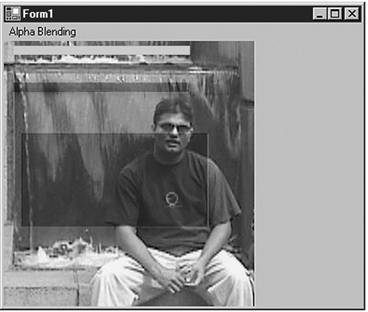
GDI+: The Next-Generation Graphics Interface
- GDI+: The Next-Generation Graphics Interface
- Understanding GDI+
- Exploring GDI+ Functionality
- GDI+ from a GDI Perspective
- GDI+ Namespaces and Classes in .NET
- Summary
Your First GDI+ Application
- Your First GDI+ Application
- Drawing Surfaces
- The Coordinate System
- Tutorial: Your First GDI+ Application
- Some Basic GDI+ Objects
The Graphics Class
- The Graphics Class
- Graphics Class Properties
- Graphics Class Methods
- The GDI+Painter Application
- Drawing a Pie Chart
Working with Brushes and Pens
- Working with Brushes and Pens
- Understanding and Using Brushes
- Using Pens in GDI+
- Transformation with Pens
- Transformation with Brushes
- System Pens and System Brushes
- A Real-World Example: Adding Colors, Pens, and Brushes to the GDI+Painter Application
Colors, Fonts, and Text
- Colors, Fonts, and Text
- Accessing the Graphics Object
- Working with Colors
- Working with Fonts
- Working with Text and Strings
- Rendering Text with Quality and Performance
- Advanced Typography
- A Simple Text Editor
- Transforming Text
Rectangles and Regions
- Rectangles and Regions
- The Rectangle Structure
- The Region Class
- Regions and Clipping
- Clipping Regions Example
- Regions, Nonrectangular Forms, and Controls
Working with Images
- Working with Images
- Raster and Vector Images
- Working with Images
- Manipulating Images
- Playing Animations in GDI+
- Working with Bitmaps
- Working with Icons
- Skewing Images
- Drawing Transparent Graphics Objects
- Viewing Multiple Images
- Using a Picture Box to View Images
- Saving Images with Different Sizes
Advanced Imaging
- Advanced Imaging
- Rendering Partial Bitmaps
- Working with Metafiles
- Color Mapping Using Color Objects
- Image Attributes and the ImageAttributes Class
- Encoder Parameters and Image Formats
Advanced 2D Graphics
- Advanced 2D Graphics
- Line Caps and Line Styles
- Understanding and Using Graphics Paths
- Graphics Containers
- Reading Metadata of Images
- Blending Explained
- Alpha Blending
- Miscellaneous Advanced 2D Topics
Transformation
- Transformation
- Coordinate Systems
- Transformation Types
- The Matrix Class and Transformation
- The Graphics Class and Transformation
- Global, Local, and Composite Transformations
- Image Transformation
- Color Transformation and the Color Matrix
- Matrix Operations in Image Processing
- Text Transformation
- The Significance of Transformation Order
Printing
- Printing
- A Brief History of Printing with Microsoft Windows
- Overview of the Printing Process
- Your First Printing Application
- Printer Settings
- The PrintDocument and Print Events
- Printing Text
- Printing Graphics
- Print Dialogs
- Customizing Page Settings
- Printing Multiple Pages
- Marginal Printing: A Caution
- Getting into the Details: Custom Controlling and the Print Controller
Developing GDI+ Web Applications
- Developing GDI+ Web Applications
- Creating Your First ASP.NET Web Application
- Your First Graphics Web Application
- Drawing Simple Graphics
- Drawing Images on the Web
- Drawing a Line Chart
- Drawing a Pie Chart
GDI+ Best Practices and Performance Techniques
- GDI+ Best Practices and Performance Techniques
- Understanding the Rendering Process
- Double Buffering and Flicker-Free Drawing
- Understanding the SetStyle Method
- The Quality and Performance of Drawing
GDI Interoperability
Miscellaneous GDI+ Examples
- Miscellaneous GDI+ Examples
- Designing Interactive GUI Applications
- Drawing Shaped Forms and Windows Controls
- Adding Copyright Information to a Drawn Image
- Reading and Writing Images to and from a Stream or Database
- Creating Owner-Drawn List Controls
Appendix A. Exception Handling in .NET
