Simple Java Applet: Drawing a String
Simple Java Applet Drawing a String
Every Java applet is a graphical user interface on which you can place GUI components using the techniques introduced in Chapter 11 or draw using the techniques demonstrated in Chapter 12. In this chapter, we will demonstrate drawing on an applet. Examples in Chapters 21, 23 and 24 demonstrate building an applet's graphical user interface.
Now let's build an applet of our own. We begin with a simple applet (Fig. 20.6) that draws "Welcome to Java Programming!" on the applet. Figure 20.7 shows this applet executing in two applet containersthe appletviewer and the Microsoft Internet Explorer Web browser. At the end of this section, you will learn how to execute the applet in a Web browser.
Figure 20.6. Applet that draws a string.
(This item is displayed on page 965 in the print version)
1 // Fig. 20.6: WelcomeApplet.java
2 // A first applet in Java.
3 import java.awt.Graphics; // program uses class Graphics
4 import javax.swing.JApplet; // program uses class JApplet
5
6 public class WelcomeApplet extends JApplet
7 {
8 // draw text on applet's background
9 public void paint( Graphics g )
10 {
11 // call superclass version of method paint
12 super.paint( g );
13
14 // draw a String at x-coordinate 25 and y-coordinate 25
15 g.drawString( "Welcome to Java Programming!", 25, 25 );
16 } // end method paint
17 } // end class WelcomeApplet
|
Figure 20.7. Sample outputs of the WelcomeApplet in Fig. 20.6.
(This item is displayed on page 965 in the print version)
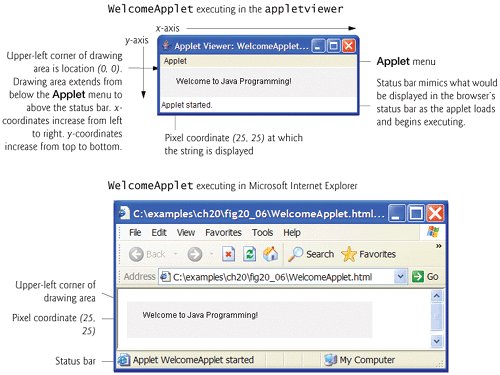
Creating the Applet Class
Line 3 imports class Graphics to enable the applet to draw graphics, such as lines, rectangles, ovals and strings of characters. Class JApplet (imported at line 4) from package javax.swing is used to create applets. As with applications, every Java applet contains at least one public class declaration. An applet container can create only objects of classes that are public and extend JApplet (or the Applet class from early versions of Java). For this reason, class WelcomeApplet (lines 617) extends JApplet.
An applet container expects every Java applet to have methods named init, start, paint, stop and destroy, each of which is declared in class JApplet. Each new applet class you create inherits default implementations of these methods from class JApplet. These methods can be overridden (redefined) to perform tasks that are specific to your applet. Section 20.4 discusses each of these methods in more detail.
When an applet container loads class WelcomeApplet, the container creates an object of type WelcomeApplet, then calls three of the applet's methods. In sequence, these three methods are init, start and paint. If you do not declare these methods in your applet, the applet container calls the inherited versions. The superclass methods init and start have empty bodies, so they do not perform any tasks. The superclass method paint does not draw anything on the applet.
You might wonder why it is necessary to inherit methods init, start and paint if their default implementations do not perform tasks. Some applets do not use all three of these methods. However, the applet container does not know that. Thus, it expects every applet to have these methods, so that it can provide a consistent start-up sequence for each applet. This is similar to applications' always starting execution with main. Inheriting the "default" versions of these methods guarantees that the applet container can execute each applet uniformly. Also, inheriting default implementations of these methods allows the programmer to concentrate on defining only the methods required for a particular applet.
Overriding Method paint for Drawing
To enable our applet to draw, class WelcomeApplet overrides method paint (lines 916) by placing statements in the body of paint that draw a message on the screen. Method paint receives a parameter of type Graphics (called g by convention), which is used to draw graphics on the applet. You do not call method paint explicitly in an applet. Rather, the applet container calls paint to tell the applet when to draw, and the applet container is responsible for passing a Graphics object as an argument.
Line 12 calls the superclass version of method paint that was inherited from JApplet. This statement should be the first statement in every applet's paint method. Omitting it can cause subtle drawing errors in applets that combine drawing and GUI components.
Line 15 uses Graphics method drawString to draw Welcome to Java Programming! on the applet. The method receives as arguments the String to draw and the x-y coordinates at which the bottom-left corner of the String should appear in the drawing area. When line 15 executes, it draws the String on the applet at the coordinates 25 and 25.
20.3.1. Executing an Applet in the appletviewer
As with application classes, you must compile an applet class before it can execute. After creating class WelcomeApplet and saving it in the file WelcomeApplet.java, open a command window, change to the directory in which you saved the applet class declaration and compile class WelcomeApplet.
Recall that applets are embedded in Web pages for execution in an applet container (appletviewer or a browser). Before you can execute the applet, you must create an HTML (HyperText Markup Language) document that specifies which applet to execute in the applet container. Typically, an HTML document ends with an ".html" or ".htm" file-name extension. Figure 20.8 shows a simple HTML documentWelcomeApplet.htmlthat loads the applet defined in Fig. 20.6 into an applet container. [Note: If you are interested in learning more about HTML, the CD that accompanies this book contains three chapters from our book Internet and World Wide Web How to Program, Third Edition that introduce the current version of HTML (known as XHTML) and the Web page formatting capability known as Cascading Style Sheets (CSS).]
Figure 20.8. WelcomeApplet.html loads WelcomeApplet (Fig. 20.6) into an applet container.
1 |
2 "WelcomeApplet.class" width = "300" height = "45"> 3 4 |
Most HTML elements are delimited by pairs of tags. For example, lines 1 and 4 of Fig. 20.8 indicate the beginning and the end, respectively, of the HTML document. All HTML tags begin with a left angle bracket, <, and end with a right angle bracket, >. Lines 23 specify an applet element that tells the applet container to load a specific applet and defines the size of the applet's display area (its width and height in pixels) in the applet container. Normally, the applet and its corresponding HTML document are stored in the same directory on disk. Typically, a browser loads an HTML document from a computer (other than your own) connected to the Internet. However, HTML documents also can reside on your computer (as you saw in Section 20.2). When an applet container encounters an HTML document that contains an applet, the applet container automatically loads the applet's .class file (or files) from the same directory on the computer in which the HTML document resides.
The applet element has several attributes. The first attribute in line 2, code = "WelcomeApplet.class", indicates that the file WelcomeApplet.class contains the compiled applet class. The second and third attributes in line 2 indicate the width (300) and the height (45) of the applet in pixels. The tag (line 3) terminates the applet element that began at line 2. The tag (line 4) terminates the HTML document.
Look-and-Feel Observation 20.1
 |
To ensure that it can be viewed properly on most computer screens, an applet should generally be less than 1024 pixels wide and 768 pixels talldimensions supported by most computer screens. |
Common Programming Error 20.1
 |
Forgetting the ending tag prevents the applet from executing in some applet containers. The appletviewer terminates without indicating an error. Some Web browsers simply ignore the incomplete applet element. |
Error-Prevention Tip 20.1
 |
If you receive a MissingResourceException error message when loading an applet into the appletviewer or a browser, check the tag in the HTML document carefully for syntax errors, such as commas (,) between the attributes. |
The appletviewer understands only the and HTML tags and ignores all other tags in the document. The appletviewer is an ideal place to test an applet and ensure that it executes properly. Once the applet's execution is verified, you can add its HTML tags to a Web page that others can view in their Web browsers.
To execute WelcomeApplet in the appletviewer, open a command window, change to the directory containing your applet and HTML document, then type
appletviewer WelcomeApplet.html
Error-Prevention Tip 20.2
 |
Test your applets in the appletviewer applet container before executing them in a Web browser. Browsers often save a copy of an applet in memory until all the browser's windows are closed. If you change an applet, recompile it, then reload it in your browser, the browser may still execute the original version of the applet. Close all your browser windows to remove the old applet from memory. Open a new browser window and load the applet to see your changes. |
Error-Prevention Tip 20.3
 |
Test your applets in every Web browser in which they will execute to ensure that they operate correctly. |
20.3.2. Executing an Applet in a Web Browser
The sample program executions in Fig. 20.6 demonstrate WelcomeApplet executing in the appletviewer and in Microsoft Internet Explorer Web browser. To execute an applet in Internet Explorer, perform the following steps:
|
1. |
Select Open... from the File menu. |
|
2. |
In the dialog box that appears, click the Browse... button. |
|
3. |
In the dialog box that appears, locate the directory containing the HTML document for the applet you wish to execute. |
|
4. |
Select the HTML document. |
|
5. |
Click the Open button. |
|
6. |
Click the OK button. |
[Note: The steps for executing applets in other Web browsers are similar.]
If your applet executes in the appletviewer, but does not execute in your Web browser, Java may not be installed and configured for your browser. In this case, visit the Web site java.com and click the Get It Now button to install Java for your browser. In Internet Explorer, if this does not fix the problem, you might need to manually configure Internet Explorer to use J2SE 5.0. To do so, click the Tools menu and select Internet Options..., then click the Advanced tab in the window that appears. Locate the option "Use JRE v1.5.0 for(requires restart)" and ensure that it is checked, then click OK. Close all your browser windows before attempting to execute another applet in the browser.
|
[Page 968 (continued)] 20 4 Applet Life Cycle Methods |
Introduction to Computers, the Internet and the World Wide Web
- Introduction
- What Is a Computer?
- Computer Organization
- Early Operating Systems
- Personal, Distributed and Client/Server Computing
- The Internet and the World Wide Web
- Machine Languages, Assembly Languages and High-Level Languages
- History of C and C++
- History of Java
- Java Class Libraries
- FORTRAN, COBOL, Pascal and Ada
- BASIC, Visual Basic, Visual C++, C# and .NET
- Typical Java Development Environment
- Notes about Java and Java How to Program, Sixth Edition
- Test-Driving a Java Application
- Software Engineering Case Study: Introduction to Object Technology and the UML (Required)
- Wrap-Up
- Web Resources
- Summary
- Terminology
- Self-Review Exercises
- Exercises
Introduction to Java Applications
- Introduction
- First Program in Java: Printing a Line of Text
- Modifying Our First Java Program
- Displaying Text with printf
- Another Java Application: Adding Integers
- Memory Concepts
- Arithmetic
- Decision Making: Equality and Relational Operators
- (Optional) Software Engineering Case Study: Examining the Requirements Document
- Wrap-Up
- Summary
- Terminology
- Self-Review Exercises
- Exercises
Introduction to Classes and Objects
- Introduction
- Classes, Objects, Methods and Instance Variables
- Declaring a Class with a Method and Instantiating an Object of a Class
- Declaring a Method with a Parameter
- Instance Variables, set Methods and get Methods
- Primitive Types vs. Reference Types
- Initializing Objects with Constructors
- Floating-Point Numbers and Type double
- (Optional) GUI and Graphics Case Study: Using Dialog Boxes
- (Optional) Software Engineering Case Study: Identifying the Classes in a Requirements Document
- Wrap-Up
- Summary
- Terminology
- Self-Review Exercises
- Exercises
Control Statements: Part I
- Introduction
- Algorithms
- Pseudocode
- Control Structures
- if Single-Selection Statement
- if...else Double-Selection Statement
- while Repetition Statement
- Formulating Algorithms: Counter-Controlled Repetition
- Formulating Algorithms: Sentinel-Controlled Repetition
- Formulating Algorithms: Nested Control Statements
- Compound Assignment Operators
- Increment and Decrement Operators
- Primitive Types
- (Optional) GUI and Graphics Case Study: Creating Simple Drawings
- (Optional) Software Engineering Case Study: Identifying Class Attributes
- Wrap-Up
- Summary
- Terminology
- Self-Review Exercises
- Exercises
Control Statements: Part 2
- Introduction
- Essentials of Counter-Controlled Repetition
- for Repetition Statement
- Examples Using the for Statement
- do...while Repetition Statement
- switch Multiple-Selection Statement
- break and continue Statements
- Logical Operators
- Structured Programming Summary
- (Optional) GUI and Graphics Case Study: Drawing Rectangles and Ovals
- (Optional) Software Engineering Case Study: Identifying Objects States and Activities
- Wrap-Up
- Summary
- Terminology
- Self-Review Exercises
- Exercises
Methods: A Deeper Look
- Introduction
- Program Modules in Java
- static Methods, static Fields and Class Math
- Declaring Methods with Multiple Parameters
- Notes on Declaring and Using Methods
- Method Call Stack and Activation Records
- Argument Promotion and Casting
- Java API Packages
- Case Study: Random-Number Generation
- Case Study: A Game of Chance (Introducing Enumerations)
- Scope of Declarations
- Method Overloading
- (Optional) GUI and Graphics Case Study: Colors and Filled Shapes
- (Optional) Software Engineering Case Study: Identifying Class Operations
- Wrap-Up
- Summary
- Terminology
- Self-Review Exercises
- Exercises
Arrays
- Introduction
- Arrays
- Declaring and Creating Arrays
- Examples Using Arrays
- Case Study: Card Shuffling and Dealing Simulation
- Enhanced for Statement
- Passing Arrays to Methods
- Case Study: Class GradeBook Using an Array to Store Grades
- Multidimensional Arrays
- Case Study: Class GradeBook Using a Two-Dimensional Array
- Variable-Length Argument Lists
- Using Command-Line Arguments
- (Optional) GUI and Graphics Case Study: Drawing Arcs
- (Optional) Software Engineering Case Study: Collaboration Among Objects
- Wrap-Up
- Summary
- Terminology
- Self-Review Exercises
- Exercises
- Special Section: Building Your Own Computer
Classes and Objects: A Deeper Look
- Introduction
- Time Class Case Study
- Controlling Access to Members
- Referring to the Current Objects Members with the this Reference
- Time Class Case Study: Overloaded Constructors
- Default and No-Argument Constructors
- Notes on Set and Get Methods
- Composition
- Enumerations
- Garbage Collection and Method finalize
- static Class Members
- static Import
- final Instance Variables
- Software Reusability
- Data Abstraction and Encapsulation
- Time Class Case Study: Creating Packages
- Package Access
- (Optional) GUI and Graphics Case Study: Using Objects with Graphics
- (Optional) Software Engineering Case Study: Starting to Program the Classes of the ATM System
- Wrap-Up
- Summary
- Terminology
- Self-Review Exercises
- Exercises
Object-Oriented Programming: Inheritance
- Introduction
- Superclasses and Subclasses
- protected Members
- Relationship between Superclasses and Subclasses
- Constructors in Subclasses
- Software Engineering with Inheritance
- Object Class
- (Optional) GUI and Graphics Case Study: Displaying Text and Images Using Labels
- Wrap-Up
- Summary
- Terminology
- Self-Review Exercises
- Exercises
Object-Oriented Programming: Polymorphism
- Introduction
- Polymorphism Examples
- Demonstrating Polymorphic Behavior
- Abstract Classes and Methods
- Case Study: Payroll System Using Polymorphism
- final Methods and Classes
- Case Study: Creating and Using Interfaces
- (Optional) GUI and Graphics Case Study: Drawing with Polymorphism
- (Optional) Software Engineering Case Study: Incorporating Inheritance into the ATM System
- Wrap-Up
- Summary
- Terminology
- Self-Review Exercises
- Exercises
GUI Components: Part 1
- Introduction
- Simple GUI-Based Input/Output with JOptionPane
- Overview of Swing Components
- Displaying Text and Images in a Window
- Text Fields and an Introduction to Event Handling with Nested Classes
- Common GUI Event Types and Listener Interfaces
- How Event Handling Works
- JButton
- Buttons that Maintain State
- JComboBox and Using an Anonymous Inner Class for Event Handling
- JList
- Multiple-Selection Lists
- Mouse Event Handling
- Adapter Classes
- JPanel Subclass for Drawing with the Mouse
- Key-Event Handling
- Layout Managers
- Using Panels to Manage More Complex Layouts
- JTextArea
- Wrap-Up
- Summary
- Terminology
- Self-Review Exercises
- Exercises
Graphics and Java 2D™
- Introduction
- Graphics Contexts and Graphics Objects
- Color Control
- Font Control
- Drawing Lines, Rectangles and Ovals
- Drawing Arcs
- Drawing Polygons and Polylines
- Java 2D API
- Wrap-Up
- Summary
- Terminology
- Self-Review Exercises
- Exercises
Exception Handling
- Introduction
- Exception-Handling Overview
- Example: Divide By Zero Without Exception Handling
- Example: Handling ArithmeticExceptions and InputMismatchExceptions
- When to Use Exception Handling
- Java Exception Hierarchy
- finally block
- Stack Unwinding
- printStackTrace, getStackTrace and getMessage
- Chained Exceptions
- Declaring New Exception Types
- Preconditions and Postconditions
- Assertions
- Wrap-Up
- Summary
- Terminology
- Self-Review Exercises
- Exercises
Files and Streams
- Introduction
- Data Hierarchy
- Files and Streams
- Class File
- Sequential-Access Text Files
- Object Serialization
- Random-Access Files
- Additional java.io Classes
- Opening Files with JFileChooser
- Wrap-Up
- Summary
- Terminology
- Self-Review Exercises
- Exercises
Recursion
- Introduction
- Recursion Concepts
- Example Using Recursion: Factorials
- Example Using Recursion: Fibonacci Series
- Recursion and the Method Call Stack
- Recursion vs. Iteration
- String Permutations
- Towers of Hanoi
- Fractals
- Recursive Backtracking
- Wrap-Up
- Internet and Web Resources
- Summary
- Terminology
- Self-Review Exercises
- Exercises
Searching and Sorting
- Introduction
- Searching Algorithms
- Sorting Algorithms
- Invariants
- Wrap-up
- Summary
- Terminology
- Self-Review Exercises
- Exercises
Data Structures
- Introduction
- Type-Wrapper Classes for Primitive Types
- Autoboxing and Auto-Unboxing
- Self-Referential Classes
- Dynamic Memory Allocation
- Linked Lists
- Stacks
- Queues
- Trees
- Wrap-Up
- Summary
- Terminology
- Self-Review Exercises
- Exercises
- Special Section: Building Your Own Compiler
Generics
- Introduction
- Motivation for Generic Methods
- Generic Methods: Implementation and Compile-Time Translation
- Additional Compile-Time Translation Issues: Methods That Use a Type Parameter as the Return Type
- Overloading Generic Methods
- Generic Classes
- Raw Types
- Wildcards in Methods That Accept Type Parameters
- Generics and Inheritance: Notes
- Wrap-Up
- Internet and Web Resources
- Summary
- Terminology
- Self-Review Exercises
- Exercises
Collections
- Introduction
- Collections Overview
- Class Arrays
- Interface Collection and Class Collections
- Lists
- Collections Algorithms
- Stack Class of Package java.util
- Class PriorityQueue and Interface Queue
- Sets
- Maps
- Properties Class
- Synchronized Collections
- Unmodifiable Collections
- Abstract Implementations
- Wrap-Up
- Summary
- Terminology
- Self-Review Exercises
- Exercises
Introduction to Java Applets
- Introduction
- Sample Applets Provided with the JDK
- Simple Java Applet: Drawing a String
- Applet Life-Cycle Methods
- Initializing an Instance Variable with Method init
- Sandbox Security Model
- Internet and Web Resources
- Wrap-Up
- Summary
- Terminology
- Self-Review Exercises
- Exercises
Multimedia: Applets and Applications
- Introduction
- Loading, Displaying and Scaling Images
- Animating a Series of Images
- Image Maps
- Loading and Playing Audio Clips
- Playing Video and Other Media with Java Media Framework
- Wrap-Up
- Internet and Web Resources
- Summary
- Terminology
- Self-Review Exercises
- Exercises
- Special Section: Challenging Multimedia Projects
GUI Components: Part 2
- Introduction
- JSlider
- Windows: Additional Notes
- Using Menus with Frames
- JPopupMenu
- Pluggable Look-and-Feel
- JDesktopPane and JInternalFrame
- JTabbedPane
- Layout Managers: BoxLayout and GridBagLayout
- Wrap-Up
- Summary
- Terminology
- Self-Review Exercises
- Exercises
Multithreading
- Introduction
- Thread States: Life Cycle of a Thread
- Thread Priorities and Thread Scheduling
- Creating and Executing Threads
- Thread Synchronization
- Producer/Consumer Relationship without Synchronization
- Producer/Consumer Relationship with Synchronization
- Producer/Consumer Relationship: Circular Buffer
- Producer/Consumer Relationship: ArrayBlockingQueue
- Multithreading with GUI
- Other Classes and Interfaces in java.util.concurrent
- Monitors and Monitor Locks
- Wrap-Up
- Summary
- Terminology
- Self-Review Exercises
- Exercises
Networking
- Introduction
- Manipulating URLs
- Reading a File on a Web Server
- Establishing a Simple Server Using Stream Sockets
- Establishing a Simple Client Using Stream Sockets
- Client/Server Interaction with Stream Socket Connections
- Connectionless Client/Server Interaction with Datagrams
- Client/Server Tic-Tac-Toe Using a Multithreaded Server
- Security and the Network
- Case Study: DeitelMessenger Server and Client
- Wrap-Up
- Summary
- Terminology
- Self-Review Exercises
- Exercises
Accessing Databases with JDBC
- Introduction
- Relational Databases
- Relational Database Overview: The books Database
- SQL
- Instructions to install MySQL and MySQL Connector/J
- Instructions on Setting MySQL User Account
- Creating Database books in MySQL
- Manipulating Databases with JDBC
- Stored Procedures
- RowSet Interface
- Wrap-Up
- Internet and Web Resources
- Recommended Readings
- Summary
- Terminology
- Self-Review Exercises
- Exercises
Servlets
- Introduction
- Servlet Overview and Architecture
- Setting Up the Apache Tomcat Server
- Handling HTTP get Requests
- Handling HTTP get Requests Containing Data
- Handling HTTP post Requests
- Redirecting Requests to Other Resources
- Multitier Applications: Using JDBC from a Servlet
- Welcome Files
- Wrap-Up
- Internet and Web Resources
- Summary
- Terminology
- Self-Review Exercises
- Exercises
JavaServer Pages (JSP)
- Introduction
- JavaServer Pages Overview
- First JSP Example
- Implicit Objects
- Scripting
- Standard Actions
- Directives
- Case Study: Guest Book
- Wrap-Up
- Internet and Web Resources
- Summary
- Terminology
- Self-Review Exercises
- Exercises
Formatted Output
- Introduction
- Streams
- Formatting Output with printf
- Printing Integers
- Printing Floating-Point Numbers
- Printing Strings and Characters
- Printing Dates and Times
- Other Conversion Characters
- Printing with Field Widths and Precisions
- Using Flags in the printf Format String
- Printing with Argument Indices
- Printing Literals and Escape Sequences
- Formatting Output with Class Formatter
- Wrap-Up
- Summary
- Terminology
- Self-Review Exercises
- Exercises
Strings, Characters and Regular Expressions
- Introduction
- Fundamentals of Characters and Strings
- Class String
- Class StringBuffer
- Class Character
- Class StringTokenizer
- Regular Expressions, Class Pattern and Class Matcher
- Wrap-Up
- Summary
- Terminology
- Self-Review Exercises
- Exercises
- Special Section: Advanced String-Manipulation Exercises
- Special Section: Challenging String-Manipulation Projects
Appendix A. Operator Precedence Chart
Appendix B. ASCII Character Set
Appendix C. Keywords and Reserved Words
Appendix D. Primitive Types
Appendix E. (On CD) Number Systems
Appendix F. (On CD) Unicode®
Appendix G. Using the Java API Documentation
Appendix H. (On CD) Creating Documentation with javadoc
Appendix I. (On CD) Bit Manipulation
Appendix J. (On CD) ATM Case Study Code
Appendix K. (On CD) Labeled break and continue Statements
Appendix L. (On CD) UML 2: Additional Diagram Types
Appendix M. (On CD) Design Patterns
Appendix N. Using the Debugger
Inside Back Cover
EAN: 2147483647
Pages: 615
