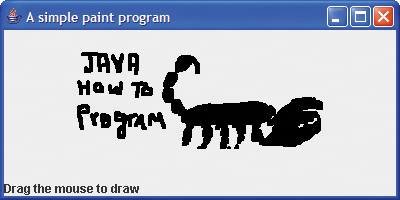JPanel Subclass for Drawing with the Mouse
Section 11.13 showed how to track mouse events in a JPanel. In this section, we use a JPanel as a dedicated drawing area in which the user can draw by dragging the mouse. In addition, this section demonstrates an event listener that extends an adapter class.
Method paintComponent
Lightweight Swing components that extend class JComponent (such as JPanel) contain method paintComponent, which is called when a lightweight Swing component is displayed. By overriding this method, you can specify how to draw shapes using Java's graphics capabilities. When customizing a JPanel for use as a dedicated drawing area, the subclass should override method paintComponent and call the superclass version of paintComponent as the first statement in the body of the overridden method to ensure that the component displays correctly. The reason for this is that subclasses of JComponent support transparency. To display a component correctly, the program must determine whether the component is transparent. The code that determines this is in superclass JComponent's paintComponent implementation. When a component is transparent, paintComponent will not clear its background when the program displays the component. When a component is opaque, paintComponent clears the component's background before the component is displayed. If the superclass version of paintComponent is not called, an opaque GUI component typically will not display correctly on the user interface. Also, if the superclass version is called after performing the customized drawing statements, the results typically will be erased. The transparency of a Swing lightweight component can be set with method setOpaque (a false argument indicates that the component is transparent).
Look-and-Feel Observation 11.13
 |
Most Swing GUI components can be transparent or opaque. If a Swing GUI component is opaque, its background will be cleared when its paintComponent method is called. Only opaque components can display a customized background color. JPanel objects are opaque by default. |
Error-Prevention Tip 11.1
 |
In a JComponent subclass's paintComponent method, the first statement should always be a call to the superclass's paintComponent method to ensure that an object of the subclass displays correctly. |
Common Programming Error 11.5
 |
If an overridden paintComponent method does not call the superclass's version, the subclass component may not display properly. If an overridden paintComponent method calls the superclass's version after other drawing is performed, the drawing will be erased. |
Defining the Custom Drawing Area
The Painter application of Fig. 11.34 and Fig. 11.35 demonstrates a customized subclass of JPanel that is used to create a dedicated drawing area. The application uses the mouseDragged event handler to create a simple drawing application. The user can draw pictures by dragging the mouse on the JPanel. This example does not use method mouseMoved, so our event-listener class (the anonymous inner class at lines 22-34) extends MouseMotionAdapter. Since, this class already declares both mouseMoved and mouseDragged, we can simply override mouseDragged to provide the event handling this application requires.
Figure 11.34. Adapter classes used to implement event handlers.
(This item is displayed on page 561 in the print version)
1 // Fig. 11.34: PaintPanel.java
2 // Using class MouseMotionAdapter.
3 import java.awt.Point;
4 import java.awt.Graphics;
5 import java.awt.event.MouseEvent;
6 import java.awt.event.MouseMotionAdapter;
7 import javax.swing.JPanel;
8
9 public class PaintPanel extends JPanel
10 {
11 private int pointCount = 0 ; // count number of points
12
13 // array of 10000 java.awt.Point references
14 private Point points[] = new Point[ 10000 ];
15
16 // set up GUI and register mouse event handler
17 public PaintPanel()
18 {
19 // handle frame mouse motion event
20 addMouseMotionListener(
21
22 new MouseMotionAdapter() // anonymous inner class
23 {
24 // store drag coordinates and repaint
25 public void mouseDragged( MouseEvent event )
26 {
27 if ( pointCount < points.length )
28 {
29 points[ pointCount ] = event.getPoint(); // find point
30 pointCount++; // increment number of points in array
31 repaint(); // repaint JFrame
32 } // end if
33 } // end method mouseDragged
34 } // end anonymous inner class
35 ); // end call to addMouseMotionListener
36 } // end PaintPanel constructor
37
38 // draw oval in a 4-by-4 bounding box at specified location on window
39 public void paintComponent( Graphics g )
40 {
41 super.paintComponent( g ); // clears drawing area
42
43 // draw all points in array
44 for ( int i = 0 ; i < pointCount; i++ )
45 g.fillOval( points[ i ].x, points[ i ].y, 4, 4 );
46 } // end method paintComponent
47 } // end class PaintPanel
|
Figure 11.35. Test class for PaintFrame.
(This item is displayed on page 563 in the print version)
1 // Fig. 11.35: Painter.java
2 // Testing PaintPanel.
3 import java.awt.BorderLayout;
4 import javax.swing.JFrame;
5 import javax.swing.JLabel;
6
7 public class Painter
8 {
9 public static void main( String args[] )
10 {
11 // create JFrame
12 JFrame application = new JFrame( "A simple paint program" );
13
14 PaintPanel paintPanel = new PaintPanel(); // create paint panel
15 application.add( paintPanel, BorderLayout.CENTER ); // in center
16
17 // create a label and place it in SOUTH of BorderLayout
18 application.add( new JLabel( "Drag the mouse to draw" ),
19 BorderLayout.SOUTH );
20
21 application.setDefaultCloseOperation( JFrame.EXIT_ON_CLOSE );
22 application.setSize( 400, 200 ); // set frame size
23 application.setVisible( true ); // display frame
24 } // end main
25 } // end class Painter
|
Class PaintPanel (Fig. 11.34) extends JPanel to create the dedicated drawing area. Lines 37 import the classes used in class PaintPanel. Class Point (package java.awt) represents an x-y coordinate. We use objects of this class to store the coordinates of each mouse drag event. Class Graphics is used to draw.
In this example, we use an array of 10000 Points (line 14) to store the location at which each mouse-drag event occurs. As you will see, method paintComponent uses these Points to draw. Instance variable pointCount (line 11) maintains the total number of Points captured from mouse drag events so far.
Lines 2035 register a MouseMotionListener to listen for the PaintPanel's mouse-motion events. Lines 2234 create an object of an anonymous inner class that extends the adapter class MouseMotionAdapter. Recall that MouseMotionAdapter implements MouseMotionListener, so the anonymous inner class object is a MouseMotionListener. The anonymous inner class inherits a default implementation of methods mouseMoved and mouseDragged, so it already satisfies the requirement that all methods of the interface must be implemented. However, the default methods do nothing when they are called. So, we override method mouseDragged at lines 2533 to capture the coordinates of a mouse dragged event and store them as a Point object. Line 27 ensures that we store the event's coordinates only if there are still empty elements in the array. If so, line 29 invokes the MouseEvent's getPoint method to obtain the Point where the event occurred and stores it in the array at index pointCount. Line 30 increments the pointCount, and line 31 calls method repaint (inherited indirectly from class Component) to indicate that the PaintPanel should be refreshed on the screen as soon as possible with a call to the PaintPanel's paintComponent method.
Method paintComponent (lines 3946), which receives a Graphics parameter, is called automatically any time the PaintPanel needs to be displayed on the screen (such as when the GUI is first displayed) or refreshed on the screen (such as when method repaint is called or when the GUI component was hidden by another window on the screen and subsequently becomes visible again).
Look-and-Feel Observation 11.14
 |
Calling repaint for a Swing GUI component indicates that the component should be refreshed on the screen as soon as possible. The background of the GUI component is cleared only if the component is opaque. JComponent method setOpaque can be passed a boolean argument indicating whether the component is opaque (true) or transparent (false). |
Line 41 invokes the superclass version of paintComponent to clear the PaintPanel's background (JPanels are opaque by default). Lines 4445 draw an oval at the location specified by each Point in the array (up to the pointCount). Graphics method fillOval draws a solid oval. The method's four parameters represent a rectangular area (called the bounding box) in which the oval is displayed. The first two parameters are the upper-left x-coordinate and the upper-left y-coordinate of the rectangular area. The last two coordinates represent the rectangular area's width and height. Method fillOval draws the oval so it touches the middle of each side of the rectangular area. In line 45, the first two arguments are specified by using class Point's two public instance variablesx and y. The loop terminates either when a null reference is encountered in the array or when the end of the array is reached. You will learn more Graphics features in Chapter 12.
Look-and-Feel Observation 11.15
 |
Drawing on any GUI component is performed with coordinates that are measured from the upper-left corner (0, 0) of that GUI component, not the upper-left corner of the screen. |
Using the Custom JPanel in an Application
Class Painter (Fig. 11.35) contains the main method that executes this application. Line 14 creates a PaintPanel object on which the user can drag the mouse to draw. Line 15 attaches the PaintPanel to the JFrame.
Introduction to Computers, the Internet and the World Wide Web
- Introduction
- What Is a Computer?
- Computer Organization
- Early Operating Systems
- Personal, Distributed and Client/Server Computing
- The Internet and the World Wide Web
- Machine Languages, Assembly Languages and High-Level Languages
- History of C and C++
- History of Java
- Java Class Libraries
- FORTRAN, COBOL, Pascal and Ada
- BASIC, Visual Basic, Visual C++, C# and .NET
- Typical Java Development Environment
- Notes about Java and Java How to Program, Sixth Edition
- Test-Driving a Java Application
- Software Engineering Case Study: Introduction to Object Technology and the UML (Required)
- Wrap-Up
- Web Resources
- Summary
- Terminology
- Self-Review Exercises
- Exercises
Introduction to Java Applications
- Introduction
- First Program in Java: Printing a Line of Text
- Modifying Our First Java Program
- Displaying Text with printf
- Another Java Application: Adding Integers
- Memory Concepts
- Arithmetic
- Decision Making: Equality and Relational Operators
- (Optional) Software Engineering Case Study: Examining the Requirements Document
- Wrap-Up
- Summary
- Terminology
- Self-Review Exercises
- Exercises
Introduction to Classes and Objects
- Introduction
- Classes, Objects, Methods and Instance Variables
- Declaring a Class with a Method and Instantiating an Object of a Class
- Declaring a Method with a Parameter
- Instance Variables, set Methods and get Methods
- Primitive Types vs. Reference Types
- Initializing Objects with Constructors
- Floating-Point Numbers and Type double
- (Optional) GUI and Graphics Case Study: Using Dialog Boxes
- (Optional) Software Engineering Case Study: Identifying the Classes in a Requirements Document
- Wrap-Up
- Summary
- Terminology
- Self-Review Exercises
- Exercises
Control Statements: Part I
- Introduction
- Algorithms
- Pseudocode
- Control Structures
- if Single-Selection Statement
- if...else Double-Selection Statement
- while Repetition Statement
- Formulating Algorithms: Counter-Controlled Repetition
- Formulating Algorithms: Sentinel-Controlled Repetition
- Formulating Algorithms: Nested Control Statements
- Compound Assignment Operators
- Increment and Decrement Operators
- Primitive Types
- (Optional) GUI and Graphics Case Study: Creating Simple Drawings
- (Optional) Software Engineering Case Study: Identifying Class Attributes
- Wrap-Up
- Summary
- Terminology
- Self-Review Exercises
- Exercises
Control Statements: Part 2
- Introduction
- Essentials of Counter-Controlled Repetition
- for Repetition Statement
- Examples Using the for Statement
- do...while Repetition Statement
- switch Multiple-Selection Statement
- break and continue Statements
- Logical Operators
- Structured Programming Summary
- (Optional) GUI and Graphics Case Study: Drawing Rectangles and Ovals
- (Optional) Software Engineering Case Study: Identifying Objects States and Activities
- Wrap-Up
- Summary
- Terminology
- Self-Review Exercises
- Exercises
Methods: A Deeper Look
- Introduction
- Program Modules in Java
- static Methods, static Fields and Class Math
- Declaring Methods with Multiple Parameters
- Notes on Declaring and Using Methods
- Method Call Stack and Activation Records
- Argument Promotion and Casting
- Java API Packages
- Case Study: Random-Number Generation
- Case Study: A Game of Chance (Introducing Enumerations)
- Scope of Declarations
- Method Overloading
- (Optional) GUI and Graphics Case Study: Colors and Filled Shapes
- (Optional) Software Engineering Case Study: Identifying Class Operations
- Wrap-Up
- Summary
- Terminology
- Self-Review Exercises
- Exercises
Arrays
- Introduction
- Arrays
- Declaring and Creating Arrays
- Examples Using Arrays
- Case Study: Card Shuffling and Dealing Simulation
- Enhanced for Statement
- Passing Arrays to Methods
- Case Study: Class GradeBook Using an Array to Store Grades
- Multidimensional Arrays
- Case Study: Class GradeBook Using a Two-Dimensional Array
- Variable-Length Argument Lists
- Using Command-Line Arguments
- (Optional) GUI and Graphics Case Study: Drawing Arcs
- (Optional) Software Engineering Case Study: Collaboration Among Objects
- Wrap-Up
- Summary
- Terminology
- Self-Review Exercises
- Exercises
- Special Section: Building Your Own Computer
Classes and Objects: A Deeper Look
- Introduction
- Time Class Case Study
- Controlling Access to Members
- Referring to the Current Objects Members with the this Reference
- Time Class Case Study: Overloaded Constructors
- Default and No-Argument Constructors
- Notes on Set and Get Methods
- Composition
- Enumerations
- Garbage Collection and Method finalize
- static Class Members
- static Import
- final Instance Variables
- Software Reusability
- Data Abstraction and Encapsulation
- Time Class Case Study: Creating Packages
- Package Access
- (Optional) GUI and Graphics Case Study: Using Objects with Graphics
- (Optional) Software Engineering Case Study: Starting to Program the Classes of the ATM System
- Wrap-Up
- Summary
- Terminology
- Self-Review Exercises
- Exercises
Object-Oriented Programming: Inheritance
- Introduction
- Superclasses and Subclasses
- protected Members
- Relationship between Superclasses and Subclasses
- Constructors in Subclasses
- Software Engineering with Inheritance
- Object Class
- (Optional) GUI and Graphics Case Study: Displaying Text and Images Using Labels
- Wrap-Up
- Summary
- Terminology
- Self-Review Exercises
- Exercises
Object-Oriented Programming: Polymorphism
- Introduction
- Polymorphism Examples
- Demonstrating Polymorphic Behavior
- Abstract Classes and Methods
- Case Study: Payroll System Using Polymorphism
- final Methods and Classes
- Case Study: Creating and Using Interfaces
- (Optional) GUI and Graphics Case Study: Drawing with Polymorphism
- (Optional) Software Engineering Case Study: Incorporating Inheritance into the ATM System
- Wrap-Up
- Summary
- Terminology
- Self-Review Exercises
- Exercises
GUI Components: Part 1
- Introduction
- Simple GUI-Based Input/Output with JOptionPane
- Overview of Swing Components
- Displaying Text and Images in a Window
- Text Fields and an Introduction to Event Handling with Nested Classes
- Common GUI Event Types and Listener Interfaces
- How Event Handling Works
- JButton
- Buttons that Maintain State
- JComboBox and Using an Anonymous Inner Class for Event Handling
- JList
- Multiple-Selection Lists
- Mouse Event Handling
- Adapter Classes
- JPanel Subclass for Drawing with the Mouse
- Key-Event Handling
- Layout Managers
- Using Panels to Manage More Complex Layouts
- JTextArea
- Wrap-Up
- Summary
- Terminology
- Self-Review Exercises
- Exercises
Graphics and Java 2D™
- Introduction
- Graphics Contexts and Graphics Objects
- Color Control
- Font Control
- Drawing Lines, Rectangles and Ovals
- Drawing Arcs
- Drawing Polygons and Polylines
- Java 2D API
- Wrap-Up
- Summary
- Terminology
- Self-Review Exercises
- Exercises
Exception Handling
- Introduction
- Exception-Handling Overview
- Example: Divide By Zero Without Exception Handling
- Example: Handling ArithmeticExceptions and InputMismatchExceptions
- When to Use Exception Handling
- Java Exception Hierarchy
- finally block
- Stack Unwinding
- printStackTrace, getStackTrace and getMessage
- Chained Exceptions
- Declaring New Exception Types
- Preconditions and Postconditions
- Assertions
- Wrap-Up
- Summary
- Terminology
- Self-Review Exercises
- Exercises
Files and Streams
- Introduction
- Data Hierarchy
- Files and Streams
- Class File
- Sequential-Access Text Files
- Object Serialization
- Random-Access Files
- Additional java.io Classes
- Opening Files with JFileChooser
- Wrap-Up
- Summary
- Terminology
- Self-Review Exercises
- Exercises
Recursion
- Introduction
- Recursion Concepts
- Example Using Recursion: Factorials
- Example Using Recursion: Fibonacci Series
- Recursion and the Method Call Stack
- Recursion vs. Iteration
- String Permutations
- Towers of Hanoi
- Fractals
- Recursive Backtracking
- Wrap-Up
- Internet and Web Resources
- Summary
- Terminology
- Self-Review Exercises
- Exercises
Searching and Sorting
- Introduction
- Searching Algorithms
- Sorting Algorithms
- Invariants
- Wrap-up
- Summary
- Terminology
- Self-Review Exercises
- Exercises
Data Structures
- Introduction
- Type-Wrapper Classes for Primitive Types
- Autoboxing and Auto-Unboxing
- Self-Referential Classes
- Dynamic Memory Allocation
- Linked Lists
- Stacks
- Queues
- Trees
- Wrap-Up
- Summary
- Terminology
- Self-Review Exercises
- Exercises
- Special Section: Building Your Own Compiler
Generics
- Introduction
- Motivation for Generic Methods
- Generic Methods: Implementation and Compile-Time Translation
- Additional Compile-Time Translation Issues: Methods That Use a Type Parameter as the Return Type
- Overloading Generic Methods
- Generic Classes
- Raw Types
- Wildcards in Methods That Accept Type Parameters
- Generics and Inheritance: Notes
- Wrap-Up
- Internet and Web Resources
- Summary
- Terminology
- Self-Review Exercises
- Exercises
Collections
- Introduction
- Collections Overview
- Class Arrays
- Interface Collection and Class Collections
- Lists
- Collections Algorithms
- Stack Class of Package java.util
- Class PriorityQueue and Interface Queue
- Sets
- Maps
- Properties Class
- Synchronized Collections
- Unmodifiable Collections
- Abstract Implementations
- Wrap-Up
- Summary
- Terminology
- Self-Review Exercises
- Exercises
Introduction to Java Applets
- Introduction
- Sample Applets Provided with the JDK
- Simple Java Applet: Drawing a String
- Applet Life-Cycle Methods
- Initializing an Instance Variable with Method init
- Sandbox Security Model
- Internet and Web Resources
- Wrap-Up
- Summary
- Terminology
- Self-Review Exercises
- Exercises
Multimedia: Applets and Applications
- Introduction
- Loading, Displaying and Scaling Images
- Animating a Series of Images
- Image Maps
- Loading and Playing Audio Clips
- Playing Video and Other Media with Java Media Framework
- Wrap-Up
- Internet and Web Resources
- Summary
- Terminology
- Self-Review Exercises
- Exercises
- Special Section: Challenging Multimedia Projects
GUI Components: Part 2
- Introduction
- JSlider
- Windows: Additional Notes
- Using Menus with Frames
- JPopupMenu
- Pluggable Look-and-Feel
- JDesktopPane and JInternalFrame
- JTabbedPane
- Layout Managers: BoxLayout and GridBagLayout
- Wrap-Up
- Summary
- Terminology
- Self-Review Exercises
- Exercises
Multithreading
- Introduction
- Thread States: Life Cycle of a Thread
- Thread Priorities and Thread Scheduling
- Creating and Executing Threads
- Thread Synchronization
- Producer/Consumer Relationship without Synchronization
- Producer/Consumer Relationship with Synchronization
- Producer/Consumer Relationship: Circular Buffer
- Producer/Consumer Relationship: ArrayBlockingQueue
- Multithreading with GUI
- Other Classes and Interfaces in java.util.concurrent
- Monitors and Monitor Locks
- Wrap-Up
- Summary
- Terminology
- Self-Review Exercises
- Exercises
Networking
- Introduction
- Manipulating URLs
- Reading a File on a Web Server
- Establishing a Simple Server Using Stream Sockets
- Establishing a Simple Client Using Stream Sockets
- Client/Server Interaction with Stream Socket Connections
- Connectionless Client/Server Interaction with Datagrams
- Client/Server Tic-Tac-Toe Using a Multithreaded Server
- Security and the Network
- Case Study: DeitelMessenger Server and Client
- Wrap-Up
- Summary
- Terminology
- Self-Review Exercises
- Exercises
Accessing Databases with JDBC
- Introduction
- Relational Databases
- Relational Database Overview: The books Database
- SQL
- Instructions to install MySQL and MySQL Connector/J
- Instructions on Setting MySQL User Account
- Creating Database books in MySQL
- Manipulating Databases with JDBC
- Stored Procedures
- RowSet Interface
- Wrap-Up
- Internet and Web Resources
- Recommended Readings
- Summary
- Terminology
- Self-Review Exercises
- Exercises
Servlets
- Introduction
- Servlet Overview and Architecture
- Setting Up the Apache Tomcat Server
- Handling HTTP get Requests
- Handling HTTP get Requests Containing Data
- Handling HTTP post Requests
- Redirecting Requests to Other Resources
- Multitier Applications: Using JDBC from a Servlet
- Welcome Files
- Wrap-Up
- Internet and Web Resources
- Summary
- Terminology
- Self-Review Exercises
- Exercises
JavaServer Pages (JSP)
- Introduction
- JavaServer Pages Overview
- First JSP Example
- Implicit Objects
- Scripting
- Standard Actions
- Directives
- Case Study: Guest Book
- Wrap-Up
- Internet and Web Resources
- Summary
- Terminology
- Self-Review Exercises
- Exercises
Formatted Output
- Introduction
- Streams
- Formatting Output with printf
- Printing Integers
- Printing Floating-Point Numbers
- Printing Strings and Characters
- Printing Dates and Times
- Other Conversion Characters
- Printing with Field Widths and Precisions
- Using Flags in the printf Format String
- Printing with Argument Indices
- Printing Literals and Escape Sequences
- Formatting Output with Class Formatter
- Wrap-Up
- Summary
- Terminology
- Self-Review Exercises
- Exercises
Strings, Characters and Regular Expressions
- Introduction
- Fundamentals of Characters and Strings
- Class String
- Class StringBuffer
- Class Character
- Class StringTokenizer
- Regular Expressions, Class Pattern and Class Matcher
- Wrap-Up
- Summary
- Terminology
- Self-Review Exercises
- Exercises
- Special Section: Advanced String-Manipulation Exercises
- Special Section: Challenging String-Manipulation Projects
Appendix A. Operator Precedence Chart
Appendix B. ASCII Character Set
Appendix C. Keywords and Reserved Words
Appendix D. Primitive Types
Appendix E. (On CD) Number Systems
Appendix F. (On CD) Unicode®
Appendix G. Using the Java API Documentation
Appendix H. (On CD) Creating Documentation with javadoc
Appendix I. (On CD) Bit Manipulation
Appendix J. (On CD) ATM Case Study Code
Appendix K. (On CD) Labeled break and continue Statements
Appendix L. (On CD) UML 2: Additional Diagram Types
Appendix M. (On CD) Design Patterns
Appendix N. Using the Debugger
Inside Back Cover
EAN: 2147483647
Pages: 615