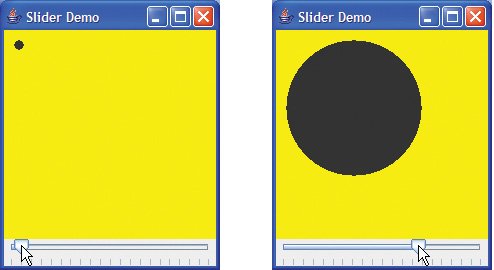JSlider
JSliders enable the user to select from a range of integer values. Class JSlider inherits from JComponent. Figure 22.1 shows a horizontal JSlider with tick marks and the thumb that allows the user to select a value. JSliders can be customized to display major tick marks, minor tick marks and labels for the tick marks. They also support snap-to ticks, which cause the thumb to snap to the closest tick mark when it is positioned between two tick marks.
Figure 22.1. JSlider component with horizontal orientation.

Most Swing GUI components support user interactions through the mouse and the keyboard. For example, if a JSlider has the focus (i.e., it is the currently selected GUI component in the user interface), the left arrow key and right arrow key cause the thumb of the JSlider to decrease or increase by 1, respectively. The down arrow key and up arrow key also cause the thumb of the JSlider to decrease or increase by 1 tick, respectively. The PgDn (page down) key and PgUp (page up) key cause the thumb of the JSlider to decrease or increase by block increments of one-tenth of the range of values, respectively. The Home key moves the thumb to the minimum value of the JSlider, and the End key moves the thumb to the maximum value of the JSlider.
JSliders have either a horizontal orientation or a vertical orientation. For a horizontal JSlider, the minimum value is at the left end of the JSlider and the maximum is at the right end. For a vertical JSlider, the minimum value is at the bottom and the maximum is at the top. The minimum and maximum value positions on a JSlider can be reversed by invoking JSlider method setInverted with boolean argument true. The relative position of the thumb indicates the current value of the JSlider.
The program in Fig. 22.2, Fig. 22.3 and Fig. 22.4 allows the user to size a circle drawn on a subclass of JPanel called OvalPanel (Fig. 22.2). The user specifies the diameter of the circle with a horizontal JSlider. Class OvalPanel is a subclass of JPanel that knows how to draw a circle on itself, using its own instance variable diameter to determine the diameter of the circlethe diameter is used as the width and height of the bounding box in which the circle is displayed. The diameter value is set when the user interacts with the JSlider. The event handler calls method setDiameter in class OvalPanel to set the diameter and calls repaint to draw the new circle. The repaint call results in a call to OvalPanel's paintComponent method.
Figure 22.2. JPanel subclass for drawing circles of a specified diameter.
(This item is displayed on page 1008 in the print version)
1 // Fig. 22.2: OvalPanel.java
2 // A customized JPanel class.
3 import java.awt.Graphics;
4 import java.awt.Dimension;
5 import javax.swing.JPanel;
6
7 public class OvalPanel extends JPanel
8 {
9 private int diameter = 10 ; // default diameter of 10
10
11 // draw an oval of the specified diameter
12 public void paintComponent( Graphics g )
13 {
14 super .paintComponent( g );
15
16 g.fillOval( 10, 10, diameter, diameter ); // draw circle
17 } // end method paintComponent
18
19 // validate and set diameter, then repaint
20 public void setDiameter( int newDiameter )
21 {
22 // if diameter invalid, default to 10
23 diameter = ( newDiameter >= 0 ? newDiameter : 10 );
24 repaint(); // repaint panel
25 } // end method setDiameter
26
27 // used by layout manager to determine preferred size
28 public Dimension getPreferredSize()
29 {
30 return new Dimension( 200, 200 );
31 } // end method getPreferredSize
32
33 // used by layout manager to determine minimum size
34 public Dimension getMinimumSize()
35 {
36 return getPreferredSize();
37 } // end method getMinimumSize
38 } // end class OvalPanel
|
Figure 22.3. JSlider value used to determine the diameter of a circle.
(This item is displayed on page 1009 in the print version)
1 // Fig. 22.3: SliderFrame.java
2 // Using JSliders to size an oval.
3 import java.awt.BorderLayout;
4 import java.awt.Color;
5 import javax.swing.JFrame;
6 import javax.swing.JSlider;
7 import javax.swing.SwingConstants;
8 import javax.swing.event.ChangeListener;
9 import javax.swing.event.ChangeEvent;
10
11 public class SliderFrame extends JFrame
12 {
13 private JSlider diameterJSlider; // slider to select diameter
14 private OvalPanel myPanel; // panel to draw circle
15
16 // no-argument constructor
17 public SliderFrame()
18 {
19 super ( "Slider Demo" );
20
21 myPanel = new OvalPanel(); // create panel to draw circle
22 myPanel.setBackground( Color.YELLOW ); // set background to yellow
23
24 // set up JSlider to control diameter value
25 diameterJSlider =
26 new JSlider( SwingConstants.HORIZONTAL, 0, 200, 10 );
27 diameterJSlider.setMajorTickSpacing( 10 ); // create tick every 10
28 diameterJSlider.setPaintTicks( true ); // paint ticks on slider
29
30 // register JSlider event listener
31 diameterJSlider.addChangeListener(
32
33 new ChangeListener() // anonymous inner class
34 {
35 // handle change in slider value
36 public void stateChanged( ChangeEvent e )
37 {
38 myPanel.setDiameter( diameterJSlider.getValue() );
39 } // end method stateChanged
40 } // end anonymous inner class
41 ); // end call to addChangeListener
42
43 add( diameterJSlider, BorderLayout.SOUTH ); // add slider to frame
44 add( myPanel, BorderLayout.CENTER ); // add panel to frame
45 } // end SliderFrame constructor
46 } // end class SliderFrame
|
Figure 22.4. Test class for SliderFrame.
(This item is displayed on page 1010 in the print version)
1 // Fig. 22.4: SliderDemo.java
2 // Testing SliderFrame.
3 import javax.swing.JFrame;
4
5 public class SliderDemo
6 {
7 public static void main( String args[] )
8 {
9 SliderFrame sliderFrame = new SliderFrame();
10 sliderFrame.setDefaultCloseOperation( JFrame.EXIT_ON_CLOSE );
11 sliderFrame.setSize( 220, 270 ); // set frame size
12 sliderFrame.setVisible( true ); // display frame
13 } // end main
14 } // end class SliderDemo
|
Class OvalPanel (Fig. 22.2) contains a paintComponent method (lines 1217) that draws a filled oval (a circle in this example), a setDiameter method (lines 2025) that changes the circle's diameter and repaints the OvalPanel, a getPreferredSize method (lines 2831) that returns the preferred width and height of an OvalPanel and a getMinimumSize method (lines 3437) that returns an OvalPanel's minimum width and height.
Look-and-Feel Observation 22.1
 |
If a new GUI component has a minimum width and height (i.e., smaller dimensions would render the component ineffective on the display), override method getMinimumSize to return the minimum width and height as an instance of class Dimension. |
Software Engineering Observation 22.1
 |
For many GUI components, method getMinimumSize is implemented to return the result of a call to the component's getPreferredSize method. |
Class SliderFrame (Fig. 22.3) creates the JSlider that controls the diameter of the circle. Class SliderFrame's constructor (lines 1745) creates OvalPanel object myPanel (line 21) and sets its background color (line 22). Lines 2526 create JSlider object diameter-Slider to control the diameter of the circle drawn on the OvalPanel. The JSlider constructor takes four arguments. The first argument specifies the orientation of diameterSlider, which is HORIZONTAL (a constant in interface SwingConstants). The second and third arguments indicate the minimum and maximum integer values in the range of values for this JSlider. The last argument indicates that the initial value of the JSlider (i.e., where the thumb is displayed) should be 10.
Lines 2728 customize the appearance of the JSlider. Method setMajorTick-Spacing indicates that each major-tick mark represents 10 values in the range of values supported by the JSlider. Method setPaintTicks with a true argument indicates that the tick marks should be displayed (they are not displayed by default). For other methods that are used to customize a JSlider's appearance, see the JSlider on-line documentation (java.sun.com/j2se/5.0/docs/api/javax/swing/JSlider.html).
JSliders generate ChangeEvents (package javax.swing.event) in response to user interactions. An object of a class that implements interface ChangeListener (package javax.swing.event) and declares method stateChanged can respond to ChangeEvents. Lines 3141 register a ChangeListener to handle diameterSlider's events. When method stateChanged (lines 3639) is called in response to a user interaction, line 38 calls myPanel's setDiameter method and passes the current value of the JSlider as an argument. JSlider method getValue returns the current thumb position.
Introduction to Computers, the Internet and the World Wide Web
- Introduction
- What Is a Computer?
- Computer Organization
- Early Operating Systems
- Personal, Distributed and Client/Server Computing
- The Internet and the World Wide Web
- Machine Languages, Assembly Languages and High-Level Languages
- History of C and C++
- History of Java
- Java Class Libraries
- FORTRAN, COBOL, Pascal and Ada
- BASIC, Visual Basic, Visual C++, C# and .NET
- Typical Java Development Environment
- Notes about Java and Java How to Program, Sixth Edition
- Test-Driving a Java Application
- Software Engineering Case Study: Introduction to Object Technology and the UML (Required)
- Wrap-Up
- Web Resources
- Summary
- Terminology
- Self-Review Exercises
- Exercises
Introduction to Java Applications
- Introduction
- First Program in Java: Printing a Line of Text
- Modifying Our First Java Program
- Displaying Text with printf
- Another Java Application: Adding Integers
- Memory Concepts
- Arithmetic
- Decision Making: Equality and Relational Operators
- (Optional) Software Engineering Case Study: Examining the Requirements Document
- Wrap-Up
- Summary
- Terminology
- Self-Review Exercises
- Exercises
Introduction to Classes and Objects
- Introduction
- Classes, Objects, Methods and Instance Variables
- Declaring a Class with a Method and Instantiating an Object of a Class
- Declaring a Method with a Parameter
- Instance Variables, set Methods and get Methods
- Primitive Types vs. Reference Types
- Initializing Objects with Constructors
- Floating-Point Numbers and Type double
- (Optional) GUI and Graphics Case Study: Using Dialog Boxes
- (Optional) Software Engineering Case Study: Identifying the Classes in a Requirements Document
- Wrap-Up
- Summary
- Terminology
- Self-Review Exercises
- Exercises
Control Statements: Part I
- Introduction
- Algorithms
- Pseudocode
- Control Structures
- if Single-Selection Statement
- if...else Double-Selection Statement
- while Repetition Statement
- Formulating Algorithms: Counter-Controlled Repetition
- Formulating Algorithms: Sentinel-Controlled Repetition
- Formulating Algorithms: Nested Control Statements
- Compound Assignment Operators
- Increment and Decrement Operators
- Primitive Types
- (Optional) GUI and Graphics Case Study: Creating Simple Drawings
- (Optional) Software Engineering Case Study: Identifying Class Attributes
- Wrap-Up
- Summary
- Terminology
- Self-Review Exercises
- Exercises
Control Statements: Part 2
- Introduction
- Essentials of Counter-Controlled Repetition
- for Repetition Statement
- Examples Using the for Statement
- do...while Repetition Statement
- switch Multiple-Selection Statement
- break and continue Statements
- Logical Operators
- Structured Programming Summary
- (Optional) GUI and Graphics Case Study: Drawing Rectangles and Ovals
- (Optional) Software Engineering Case Study: Identifying Objects States and Activities
- Wrap-Up
- Summary
- Terminology
- Self-Review Exercises
- Exercises
Methods: A Deeper Look
- Introduction
- Program Modules in Java
- static Methods, static Fields and Class Math
- Declaring Methods with Multiple Parameters
- Notes on Declaring and Using Methods
- Method Call Stack and Activation Records
- Argument Promotion and Casting
- Java API Packages
- Case Study: Random-Number Generation
- Case Study: A Game of Chance (Introducing Enumerations)
- Scope of Declarations
- Method Overloading
- (Optional) GUI and Graphics Case Study: Colors and Filled Shapes
- (Optional) Software Engineering Case Study: Identifying Class Operations
- Wrap-Up
- Summary
- Terminology
- Self-Review Exercises
- Exercises
Arrays
- Introduction
- Arrays
- Declaring and Creating Arrays
- Examples Using Arrays
- Case Study: Card Shuffling and Dealing Simulation
- Enhanced for Statement
- Passing Arrays to Methods
- Case Study: Class GradeBook Using an Array to Store Grades
- Multidimensional Arrays
- Case Study: Class GradeBook Using a Two-Dimensional Array
- Variable-Length Argument Lists
- Using Command-Line Arguments
- (Optional) GUI and Graphics Case Study: Drawing Arcs
- (Optional) Software Engineering Case Study: Collaboration Among Objects
- Wrap-Up
- Summary
- Terminology
- Self-Review Exercises
- Exercises
- Special Section: Building Your Own Computer
Classes and Objects: A Deeper Look
- Introduction
- Time Class Case Study
- Controlling Access to Members
- Referring to the Current Objects Members with the this Reference
- Time Class Case Study: Overloaded Constructors
- Default and No-Argument Constructors
- Notes on Set and Get Methods
- Composition
- Enumerations
- Garbage Collection and Method finalize
- static Class Members
- static Import
- final Instance Variables
- Software Reusability
- Data Abstraction and Encapsulation
- Time Class Case Study: Creating Packages
- Package Access
- (Optional) GUI and Graphics Case Study: Using Objects with Graphics
- (Optional) Software Engineering Case Study: Starting to Program the Classes of the ATM System
- Wrap-Up
- Summary
- Terminology
- Self-Review Exercises
- Exercises
Object-Oriented Programming: Inheritance
- Introduction
- Superclasses and Subclasses
- protected Members
- Relationship between Superclasses and Subclasses
- Constructors in Subclasses
- Software Engineering with Inheritance
- Object Class
- (Optional) GUI and Graphics Case Study: Displaying Text and Images Using Labels
- Wrap-Up
- Summary
- Terminology
- Self-Review Exercises
- Exercises
Object-Oriented Programming: Polymorphism
- Introduction
- Polymorphism Examples
- Demonstrating Polymorphic Behavior
- Abstract Classes and Methods
- Case Study: Payroll System Using Polymorphism
- final Methods and Classes
- Case Study: Creating and Using Interfaces
- (Optional) GUI and Graphics Case Study: Drawing with Polymorphism
- (Optional) Software Engineering Case Study: Incorporating Inheritance into the ATM System
- Wrap-Up
- Summary
- Terminology
- Self-Review Exercises
- Exercises
GUI Components: Part 1
- Introduction
- Simple GUI-Based Input/Output with JOptionPane
- Overview of Swing Components
- Displaying Text and Images in a Window
- Text Fields and an Introduction to Event Handling with Nested Classes
- Common GUI Event Types and Listener Interfaces
- How Event Handling Works
- JButton
- Buttons that Maintain State
- JComboBox and Using an Anonymous Inner Class for Event Handling
- JList
- Multiple-Selection Lists
- Mouse Event Handling
- Adapter Classes
- JPanel Subclass for Drawing with the Mouse
- Key-Event Handling
- Layout Managers
- Using Panels to Manage More Complex Layouts
- JTextArea
- Wrap-Up
- Summary
- Terminology
- Self-Review Exercises
- Exercises
Graphics and Java 2D™
- Introduction
- Graphics Contexts and Graphics Objects
- Color Control
- Font Control
- Drawing Lines, Rectangles and Ovals
- Drawing Arcs
- Drawing Polygons and Polylines
- Java 2D API
- Wrap-Up
- Summary
- Terminology
- Self-Review Exercises
- Exercises
Exception Handling
- Introduction
- Exception-Handling Overview
- Example: Divide By Zero Without Exception Handling
- Example: Handling ArithmeticExceptions and InputMismatchExceptions
- When to Use Exception Handling
- Java Exception Hierarchy
- finally block
- Stack Unwinding
- printStackTrace, getStackTrace and getMessage
- Chained Exceptions
- Declaring New Exception Types
- Preconditions and Postconditions
- Assertions
- Wrap-Up
- Summary
- Terminology
- Self-Review Exercises
- Exercises
Files and Streams
- Introduction
- Data Hierarchy
- Files and Streams
- Class File
- Sequential-Access Text Files
- Object Serialization
- Random-Access Files
- Additional java.io Classes
- Opening Files with JFileChooser
- Wrap-Up
- Summary
- Terminology
- Self-Review Exercises
- Exercises
Recursion
- Introduction
- Recursion Concepts
- Example Using Recursion: Factorials
- Example Using Recursion: Fibonacci Series
- Recursion and the Method Call Stack
- Recursion vs. Iteration
- String Permutations
- Towers of Hanoi
- Fractals
- Recursive Backtracking
- Wrap-Up
- Internet and Web Resources
- Summary
- Terminology
- Self-Review Exercises
- Exercises
Searching and Sorting
- Introduction
- Searching Algorithms
- Sorting Algorithms
- Invariants
- Wrap-up
- Summary
- Terminology
- Self-Review Exercises
- Exercises
Data Structures
- Introduction
- Type-Wrapper Classes for Primitive Types
- Autoboxing and Auto-Unboxing
- Self-Referential Classes
- Dynamic Memory Allocation
- Linked Lists
- Stacks
- Queues
- Trees
- Wrap-Up
- Summary
- Terminology
- Self-Review Exercises
- Exercises
- Special Section: Building Your Own Compiler
Generics
- Introduction
- Motivation for Generic Methods
- Generic Methods: Implementation and Compile-Time Translation
- Additional Compile-Time Translation Issues: Methods That Use a Type Parameter as the Return Type
- Overloading Generic Methods
- Generic Classes
- Raw Types
- Wildcards in Methods That Accept Type Parameters
- Generics and Inheritance: Notes
- Wrap-Up
- Internet and Web Resources
- Summary
- Terminology
- Self-Review Exercises
- Exercises
Collections
- Introduction
- Collections Overview
- Class Arrays
- Interface Collection and Class Collections
- Lists
- Collections Algorithms
- Stack Class of Package java.util
- Class PriorityQueue and Interface Queue
- Sets
- Maps
- Properties Class
- Synchronized Collections
- Unmodifiable Collections
- Abstract Implementations
- Wrap-Up
- Summary
- Terminology
- Self-Review Exercises
- Exercises
Introduction to Java Applets
- Introduction
- Sample Applets Provided with the JDK
- Simple Java Applet: Drawing a String
- Applet Life-Cycle Methods
- Initializing an Instance Variable with Method init
- Sandbox Security Model
- Internet and Web Resources
- Wrap-Up
- Summary
- Terminology
- Self-Review Exercises
- Exercises
Multimedia: Applets and Applications
- Introduction
- Loading, Displaying and Scaling Images
- Animating a Series of Images
- Image Maps
- Loading and Playing Audio Clips
- Playing Video and Other Media with Java Media Framework
- Wrap-Up
- Internet and Web Resources
- Summary
- Terminology
- Self-Review Exercises
- Exercises
- Special Section: Challenging Multimedia Projects
GUI Components: Part 2
- Introduction
- JSlider
- Windows: Additional Notes
- Using Menus with Frames
- JPopupMenu
- Pluggable Look-and-Feel
- JDesktopPane and JInternalFrame
- JTabbedPane
- Layout Managers: BoxLayout and GridBagLayout
- Wrap-Up
- Summary
- Terminology
- Self-Review Exercises
- Exercises
Multithreading
- Introduction
- Thread States: Life Cycle of a Thread
- Thread Priorities and Thread Scheduling
- Creating and Executing Threads
- Thread Synchronization
- Producer/Consumer Relationship without Synchronization
- Producer/Consumer Relationship with Synchronization
- Producer/Consumer Relationship: Circular Buffer
- Producer/Consumer Relationship: ArrayBlockingQueue
- Multithreading with GUI
- Other Classes and Interfaces in java.util.concurrent
- Monitors and Monitor Locks
- Wrap-Up
- Summary
- Terminology
- Self-Review Exercises
- Exercises
Networking
- Introduction
- Manipulating URLs
- Reading a File on a Web Server
- Establishing a Simple Server Using Stream Sockets
- Establishing a Simple Client Using Stream Sockets
- Client/Server Interaction with Stream Socket Connections
- Connectionless Client/Server Interaction with Datagrams
- Client/Server Tic-Tac-Toe Using a Multithreaded Server
- Security and the Network
- Case Study: DeitelMessenger Server and Client
- Wrap-Up
- Summary
- Terminology
- Self-Review Exercises
- Exercises
Accessing Databases with JDBC
- Introduction
- Relational Databases
- Relational Database Overview: The books Database
- SQL
- Instructions to install MySQL and MySQL Connector/J
- Instructions on Setting MySQL User Account
- Creating Database books in MySQL
- Manipulating Databases with JDBC
- Stored Procedures
- RowSet Interface
- Wrap-Up
- Internet and Web Resources
- Recommended Readings
- Summary
- Terminology
- Self-Review Exercises
- Exercises
Servlets
- Introduction
- Servlet Overview and Architecture
- Setting Up the Apache Tomcat Server
- Handling HTTP get Requests
- Handling HTTP get Requests Containing Data
- Handling HTTP post Requests
- Redirecting Requests to Other Resources
- Multitier Applications: Using JDBC from a Servlet
- Welcome Files
- Wrap-Up
- Internet and Web Resources
- Summary
- Terminology
- Self-Review Exercises
- Exercises
JavaServer Pages (JSP)
- Introduction
- JavaServer Pages Overview
- First JSP Example
- Implicit Objects
- Scripting
- Standard Actions
- Directives
- Case Study: Guest Book
- Wrap-Up
- Internet and Web Resources
- Summary
- Terminology
- Self-Review Exercises
- Exercises
Formatted Output
- Introduction
- Streams
- Formatting Output with printf
- Printing Integers
- Printing Floating-Point Numbers
- Printing Strings and Characters
- Printing Dates and Times
- Other Conversion Characters
- Printing with Field Widths and Precisions
- Using Flags in the printf Format String
- Printing with Argument Indices
- Printing Literals and Escape Sequences
- Formatting Output with Class Formatter
- Wrap-Up
- Summary
- Terminology
- Self-Review Exercises
- Exercises
Strings, Characters and Regular Expressions
- Introduction
- Fundamentals of Characters and Strings
- Class String
- Class StringBuffer
- Class Character
- Class StringTokenizer
- Regular Expressions, Class Pattern and Class Matcher
- Wrap-Up
- Summary
- Terminology
- Self-Review Exercises
- Exercises
- Special Section: Advanced String-Manipulation Exercises
- Special Section: Challenging String-Manipulation Projects
Appendix A. Operator Precedence Chart
Appendix B. ASCII Character Set
Appendix C. Keywords and Reserved Words
Appendix D. Primitive Types
Appendix E. (On CD) Number Systems
Appendix F. (On CD) Unicode®
Appendix G. Using the Java API Documentation
Appendix H. (On CD) Creating Documentation with javadoc
Appendix I. (On CD) Bit Manipulation
Appendix J. (On CD) ATM Case Study Code
Appendix K. (On CD) Labeled break and continue Statements
Appendix L. (On CD) UML 2: Additional Diagram Types
Appendix M. (On CD) Design Patterns
Appendix N. Using the Debugger
Inside Back Cover
EAN: 2147483647
Pages: 615