Performing Multiple Linear Regression
Problem
You want to perform multiple linear regression, where an independent variable depends linearly on more than one independent variable.
Solution
Use Excel's LINEST function. LINEST computes statistics for a least-squares straight line through a given set of data. It can be used for linear regression or multiple linear regression. See Recipe 8.3 for an example using LINEST for linear regression. The steps for using LINEST for multiple linear regression are almost identical; the only differences are the model being fit to the data and the number of cells you have to select when entering the array formula.
Discussion
As discussed in Recipe 8.3, the syntax for LINEST is {= LINEST(y-value cell range, x-value cell range, compute intercept, compute statistics)}. Braces surround this formula because it is an array formula. When you type this formula into a cell, you must press Ctrl-Shift-Enter to enter it. Further, you must select a grid of cells before typing and entering the formula. This is because LINEST returns an array of data containing the various statistics computed for the best-fit line. For multiple linear regression, the grid of cells you have to select must be n + 1 columns wide by 5 rows high, where n represents the number of independent variables in the data (the x-variables).
The first argument in LINEST is a cell range containing the y-values for the data to be fit, and the second argument is a cell range containing the x-values, which should be in multiple adjacent columns, corresponding to the number of independent variables in the data being fit. The third argument is a logical value (true or false) specifying whether or not to force the intercept of the fit line to pass through zero. If TRue, the intercept is calculated in the usual least-squares manner. If false, the intercept is forced to zero, with the slope computed accordingly. The fourth argument is a logical value indicating whether or not to display extended statistics for the best-fit line. These extended statistics include such things as standard errors and residual sums.
Let's consider a standard benchmark dataset. I downloaded the data shown in Figure 8-8 from the NIST web site (http://www.nist.gov).[*] The data represents labor statistics where the dependent variable, y, is the Total Derived Employment and the independent variables are GNP Implicit Price Deflator with Year 1954 = 100, Gross National Product, Unemployment, Size of Armed Forces, Non-Institutional Population over Age 14, and Year, corresponding to the variables x1, x2, x3, x4, x5, and x6, respectively.
[*] NIST stands for National Institute of Standards and Technology. The data used here is from the NIST statistical reference library, which is freely available online. The data was originally prepared by J. W. Longley in 1967. See J. W. Longley, "An Appraisal of Least Squares Programs for the Electronic Computer from the Viewpoint of the user." Journal of the American Statistical Association 62 (1967): 819-841.
The model to be fit is of the form y = m6x6 + m5x5 + m4x4 + m3x3 + m2x2 + m1x1 + b. This model has seven parameters (the ms and b) that are determined by the fitting process.
The steps for applying LINEST in this example are as follows:
- With the mouse, select the cell range D25:J29. (You can select any (n + 1) x 5 range you'd like).
- Type the LINEST formula using the syntax shown in the formula bar in Figure 8-8.
- Press Ctrl-Shift-Enter to enter the formula as an array formula.
The results are shown in Figure 8-8. I labeled the model parameters for clarity. Notice the R-square value shown in bold in Figure 8-8. A value of 0.995 represents a very good fit and agrees very well with the results published by the NIST for this dataset.
I also calculated the estimated y-values as shown in column K (Figure 8-8). Figure 8-9 shows a chart of the estimated y-value along with the actual y-value. Visually, the fit very reasonably approximates the underlying data.
Figure 8-8. Multiple linear regression using LinEst
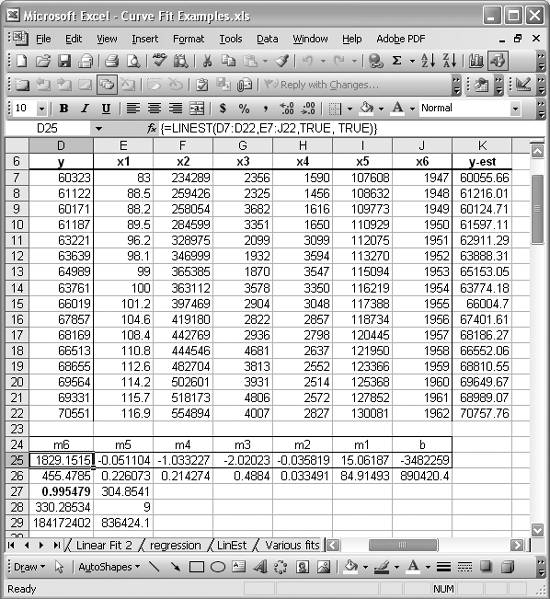
|
See Also
Read the help topic "LinEst" in Excel's online help for more details on the LINEST function.
Figure 8-9. Y and Y-estimated
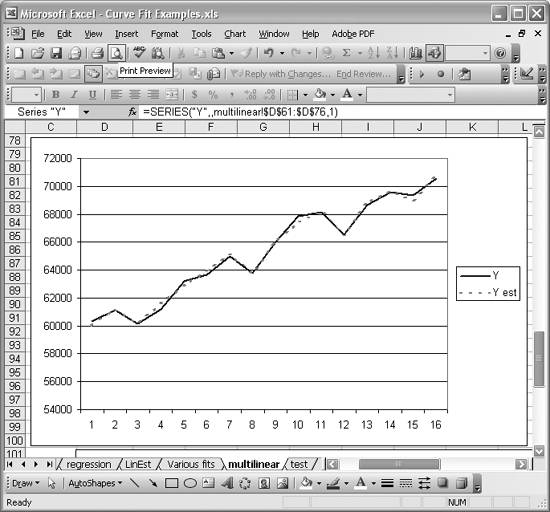
Using Excel
- Introduction
- Navigating the Interface
- Entering Data
- Setting Cell Data Types
- Selecting More Than a Single Cell
- Entering Formulas
- Exploring the R1C1 Cell Reference Style
- Referring to More Than a Single Cell
- Understanding Operator Precedence
- Using Exponents in Formulas
- Exploring Functions
- Formatting Your Spreadsheets
- Defining Custom Format Styles
- Leveraging Copy, Cut, Paste, and Paste Special
- Using Cell Names (Like Programming Variables)
- Validating Data
- Taking Advantage of Macros
- Adding Comments and Equation Notes
- Getting Help
Getting Acquainted with Visual Basic for Applications
- Introduction
- Navigating the VBA Editor
- Writing Functions and Subroutines
- Working with Data Types
- Defining Variables
- Defining Constants
- Using Arrays
- Commenting Code
- Spanning Long Statements over Multiple Lines
- Using Conditional Statements
- Using Loops
- Debugging VBA Code
- Exploring VBAs Built-in Functions
- Exploring Excel Objects
- Creating Your Own Objects in VBA
- VBA Help
Collecting and Cleaning Up Data
- Introduction
- Importing Data from Text Files
- Importing Data from Delimited Text Files
- Importing Data Using Drag-and-Drop
- Importing Data from Access Databases
- Importing Data from Web Pages
- Parsing Data
- Removing Weird Characters from Imported Text
- Converting Units
- Sorting Data
- Filtering Data
- Looking Up Values in Tables
- Retrieving Data from XML Files
Charting
- Introduction
- Creating Simple Charts
- Exploring Chart Styles
- Formatting Charts
- Customizing Chart Axes
- Setting Log or Semilog Scales
- Using Multiple Axes
- Changing the Type of an Existing Chart
- Combining Chart Types
- Building 3D Surface Plots
- Preparing Contour Plots
- Annotating Charts
- Saving Custom Chart Types
- Copying Charts to Word
- Recipe 4-14. Displaying Error Bars
Statistical Analysis
- Introduction
- Computing Summary Statistics
- Plotting Frequency Distributions
- Calculating Confidence Intervals
- Correlating Data
- Ranking and Percentiles
- Performing Statistical Tests
- Conducting ANOVA
- Generating Random Numbers
- Sampling Data
Time Series Analysis
- Introduction
- Plotting Time Series Data
- Adding Trendlines
- Computing Moving Averages
- Smoothing Data Using Weighted Averages
- Centering Data
- Detrending a Time Series
- Estimating Seasonal Indices
- Deseasonalization of a Time Series
- Forecasting
- Applying Discrete Fourier Transforms
Mathematical Functions
- Introduction
- Using Summation Functions
- Delving into Division
- Mastering Multiplication
- Exploring Exponential and Logarithmic Functions
- Using Trigonometry Functions
- Seeing Signs
- Getting to the Root of Things
- Rounding and Truncating Numbers
- Converting Between Number Systems
- Manipulating Matrices
- Building Support for Vectors
- Using Spreadsheet Functions in VBA Code
- Dealing with Complex Numbers
Curve Fitting and Regression
- Introduction
- Performing Linear Curve Fitting Using Excel Charts
- Constructing Your Own Linear Fit Using Spreadsheet Functions
- Using a Single Spreadsheet Function for Linear Curve Fitting
- Performing Multiple Linear Regression
- Generating Nonlinear Curve Fits Using Excel Charts
- Fitting Nonlinear Curves Using Solver
- Assessing Goodness of Fit
- Computing Confidence Intervals
Solving Equations
- Introduction
- Finding Roots Graphically
- Solving Nonlinear Equations Iteratively
- Automating Tedious Problems with VBA
- Solving Linear Systems
- Tackling Nonlinear Systems of Equations
- Using Classical Methods for Solving Equations
Numerical Integration and Differentiation
- Introduction
- Integrating a Definite Integral
- Implementing the Trapezoidal Rule in VBA
- Computing the Center of an Area Using Numerical Integration
- Calculating the Second Moment of an Area
- Dealing with Double Integrals
- Numerical Differentiation
Solving Ordinary Differential Equations
- Introduction
- Solving First-Order Initial Value Problems
- Applying the Runge-Kutta Method to Second-Order Initial Value Problems
- Tackling Coupled Equations
- Shooting Boundary Value Problems
Solving Partial Differential Equations
- Introduction
- Leveraging Excel to Directly Solve Finite Difference Equations
- Recruiting Solver to Iteratively Solve Finite Difference Equations
- Solving Initial Value Problems
- Using Excel to Help Solve Problems Formulated Using the Finite Element Method
Performing Optimization Analyses in Excel
- Introduction
- Using Excel for Traditional Linear Programming
- Exploring Resource Allocation Optimization Problems
- Getting More Realistic Results with Integer Constraints
- Tackling Troublesome Problems
- Optimizing Engineering Design Problems
- Understanding Solver Reports
- Programming a Genetic Algorithm for Optimization
Introduction to Financial Calculations
- Introduction
- Computing Present Value
- Calculating Future Value
- Figuring Out Required Rate of Return
- Doubling Your Money
- Determining Monthly Payments
- Considering Cash Flow Alternatives
- Achieving a Certain Future Value
- Assessing Net Present Worth
- Estimating Rate of Return
- Solving Inverse Problems
- Figuring a Break-Even Point
Index
EAN: 2147483647
Pages: 206

