Writing Functions and Subroutines
Problem
You want to write VBA code to perform some task or calculation but you're not sure where to begin.
Solution
Open the VBA IDE, create a code module for your workbook, and then start writing your custom procedures (functions and subroutines).
Discussion
When working with Excel and VBA, you write custom code in functions and subroutines. Unlike in traditional application programming, we're not going to write a main program from which we manage the application loop, making calls to other functions and subroutines, and so on. We will, however, make heavy use of custom VBA procedures and call them from other VBA procedures. Moreover, we're going to call our VBA procedures from within Excel itself. Therefore, we're sort of attaching our custom code to Excel's main program and invoking our code within cell formulas or in response to certain events (for example, when a user presses a button). Essentially, the VBA procedures you write are extensions of Excel. This extensibility is what makes Excel, in my opinion, such a powerful computation tool.
|
Subroutines
VBA subroutines have the basic form shown in Example 2-1.
Example 2-1. VBA Subroutine
Public Sub MySubroutineName(Param1 As Integer, Param2 As Double) ' Your code goes here... End Sub |
Subroutines start with a scope qualifier, Public or Private, followed by the Sub keyword, followed by the subroutine name, which is then followed by an optional parameter list. After the declaration comes the body of the subroutine, which is a collection of code statements that you supply. A subroutine definition is closed with End Sub. Let's consider each part of the declaration in more detail.
The scope qualifier specifies whether the subroutine has global or local scope. If you specify Public, then the subroutine has global scope and can be called from any code module. On the other hand, if you specify Private, then the subroutine has local scope and can only be called from the code module within which it is defined. If you don't specify anything, VBA assumes Public.
The Sub keyword is mandatory and lets VBA know you are indeed declaring a subroutine procedure. Note that VBA will show keywords in a different color from that used for your code statements. I have my version set to display keywords in blue and code statements in black. This is the default, but you can change this if you'd like. Select Tools images/U2192.jpg border=0> Options... from the main menu bar and select the Editor Format tab to customize the editor.
After the Sub keyword, you must supply a subroutine name. I recommend you use descriptive names wherever possible; it doesn't matter if the names are long. Gone are the programming days of trying to compress names down to a meager eight characters! Just keep the following naming rules in mind when making up subroutine names:
- The name must start with a letter.
- Names can't include the characters @, &, $, #, or !. They can't include spaces or periods either.
- Names can be up to 255 characters in length.
- You should avoid names that are the same as built-in VBA functions and keywords.
- You can't reuse names in a single code module. For example, you can't give two different subroutines the same name if they reside in the same code file.
By the way, these naming rules apply to all names in VBA, including function names, variable names, constants, and parameters . I should also point out that VBA is not case sensitive. It is, however, considered good style to use both upper- and lowercase characters to make your code more readable. For example, MySubroutineName is more readable than mysubroutinename. To make things even clearer, you could use the underscore character (e.g., My_Subroutine_Name).
Parameters are optional for subroutines. If you don't include parameters you still have to include the open and closing parenthesis (i.e.,( and )). Parameters may be passed into the subroutine and used in your code. A parameter list must include the parameter name followed by a type specifier in the form ParamName As DataType. You must separate the parameter name from the data type specifier using the As keyword. Separate multiple parameters in the list with commas as illustrated in Example 2-1. Data types are types such as Integer, Double, Boolean, and Byte. See Recipe 2.3 for more information on data types .
|
After you've defined a subroutine, you can call it from other places in your code simply by writing the name of the subroutine followed by any parameters. Alternatively, you may use the Call keyword. Both approaches are illustrated in Example 2-2.
Example 2-2. Calling subroutines
MySubroutineName 4, 2.87 Call MySubroutineName(4, 2.87) |
When using the Call approach, you must enclose the parameter list in parentheses. In many cases you won't actually call subroutines directly in code. Instead, you'll assign them to buttons or other controls included in a spreadsheet (see Recipe 9.3). Note that you cannot call subroutines from cell formulas. You can do so with functions , as discussed in a moment.
To actually add a new subroutine to a code module, you can either use the Add Procedure dialog box or simply start typing the subroutine in a code window. Personally, I find it more efficient to just type the subroutine directly. The Add Procedure dialog box, shown in Figure 2-3, allows you to specify what type of procedure you want to add, along with a few options.
Figure 2-3. Add Procedure dialog box
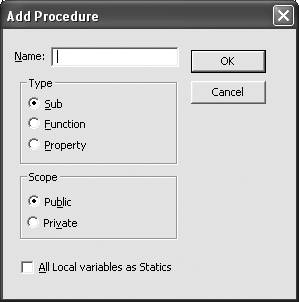
To access the Add Procedure dialog box, select Insert images/U2192.jpg border=0> Procedure... from the main menu bar.
Functions
VBA functions are similar to subroutines except for two key differences. First, functions are declared using the Function keyword instead of Sub. Second, functions actually return a value and can therefore be used within expressions. Example 2-3 shows an example function declaration, along with how the function may be called as part of an expression.
Example 2-3. Example VBA function
Public Function Calc_q(y1 As Double, y3 As Double) As Double Calc_q = 1 / ((Abs(y3 - y1)) ^ 0.74) End Function . . . x = 1.24 * Calc_q(3.75, 2.87) + y1 . . . |
In this example, the function is named Calc_q and it takes two Double parameters. Since this is a function that returns a value, you need to specify the data type of the value returned by the function. Thus, you have to include the As DataType qualifier at the end of the function declaration. In this example, the return type is a Double. The example statement setting the value for the variable x shows how the Calc_q function may be included in an arithmetic expression. Moreover, you can include function calls in cell formulas, whereas you can't with subroutines.
You can, of course, include other statements in the body of a function, in addition to the single statement illustrated in Example 2-3. The important thing to remember is that the function exits, returning a value, on a code line where the function name is set to some value.
The naming rules that apply to subroutines also apply to functions.
Adding a function is similar to adding a subroutine. You can either type it in directly as I prefer to do, or you can use the Add Procedure dialog.
Using Excel
- Introduction
- Navigating the Interface
- Entering Data
- Setting Cell Data Types
- Selecting More Than a Single Cell
- Entering Formulas
- Exploring the R1C1 Cell Reference Style
- Referring to More Than a Single Cell
- Understanding Operator Precedence
- Using Exponents in Formulas
- Exploring Functions
- Formatting Your Spreadsheets
- Defining Custom Format Styles
- Leveraging Copy, Cut, Paste, and Paste Special
- Using Cell Names (Like Programming Variables)
- Validating Data
- Taking Advantage of Macros
- Adding Comments and Equation Notes
- Getting Help
Getting Acquainted with Visual Basic for Applications
- Introduction
- Navigating the VBA Editor
- Writing Functions and Subroutines
- Working with Data Types
- Defining Variables
- Defining Constants
- Using Arrays
- Commenting Code
- Spanning Long Statements over Multiple Lines
- Using Conditional Statements
- Using Loops
- Debugging VBA Code
- Exploring VBAs Built-in Functions
- Exploring Excel Objects
- Creating Your Own Objects in VBA
- VBA Help
Collecting and Cleaning Up Data
- Introduction
- Importing Data from Text Files
- Importing Data from Delimited Text Files
- Importing Data Using Drag-and-Drop
- Importing Data from Access Databases
- Importing Data from Web Pages
- Parsing Data
- Removing Weird Characters from Imported Text
- Converting Units
- Sorting Data
- Filtering Data
- Looking Up Values in Tables
- Retrieving Data from XML Files
Charting
- Introduction
- Creating Simple Charts
- Exploring Chart Styles
- Formatting Charts
- Customizing Chart Axes
- Setting Log or Semilog Scales
- Using Multiple Axes
- Changing the Type of an Existing Chart
- Combining Chart Types
- Building 3D Surface Plots
- Preparing Contour Plots
- Annotating Charts
- Saving Custom Chart Types
- Copying Charts to Word
- Recipe 4-14. Displaying Error Bars
Statistical Analysis
- Introduction
- Computing Summary Statistics
- Plotting Frequency Distributions
- Calculating Confidence Intervals
- Correlating Data
- Ranking and Percentiles
- Performing Statistical Tests
- Conducting ANOVA
- Generating Random Numbers
- Sampling Data
Time Series Analysis
- Introduction
- Plotting Time Series Data
- Adding Trendlines
- Computing Moving Averages
- Smoothing Data Using Weighted Averages
- Centering Data
- Detrending a Time Series
- Estimating Seasonal Indices
- Deseasonalization of a Time Series
- Forecasting
- Applying Discrete Fourier Transforms
Mathematical Functions
- Introduction
- Using Summation Functions
- Delving into Division
- Mastering Multiplication
- Exploring Exponential and Logarithmic Functions
- Using Trigonometry Functions
- Seeing Signs
- Getting to the Root of Things
- Rounding and Truncating Numbers
- Converting Between Number Systems
- Manipulating Matrices
- Building Support for Vectors
- Using Spreadsheet Functions in VBA Code
- Dealing with Complex Numbers
Curve Fitting and Regression
- Introduction
- Performing Linear Curve Fitting Using Excel Charts
- Constructing Your Own Linear Fit Using Spreadsheet Functions
- Using a Single Spreadsheet Function for Linear Curve Fitting
- Performing Multiple Linear Regression
- Generating Nonlinear Curve Fits Using Excel Charts
- Fitting Nonlinear Curves Using Solver
- Assessing Goodness of Fit
- Computing Confidence Intervals
Solving Equations
- Introduction
- Finding Roots Graphically
- Solving Nonlinear Equations Iteratively
- Automating Tedious Problems with VBA
- Solving Linear Systems
- Tackling Nonlinear Systems of Equations
- Using Classical Methods for Solving Equations
Numerical Integration and Differentiation
- Introduction
- Integrating a Definite Integral
- Implementing the Trapezoidal Rule in VBA
- Computing the Center of an Area Using Numerical Integration
- Calculating the Second Moment of an Area
- Dealing with Double Integrals
- Numerical Differentiation
Solving Ordinary Differential Equations
- Introduction
- Solving First-Order Initial Value Problems
- Applying the Runge-Kutta Method to Second-Order Initial Value Problems
- Tackling Coupled Equations
- Shooting Boundary Value Problems
Solving Partial Differential Equations
- Introduction
- Leveraging Excel to Directly Solve Finite Difference Equations
- Recruiting Solver to Iteratively Solve Finite Difference Equations
- Solving Initial Value Problems
- Using Excel to Help Solve Problems Formulated Using the Finite Element Method
Performing Optimization Analyses in Excel
- Introduction
- Using Excel for Traditional Linear Programming
- Exploring Resource Allocation Optimization Problems
- Getting More Realistic Results with Integer Constraints
- Tackling Troublesome Problems
- Optimizing Engineering Design Problems
- Understanding Solver Reports
- Programming a Genetic Algorithm for Optimization
Introduction to Financial Calculations
- Introduction
- Computing Present Value
- Calculating Future Value
- Figuring Out Required Rate of Return
- Doubling Your Money
- Determining Monthly Payments
- Considering Cash Flow Alternatives
- Achieving a Certain Future Value
- Assessing Net Present Worth
- Estimating Rate of Return
- Solving Inverse Problems
- Figuring a Break-Even Point
Index
EAN: 2147483647
Pages: 206

