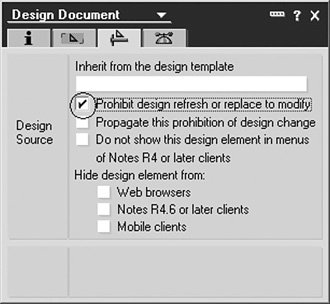Common Database Problems
The following are just a few of the common error messages that may be encountered when developing a database. This section is not intended to be an exhaustive list of problems but rather a couple of the more common problems that tend to be encountered. Obviously, implementation of corrective actions will vary depending on the database design. The code examples offered in this section are intended to be a general reference point for possible solutions.
See "Where to Find Additional Assistance" at the end of this chapter for more resources to help identify and diagnose database, Lotus Notes, or Domino serverrelated problems.
Variant Does Not Contain an Object
Typically encountered when a LotusScript object is improperly referenced. Utilize the LotusScript Debugger to identify the statement in error. The vast majority of the time, the object is missing the reference identifier. For example, the following illustrates an invalid statement (in bold).
If doc.Item = 1 Then
Messagebox "This is a sample message."
End If
The following illustrates the corrected statement (in bold).
If doc.Item(0) = 1 Then
Messagebox "This is a sample message."
End If
Illegal Circular Use
The "illegal circular use" error is often encountered two different wayswhen developing a database using LotusScript libraries or when copying a design element between database designs. In any case, this problem is often related to LotusScript library references. The following are a few actions to take to help with problem solving.
1. | Verify that a Use Library statement is included in all design elements that utilize a LotusScript function or subroutine. The Use statement should always reside in the "Options" section for either the individual item (such as an action button) or the top-level design element (such as the form, view, or agent). |
2. | Verify that all LotusScript libraries referenced in the design elements actually exist. Check the Use statement in each design element and verify that a corresponding library exists in the Shared Code > Script Libraries section of the Designer client. |
3. | Verify that all functions and subroutines are uniquely named if multiple LotusScript libraries are associated with the database design. |
4. | If a design element has been copied from one database to another, comment out all the LotusScript statements for the design element. Then gradually add in the statements to determine the potential problem. |
Unable to Find Path to Server
This problem occurs when the Lotus Notes client is unable to locate the destination Domino server. This can occur when the Domain Name Server (DNS) is unable to resolve the server name, which the Lotus Notes client uses to establish a connection to the server. The following are three actions that may help solve the problem.
Solution 1: Connection document
Create a connection document in the users Lotus Notes client. Creating a connection document will often resolve the "Unable to find path to server" error message. Follow these steps to manually create a connection document in the users Personal Address Book.
Step 1. | Locate and open the "Personal Address Book (on local)" for the user. |
Step 2. | Click on the Advanced category (at the left side of the screen). |
Step 3. | Click on the Connections view. |
Step 4. | Click the New button and select Server Connection. |
Step 5. | Set the following fields on the Basics tab of the form:
|
Step 6. | Switch to the Advanced tab and add the IP address (9.56.7.100) or the fully qualified host name (e.g., D01nm100.raleigh.ibm.com) to the Destination Server Address field. You can ping the server from a DOS prompt to get the IP address. (Note that "ping" may be viewed as a Denial of Service Attack by some corporations, and servers may not return an IP address.) |
Solution 2: Check Location
Verify that the Lotus Notes client location is not set to "Island" mode. Within the Lotus Notes client, users can define one or more location documents. These documents manage connectivity and other settings associated with connectivity. The "Island" location is a default location included with the installation of the Notes client. When selected, this document tells the client that there is no network connection (even when there is one). The location setting is located in the lower-right-most corner of the Lotus Notes client. To change the setting, click on the triangle and selected a valid location, such as "Office (Network)."
Note
"Location" documents are stored in the Personal Address Book for each individuals Lotus Notes client.
Solution 3: Check network connectivity
Verify that general network connectivity is available. Open a supported Web browser and connect to an Internet Web site such as CNN, Yahoo, or Google. If the Web page displays, this illustrates general network connectivity. Otherwise, a network problem exists and needs to be resolved. Work with your local network administrator or workstation support team to address the problem.
Document or Database Link Does Not Work
Although there may be a wide variety of causes, problems with document and database links can usually be attributed to either network connectivity or ACL settings. The following are a few actions to try.
1. | Verify connectivity to the destination server. Review the actions list in the previous "Unable to find path to server" section. |
2. | One method to create a document link is through the Edit > Copy as link menu options. Another method to create a document link is through the Formula or LotusScript languages. Either way, the database must reside on a server for users to access the document. |
3. | Verify that the user has permission to access the database. Check the ACL settings to ensure that the user has a minimum of "Reader" access to the database. Otherwise, the document or database link will not work for the given user. |
Database Design Does Not Update
The Domino Designer client includes a feature to lock the design of a particular element. This "No Refresh" setting prohibits design template refreshes when selected. Figure 21.10 shows several design elements that have the "No Refresh" value enabled.
Figure 21.10. "No Refresh" setting for design elements
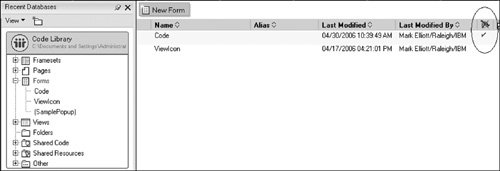
To disable (or enable) the "No Refresh" setting, select the design element. Then choose the Design > Design Properties menu options. Switch to tab 3 and toggle the value for the Prohibit design refresh or replace to modify setting (see Figure 21.11).
Figure 21.11. Changing the "No Refresh" property for a design element