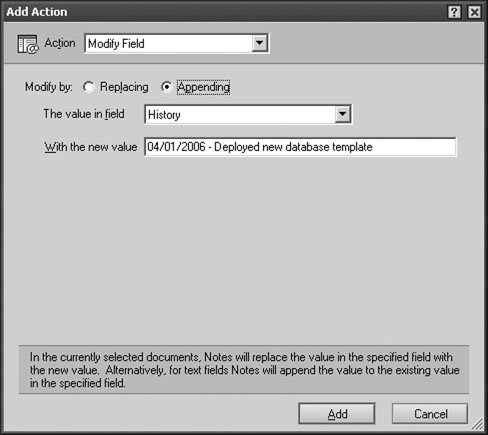Simple Action Agent to Modify All Documents
Simple action agents utilize predefined actions to perform a task in the database. Using simple actions, you can quickly build an agent with little to no programming. A few of the simple actions include the following:
- Copy a Database
- Copy a Folder
- Delete from Database
- Mark Document Read
- Mark Document Unread
- Modify Field
- Modify Fields by Form
- Move to Folder
- Remove from Folder
- Reply to Sender
- Run Agent
- Send Document
- Send Mail Message
- Send Newsletter Summary
- @Function Formula
To illustrate the concept of a simple action agent, this section explains how to create an agent that modifies all documents by appending a value to a specific field value. Lets say you want to append a comment to the History field for all documents in the database. Using a simple agent, you could append a comment to the field.
How It Works
Simple action agents are created primarily through a series of Lotus Notes generated dialog windows. The Modify Field action is used to update documents. The agent iterates through all documents and allows you to either replace or append the value for a specific field. The agent loops through each document and, for this example, appends the specified text string to the selected field.
Implementation
To implement this solution, complete the following steps.