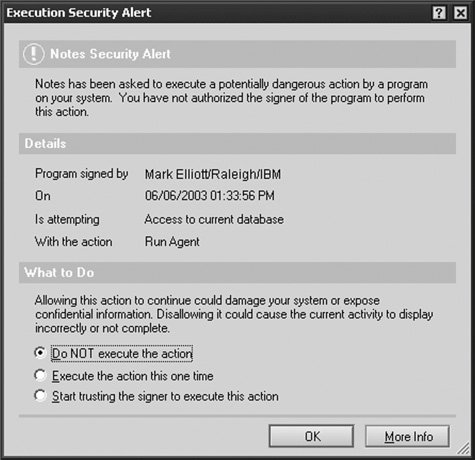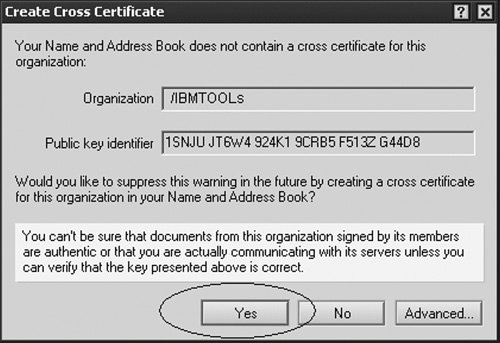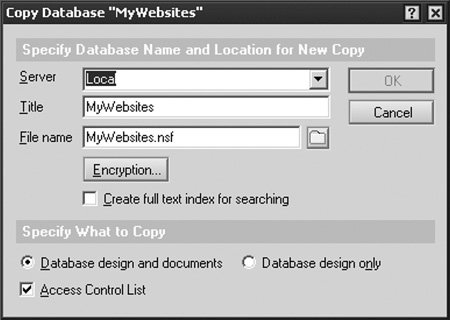Installing a Notes Database
Before installing or trying any of the sample Lotus Notes database applications, we recommend that you thoroughly review the "About the Developers Toolbox" section in this chapter as well as the corresponding chapter information. Follow these steps to install one of the Lotus Notes database applications:
Note
Its important to understand that the default access level for the database is set to "Manager." This means that anyone may add or delete documents. It also allows anyone with access to the Domino Designer client to modify the database design. Be sure to update the ACL settings to control who can add, delete, and modify aspects of the database. See Chapter 19 for additional information regarding the ACL.
Note
You may receive "Execution Security Alert" statements the first time you run some of the database applications (see Figure A.14). When received, you can review who "signed" the database and the "action" to be performed. Select the Start trusting the signer to execute this action option and OK to continue.
Figure A.14. Example Execution Security Alert message