Dialogs
A dialog box pops up, shows the user something, and gets a response back from the user. It's a brief interaction that can (optionally) force the user to respond.
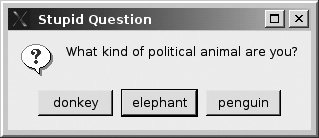
QDialog, the base class for dialogs, has a bool attribute named modal. If modal is set to true, the dialog box blocks input to all other visible windows in its parent. A modal dialog box must be dismissed (by clicking on one of its buttons) before the application can proceed.
In general, dialog boxes should be used only for obtaining or communicating important information that should (or must) be dealt with before the program can proceed.
The QMessageBox (derived from QDialog) class produces a modal dialog with a brief message (or question), a distinctive icon, and from one to three buttons. Each of the icons characterizes a particular severity level and corresponds to a particular kind of message box.
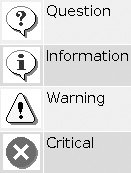
QMessageBox has a number of static convenience functions that cause these kinds of dialogs to pop up. A short application demonstrating the use of the various kinds of QMessagebox is shown in Examples 11.4 and 11.5.
Example 11.4. src/widgets/dialogs/messagebox/dialogs.h
#ifndef APPWINDEMO_H
#define APPWINDEMO_H
#include
class Dialogs : public QMainWindow {
Q_OBJECT
public:
Dialogs();
public slots:
void askQuestion();
void askDumbQuestion();
private:
QString answer;
};
#endif
|
Example 11.5. src/widgets/dialogs/messagebox/dialogs.cpp
[ . . . . ]
void Dialogs::askQuestion() {
bool done=false;
QString q1("Who was Canadian Prime Minister in 1847?"),
a0("John A. Macdonald"), a1("Alexander Mackenzie"),
a2("Sir Wilfred Laurier");
while (!done) {
int ans = QMessageBox::
question( this, <-- 1
"Difficult Question",
q1, a0, a1, a2,
0, <-- 2
-1 ) ; <-- 3
if (ans > 0) return; <-- 4
switch( ans ) {
case 0:
answer = a0;
break;
case 1:
answer = a1;
break;
case 2:
answer = a2;
break;
}
QString q2(QString("Your answer was: %1."
" That is incorrect.
Try again?")
.arg(answer));
int again = QMessageBox::
question(this, "Your Score", q2,
"No", "Yes", "I give up - what's the answer?");
if ( again <1 ) {
return;
}
if (again == 2) {
QMessageBox::
information(this, "Ha Ha!",
"There was no prime minister until 1867",
"Grrrrr.....");
return;
}
}
}
|
When you build and run this application, notice that once the critical dialog is onscreen, you cannot interact with the main window at allthe pull down Questions menu is not receiving events, and even the window manager can't kill the main window. This is the power of a modal dialog.
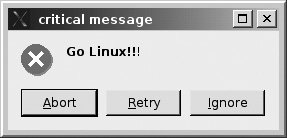
11.3.1. Input Dialogs and Widgets
When a user enters text into a box, it is an input widget, probably a QLineEdit (for single lines), a QComboBox (for a choice of values), QSpinBox (for a number), or QTextEdit (for multiple lines of text). These widgets are never "solitary" because there needs to be at least a label nearby that tells the user what information is required.
Input dialogs are higher-level widgets that group together the lower-level input widgets with labels and decorations for convenience. QInputDialog has a label, an input widget (such as a QLineEdit), and, like the message dialogs, one to three buttons.
QInputDialog has four configurable static functions that determine the characteristics of the data entry widget. It can return a QString, an int, or a double. Example 11.6 is a short application that supplies the static function getItem() with a QStringList to store a set of possible responses and returns the QString selected by the user.
Example 11.6. src/widgets/dialogs/inputdialog/inputdialog.cpp
#include
#include
#include
int main(int argc, char** argv) {
QApplication app(argc, argv);
app.setQuitOnLastWindowClosed(false);
QStringList hobbits, yesno;
hobbits << "Frodo" << "Bilbo" << "Samwise" < "Merry" << "Pippin";
yesno << "yes" << "no";
QString outcome, more, title("Hobbit Selector");
QString query("Pick your favorite Hobbit");
do {
QString pick =
QInputDialog::getItem(0, title, query, hobbits);
outcome = QString("You picked %1, try again?").arg(pick);
more = QInputDialog::
getItem(0, "Pick a Hobbit", outcome, yesno, 1, false);
} while (more == "yes");
}
|
The first call to getItem() uses the overloaded version that accepts a QStringList. This puts a QComboBox (editable by default) on the screen, pre-filled with the values from the QStringList. The user can then select one of the choices or type in a new string.
We supplied six arguments in the second call to getItem(), resulting in a non-editable combobox. Here are two screenshots of the running program.
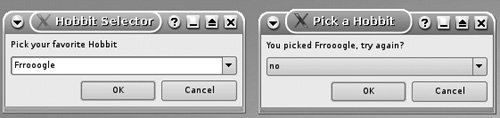
 |
By default, Qt expects a GUI app to have a single top-level window (i.e., a window with no parent). Our Hobbit selection app has two. This can cause some confusion about when the program is finished. We inserted the following function call to address this problem: app.setQuitOnLastWindowClosed(false); |
Exercise: Dialogs
Make the following modifications of the Hobbit Selection app.
| 1. |
Remove the line app.setQuitOnLastWindowClosed(false); and see if you can explain the results. |
| 2. |
Change the app so that each time the user, by editing one of the selections in the list, creates a new Hobbit name, that name becomes one of the (sorted) choices for the next iteration. |
| 3. |
In both of the getItem() dialogs of the Hobbit Selection app, there is no difference between OK and Cancel. What should that difference be? As Captain Picard would say, "Make it so." |
Images and Resources |
Part I: Introduction to C++ and Qt 4
C++ Introduction
- C++ Introduction
- Overview of C++
- A Brief History of C++
- Setup: Open-Source Platforms
- Setup: Win32
- C++ First Example
- Input and Output
- Identifiers, Types, and Literals
- C++ Simple Types
- C++ Standard Library Strings
- Streams
- The Keyword const
- Pointers and Memory Access
- const* and *const
- Reference Variables
- Points of Departure
- Review Questions
Classes
- Classes
- Structs
- Class Definitions
- Member Access Specifiers
- Encapsulation
- Introduction to UML
- Friends of a Class
- Constructors
- Subobjects
- Destructors
- The Keyword static
- Copy Constructors and Assignment Operators
- Conversions
- const Member Functions
- Review Questions
Introduction to Qt
- Introduction to Qt
- Example Project: Using QApplication and QLabel
- Makefile, qmake, and Project Files
- Getting Help Online
- Style Guidelines and Naming Conventions
- The Qt Core Module
- Streams and Dates
- Points of Departure
- Review Questions
Lists
Functions
- Functions
- Function Declarations
- Overloading Functions
- Optional Arguments
- Operator Overloading
- Parameter Passing by Value
- Parameter Passing by Reference
- References to const
- Function Return Values
- Returning References from Functions
- Overloading on const-ness
- Inline Functions
- Inlining versus Macro Expansion
- Review Questions
Inheritance and Polymorphism
- Inheritance and Polymorphism
- Simple Derivation
- Derivation with Polymorphism
- Derivation from an Abstract Base Class
- Inheritance Design
- Overloading, Hiding, and Overriding
- Constructors, Destructors, and Copy Assignment Operators
- Processing Command-Line Arguments
- Points of Departure
- Review Questions
Part II: Higher-Level Programming
Libraries
- Libraries
- Code Containers
- Reusing Other Libraries
- Organizing Libraries: Dependency Management
- Installing Libraries: A Lab Exercise
- Frameworks and Components
- Review Questions
Introduction to Design Patterns
QObject
- QObject
- QObjects Child Managment
- Composite Pattern: Parents and Children
- QApplication and the Event Loop
- Q_OBJECT and moc: A Checklist
- Values and Objects
- tr() and Internationalization
- Point of Departure
- Review Questions
Generics and Containers
- Generics and Containers
- Generics and Templates
- Containers
- Managed Containers, Composites, and Aggregates
- Implicitly Shared Classes
- Generics, Algorithms, and Operators
- Serializer Pattern
- Sorted Map Example
- Review Questions
Qt GUI Widgets
- Qt GUI Widgets
- Widget Categories
- QMainWindow and QSettings
- Dialogs
- Images and Resources
- Layout of Widgets
- QActions, QMenus, and QMenuBars
- QActions, QToolbars, and QActionGroups
- Regions and QDockWidgets
- Views of a QStringList
- Points of Departure
- Review Questions
Concurrency
- Concurrency
- QProcess and Process Control
- Threads and QThread
- Summary: QProcess and QThread
- Review Questions
Validation and Regular Expressions
- Validation and Regular Expressions
- Validators
- Regular Expressions
- Regular Expression Validation
- Review Questions
Parsing XML
Meta Objects, Properties, and Reflective Programming
- Meta Objects, Properties, and Reflective Programming
- Anti-patterns
- QMetaObject: The MetaObject Pattern
- Type Identification and qobject_cast
- Q_PROPERTY Macro: Describing QObject Properties
- QVariant Class: Accessing Properties
- DataObject: An Extension of QObject
- Property Containers: PropsMap
- Review Questions
More Design Patterns
- More Design Patterns
- Creational Patterns
- Serializer Pattern Revisited
- The Façade Pattern
- Points of Departure
- Review Questions
Models and Views
- Models and Views
- M-V-C: What about the Controller?
- Dynamic Form Models
- Qt 4 Models and Views
- Table Models
- Tree Models
- Review Questions
Qt SQL Classes
Part III: C++ Language Reference
Types and Expressions
- Types and Expressions
- Operators
- Evaluation of Logical Expressions
- Enumerations
- Signed and Unsigned Integral Types
- Standard Expression Conversions
- Explicit Conversions
- Safer Typecasting Using ANSI C++ Typecasts
- Run-Time Type Identification (RTTI)
- Member Selection Operators
- Point of Departure
- Review Questions
Scope and Storage Class
- Scope and Storage Class
- Declarations and Definitions
- Identifier Scope
- Storage Class
- Namespaces
- Review Questions
Statements and Control Structures
Memory Access
- Memory Access
- Pointer Pathology
- Further Pointer Pathology with Heap Memory
- Memory Access Summary
- Introduction to Arrays
- Pointer Arithmetic
- Arrays, Functions, and Return Values
- Different Kinds of Arrays
- Valid Pointer Operations
- What Happens If new Fails?
Chapter Summary
Inheritance in Detail
- Inheritance in Detail
- Virtual Pointers and Virtual Tables
- Polymorphism and virtual Destructors
- Multiple Inheritance
- Point of Departure
- public, protected, and private Derivation
- Review Questions
Miscellaneous Topics
Part IV: Programming Assignments
MP3 Jukebox Assignments
- MP3 Jukebox Assignments
- Data Model: Mp3File
- Visitor: Generating Playlists
- Preference: An Enumerated Type
- Reusing id3lib
- PlayListModel Serialization
- Testing Mp3File Related Classes
- Simple Queries and Filters
- Mp3PlayerView
- Models and Views: PlayList
- Source Selector
- Persistent Settings
- Edit Form View for FileTagger
- Points of Departure
Part V: Appendices
MP3 Jukebox Assignments
- MP3 Jukebox Assignments
- Appendix A. C++ Reserved Keywords
- Appendix B. Standard Headers
- Appendix C. The Development Environment
- Section C.1. The Preprocessor: For #including Files
- Section C.2. Understanding the Linker
- Section C.3. Debugging
- Section C.4. Qt Assistant and Designer
- Section C.5. Open-Source IDEs and Development Tools
Bibliography
MP3 Jukebox Assignments
EAN: 2147483647
Pages: 268
