QActions, QToolbars, and QActionGroups
11.7.1. The Command Pattern
|
The Command pattern, as described in [Gamma95] encapsulates operations as objects with a common execution interface. This can make it possible to place operations in a queue, log operations, and undo the results of an already executed operation. |
Because an application might provide a variety of different ways for the user to issue the same command (e.g., menus, toolbar buttons, keyboard shortcuts), encapsulating each command as an action helps to ensure consistent, synchronized behavior across the application. QAction is, therefore, an ideal base class for implementing the Command pattern.
In Qt GUI applications, actions are typically "triggered" in one of the following ways:
- A user clicks on a menu choice.
- A user presses a shortcut key.
- A user clicks on a toolbar button.
There are several overloaded forms of QMenu::addAction(). We will use the version inherited from QWidget, addAction(QAction*) in Example 11.19. Here we see how to add actions to menus, action groups, and toolbars. We start by deriving a class from QMainWindow and equipping it with several QAction members plus a QActionGroup and a QToolBar.
Example 11.19. src/widgets/menus/study.h
[ . . . . ]
class Study : public QMainWindow {
Q_OBJECT
public:
Study();
public slots:
void actionEvent(QAction* act);
private:
QActionGroup* actionGroup; <-- 1
QToolBar *toolbar; <-- 2
QAction *useTheForce;
QAction *useTheDarkSide;
QAction *studyWithObiWan;
QAction *studyWithYoda;
QAction *studyWithEmperor;
QAction *fightYoda;
QAction *fightDarthVader;
QAction *fightObiWan;
QAction *fightEmperor;
protected:
QAction* addChoice(QString name, QString text);
};
[ . . . . ]
|
The constructor for this class sets up the menus and installs them in the QMenuBar that is already part of the base class. (See Example 11.20.)
Example 11.20. src/widgets/menus/study.cpp
[ . . . . ]
Study::Study() {
actionGroup = new QActionGroup(this);
actionGroup->setExclusive(false);
statusBar();
QWidget::setWindowTitle( "to become a jedi, you wish?" ); <-- 1
QMenu* useMenu = new QMenu("&Use", this);
QMenu* studyMenu = new QMenu("&Study", this);
QMenu* fightMenu = new QMenu("&Fight", this);
useTheForce = addChoice("useTheForce", "Use The &Force");
useTheForce->setStatusTip("This is the start of a
journey...");
useTheForce->setEnabled(true);
useMenu->addAction(useTheForce); <-- 2
[ . . . . ]
studyWithObiWan = addChoice("studyWithObiWan", "&Study With
Obi Wan");
studyMenu->addAction(studyWithObiWan);
studyWithObiWan->setStatusTip("He will certainly open doors
for you...");
fightObiWan = addChoice("fightObiWan", "Fight &Obi Wan");
fightMenu->addAction(fightObiWan);
fightObiWan->setStatusTip(
"You'll learn some tricks from him that way, for sure!");
[ . . . . ]
QMainWindow::menuBar()->addMenu(useMenu);
QMainWindow::menuBar()->addMenu(studyMenu);
QMainWindow::menuBar()->addMenu(fightMenu);
toolbar = new QToolBar("Choice ToolBar", this); <-- 3
toolbar->addActions(actionGroup->actions());
QMainWindow::addToolBar(Qt::LeftToolBarArea, toolbar);
QObject::connect(actionGroup, SIGNAL(triggered(QAction*)),
this, SLOT(actionEvent(QAction*))); <-- 4
QWidget::move(300, 300);
QWidget::resize(300, 300);
}
|
It is possible to connect individual QAction triggered() signals to individual slots. It is also possible to group related QActions together in a QActionGroup, as we have just done. QActionGroup offers a single signal triggered(QAction*), which makes it possible to handle the group of actions in a uniform way.
After being created, each QAction is added to three other objects (via addAction()):
- A QActionGroup, for signal handling
- A QMenu, one of three possible pull-down menus in a QMenuBar
- A QToolBar, where it is rendered as a button
Example 11.21. src/widgets/menus/study.cpp
[ . . . . ]
// Factory method for creating QActions initialized in a uniform way
QAction* Study::addChoice(QString name, QString text) {
QAction* retval = new QAction(text, this);
retval->setObjectName(name);
retval->setEnabled(false);
retval->setCheckable(true);
actionGroup->addAction(retval); <-- 1
return retval;
}
|
To make this example a bit more interesting, we established some logical dependencies between the menu choices so that they were consistent with the plot of the various movies. This logic is expressed in the actionEvent() function. (See Example 11.22).
Example 11.22. src/widgets/menus/study.cpp
[ . . . . ]
void Study::actionEvent(QAction* act) {
QString name = act->objectName();
QString msg = QString();
if (act == useTheForce ) {
studyWithObiWan->setEnabled(true);
fightObiWan->setEnabled(true);
useTheDarkSide->setEnabled(true);
}
if (act == useTheDarkSide) {
studyWithYoda->setEnabled(false);
fightYoda->setEnabled(true);
studyWithEmperor->setEnabled(true);
fightEmperor->setEnabled(true);
fightDarthVader->setEnabled(true);
}
if (act == studyWithObiWan) {
fightObiWan->setEnabled(true);
fightDarthVader->setEnabled(true);
studyWithYoda->setEnabled(true);
}
[ . . . . ]
if (act == fightObiWan ) {
if (studyWithEmperor->isChecked()) {
msg = "You are victorious!";
}
else {
msg = "You lose.";
act->setChecked(false);
studyWithYoda->setEnabled(false);
}
}
[ . . . . ]
if (msg != QString()) {
QMessageBox::information(this, "Result", msg, "ok");
}
}
|
Because all actions are in a QActionGroup, a single triggered(QAction*) signal can be connected to the actionEvent() slot.
The client code in Example 11.23 shows how the program starts.
Example 11.23. src/widgets/menus/study.cpp
[ . . . .]
int main( int argc, char ** argv ) {
QApplication a( argc, argv );
Study study;
study.show();
return a.exec();
}
|
Here is a screenshot of the running program.
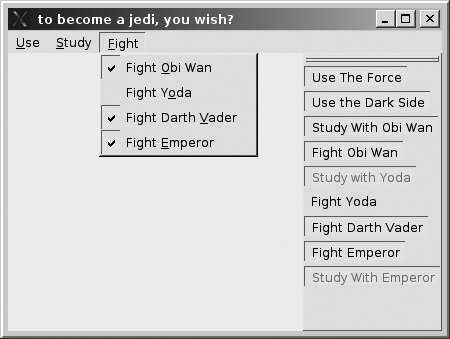
All menu choices except one are initially disabled. As the user selects from the available choices, other options become enabled or disabled. Also, notice that the there is consistency between the buttons and the choices in the menus. Clicking on an enabled button causes the corresponding menu item to be checked. QAction stores the state (enabled/checked), and the QMenu and QToolBar provide views of the QAction.
Exercises: QActions, QMenus, and QMenuBars
| 1. |
(Discussion question) There are QActions as children of QWidgets all over the place. How do you gather them all for a ShortcutView widget that lets the user display and change all of the keyboard shortcuts in the application? |
| 2. |
Revisit the 15 puzzle application in Section 11.5.2 and add QActions for:
For Quit, pop up a message box asking whether the user is sure before actually quitting. |
| 3. |
Write a "login" application using QMainWindow. Start with these QActions:
These choices should be available by pull-down menu as well as toolbar. Create QActions and a QActionGroup for them all. The last two choices should be disabled unless the user is logged in. The initial login screen should have QLineEdits for a user id and a password. If the user chooses "Create New User" or "Change Password", the program should display a new form with QLineEdits. It should ask for the password twice, and make sure the passwords match, before actually performing the operation. If the passwords mismatch, try again. For "Login", it should check that the user exists and that the password is valid, before letting you log in, and enabling the other QActions. If the user chooses "Edit Preferences" it should ask the following questions:
It should remember these for each user from previous sessions. The program should load the user data from a file called "users.xml" on startup and save to the same file when finished, without any interaction. Load and save in any format you want, using QTextStream and QFile. |
Exercise: Card Game GUI
Write a blackjack game, with the following actions:
- New game
- Deal new hand
- Shuffle deck
- Hit meask for another card
- Stayevaluate my hand
- Quitstop playing
These actions and the rules of the game are explained below.
When the game starts, the user and the dealer are each dealt a "hand" of cards. Each hand initially consists of two cards. The user plays her hand first by deciding to add cards to her hand with the "Hit me" action zero or more times. Each Hit adds one card to her hand. The user signals that she wants no more cards with the "Stay" action.
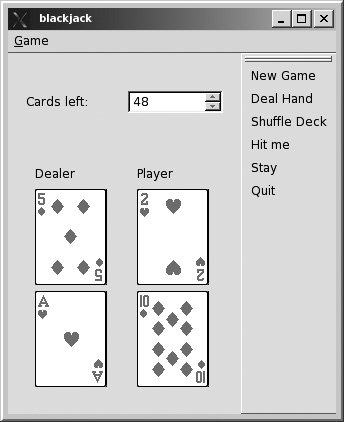
For the purposes of evaluation of a hand, a "face card" (Jack, Queen, and King) counts as 10 points, an Ace can count as 1 or 11 points, whichever is best. Each other card has a number and a point value equal to that number. If the hand consists of an Ace plus a Jack, then it is best to count the Ace as 11 so that the total score is 21. But if the hand consists of an 8 plus a 7, and an Ace is added to the hand, it is best to count the Ace as 1.
The object of the game is to achieve the highest point total that is not greater than 21. If a player gets a point total greater than 21, that player is "busted" (loses) and the hand is finished.
If a player gets five cards in her hand with a total that is not greater than 21, then that player wins the hand.
After the user either wins, loses, or Stays, the dealer can take as many hits as necessary to obtain a point total greater than 18. When that state is reached the dealer must Stay and the hand is finished. The player whose score is closer to, but not greater than, 21 wins. If the two scores are equal, the dealer wins.
When the hand is over, the user can only select "Deal hand", "New game", or "Quit" (i.e., Hit and Stay are disabled).
After the user selects "Deal hand", that choice should be disabled until the hand is finished.
Keep track of the number of games won by the dealer and by the user, starting with zero for each player, by adding one point to the total for the winner of each hand. Display these totals above the cards.
Deal more cards without resetting the deck until the deck becomes empty or the user chooses "Shuffle deck". Try to reuse or extend the CardDeck and related classes that you developed earlier in Section 10.3. Add a graphical representation to your game by showing a QLabel with a QPixMap for each card, as was done in Chapter 11.
Provide a pull-down menu and a toolbar for each of the QActions. Make sure that Hit and Stay are only enabled after the game has started.
Show how many cards are left in the deck in a read only QSpinBox at the top of the window.
New game should zero the games won totals and reset the deck.
BlackJack UML Diagram
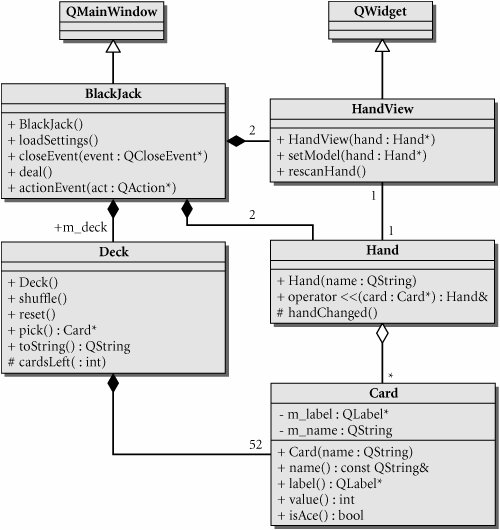
11.7.1.1. Design Suggestions
Try to keep the model classes separate from the view classes, rather than adding GUI to the model classes. Keeping a strong separation between model and view will give us benefits later.
Figure 11.10 is only a starting point. You need to decide on the base class(es) to extend for defining the model classes, as well as which containers to reuse.
To modify the UML diagram you can try loading the diagram file, cardgame.xmi, into umbrello.
Part I: Introduction to C++ and Qt 4
C++ Introduction
- C++ Introduction
- Overview of C++
- A Brief History of C++
- Setup: Open-Source Platforms
- Setup: Win32
- C++ First Example
- Input and Output
- Identifiers, Types, and Literals
- C++ Simple Types
- C++ Standard Library Strings
- Streams
- The Keyword const
- Pointers and Memory Access
- const* and *const
- Reference Variables
- Points of Departure
- Review Questions
Classes
- Classes
- Structs
- Class Definitions
- Member Access Specifiers
- Encapsulation
- Introduction to UML
- Friends of a Class
- Constructors
- Subobjects
- Destructors
- The Keyword static
- Copy Constructors and Assignment Operators
- Conversions
- const Member Functions
- Review Questions
Introduction to Qt
- Introduction to Qt
- Example Project: Using QApplication and QLabel
- Makefile, qmake, and Project Files
- Getting Help Online
- Style Guidelines and Naming Conventions
- The Qt Core Module
- Streams and Dates
- Points of Departure
- Review Questions
Lists
Functions
- Functions
- Function Declarations
- Overloading Functions
- Optional Arguments
- Operator Overloading
- Parameter Passing by Value
- Parameter Passing by Reference
- References to const
- Function Return Values
- Returning References from Functions
- Overloading on const-ness
- Inline Functions
- Inlining versus Macro Expansion
- Review Questions
Inheritance and Polymorphism
- Inheritance and Polymorphism
- Simple Derivation
- Derivation with Polymorphism
- Derivation from an Abstract Base Class
- Inheritance Design
- Overloading, Hiding, and Overriding
- Constructors, Destructors, and Copy Assignment Operators
- Processing Command-Line Arguments
- Points of Departure
- Review Questions
Part II: Higher-Level Programming
Libraries
- Libraries
- Code Containers
- Reusing Other Libraries
- Organizing Libraries: Dependency Management
- Installing Libraries: A Lab Exercise
- Frameworks and Components
- Review Questions
Introduction to Design Patterns
QObject
- QObject
- QObjects Child Managment
- Composite Pattern: Parents and Children
- QApplication and the Event Loop
- Q_OBJECT and moc: A Checklist
- Values and Objects
- tr() and Internationalization
- Point of Departure
- Review Questions
Generics and Containers
- Generics and Containers
- Generics and Templates
- Containers
- Managed Containers, Composites, and Aggregates
- Implicitly Shared Classes
- Generics, Algorithms, and Operators
- Serializer Pattern
- Sorted Map Example
- Review Questions
Qt GUI Widgets
- Qt GUI Widgets
- Widget Categories
- QMainWindow and QSettings
- Dialogs
- Images and Resources
- Layout of Widgets
- QActions, QMenus, and QMenuBars
- QActions, QToolbars, and QActionGroups
- Regions and QDockWidgets
- Views of a QStringList
- Points of Departure
- Review Questions
Concurrency
- Concurrency
- QProcess and Process Control
- Threads and QThread
- Summary: QProcess and QThread
- Review Questions
Validation and Regular Expressions
- Validation and Regular Expressions
- Validators
- Regular Expressions
- Regular Expression Validation
- Review Questions
Parsing XML
Meta Objects, Properties, and Reflective Programming
- Meta Objects, Properties, and Reflective Programming
- Anti-patterns
- QMetaObject: The MetaObject Pattern
- Type Identification and qobject_cast
- Q_PROPERTY Macro: Describing QObject Properties
- QVariant Class: Accessing Properties
- DataObject: An Extension of QObject
- Property Containers: PropsMap
- Review Questions
More Design Patterns
- More Design Patterns
- Creational Patterns
- Serializer Pattern Revisited
- The Façade Pattern
- Points of Departure
- Review Questions
Models and Views
- Models and Views
- M-V-C: What about the Controller?
- Dynamic Form Models
- Qt 4 Models and Views
- Table Models
- Tree Models
- Review Questions
Qt SQL Classes
Part III: C++ Language Reference
Types and Expressions
- Types and Expressions
- Operators
- Evaluation of Logical Expressions
- Enumerations
- Signed and Unsigned Integral Types
- Standard Expression Conversions
- Explicit Conversions
- Safer Typecasting Using ANSI C++ Typecasts
- Run-Time Type Identification (RTTI)
- Member Selection Operators
- Point of Departure
- Review Questions
Scope and Storage Class
- Scope and Storage Class
- Declarations and Definitions
- Identifier Scope
- Storage Class
- Namespaces
- Review Questions
Statements and Control Structures
Memory Access
- Memory Access
- Pointer Pathology
- Further Pointer Pathology with Heap Memory
- Memory Access Summary
- Introduction to Arrays
- Pointer Arithmetic
- Arrays, Functions, and Return Values
- Different Kinds of Arrays
- Valid Pointer Operations
- What Happens If new Fails?
Chapter Summary
Inheritance in Detail
- Inheritance in Detail
- Virtual Pointers and Virtual Tables
- Polymorphism and virtual Destructors
- Multiple Inheritance
- Point of Departure
- public, protected, and private Derivation
- Review Questions
Miscellaneous Topics
Part IV: Programming Assignments
MP3 Jukebox Assignments
- MP3 Jukebox Assignments
- Data Model: Mp3File
- Visitor: Generating Playlists
- Preference: An Enumerated Type
- Reusing id3lib
- PlayListModel Serialization
- Testing Mp3File Related Classes
- Simple Queries and Filters
- Mp3PlayerView
- Models and Views: PlayList
- Source Selector
- Persistent Settings
- Edit Form View for FileTagger
- Points of Departure
Part V: Appendices
MP3 Jukebox Assignments
- MP3 Jukebox Assignments
- Appendix A. C++ Reserved Keywords
- Appendix B. Standard Headers
- Appendix C. The Development Environment
- Section C.1. The Preprocessor: For #including Files
- Section C.2. Understanding the Linker
- Section C.3. Debugging
- Section C.4. Qt Assistant and Designer
- Section C.5. Open-Source IDEs and Development Tools
Bibliography
MP3 Jukebox Assignments
EAN: 2147483647
Pages: 268
