(Not) Using Auto Leading
While leading has existed since the days of metal type, Auto Leading is a relatively new concept, emerging with desktop publishing in the mid-1980s. Auto Leading allows InDesign to automatically assign a leading value to the text you set, based on the type's point size.
The advantage of Auto Leading is convenience. You can change your text size as many times as you like and your type will always be readable. As your font size increases or decreases, so does your leading. Although this can be useful when experimenting with type sizes, Auto Leading will probably cause more problems than it solves.
Don't by seduced by Auto Leading. Here's why:
- Auto Leading is proportional to your type sizebut specific to the biggest piece of type in the paragraph. This means that if you have one word larger than the rest of the paragraph, you leading value will be 120 percent of the largest word or character. Leading values in parenthesis signify Auto Leading. By default, Auto Leading is 120 percent of your type size although you can change this in your Justification options.
Figure 4.9. Inconsistent leading caused by a single word in the paragraph set larger (example A); the leading converted to an absolute number (example B).
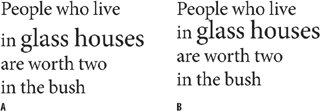
Figure 4.10. Changing the Auto Leading Amount.
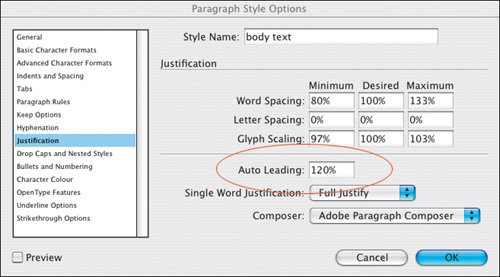
- Auto Leading doesn't give you the kind of control of your text you need. Sure, if you're using 10-point type Auto Leading is 12 point, a nice easy number to work with. However, if you're working with 11-point type, then your leading value is 13.2, which is a cumbersome number, difficult to calculate in multiples if you intend working with a baseline or leading grid.
- While Auto Leading works OK for body text, it can look terrible when applied to display type, which generally requires less leading. This is especially true if you have headings in all caps, because there will be no descenders to fill the lines.
Trust your eye, not your software, to determine how much leading you need. Auto Leading is useful when experimenting with type sizes, but when you decide upon the size you need be sure to convert your leading values to an absolute number, even if the Auto Leading value is the same as that number.
Figures 4.11A and 4.11B. Auto Leading applied to a headline (A). While Auto Leading works adequately for the body text, in the headline it is disproportionately large (B).
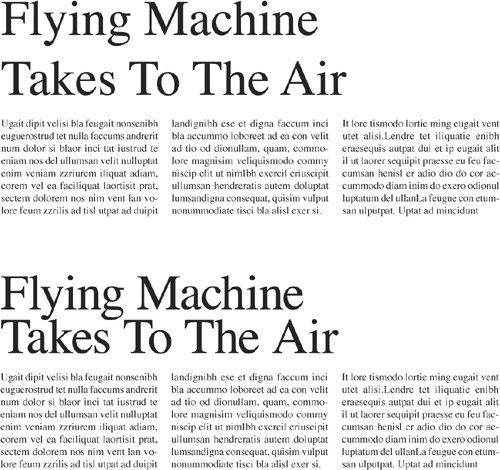
Keep It Consistent, Except |
Part I: Character Formats
Getting Started
- Getting Started
- An InDesign Type Map: Where to Find Stuff
- Viewing Your Page
- Creating a Typography Workspace
- Up Next
Going with the Flow
- Going with the Flow
- A Blank Sheet: Typing on Your Page
- Text Flow
- Threading Text Frames
- Using Placeholder Text
- Pasting Text
- Importing Word Text
- Up Next
Character Reference
- Character Reference
- Less is More, Maybe
- Type Anatomy
- Type Classification
- Character Formatting Options
- Readability
- Up Next
Getting the Lead Out
- Getting the Lead Out
- How Much Is Enough?
- (Not) Using Auto Leading
- Keep It Consistent, Except. . .
- Leading Menu Options and Keyboard Shortcuts
- See Also
- Up Next
Kern, Baby, Kern
- Kern, Baby, Kern
- When to Kern
- Metrics Kerning
- Optical Kerning
- Manual Kerning
- How Much to Kern
- Tracking
- When to Track
- Controlling Widows and Orphans
- Up Next
Sweating the Small Stuff: Special Characters, White Space, and Glyphs
- Sweating the Small Stuff: Special Characters, White Space, and Glyphs
- Typographers Quotes
- Apostrophes
- Dashes
- Ellipses
- End Marks
- White Space Characters
- The Glyphs Palette
- Footnotes
- Footnote Options
- Up Next
OpenType: The New Frontier in Font Technology
- OpenType: The New Frontier in Font Technology
- Ligatures
- Discretionary Ligatures
- Ordinals/Raised and Lowered Characters
- Swash Characters
- Fractions
- Oldstyle Figures
- Contextual Alternates
- Opticals
- Glyph Positioning
- Stylistic Sets
- Up Next
Part II: Paragraph Formats
Aligning Your Type
- Aligning Your Type
- Centering Type
- Clean Shaven or Rugged: Justified vs. Ragged Type
- How InDesign Justifies Type
- Balancing Ragged Lines
- Right-Aligned Type
- Optical Margin Alignment
- Indent to Here
- Vertical Alignment
- Up Next
Paragraph Indents and Spacing
First Impressions: Creating Great Opening Paragraphs
- First Impressions: Creating Great Opening Paragraphs
- Creating a Simple Drop Cap
- Drop Cap Aesthetics
- Tricks with Drop Caps
- Up Next
Dont Fear the Hyphen
Mastering Tabs and Tables
- Mastering Tabs and Tables
- Setting Tabs
- Creating Decimal Tabs
- Using Tab Leaders
- Reply Forms
- Numbered Lists
- Right Indent Tab
- Working with Tables
- Creating a Table
- Working with Rows and Columns
- Working with Table Cells
- Up Next
Part III: Styles
Stylin with Paragraph and Character Styles
- Stylin with Paragraph and Character Styles
- Creating Styles
- Applying Styles
- Editing Styles
- Redefining Styles
- Creating Default Styles
- A Typical Style Sheet
- Up Next
Mo Style
Part IV: Page Layout
Setting Up Your Document
- Setting Up Your Document
- Choosing a Page Size
- Determining Margins
- Determining Column Width
- Changing Columns
- Break Characters
- Page Numbers
- Section Markers
- Up Next
Everything in Its Right Place: Using Grids
- Everything in Its Right Place: Using Grids
- Things to Consider
- Your Grid Tool Kit
- Calculating the Height of the Type Area
- Align to Grid
- First Baseline Options
- Snap to Guides
- Up Next
Text Wraps: The Good, the Bad, and the Ugly
- Text Wraps: The Good, the Bad, and the Ugly
- Applying Text Wraps
- Wrapping Type Around Irregularly Shaped Graphics
- Text Wrap Preferences
- Ignoring Text Wrap
- Anchored Objects
- Up Next
Type Effects
EAN: 2147483647
Pages: 186
- Chapter I e-Search: A Conceptual Framework of Online Consumer Behavior
- Chapter IV How Consumers Think About Interactive Aspects of Web Advertising
- Chapter VIII Personalization Systems and Their Deployment as Web Site Interface Design Decisions
- Chapter XIV Product Catalog and Shopping Cart Effective Design
- Chapter XV Customer Trust in Online Commerce
